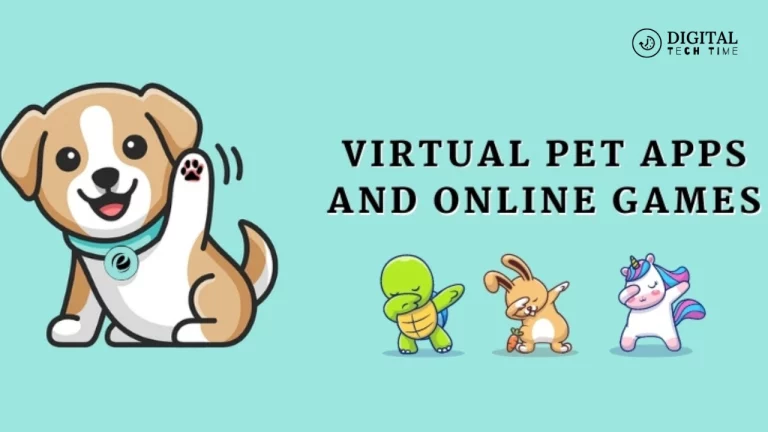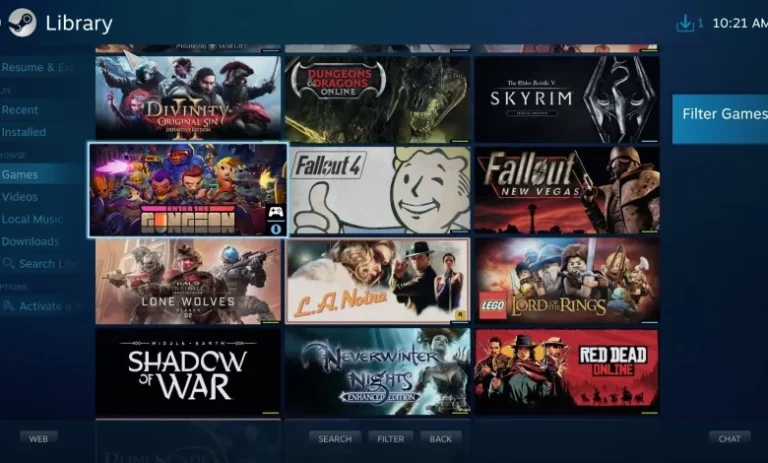8 Essential Steps to Take When Setting Up Your New PS5
The PlayStation 5 is the latest and greatest gaming console from Sony, packed with impressive hardware and a host of new features that take the gaming experience to new heights. As an avid gamer, I’ve been eagerly anticipating the release of the PS5 and was thrilled to get my hands on one. Congratulations if you’re one of the lucky ones who have recently acquired a PS5! It’s time to dive in and set it up to unleash its powerfully.
Table of Contents
Setting up your New PS5 – an Overview
Setting up your new PS5 might seem daunting initially, but don’t worry, I’ve got you covered. In this comprehensive guide, I’ll walk you through the essential steps to ensure your PS5 is up and running smoothly so you can start enjoying all its incredible gaming experiences.
Step 1: Unboxing and Connecting your PS5

The first step in your PS5 setup journey is to unbox your new console and connect it to your TV and power source. Take your time and carefully remove the console from the packaging, ensuring you don’t damage any components. Locate the HDMI and power cables and securely connect them to the appropriate ports on the back of the PS5 and your TV.
Once the physical setup is complete, it’s time to power on your PS5 and get the ball rolling.
Step 2: Updating the System Software
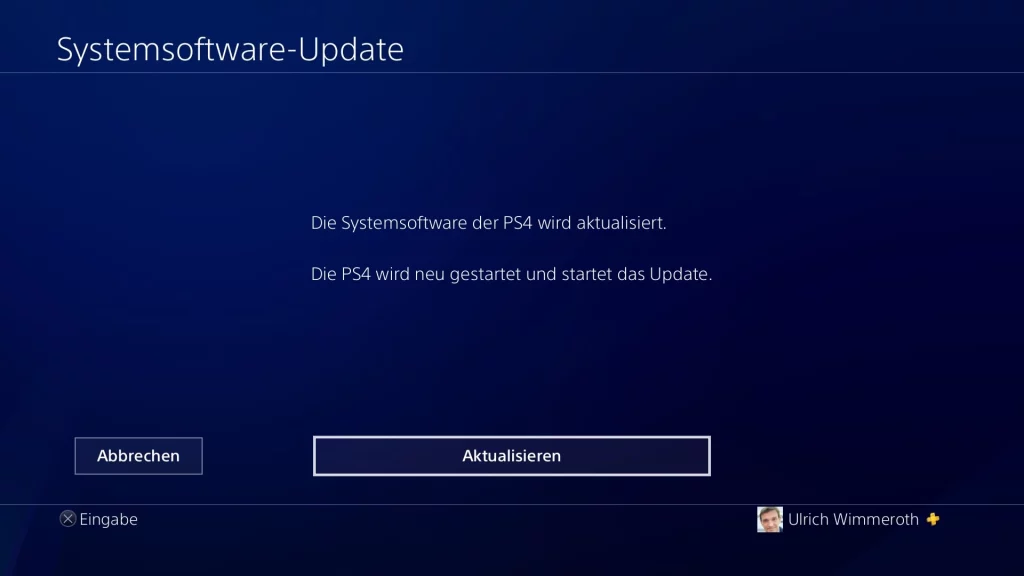
Before fully utilizing your PS5, ensuring that the system software is up to date is essential. The PS5 will likely prompt you to update the software during the initial setup process. Still, if not, you can manually check for updates by navigating to the “Settings” menu and selecting “System Software Update.”
This update process can take some time, so be patient and let it run. The latest system software will ensure your PS5 has the latest features, security patches, and performance enhancements.
Step 3: Setting up your user Profile and Preferences
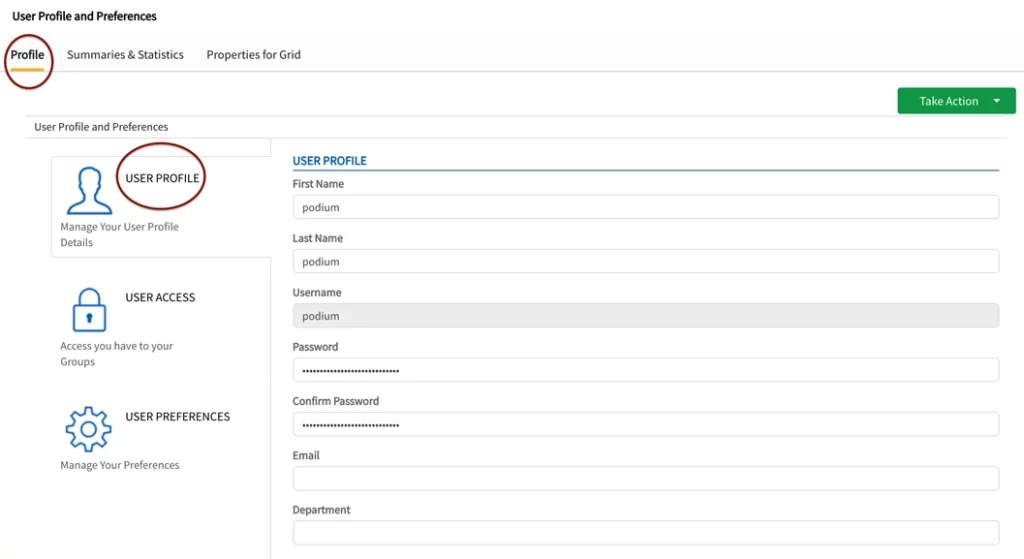
With your PS5 updated and ready to go, it’s time to set up your user profile and personalize your preferences. Create a new user account or sign in with your existing PlayStation Network (PSN) credentials. This will give you access to all your digital purchases, trophies, and settings.
Next, take some time to customize your profile, including your avatar, online status, and privacy settings. You can also adjust the overall system settings, such as the user interface theme, language, and accessibility options, to suit your preferences.
Step 4: Connecting to the Internet and Creating a PlayStation Network Account
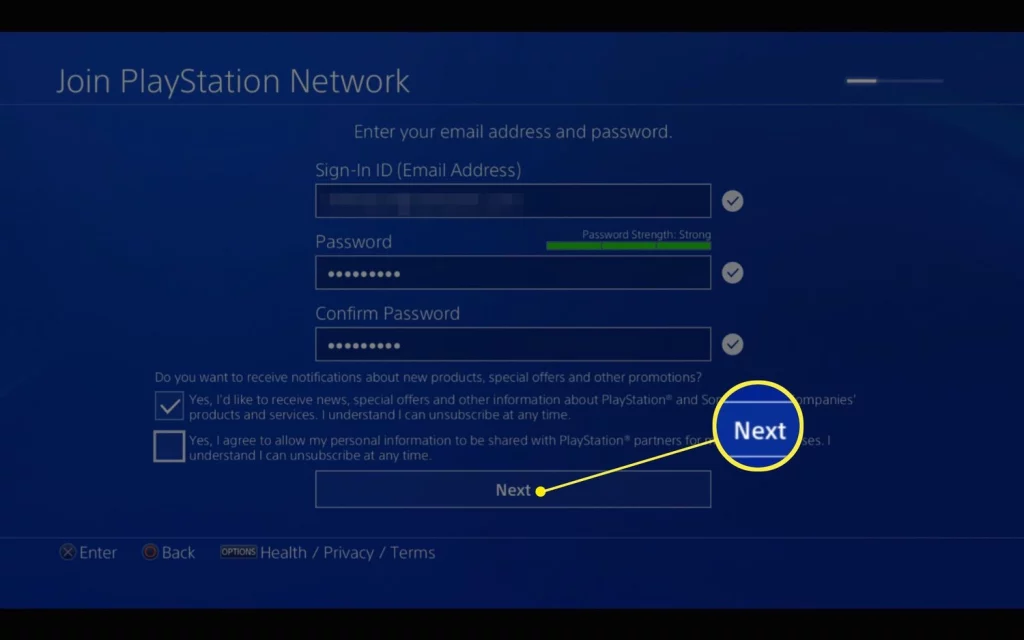
Connecting your PS5 to the internet is crucial, as it unlocks a wealth of features and functionalities. You’ll be prompted to connect to your home Wi-Fi network or Ethernet connection during the setup process. Follow the on-screen instructions to establish a stable internet connection.
If you still need a PlayStation Network account, now is the time to create one. This will give you access to the PlayStation Store, online multiplayer, and a range of other online features. The setup process will guide you through the account creation process, allowing you to choose a username, set up payment options, and customize your privacy settings.
Step 5: Exploring the PlayStation Store and Downloading Games
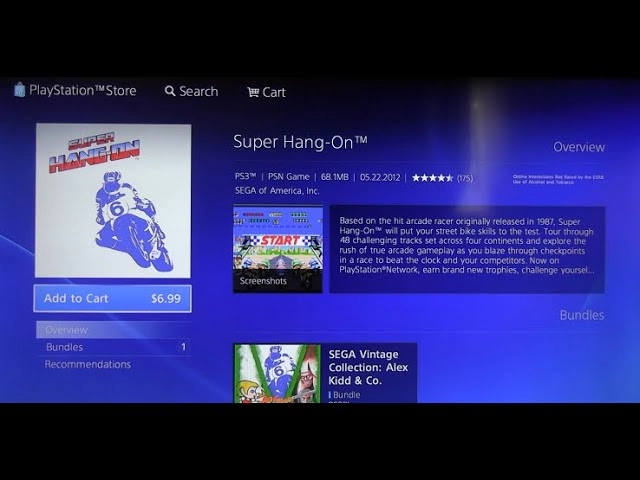
With your PS5 set up and connected to the internet, it’s time to dive into the PlayStation Store and build your game library. The PlayStation Store offers many titles, from the latest blockbuster releases to classic games and indie gems.
Take some time to browse the store, explore the various categories, and read reviews to find the games that pique your interest. Once you’ve selected, download the games directly to your PS5, and you’ll be ready to start playing.
Step 6: Configuring Display and Audio Settings
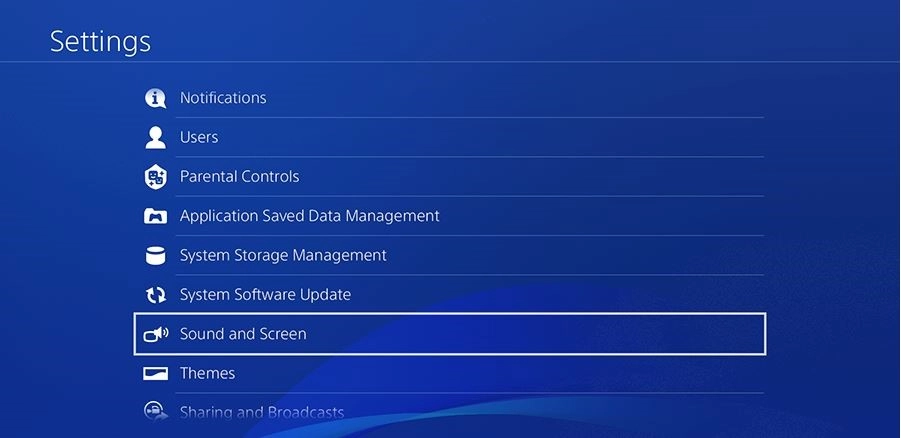
To get the most out of your PS5 gaming experience, it’s essential to configure the display and audio settings to match your TV and audio setup. Navigate to the “Settings” menu and explore display resolution, HDR, and refresh rate options. Ensure that your PS5 outputs the highest quality video and audio signals that your TV and audio equipment can support.
Additionally, you can customize the audio settings to your liking, adjusting the volume, enabling surround sound, or connecting compatible headphones for an immersive audio experience.
Step 7: Setting up Parental Controls and Privacy Settings
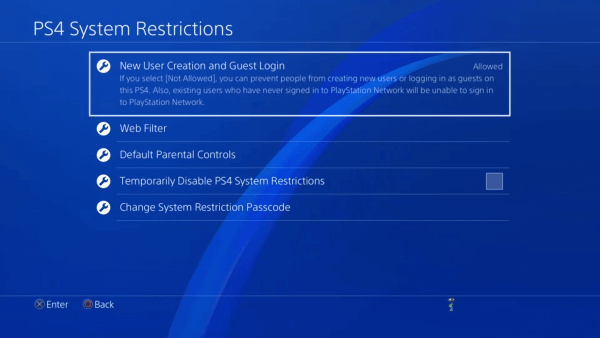
Suppose you have children or other family members using the PS5. In that case, setting up parental controls and privacy settings is crucial to ensure a safe and appropriate gaming environment. The PS5 offers a range of parental control options, including restricting access to certain games, limiting playtime, and monitoring online activity.
Take the time to review these settings and customize them to your family’s needs. Knowing that your loved ones are protected while enjoying the PS5 will give you peace of mind.
Step 8: Transferring Data from your Old Console (if applicable)
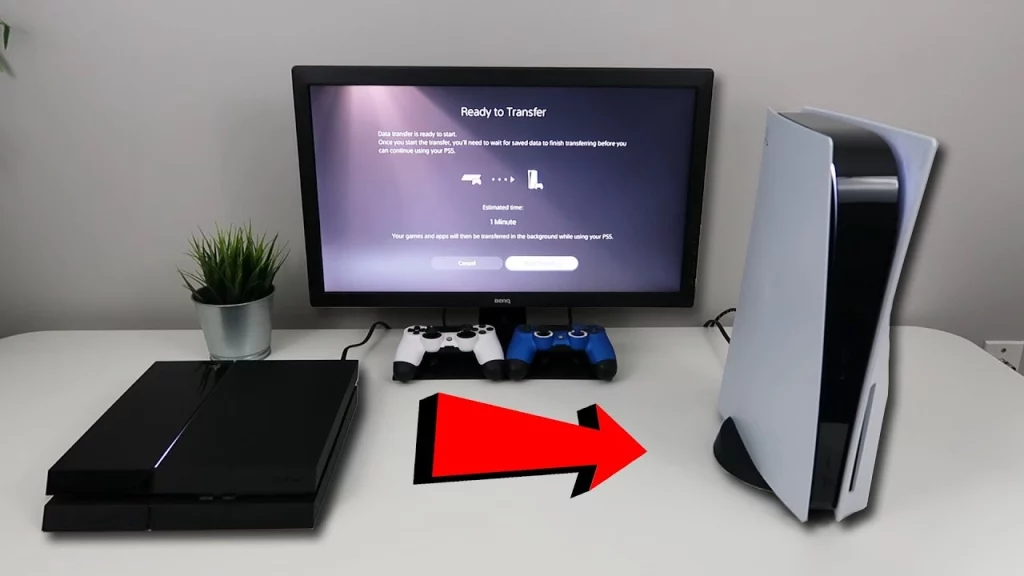
If upgrading from an older PlayStation console, such as the PS4, you can transfer your existing data to your new PS5. This includes your game saves, trophy progress and downloaded games or media.
The PS5 makes this process relatively straightforward. Follow the on-screen instructions to connect your old console to the same network as your PS5, and the system will guide you through the data transfer process. This will help you seamlessly transition to your new console while maintaining essential progress or purchases.
Related Post: How to Use a PS4 DualShock Controller with a PC
Additional Tips and Tricks for Maximizing your PS5 Experience
Now that you’ve completed the essential setup steps, here are a few additional tips and tricks to help you get the most out of your PS5:
- Explore the DualSense controller: The PS5’s DualSense controller is a game-changer with advanced haptic feedback and adaptive triggers. Take the time to experiment with these features in your games to immerse yourself fully in the experience.
- Utilize the PS5’s storage management tools: The PS5 offers powerful storage management tools, allowing you to quickly expand your storage capacity, manage your game library, and optimize your available space.
- Stay updated with system updates: Sony regularly releases system updates for the PS5, often including new features, performance improvements, and bug fixes. Keep your console updated to ensure you’re getting the best possible experience.
- Discover the PS5’s media capabilities: Besides gaming, the PS5 is a capable media device, allowing you to stream movies, TV shows, and music from various popular services. Explore the media features to get the most out of your console.
- Customize your home screen and user interface: The PS5’s user interface is highly customizable, allowing you to rearrange your game library, create folders, and personalize the overall look and feel of your console.
Frequently Asked Questions (FAQs)
Q: How long does it take to set up a new PS5?
A: The initial setup process for a new PS5 typically takes around 30-60 minutes, depending on factors such as the system software update, internet connection speed, and the number of user-profiles and settings you need to configure.
Q: Do I need a PlayStation Network account to use the PS5?
A: Yes, you will need a PlayStation Network account to fully utilize the PS5’s features, such as accessing the PlayStation Store, playing online multiplayer, and syncing your game data across devices.
Q: Can I transfer my game saves and purchases from my PS4 to the PS5?
A: Yes, the PS5 offers a data transfer feature that allows you to seamlessly transfer your game saves, trophies, and digital game purchases from a PS4 to your new PS5 console.
Q: How much storage space does the PS5 have?
A: The standard PS5 model comes with 825GB of internal SSD storage, while the digital edition has the same amount of storage. You can also expand the storage capacity by adding a compatible M.2 SSD.
Conclusion
Now that you’ve set up your new PS5, it’s time to dive into its incredible gaming experiences. Explore the PlayStation Store and download your favorite games, then customize your settings to get the most out of your console. And remember to check back for more tips and tricks to help you get the most out of your PS5!