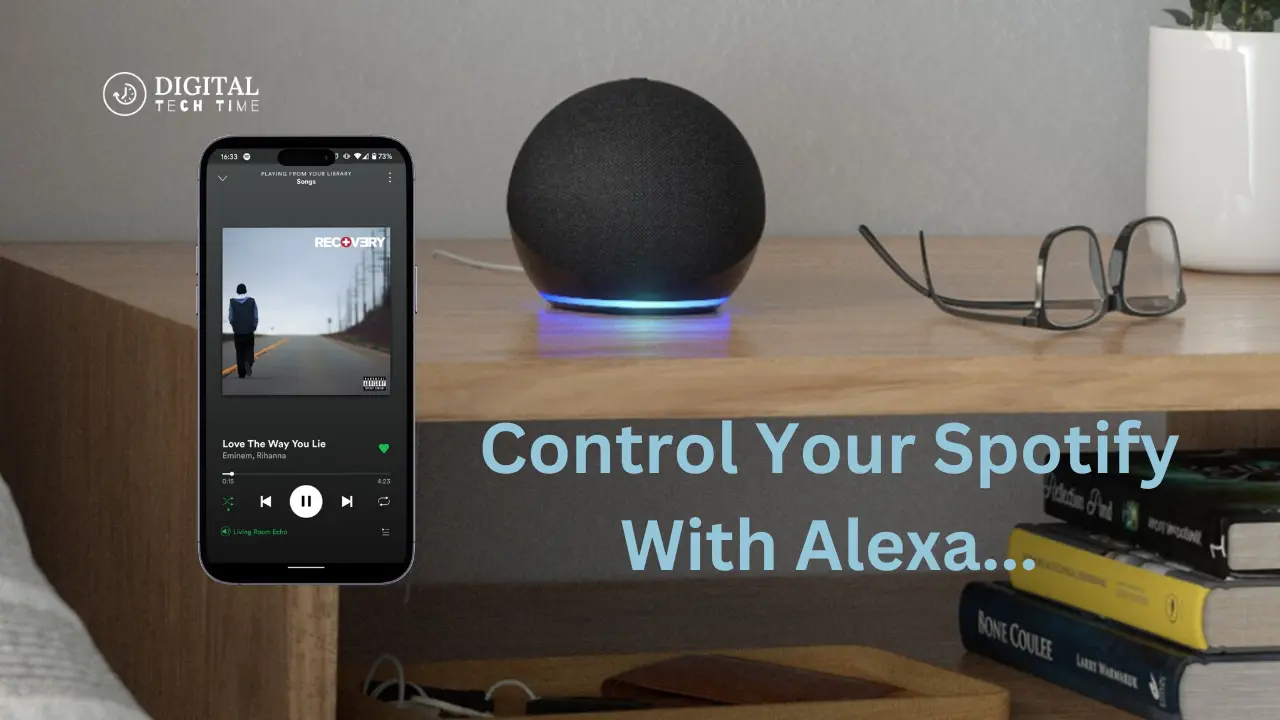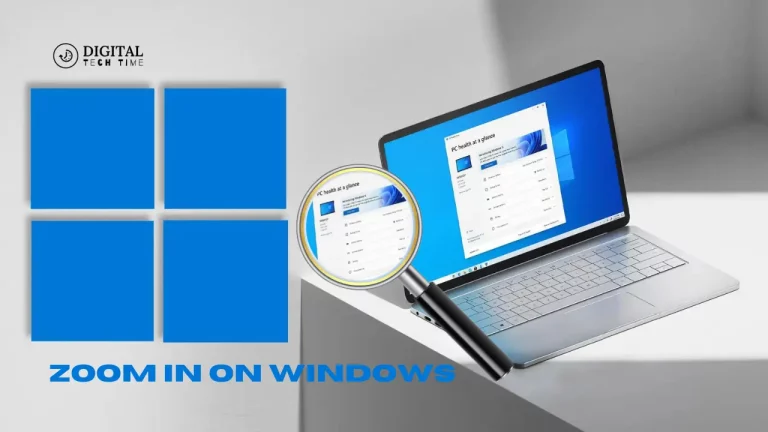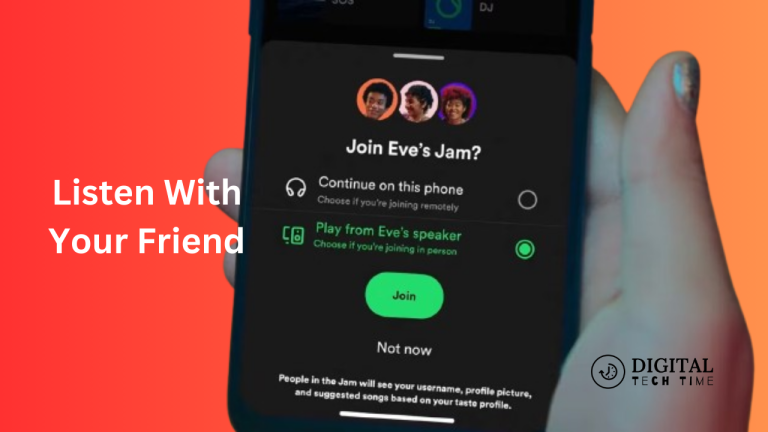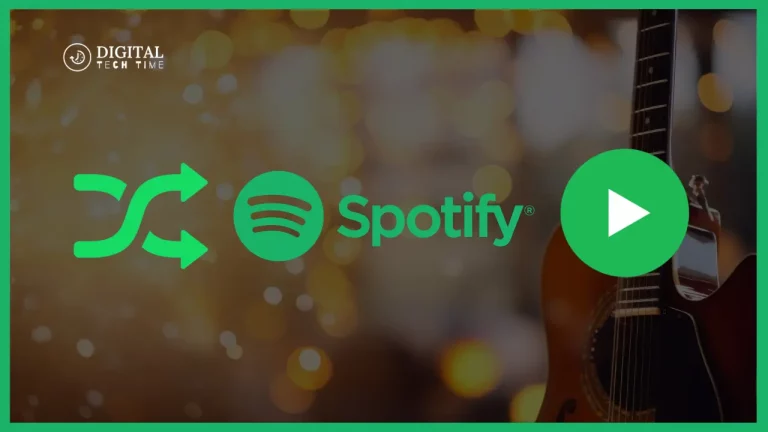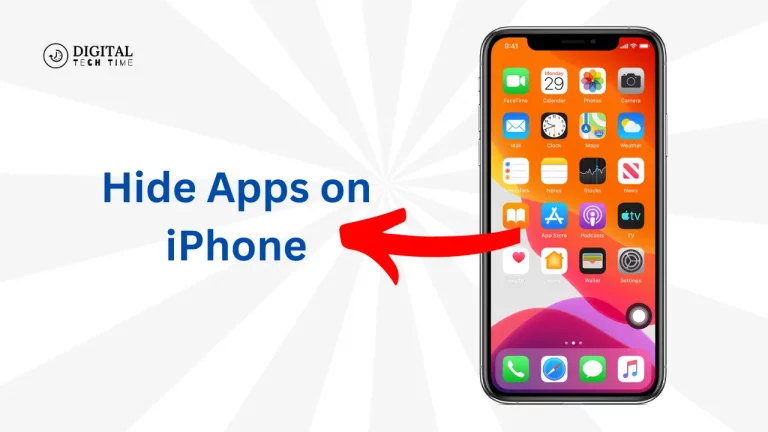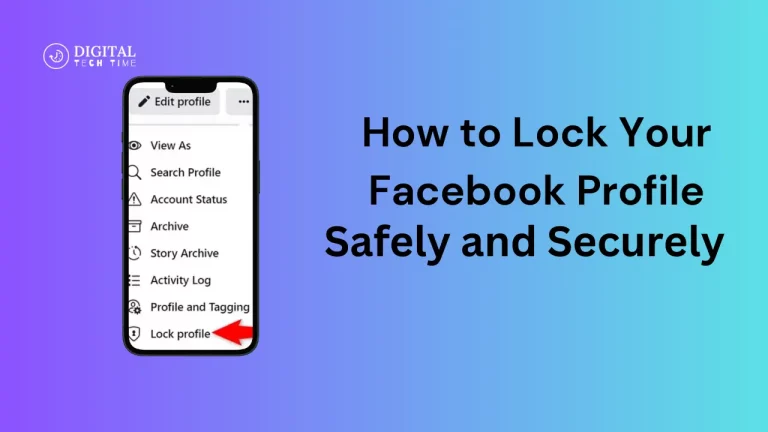How to set up Spotify with Amazon Alexa
In this digitized world, music does permeate our lives. Well, yes, streaming services like Spotify do change the way we listen to our music. Now, it is even easier to control your music with smart home assistants like Amazon Alexa. At this moment, this guide shows you how to set up Spotify with Amazon Alexa for seamless integration and the easiest playing of your favourite tunes.
Table of Contents
Setting up Spotify with Amazon Alexa
Setting up Spotify with Amazon Alexa is so easy that it opens up a world of possibilities. Melding these two mighty platforms together means you have truly hands-free control over your music through your voice commands. Whether this means you are lounging around in the house, cooking in the kitchen, or doing other things, Alexa will be right at your beck and call, ready to take your favourite tunes, songs, and playlists into full effect.
Connecting Spotify and Amazon Alexa
Here’s how you link Spotify with Alexa in a few easy steps:
- Enable Alexa Skill for Spotify
- Open the Alexa application or the Alexa website from your phone.
- Click on Skills & Games.
- Find the skill called “Spotify” and enable it.
- Link Spotify Account
- After enabling the skill, you will be asked to link your Spotify account.
- Log in by using your Spotify credentials: email/password.
- Click “Authorize” to give Alexa access to your Spotify account.
- Set Spotify as Your Default Music Service
- Using the Alexa app or website, go to Settings.
- Tap “Music & Podcasts.”
- Under “Default Music Service,” tap Spotify.
- Get Started with Voice Commands
- You can now start to trigger voice commands to control your Spotify experience:
- Say, “Alexa, play [artist/song/album/playlist] on Spotify.”
- Alexa will then link to your Spotify account and play whatever you asked for directly.
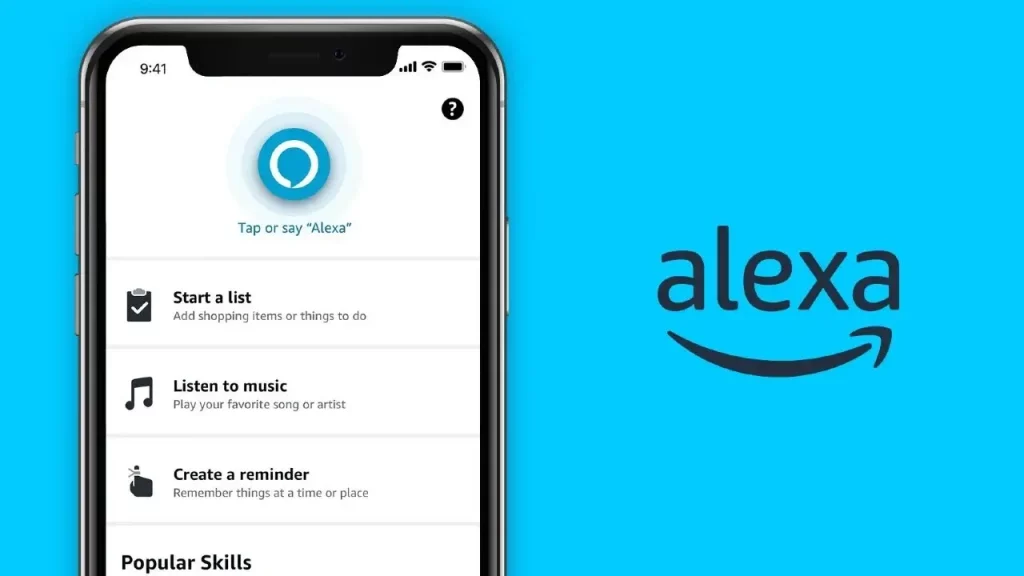
Troubleshooting common issues when setting up Spotify with Amazon Alexa
While it is normally easy to set up, you might still experience some of the common issues that most people face. Here are a few more troubleshooting tips to help you get this resolved:
- Check Your Internet Connection
- Ensure your internet connection is stable and strong.
- Poor or intermittent internet connectivity can cause problems when playing music via streaming services.
- Verify Account Linking
- Double-check whether your Spotify account is correctly linked to Alexa.
- If needed, you may need to unlink and re-link in case there are problems with authentication.
- Update Software and Apps
- Ensure that your Alexa app, Spotify app, and device software are updated to the latest version.
- Many software updates will include bug fixes and performance enhancements.
- Restart Devices
- If the problem is persistent, restart your Alexa-enabled device and then restart your mobile device.
- This can often clear temporary glitches or issues in connectivity.
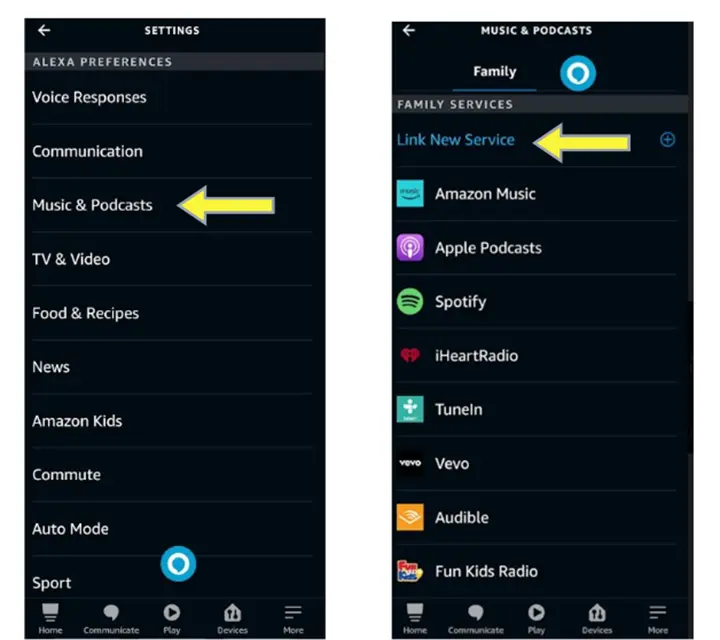
Integrating Spotify playlists and voice commands with Amazon Alexa
The most useful feature that comes with connecting Spotify to Amazon Alexa is the ability to control your playlists and music through voice commands. Here are some ways you could use this integration:
- Playing Playlists
- Say, “Alexa, play my playlist on Spotify.”
- Immediately, Alexa will start playing the requested playlist right off your Spotify account.
- Controlling Playback
- Use voice commands like: “Alexa, pause/resume,” “Alexa, skip to the next song,” or “Alexa, go back to the previous song.”
- Alexa comes with voice feedback for hands-free music playback control.
- Discover New Music
- Have Alexa play music by genre, mood, or activity.
- Example: “Alexa, play upbeat workout music on Spotify.”
- Make Playlists
- You can even use voice commands to create playlists.
- Only say, “Alexa, create a new playlist called Name on Spotify.”
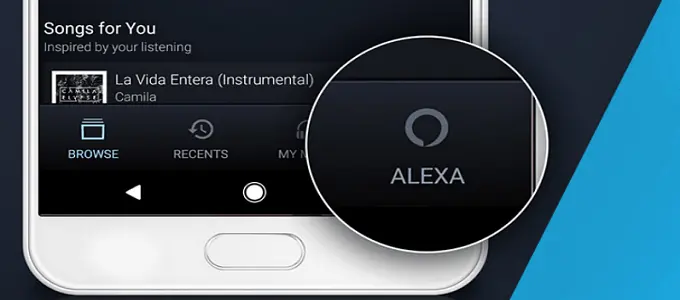
By integrating Spotify into Amazon Alexa, you power convenience and personalization to your music in a hands-free and intuitive way.
Read More About: How to Delete Your Alexa Account: A Detailed Guide
Frequently asked questions
Q: Is it possible to use Spotify with Alexa on more than one device?
A: You can use Spotify with Alexa through many devices, such as Amazon Echo audio speakers, Fire TV gadgets, and third-party devices enabled with Alexa.
Q: Can I create custom playlists by using voice commands?
A: You can create your playlists using your voice with Alexa. You would say, “Alexa, create a new playlist called on Spotify,” then continue following the prompts to add songs to your new playlist.
Q: How do I control Spotify on multiple devices at once?
A: No, Alexa can only control Spotify on one device at a time. If you try playing Spotify on another device while it is currently playing on one device, Alexa will pause the first device and start playing on the new device.
Conclusion
Setting Spotify up with Amazon Alexa is going to be a game-changer for any music lover, offering seamless and hands-free experiences. With these easy steps that this guide will walk you through, one opens up a whole new world of convenience-your favourite tunes just a voice command away. Be it casual listeners or die-hard music enthusiasts, Spotify combined with Alexa will elevate the experience of music listeners to the next level. What are you waiting for? Get ready to enter into a world of limitless voice-controlled music possibilities starting today!