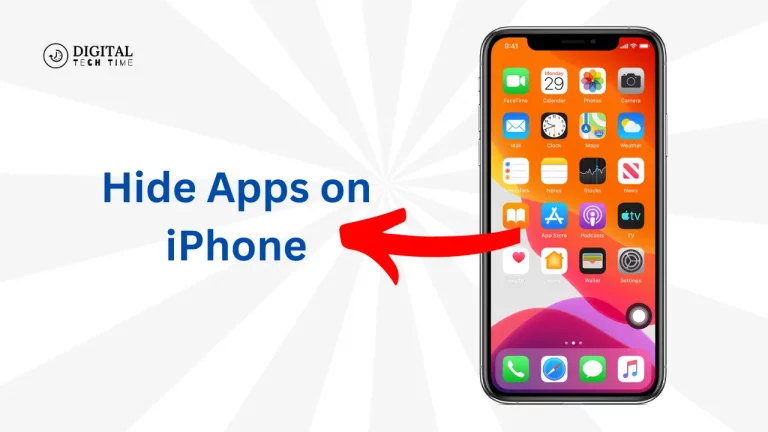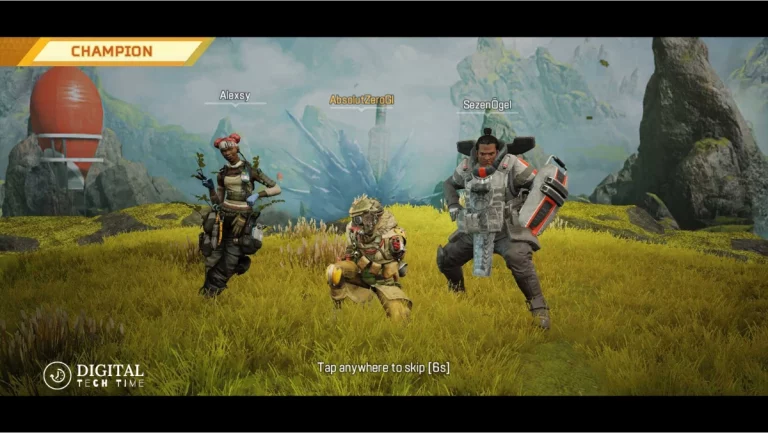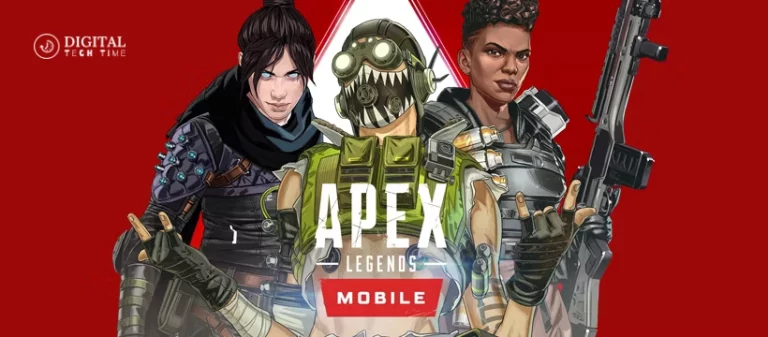A Guide to Playing PSP Games on iPhones with the PPSSPP Emulator
As an experienced iPhone user, I’ve always been fascinated by the idea of playing my favourite PlayStation Portable (PSP) games on the go. The PPSSPP emulator has been a game-changer in this regard, allowing me to relive the glory days of handheld gaming on my iPhone. In this comprehensive guide, I’ll walk you through everything you need to know to start playing PSP games on your iPhone using the PPSSPP emulator.
The PPSSPP emulator is an open-source, cross-platform emulator that enables you to run PSP games on various devices, including iPhones. It’s a powerful tool that allows you to play your old PSP favourites and offers a range of features to enhance your gaming experience. With PPSSPP, you can enjoy features like high-resolution upscaling, custom control mappings, and even save states, making it a must-have for any PSP enthusiast.
Table of Contents
Requirements for Playing PSP Games on iPhones with the PPSSPP Emulator
To get started with playing PSP games on your iPhone using the PPSSPP emulator, you’ll need a few key components:
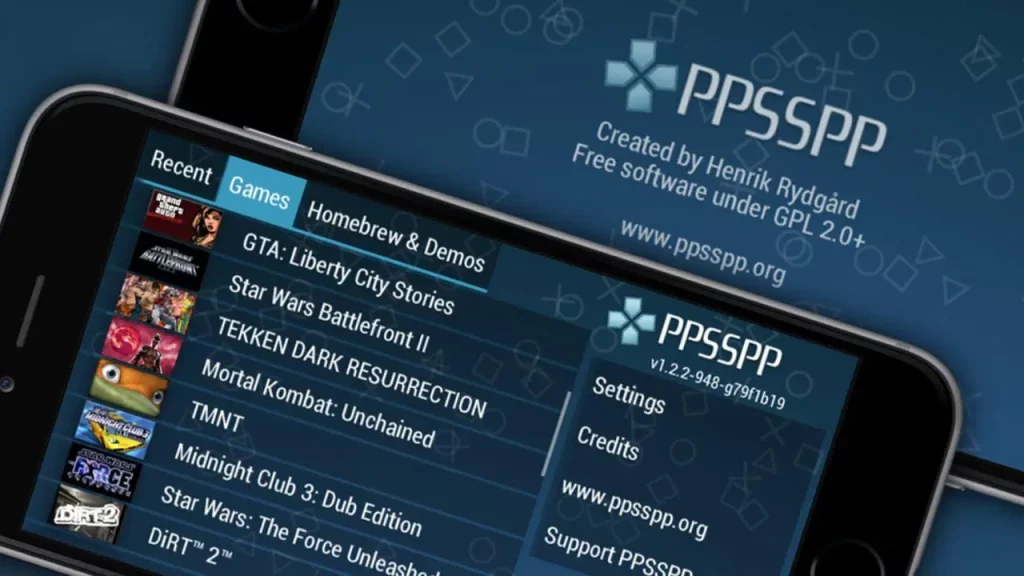
- iPhone: The PPSSPP emulator is compatible with many iOS devices, from the iPhone 6s and later to the latest iPhone models. Make sure your iPhone is running a compatible version of iOS.
- PPSSPP Emulator: You’ll need to download and install the PPSSPP emulator on your iPhone. You can find the latest version of the emulator on the official PPSSPP website or through various app stores.
- PSP Game Files: To play your favourite PSP games, you must obtain the game files, also known as “ISOs” or “CSOs.” These files can be legally obtained by ripping your PSP game discs or downloading them from trusted sources.
- Storage Space: Depending on the size of the PSP games you plan to play, you must ensure your iPhone has enough storage space to accommodate them. Some games can be large, so ensure your device has enough free space.
- Controller (Optional): While the PPSSPP emulator supports on-screen touch controls, a compatible game controller can significantly enhance your gaming experience. There are various MFi (Made for iPhone) controllers available that work seamlessly with the PPSSPP emulator.
Step-by-step Guide on Installing the PPSSPP Emulator on iPhones
Now that you have all the requirements let’s dive into the process of installing the PPSSPP emulator on your iPhone:
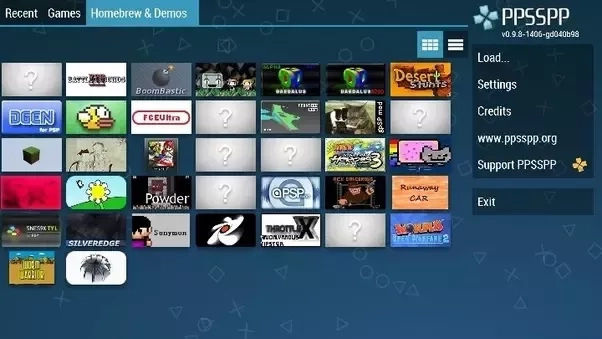
- Download the PPSSPP Emulator: Visit the official PPSSPP website or search for the PPSSPP app in your preferred app store, such as the App Store. Download and install the emulator on your iPhone.
- Enable Sideloading (Optional): If you’re downloading the PPSSPP emulator from a source other than the App Store, you may need to enable sideloading on your iPhone. This process involves configuring your device’s settings to allow the installation of apps from untrusted sources.
- Transfer PSP Game Files: Once the PPSSPP emulator is installed, you must transfer your PSP game files to your iPhone. You can do this by connecting your iPhone to a computer, using a file transfer tool, or downloading the game files directly on your iPhone and importing them into the PPSSPP app.
- Launch the PPSSPP Emulator: Open the PPSSPP app on your iPhone, and you should see a list of the PSP game files you’ve transferred. Tap on the game you want to play, and the PPSSPP emulator will launch and load the game.
- Configure the Controls: If you’re using a game controller, you must configure the controls within the PPSSPP emulator. The app provides a user-friendly interface to map the controller buttons to the appropriate PSP controls.
- Adjust the Settings (Optional): Depending on your iPhone’s hardware and personal preferences, you may want to adjust the PPSSPP emulator’s settings. This could include tweaking the graphics and performance or even enabling additional features like save states or cheat codes.
How to Download and Install PSP Games on iPhones Using the PPSSPP Emulator
Obtaining PSP game files to play on your iPhone using the PPSSPP emulator can be tricky, as you’ll need to ensure you’re downloading from legitimate and trustworthy sources. Here’s a step-by-step guide on how to download and install PSP games on your iPhone:

- Research Trusted Sources: Find reputable websites or forums that provide PSP game files. These should respect intellectual property rights and offer legal downloads or game rips.
- Download the Game Files: Once you’ve found a trusted source, download the PSP game files you want to play. These files will typically be in the ISO or CSO format.
- Transfer the Game Files: Connect your iPhone to your computer and use a file transfer tool, such as iTunes or a cloud storage service, to transfer the downloaded PSP game files to your iPhone.
- Import the Game Files: Open the PPSSPP emulator on your iPhone and navigate to the “Games” section. You can import the PSP game files you’ve transferred to your device from here.
- Verify the Game Files: Before launching the game, ensure the files have been imported correctly and that the PPSSPP emulator recognizes them.
It’s important to note that downloading and using PSP game files without the proper licensing or ownership of the original games may be considered piracy in some regions. Always ensure you obtain the game files legally and by local laws and regulations.
Configuring the PPSSPP Emulator Settings for Optimal Gameplay on iPhones
One of the great things about the PPSSPP emulator is its customization level. By adjusting the settings, you can optimize the performance and visual quality of your PSP games on your iPhone. Here are some key settings to consider:
- Resolution Scaling: The PPSSPP emulator allows you to upscale the game’s resolution, significantly improving visual fidelity. Experiment with different resolution settings to find the sweet spot between performance and image quality.
- Frame Rate: Depending on the game and your iPhone’s hardware, you may need to adjust the settings to ensure smooth and responsive gameplay. The PPSSPP emulator offers options to cap the frame rate or even enable dynamic frame rate adjustments.
- Graphics Enhancements: The PPSSPP emulator provides various graphics enhancement options, such as texture filtering, post-processing effects, and anti-aliasing. Experiment with these settings to find the right balance between visual quality and performance.
- Input Settings: If you’re using a game controller, configure the input settings to match the controller’s layout. This will ensure a seamless and intuitive gaming experience.
- Battery and Performance: Since you’ll be playing games on your iPhone, it’s essential to consider the impact on battery life and overall device performance. The PPSSPP emulator offers settings to optimize power consumption and reduce the strain on your iPhone’s hardware.
By exploring and tweaking the PPSSPP emulator’s settings, you can create a tailored gaming experience that perfectly suits your iPhone and your personal preferences.
Tips and Tricks
As you dive into the world of playing PSP games on your iPhone with the PPSSPP emulator, here are some tips and tricks to enhance your experience:
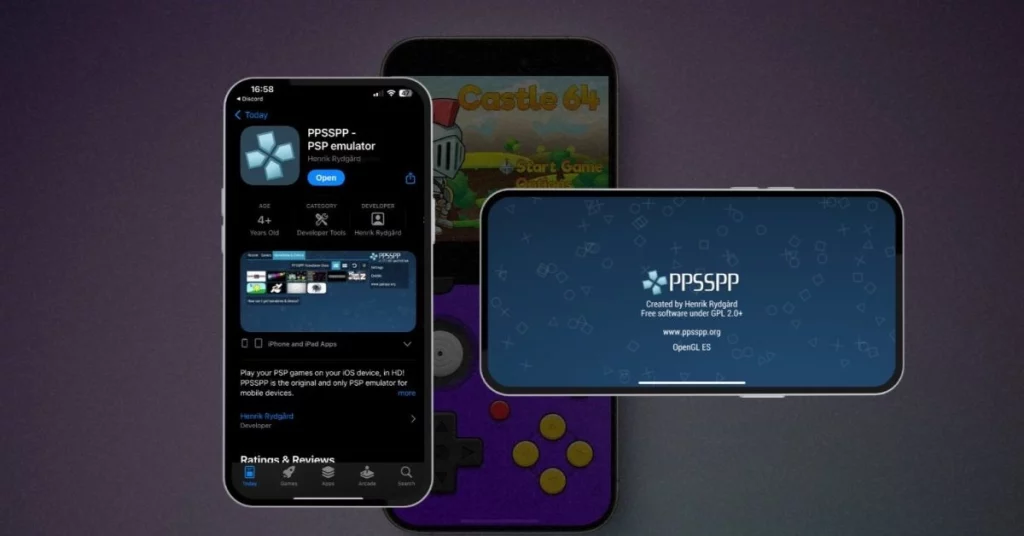
- Use a Game Controller: While the PPSSPP emulator’s on-screen touch controls are functional, a dedicated game controller can significantly improve the gameplay experience. Look for MFi-certified controllers that are compatible with the PPSSPP emulator.
- Experiment with Save States: The PPSSPP emulator allows you to create save states, which can be incredibly useful for quick saves, testing different strategies, or picking up where you left off. Take advantage of this feature to streamline your gaming sessions.
- Enable Cheat Codes: The PPSSPP emulator supports a wide range of cheat codes, which can unlock new content, boost your character’s abilities, or even unlock hidden features in your favourite PSP games.
- Optimize for Battery Life: Since you’ll be playing games on your iPhone, optimizing the PPSSPP emulator’s settings is essential for better battery life. Reduce the screen brightness, turn off unnecessary features, and consider using a power-saving mode if available.
- Explore the PPSSPP Community: The PPSSPP emulator has a vibrant community of users who share tips, tricks, and resources. Engage with the community to stay up-to-date on the latest developments, troubleshoot issues, and discover new ways to enhance your gaming experience.
- Keep Your PPSSPP Emulator Updated: The PPSSPP emulator is regularly updated with bug fixes, performance improvements, and new features. Keep your emulator up-to-date to ensure the best possible gaming experience on your iPhone.
By incorporating these tips and tricks into your gameplay, you’ll be well on your way to enjoying a seamless and immersive PSP gaming experience on your iPhone.
Related Post: How to Install and Use Dolphin Emulator
Troubleshooting Common Issues
As with any emulation software, you may encounter common issues when playing PSP games on your iPhone with the PPSSPP emulator. Here are some troubleshooting steps to help you address these problems:
- Compatibility Issues: If a particular PSP game is not running smoothly or experiencing issues, it’s possible that the game is not fully compatible with the PPSSPP emulator. Check the PPSSPP compatibility list or community forums to see if others have reported similar problems and if there are any potential workarounds.
- Performance Problems: If you’re experiencing lag, stuttering, or other performance-related issues, try adjusting the PPSSPP emulator’s settings, such as the resolution, frame rate, or graphics enhancements. You may also need to close other background apps to free up system resources.
- Input Issues: If your game controller is not working as expected, double-check the input settings in the PPSSPP emulator to ensure the controls are correctly mapped. You may also need to update your firmware or try a different controller.
- Crashing or Freezing: If the PPSSPP emulator or your PSP games are crashing or freezing, try clearing the emulator’s cache, reinstalling the app, or checking for any pending software updates for your iPhone.
- Audio Problems: Sometimes, you may encounter audio issues, such as distortion or syncing problems. Adjust the PPSSPP emulator’s audio settings, including the sample rate and channels, to see if that resolves the issue.
- File Compatibility: Ensure that the PSP game files you’re using are in the correct format (ISO or CSO) and that they have been downloaded from a trusted source. Corrupted or improperly formatted game files can cause problems with the PPSSPP emulator.
If you continue to encounter persistent issues, refer to the PPSSPP emulator’s official documentation or community forums, or contact the development team for further assistance.
Frequently Asked Questions (FAQs)
Q: Is the PPSSPP emulator legal to use?
A: The PPSSPP emulator itself is legal, as it is an open-source project. However, downloading and using PSP game files without the proper licensing or ownership of the original games may be considered piracy in some regions. It’s essential to ensure you obtain the game files legally and by local laws and regulations.
Q: Can I use the PPSSPP emulator on a jailbroken iPhone?
A: Yes, the PPSSPP emulator can be used on jailbroken iPhones. However, installing and using the emulator on non-jailbroken iPhones is also possible by sideloading the app or downloading it from trusted app stores.
Q: Does the PPSSPP emulator support multiplayer gaming?
A: Yes, it does support multiplayer gaming for compatible PSP titles. You can connect multiple iPhones locally or use the emulator’s online multiplayer features to play with friends.
Q: Can I use the PPSSPP emulator on my iPad?
A: Absolutely! The PPSSPP emulator is compatible with many iOS devices, including iPads. The larger screen size of an iPad can provide an even more immersive gaming experience for your PSP titles.
Q: How do I transfer saved files between my iPhone and computer?
A: The PPSSPP emulator quickly transfers saved files between your iPhone and computer. You can connect your iPhone to your computer, use a file transfer tool, or utilize cloud storage services like Dropbox or Google Drive to sync your saved files.
Q: Can I use cheat codes with the PPSSPP emulator?
A: The PPSSPP emulator supports cheat codes for various PSP games. Using the emulator’s built-in cheat code editor, you can download pre-made cheat files or create your own.
Conclusion
In conclusion, the PPSSPP emulator has revolutionized how I play my favourite PSP games on my iPhone. With its impressive features, customization options, and the ability to breathe new life into my old PSP titles, the PPSSPP emulator has become an essential tool in my mobile gaming arsenal.
Suppose you’re a fellow PSP enthusiast looking to expand your mobile gaming horizons. In that case, I recommend giving the PPSSPP emulator a try. With the step-by-step guide and troubleshooting tips I’ve provided, you’ll be well on your way to enjoying a seamless and immersive PSP gaming experience right on your iPhone. So what are you waiting for? Download the PPSSPP emulator and start playing your PSP games today!