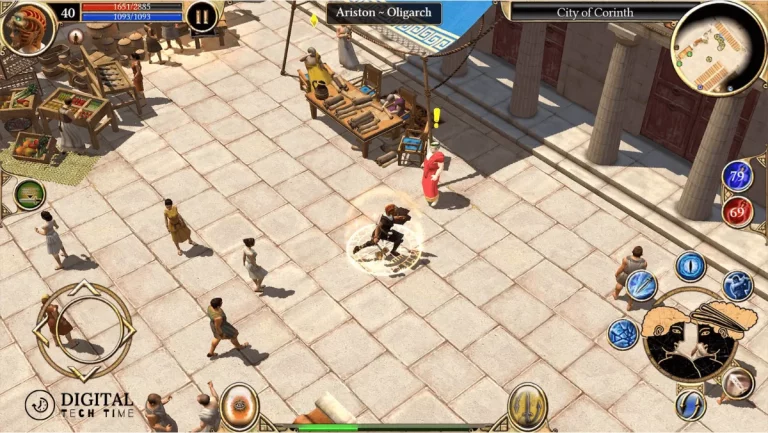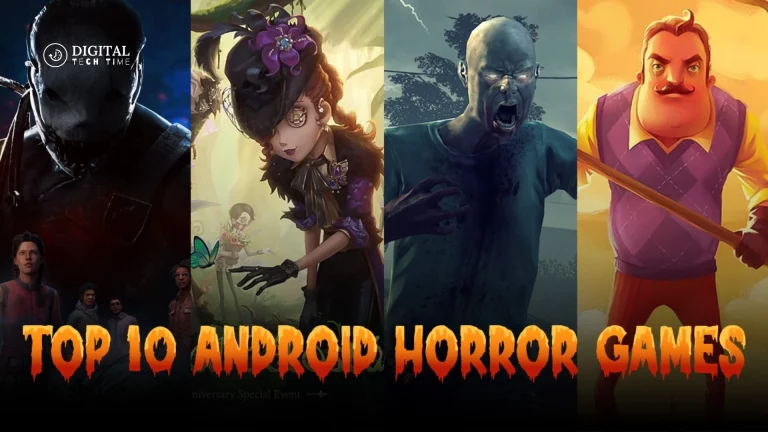Exploring the Possibilities of a Nintendo Switch Emulator for Mac
Introduction to Nintendo Switch Emulators for Mac As a seasoned Mac user, I’ve always been fascinated by the world of emulators and the ability to experience classic and modern gaming on my beloved Apple device. With its innovative features and impressive game library, the Nintendo Switch has become a must-have for many gamers. But what if I told you you can enjoy the thrill of Nintendo Switch gaming on your Mac? Enter the world of Nintendo Switch emulators for Mac, where endless possibilities exist.
Table of Contents
Is there any Nintendo Switch Emulator Available for Mac?
Yes, several Nintendo Switch emulators are available for Mac. By popularity:
- Yuzu: Probably the most used Nintendo Switch emulator today. As its license is open-source, it enables many games to improve compatibility and performance. While Yuzu focuses mainly on Windows and Linux, the Mac can still emulate Yuzu via MacOS, either by building it or using tools like Homebrew.
- Ryujinx: Ryujinx is another open-source Nintendo Switch emulator, just like Yuzu. It is user-friendly and very compatible with games. Ryujinx does have a macOS version, which means that accessibility is easier compared to others since it doesn’t need any additional help tools to work on Mac.
- Egg NS Emulator: It is among the other options, too, but it is designed for Android mainly; however, with some tweaks, it can be made available for Mac users by virtualization or compatibility layer.
Exploring the Possibilities of a Nintendo Switch Emulator for Mac
The world of Nintendo Switch emulation on Mac opens up exciting possibilities. With a compatible emulator, you can:
- Play a Wide Variety of Nintendo Switch Games: From the latest blockbuster titles to beloved classics, a Nintendo Switch emulator allows you to access and enjoy the vast library of games available for the Nintendo Switch console.
- Experience Enhanced Performance: Depending on the capabilities of your Mac, a Nintendo Switch emulator may offer improved performance, allowing for smoother frame rates, higher resolutions, and even the ability to apply graphical enhancements.
- Enjoy Customization and Flexibility: Nintendo Switch emulators often provide a range of customization options, enabling you to tailor the gaming experience to your preferences, such as remapping controls, adjusting graphics settings, and more.
- Access Exclusive Features: Some emulators may offer exclusive features not found on the original Nintendo Switch, such as the ability to save and load game states, take screenshots, or even integrate with external tools and applications.
- Explore Modding and Homebrew Possibilities: The emulator community is known for its creativity and ingenuity, and with a Nintendo Switch emulator, you may be able to explore the world of modding and homebrew, unlocking even more possibilities for your gaming experiences.
Benefits and Drawbacks of Using a Nintendo Switch Emulator on Mac
As with any technology, using a Nintendo Switch emulator on your Mac has benefits and drawbacks. Let’s explore them in more detail:
Benefits:
- Access to a vast library of Nintendo Switch games on your Mac
- Potential for improved performance and graphical enhancements
- Customization and flexibility to tailor the gaming experience
- Exploration of modding and homebrew possibilities
- The convenience of playing on your Mac without the need for a dedicated Nintendo Switch console
Drawbacks:
- Potential legal and ethical concerns regarding the use of emulators and game ROMs
- Compatibility issues with certain games or features, depending on the emulator and your Mac’s hardware
- Potential stability and reliability concerns, as emulators are often works-in-progress
- The need to acquire game ROMs may raise legal and ethical questions
- Potential security risks associated with downloading and running third-party software
It’s essential to weigh these considerations carefully and decide whether using a Nintendo Switch emulator on your Mac is the right choice for you.
How to Install and Set Up a Nintendo Switch Emulator on Mac
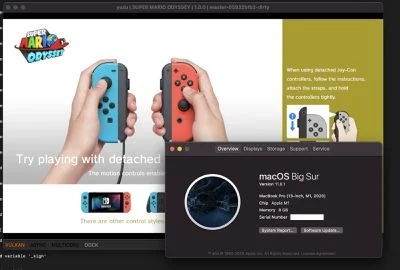
Installing and setting up a Nintendo Switch emulator on your Mac can vary depending on the specific emulator you choose. However, here’s a general outline of the steps you can follow:
- Research and Select an Emulator: Explore the available Nintendo Switch emulators for Macs and choose one that best suits your needs and preferences. Some popular options include Yuzu, Ryujinx, and Skyline.
- Download and Install the Emulator: Visit your chosen emulator’s official website or repository and download the appropriate version for your Mac. Follow the provided installation instructions carefully.
- Acquire Game ROMs: Legally obtaining game ROMs can be challenging, as it often involves extracting them from your own Nintendo Switch games or finding them from questionable sources. It’s essential to understand the legal and ethical implications of this process.
- Configure the Emulator: Once the emulator is installed, you’ll need to configure it to your liking. This may include setting up controller mappings, adjusting graphics and performance settings, and integrating any necessary system files or libraries.
- Test and Troubleshoot: Launch the emulator and try running a game. Be prepared to troubleshoot issues, such as compatibility problems or performance bottlenecks. The emulator community often provides helpful resources and support for resolving common issues.
Remember, the specific steps may vary depending on the emulator you choose, so it’s essential to closely follow the instructions provided by the emulator’s developers.
Popular Nintendo Switch Emulators for Mac
As mentioned earlier, several Nintendo Switch emulators are available for Mac users. Here are some of the most popular and well-known options:
Yuzu:
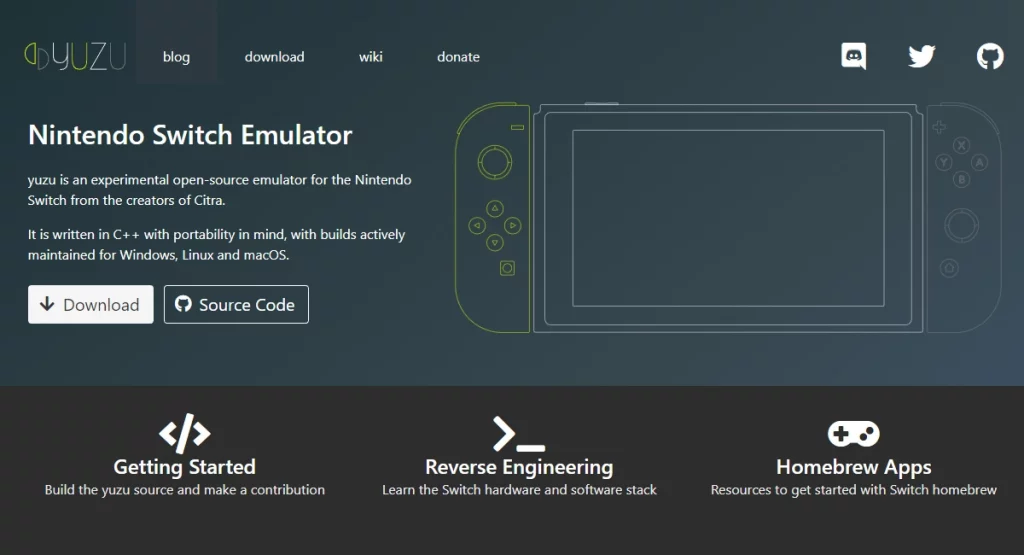
- One of the most widely used and actively developed Nintendo Switch emulators for Mac
- Offers a high level of compatibility and performance, with ongoing improvements and updates
- Supports a wide range of Nintendo Switch games, including both first-party and third-party titles
Ryujinx:

- Another prominent Nintendo Switch emulator for Mac
- Focuses on accuracy and compatibility, aiming to provide a faithful emulation experience
- Offers a range of customization options and support for various input methods
Skyline:
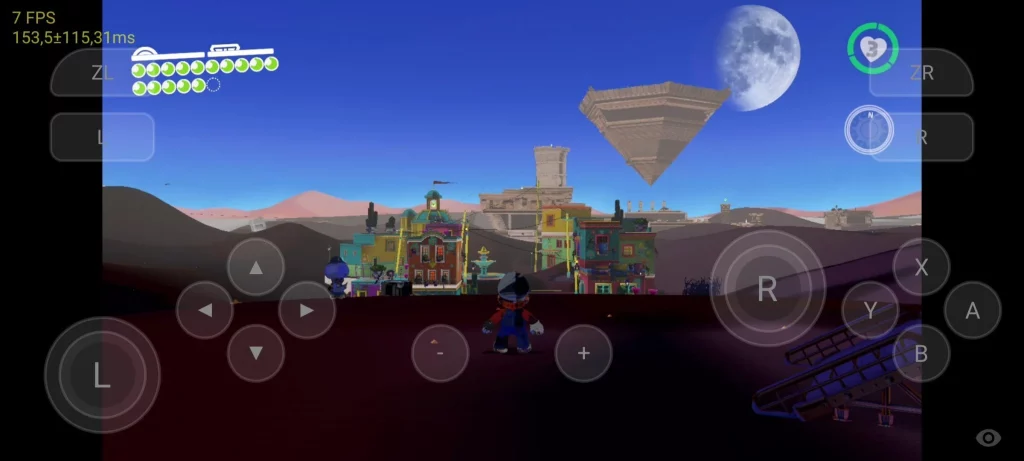
- A newer and rapidly evolving Nintendo Switch emulator for Mac
- Emphasizes performance and compatibility with a growing list of supported games
- Provides a user-friendly interface and ongoing development efforts
Atmosphere:
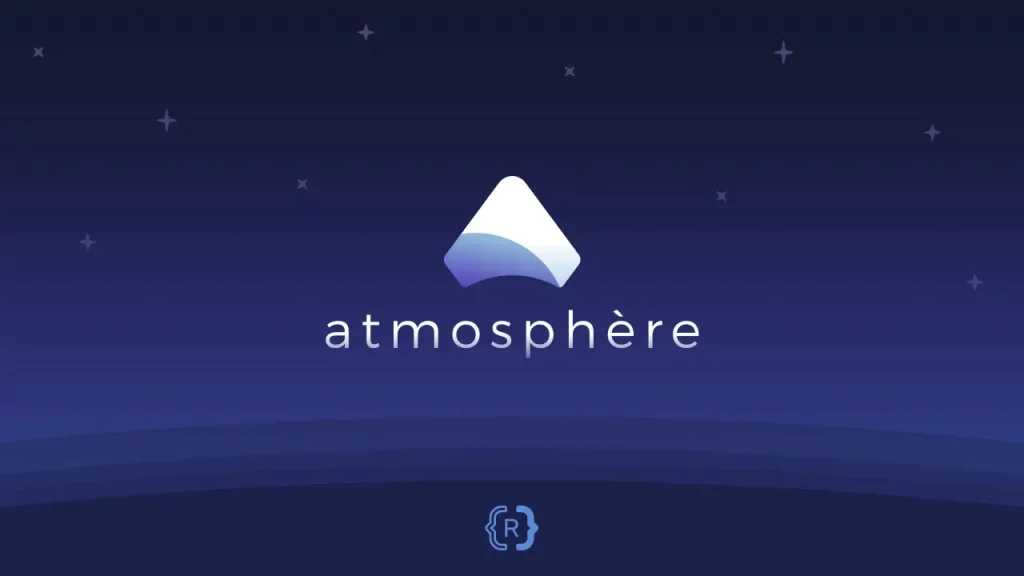
- A comprehensive custom firmware solution for the Nintendo Switch
- While not an emulator per se, Atmosphere allows you to run homebrew and modified games on your Nintendo Switch hardware.
Each of these emulators has its strengths, features, and levels of compatibility. Researching and trying out multiple options is recommended to find the one that best suits your needs and preferences.
Related Post: Fix Most Common Nintendo Switch Problems
Frequently Asked Questions
Q: Is using a Nintendo Switch emulator on my Mac legal?
A: The legality of using Nintendo Switch emulators is a complex and often debated topic. While the emulators may not be illegal, acquiring game ROMs without the copyright holder’s permission can raise legal concerns. It’s essential to thoroughly research and understand the legal implications before using a Nintendo Switch emulator.
Q: Do Nintendo Switch emulators for Macs require a powerful computer?
A: The performance requirements for running a Nintendo Switch emulator on a Mac can vary depending on the specific emulator, the games you want to play, and the capabilities of your Mac. Generally, newer, more powerful Macs with high-end processors and dedicated graphics cards will provide a better emulation experience. However, some older Mac models may even be able to run certain Nintendo Switch games with the proper emulator and configuration.
Q: Can I use my existing Nintendo Switch controllers with a Nintendo Switch emulator on Mac?
A: Yes, in many cases, you can use your existing Nintendo Switch controllers with a Nintendo Switch emulator on your Mac. Most emulators support various input devices, including Joy-Cons, Pro Controllers, and other compatible gamepad options. The setup process may vary depending on the emulator, but you should be able to connect and use your Nintendo Switch controllers seamlessly.
Q: Are there any performance or compatibility issues with Nintendo Switch emulators on Mac?
A: While Nintendo Switch emulators for Mac have come a long way in terms of performance and compatibility, there may still be some issues or limitations. Certain games may not run as smoothly, have visual glitches, or encounter other problems. The emulator community is constantly working to improve compatibility and address these challenges. Still, it’s essential to know that the emulation experience may not be perfect, especially for newer or more demanding games.
Conclusion
The world of Nintendo Switch emulation on Mac is a fascinating and evolving landscape, offering many possibilities for gamers and enthusiasts. While the legal and ethical considerations must be carefully navigated, the potential benefits of accessing a vast library of Nintendo Switch games, enjoying enhanced performance, and exploring the depths of customization and modding are undeniably enticing.
Go To Official Website: Nintendo Switch