Controller Support in Apex Legends Mobile: All You Need to Know
Apex Legends Mobile is the highly anticipated mobile version of the popular battle royale game Apex Legends. Developed by Respawn Entertainment and published by Electronic Arts, Apex Legends Mobile promises to bring the original game’s thrilling gameplay and strategic elements to the palm of your hand. As a seasoned gamer, I’ve eagerly anticipated the mobile release and the opportunity to experience the game on the go.
Table of Contents
How to Connect a Controller to Apex Legends Mobile

Connecting a controller to Apex Legends Mobile is a straightforward process. Here’s a step-by-step guide:
- Ensure that your controller is compatible with your mobile device. Apex Legends Mobile supports many controllers from major brands like Xbox, PlayStation, and more.
- Turn on your controller and make sure it is in pairing mode. The specific steps may vary depending on your controller, so refer to the manufacturer’s instructions if needed.
- On your mobile device, navigate to the Apex Legends Mobile settings menu and locate the “Controller” or “Input” section.
- Select the option to connect a controller and follow the on-screen instructions to pair your device with the controller.
- Once the connection is established, you can use your controller to navigate the game’s menus and control your in-game actions.
How to Configure Your Controller in Apex Legends Mobile
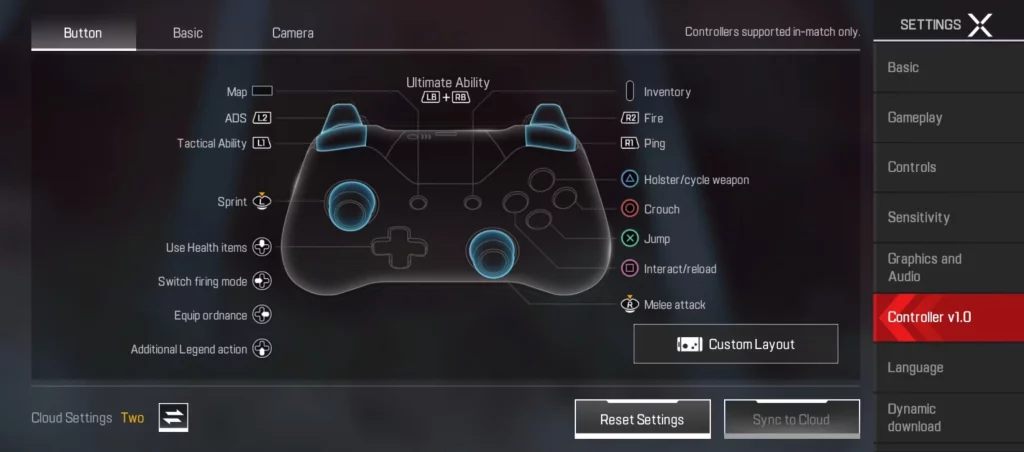
Apex Legends Mobile allows players to use a controller for a more console-like gaming experience. The controller configuration options in the game include:
- Button layout: You can choose from several pre-set button layouts or customize the button mapping to your preference.
- Sensitivity settings: Adjust the look and aim sensitivity to find the right feel for your play style.
- Advanced settings: Fine-tune controls like dead zones, response curves, and vibration.
To configure your controller in Apex Legends Mobile:
- Go to the Settings menu from the main lobby.
- Tap the “Controls” tab.
- Select “Controller” and adjust the settings to your liking.
Experimenting with the different settings can help you find the most comfortable and effective control scheme for your Apex Legends Mobile gameplay.
Pros and Cons of Using a Controller in Apex Legends Mobile
Pros:
- Improved precision and control for aiming and movement
- More comfortable and familiar gaming experience for console and PC players
- Reduced hand fatigue compared to touchscreen controls
- Potential for enhanced performance in competitive gameplay
Cons:
- Increased setup time and potential compatibility issues
- Potential for a more limited field of view compared to touchscreen controls
- Reduced mobility and flexibility compared to touchscreen controls
- Potential for input lag or connectivity issues, depending on the controller and device
Tips for Optimizing Controller Gameplay in Apex Legends Mobile

To get the most out of your controller experience in Apex Legends Mobile, consider the following tips:
- Customize your controller settings: Experiment with different button layouts, sensitivity settings, and other controller-specific options to find the perfect configuration for your play style.
- Familiarize yourself with the controls: Take some time to practice and get comfortable with the controller’s layout and button mapping within the game.
- Optimize your device’s performance: Ensure your mobile device is running optimally to minimize any potential input lag or connection issues.
- Consider the game’s unique mobile mechanics: While the controller may provide a more familiar feel, be mindful of its mobile-specific mechanics and how they may interact with your controller inputs.
Other Popular Mobile Games with Controller Support

Apex Legends Mobile is not the only mobile game that offers controller support. Here are some other popular titles that also feature this functionality:
- PUBG Mobile
- Call of Duty: Mobile
- Fortnite
- Genshin Impact
- Minecraft
- Stardew Valley
- Terraria
- Oceanhorn 2: Knights of the Lost Realm
Related Post: Every Game Mode Available in Apex Legends Mobile
Frequently Asked Questions
Q: Is controller support available on all mobile devices?
A: No, controller support in Apex Legends Mobile may vary depending on the device and operating system. It’s recommended to check the game’s compatibility with your specific mobile device before connecting a controller.
Q: Can I use any controller with Apex Legends Mobile?
A: Apex Legends Mobile supports a wide range of controllers, but it’s best to check the game’s official documentation or compatibility list to ensure your specific controller model is supported.
Q: Will using a controller give me an unfair advantage in Apex Legends Mobile?
A: Using a controller in Apex Legends Mobile is intended to provide players with a more comfortable and familiar gaming experience rather than to give a competitive advantage. The game’s matchmaking system may pair controller users with other controller users to maintain a level playing field.
Q: Can I switch between touchscreen and controller inputs during a match?
A: You can switch between touchscreen and controller inputs during a match in Apex Legends Mobile. This flexibility allows you to adapt your control method to the specific situation or preference.
Conclusion
Apex Legends Mobile’s integration of controller support is a welcome feature that caters to the needs of a diverse player base. Whether you’re a seasoned Apex Legends player or a mobile gamer looking for a more console-like experience, using a controller in Apex Legends Mobile can greatly enhance your overall gaming experience.
To learn more about Apex Legends Mobile and its controller support, be sure to visit the official Apex Legends Mobile website at [Apex Legends Mobile].







