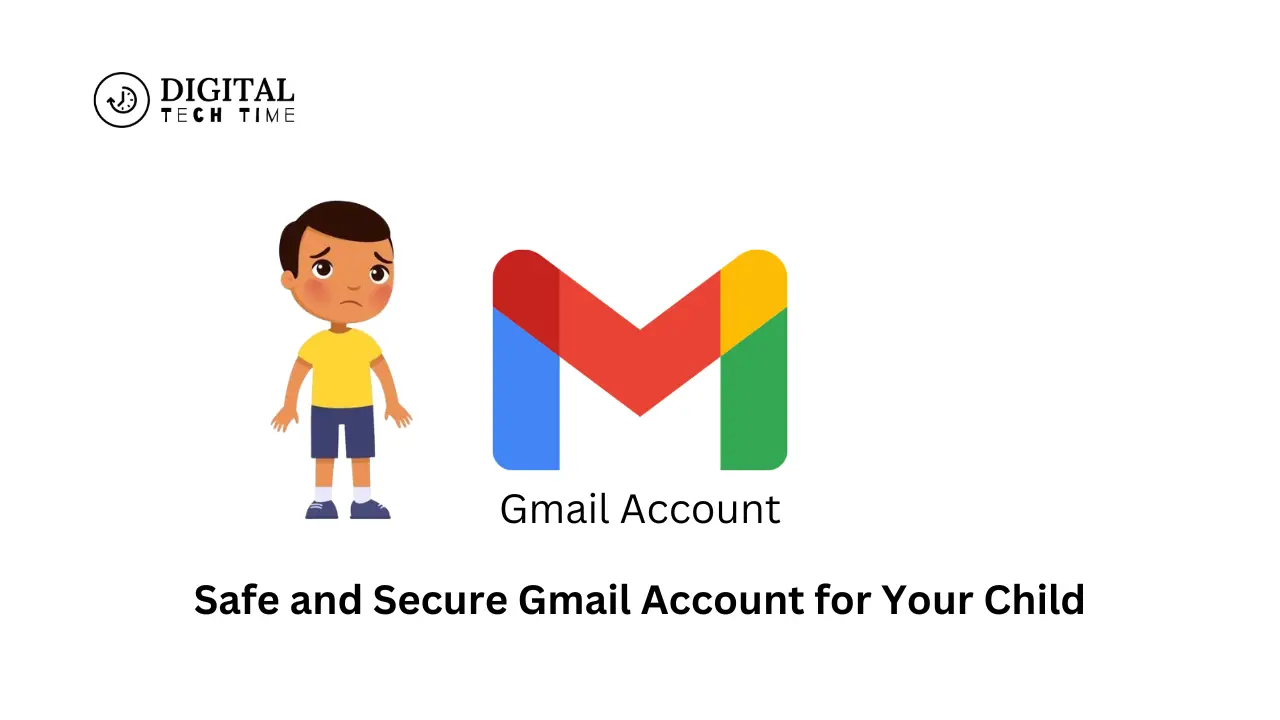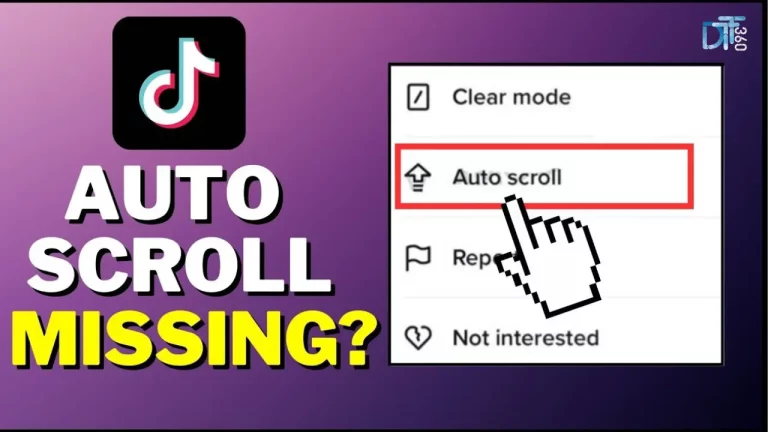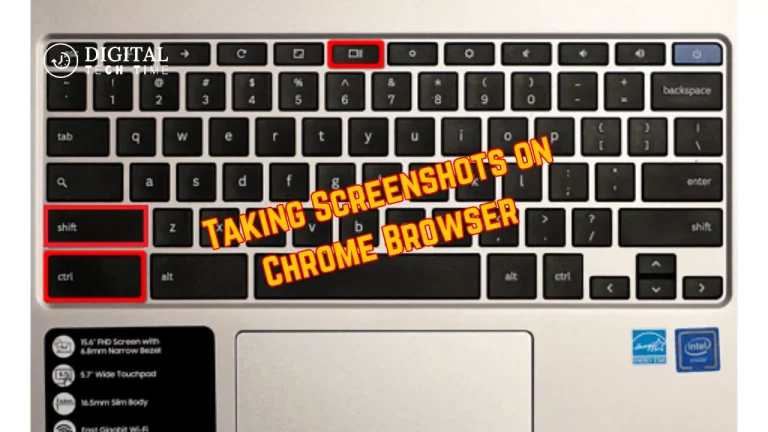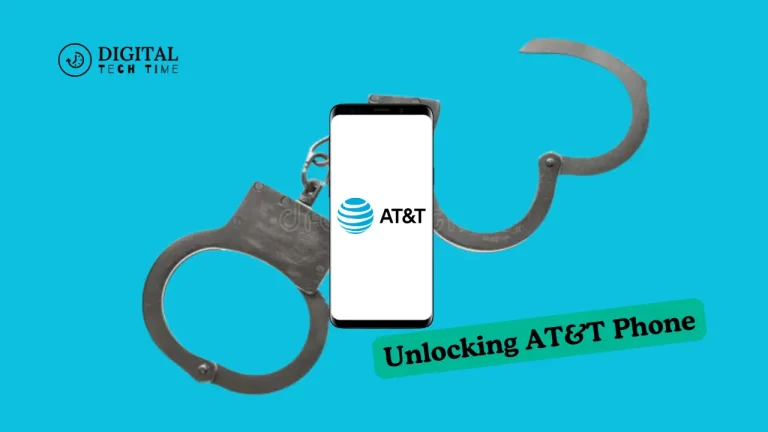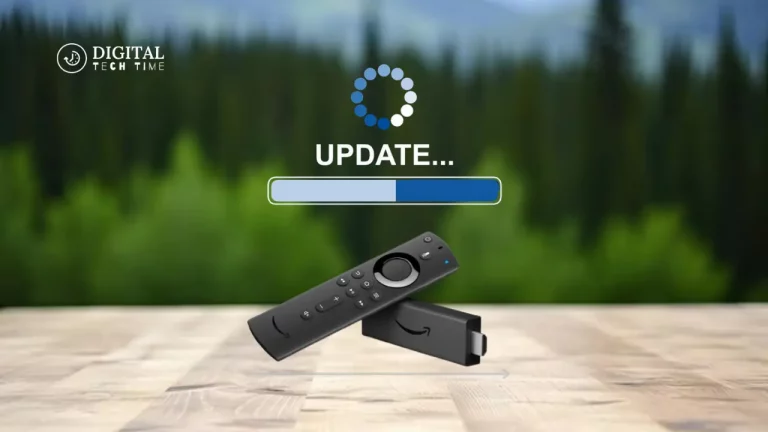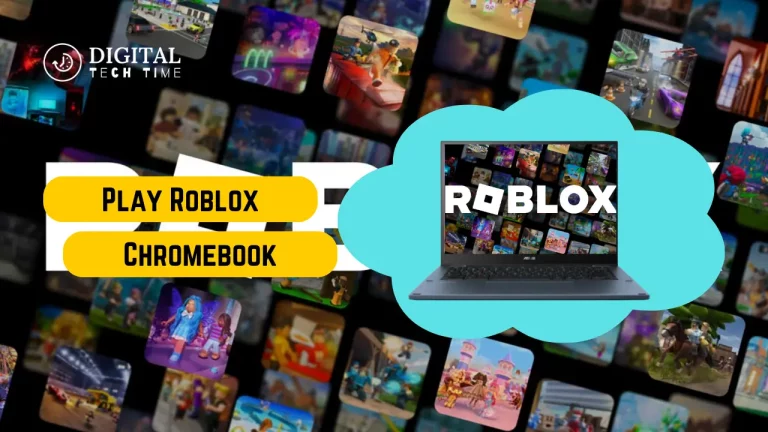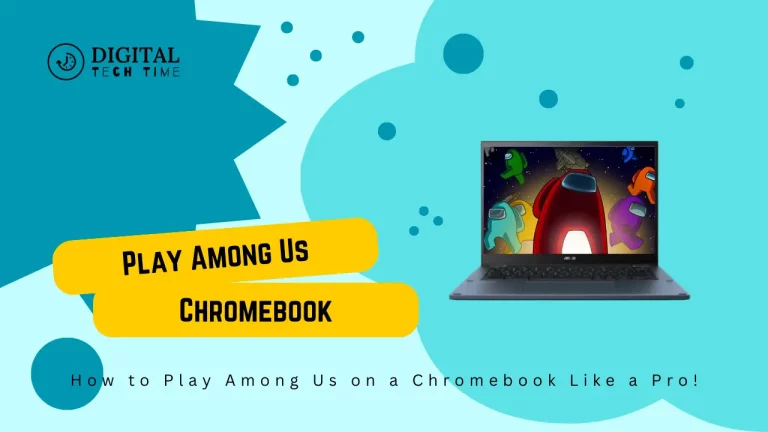Creating a Safe and Secure Gmail Account for Your Child
As a parent, safety, and security should be considered first when enabling your child’s online presence by creating a Gmail account. While having a Gmail account can be an advantage in terms of communication, learning, and personal development in today’s digital world, great care and consideration must be taken in handling the process. In this detailed guide, I’ll lead you step by step in setting up a safe and secure Gmail account for your child to help them feel confident in the digital world.
Table of Contents
Age Restrictions and Considerations
The first thing to be kept in mind while registering your child for Gmail is considering his age and the development phase he is going through at that particular age. As per Google’s regulations, a child below 13 has to be granted permission by his parent or guardian to create a Gmail account. You must be aware of these rules so that you will be able to protect your child from any harm and safeguard him.
Step 1: Setting Up Parental Controls
You want to establish some parental severe controls before setting them up with a Gmail account so you can keep track of what they are doing online. Here’s how you can do that:
- Enable Family Link: Family Link is a Google service that allows you to create a Google Account for your child while managing what they do online. It provides content filtering, screen time limits, and location tracking.
- Enable Supervision: You can then turn on supervision to monitor their Gmail account, approve app downloads, and review what they do online after setting up the Family Link account.
- Establish Boundaries: Talk with your child on online safety and then clearly outline the use of their Gmail account. Let them understand the expectations and their consequences.
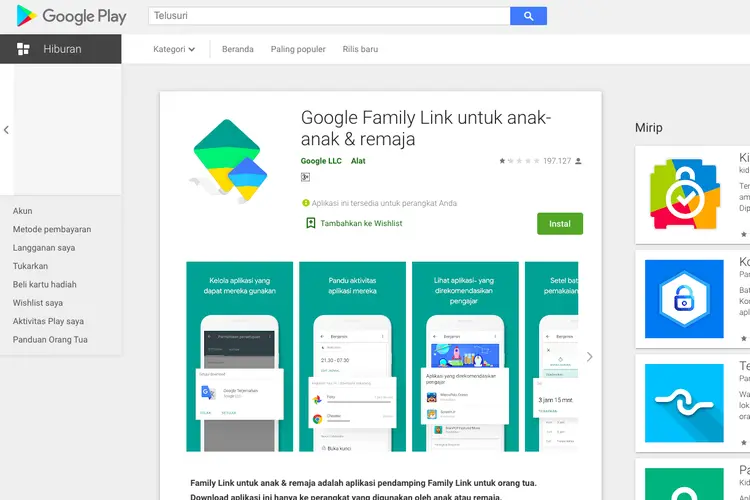
Step 2: Choosing the Right Username and Password
Once you’re ready to sign up for an account, choosing the correct username and password for your child’s Gmail is crucial to keep your child safe online. Here are some tips to help you pick these:
- Username: Choose an appropriate username for your child’s age that doesn’t contain any personally identifying information. Reach: It is a good idea not to use your child’s full name or other personally identifying information.
- Password: Develop a unique and strong password that consists of uppercase and lowercase letters, numbers, and special characters. At this point, please encourage your child to memorize the password but not tell it to anyone.
- Password Manager: You can use a password manager to store your child’s account credentials in a safe and accessible location for future reference and password updating.
Step 3: Privacy and Security Settings
The Gmail account for the child must have proper privacy and security settings for the private information of the child and their online activities to remain private. Here is what you should do:
- Privacy Settings: Adjust the privacy setting so that the account information, the content of the emails, and your child’s online activities should not be accessible to all.
- Security settings: Allow two-factor authentication – a security boost for your child’s account. That is to say, each time someone tries to access this account, additional verification will be asked – for instance, via code sent to the phone.
- Email forwarding: Enable the forwarding of letters to your email address to view your child’s incoming and outgoing letters.
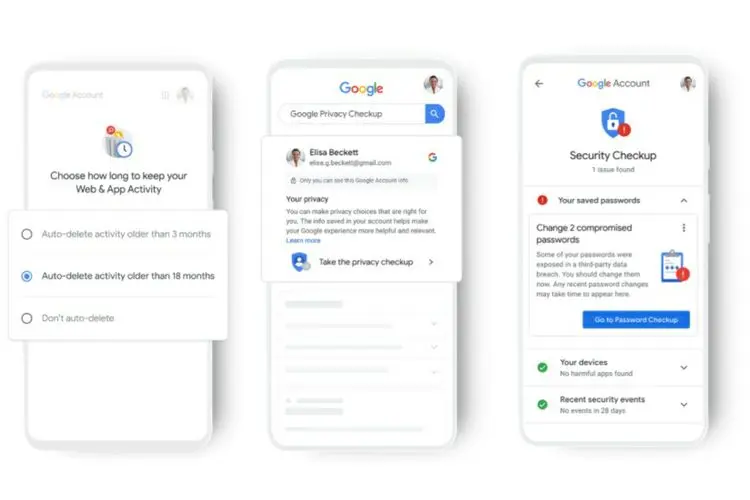
Step 4: Setting Up Email Filters and Spam Protection
Additionally, setting up email filters and spam protection will go a long way in securing your child’s Gmail account and keeping them safe. This will reduce the chances of your child receiving indecent or virus-carrying mail.
- Email Filters: Set up personalized filters to automatically sort and file your child’s incoming emails. You can set up filters that move messages from specific senders or with particular keywords to designated folders, such as a “Trusted” or “Family” folder.
- Spam Protection: Let Gmail’s spam protection features kick in to identify and block unwanted or suspicious emails; this will help your child avoid opening or responding to potentially dangerous messages.

Step 5: Educating Your Child About Online Safety
More important than these technical steps, teaching your child how to stay safe and use the internet responsibly is necessary. This can enable them to make safer choices and establish healthy digital habits.
- Discussed Online Behavior: Let your child learn about being kind, courteous, and thoughtful when communicating on the web. Parents should make them understand that the digital footprints are there to stay and the consequences might come upon them due to bad behavior.
- Encourage Critical Thinking: Inculcate into your child the critical thinking mechanism towards whatever they go through online, teaching them how to examine the credibility of sources and having their radar up for unsolicited solicitations or messages.
- Establish Open Communication: Create an environment where your child feels free to share online experiences, concerns, or issues that might arise. It will also allow you to converse with them and provide advice.
Step 6: Monitoring Your Child’s Account
You must regularly monitor your child’s Gmail account to ensure their continued safety and security. This will inform you about their online activities and enable you to look into issues that may arise.
- Review Email Activity: Periodically review your child’s incoming and outgoing emails to ensure they are not miscommunicating or taking risks.
- Account monitoring: It keeps you informed about the places and devices from which your child accesses their Gmail account. That may help you find out if anything has gone wrong.
- Adjust the Account Settings as Necessary: Children grow, and along with them, adjust the account settings, privacy controls, and teaching approach according to their needs to keep them safe and secure.
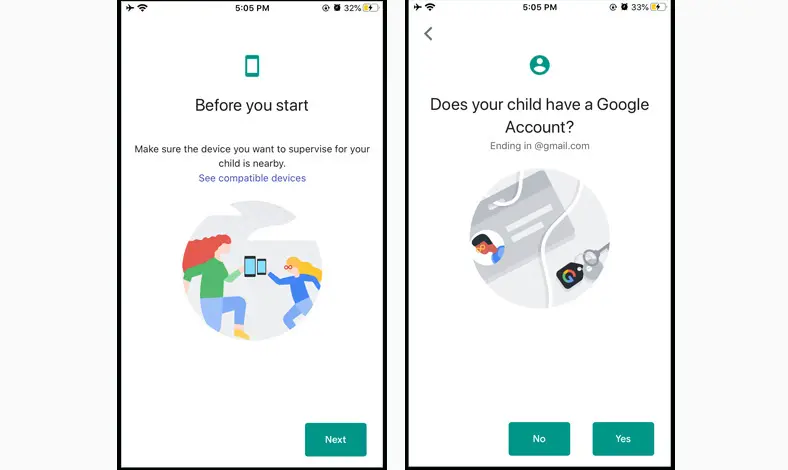
Additional Tips for Creating a Safe and Secure Gmail Account for Your Child
Here are a few more tips that will help your child have a safe and secure account on Gmail:
- Guide them toward good passwords: Convince your child of the importance of strong and unique passwords for their online accounts, not just their Gmail account, and never tell anyone what those passwords are.
- Limit Device Access to the Account: You can look into setting up device restrictions or using parental control software that allows your child’s devices to access their Gmail account.
- Regularly Review and Update Settings: Periodically review and update the settings on the account to ensure your child stays safe and secure.
- Create Digital Citizenship: Have your child be a responsible and ethical digital citizen by encouraging kindness, empathy, and respect for others online.
Also Read: Analyzing the Apple Stock Price: What You Need to Know
Frequently Asked Questions
Q: I want to open a Gmail account for my child. Are they allowed to have an account if they are less than 13 years old?
A: You can create an email address, but parental consent and supervision are required for under-13-year-olds. Google’s Family Link service lets you create and supervise a Google account for your child.
Q: How can I monitor the activities in my child’s Gmail account?
A: You can track your child’s activity in their Gmail account with the help of parental supervision using the service known as Family Link. It lets you go through their emails, allows you to download apps, and even sets limits on screen time.
Q: What should I do if my child is involved in some wrongdoing via the internet?
A: If you feel your child is acting out of line in the Internet world, sit down with them and talk to them about your concerns. Also, make sure that you clearly say what is or isn’t allowed. Depending on the case, your settings in the account, or even seeking professional advice,
Q: How often should I check my child’s Gmail account security and privacy settings?
A: Regarding security and privacy settings concerning your child’s Gmail account, it is highly recommended that these are done regularly to keep the settings updated and relevant to the ongoing task of protecting your child’s online safety.
Conclusion
Setting your child up with a safe and secure Gmail account is an excellent step in giving them the power to go into the world of the internet, confident in themselves and responsible. This guide has walked through how to set up the most secure online setup possible for your child, foster digital literacy, and ensure their continued safety and security.
Now that you are ready for your child to have a safe and secure Gmail account, please get in touch with me through a personalized consultation to develop a tailored plan to keep your child safe online and set them up to succeed in the digital age.