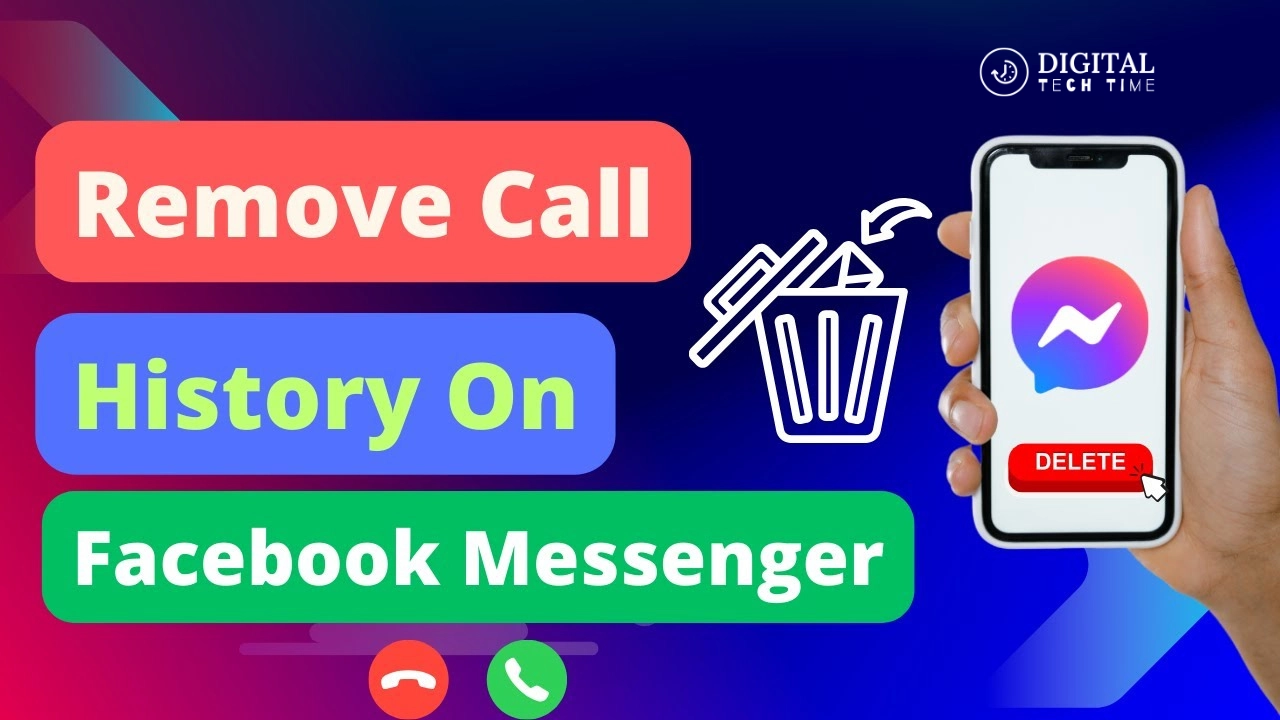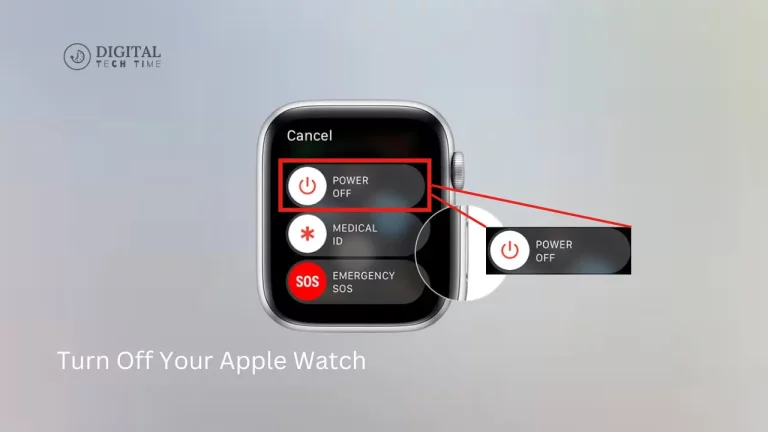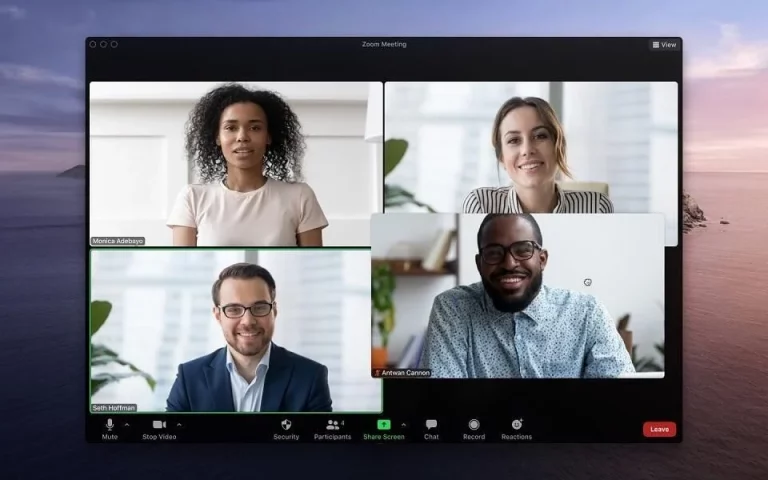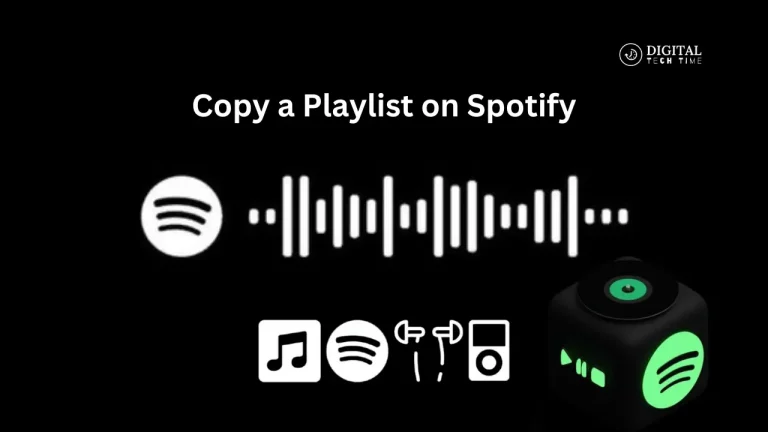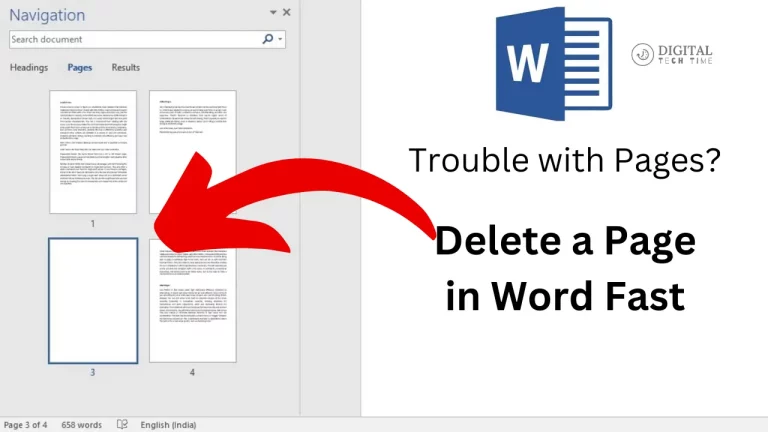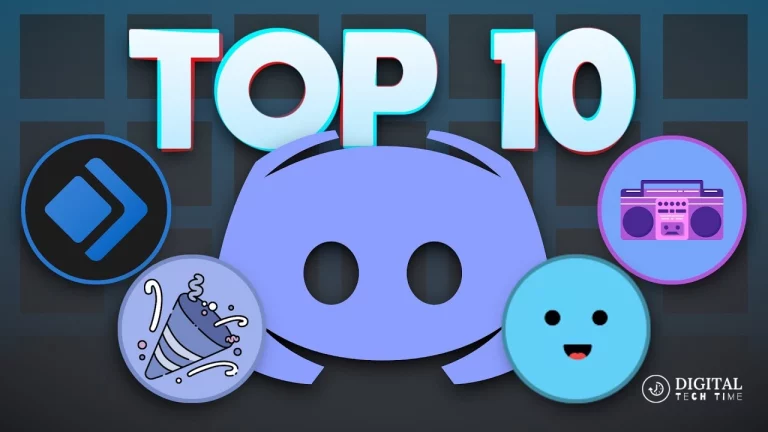How to Delete Phone Calls on Facebook Messenger Easily
Being a heavy user of Messenger, I definitely get overwhelmed by the number of calls I have over this app. While it’s convenient that you’re able to place or receive calls directly through Messenger, your call log will become a real headache. That is why learning how to delete phone calls on Facebook Messenger is such an essential skill for any user. In this post, I’ll show you how to delete phone calls on Facebook Messenger, troubleshoot some common issues, share best practices for managing your calls, and a little extra that you may be interested in with the additional features and settings.
Table of Contents
How to Delete Phone Calls on Facebook Messenger
Besides messaging, this app provides voice and video calls. This app, like any other tool of communication, keeps a record of those interactions. You may need to delete these records due to various reasons. We provide the steps below to delete phone calls on the mobile and desktop versions of Facebook Messenger.
It is easy to delete phone calls on Facebook Messenger. Here is a step-by-step guide on how to do it:
On Mobile (Android/iOS)
Step-by-Step Guide to Deleting Calls on Mobile
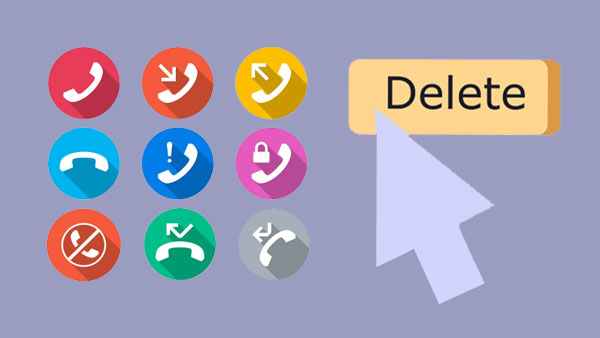
- Open the App: Open the Facebook Messenger application on your mobile device.
- Go to the Calls Tab: At the bottom of the screen, you will see a tab labeled ‘Calls.’ Just touch it with your finger to open your list of various calls made and received.
- Choose the Call Log: Long-press the entry for the call log that you want to erase.
- Erase the Call: Among the options, choose ‘Delete’ to erase this call from your log.
It may prompt you to finalize the deletion. Tap on ‘Delete’ once more to remove.
On Desktop
Deleting Calls Using the Desktop Version
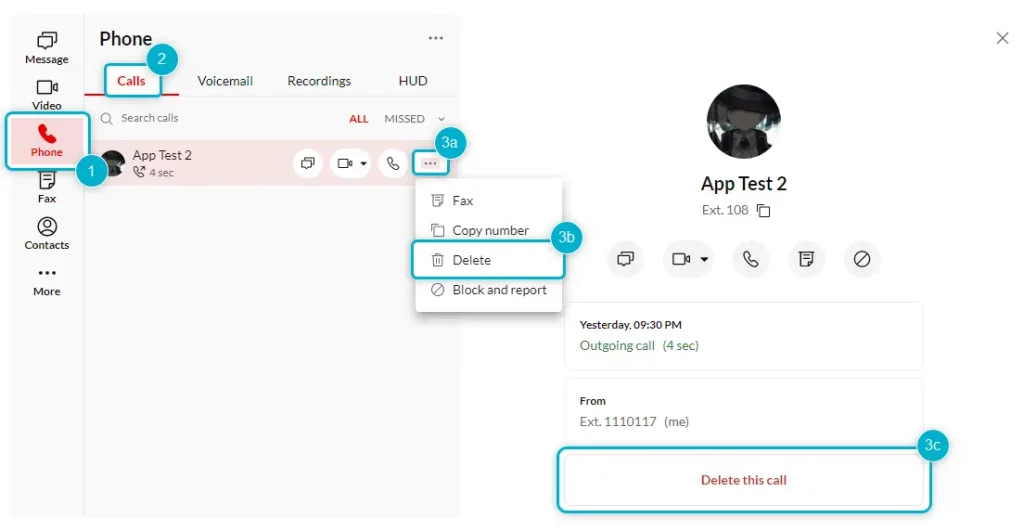
- Open Messenger: Log in to your Facebook account using a web browser. Click your Messenger icon.
- Go to Chats: On the top left part of your Messenger interface, click ‘Chats.’
- Locate the Conversation: Scroll down to the conversation containing the call you want to delete.
- Options: Click the three dots to the right of the conversation.
- Delete Call: From the dropdown, select ‘Delete’ to remove and then select ‘Delete chat.’
Steps to Delete Phone Calls on Facebook Messenger
Deleting phone calls on Facebook Messenger is a straightforward process. Here’s a step-by-step guide to help you through it:
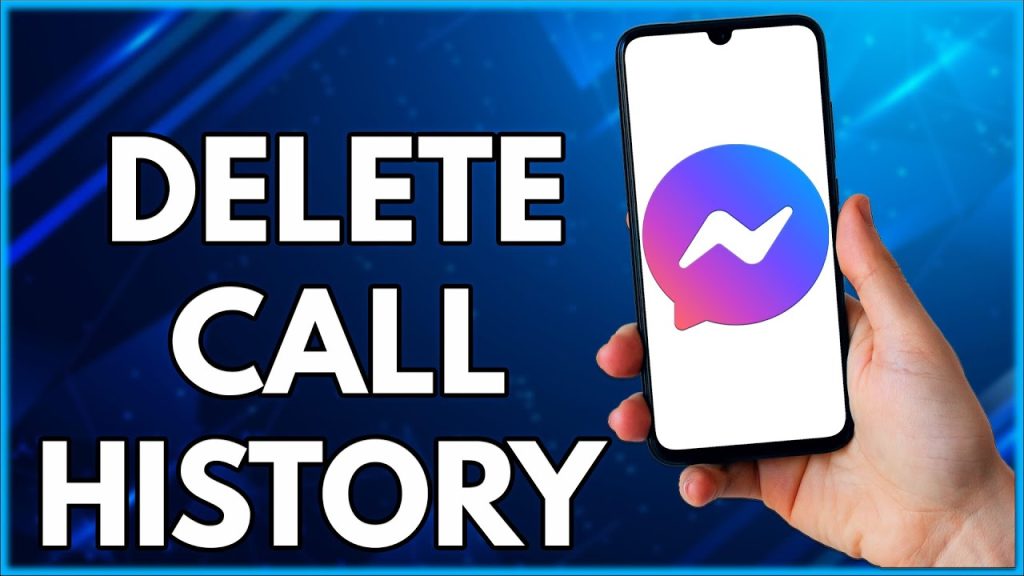
- Open the Facebook Messenger app on your mobile device.
- Tap on the “Calls” tab at the bottom of the screen.
- Scroll through the list of calls and find the one you want to delete.
- Swipe left on the call you want to delete to reveal a “Delete” button.
- Tap the “Delete” button to remove the call from your call log.
Additional Tips for Managing Calls on Messenger
- Missed Call Deletion: The steps to delete a missed call are similar to deleting any call log and, in turn, clean up its clutter from the Calls tab.
- Hiding Calls from People: Modifying privacy settings is helpful in controlling who may call you. Still, deleting a call log doesn’t hide future calls from the caller’s number.
Troubleshooting Common Issues
Although deleting phone calls on Facebook Messenger is relatively smooth, you may experience some issues at times. For instance, there’s a time when the “Delete” button might not pop up after you swipe left on any call. In this case, you will be fine by force-closing the Messenger app and then reopening it. If not, check if there are any pending updates available for the app and install them. Another problem you might come across is a deleted call reentering into your call log. This might appear if you have logged in to your Messenger account with multiple devices. For that, delete it on all devices or log out of the devices you don’t use anymore.
Additional Features and Settings
It has many other features and settings that are sure to enhance your experience of calling on the phone, including:
Voice and video calls: Other than regular calls, Messenger supports voice and video calls with contacts.
Call recording: Messenger provides an option for recording your phone calls. These recordings can be used for later reference or for sharing some critical conversations.
Call quality settings: This is a call quality setting that allows one to have the best possible audio and video according to the internet connection.
Caller ID and spam protection: Messenger offers caller ID and spam protection so one can quickly identify, avoid, and block unwanted calls.
Call notifications: These allow one to customize the types of messages received when someone calls. One can turn on “Do Not Disturb” for times when interruptions should be avoided.
How to Delete Your Entire Call History
To delete phone calls on Facebook Messenger using your mobile device, follow these instructions:
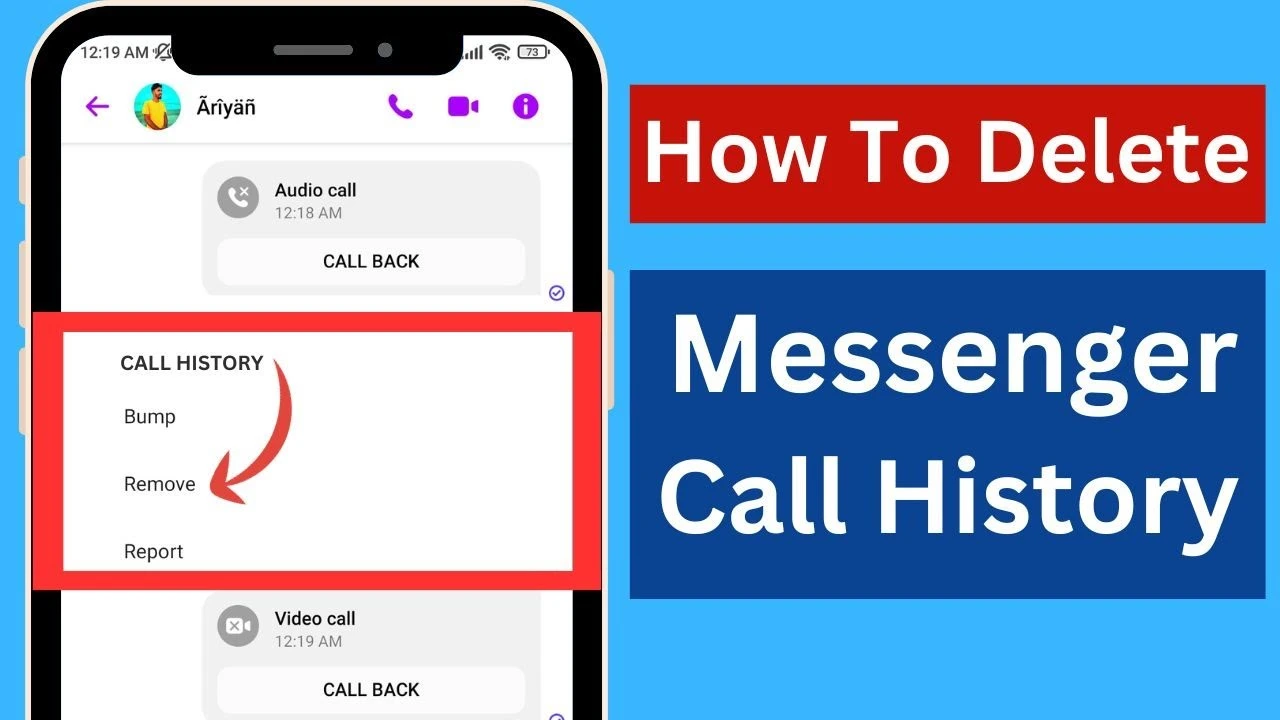
- Launch the Facebook Messenger app on your Android or iOS device.
- Tap on the “Calls” tab located at the bottom of the screen.
- Scroll through the list of calls to find the one you want to delete.
- Swipe left on the call to reveal the “Delete” button.
- Tap the “Delete” button to remove the call from your call log.
Read Also: How to Remove WhatsApp from Facebook Page
Frequently Asked Questions (FAQs)
Can I recover a deleted phone call on Facebook Messenger?
No, once you delete a phone call on Messenger, there is no way it can be recovered. So, prior to confirming deletion, make sure this is a call you genuinely want to delete.
Can I delete multiple phone calls from Facebook Messenger at once?
At this point, Messenger doesn’t give the ability to bulk-delete phone calls. Each call needs to be deleted separately.
Will deleting a phone call on Facebook Messenger clear it from the call log on my phone?
No, deleting a phone call on Facebook Messenger will only remove it from the Messenger app. It doesn’t delete items from the device’s call log.
Conclusion
Mastering how to delete phone calls on Facebook Messenger is a worthwhile skill. It will help users manage their call log effectively, promote their privacy, and declutter the messaging experience. You can take charge of your phone calls on Facebook Messenger by simply following through with the steps on how to delete calls on Messenger, as illustrated in this article and putting into practice the best practices discussed. Now, go into the rest of the settings to really take it to another level of customization. Keep your call log clean, communicate flawlessly, and make the most out of your Messenger app.