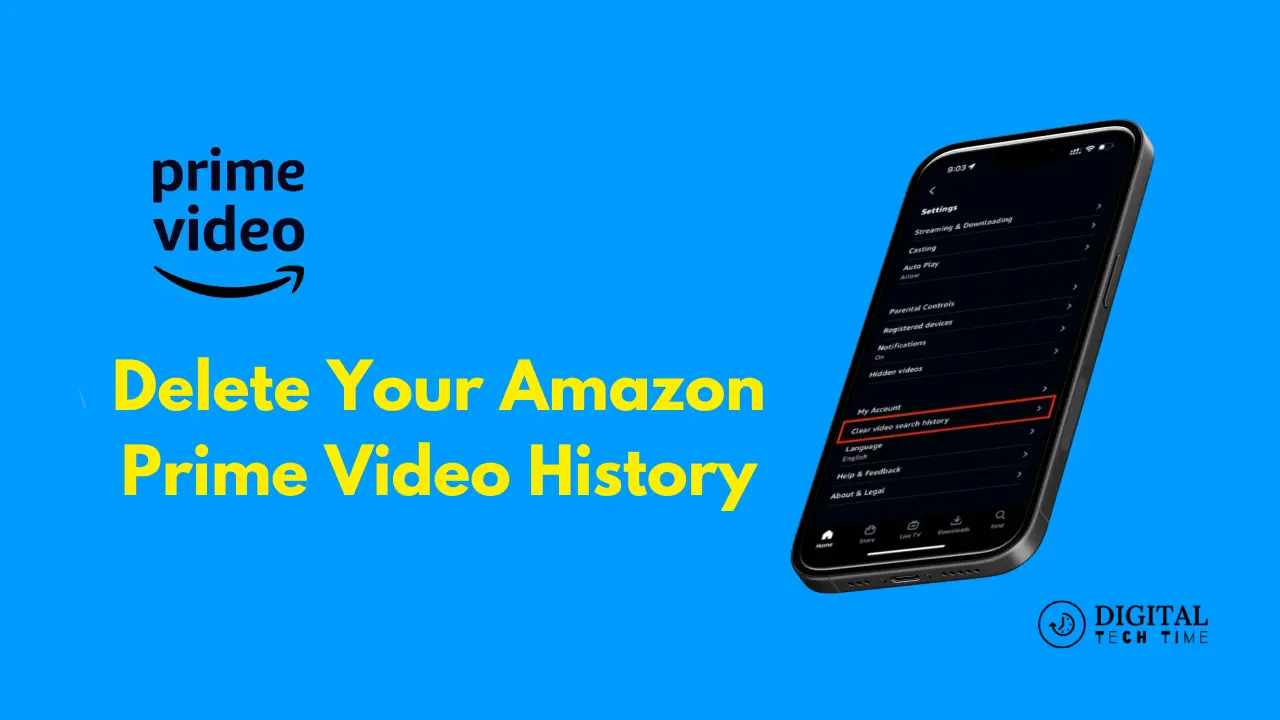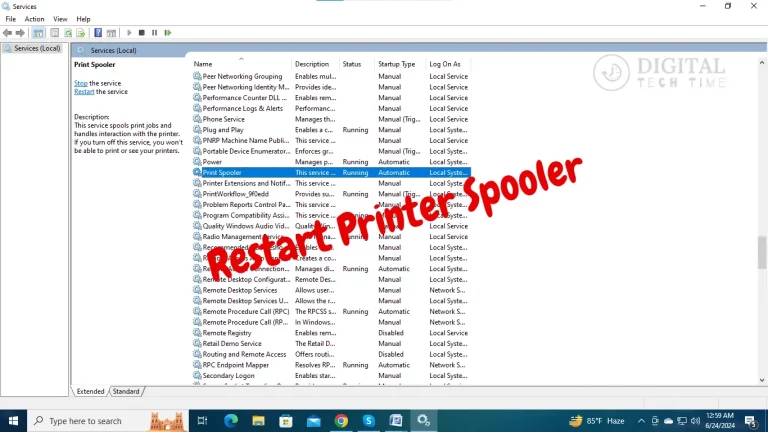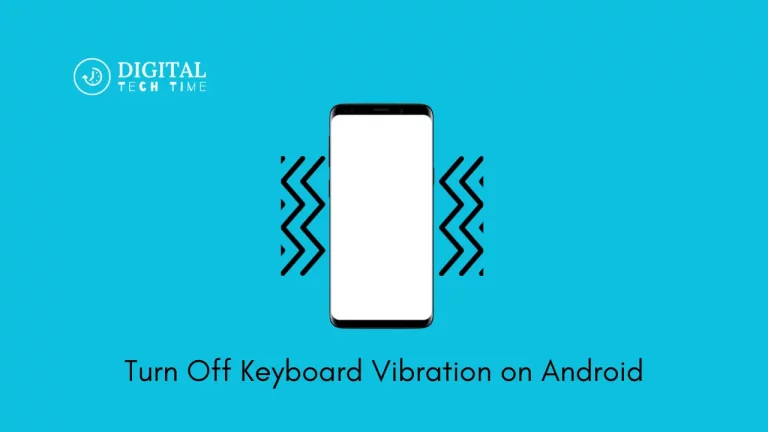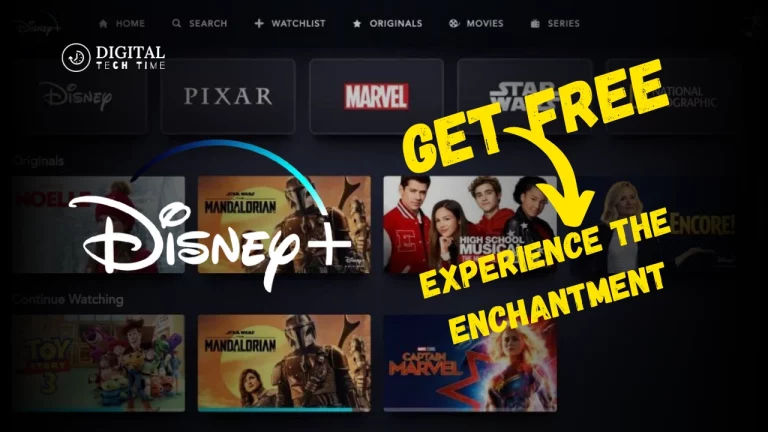Guide to Deleting Your Amazon Prime Video History
After using Amazon Prime Video for a long time, I value its importance for privacy and control over what appears in one’s viewing history. Be it a family sharing an account or just keeping some personal viewing habits well private, clearing your Amazon Prime Video history is a valuable tool. In this all-encompassing guide, I’ll walk you through how to clear Amazon Prime Video history records and all of them. I will also offer some suggestions on maintaining your privacy on the service and answer a few frequently asked questions.
Table of Contents
Delete Your Amazon Prime Video History
Deleting your history in Amazon Prime Videos is very easy; I’ll try to put them in simple steps here:
- Log into Your Account: Log in to your Amazon account via the web or the Amazon Prime Video app.
- Access Your Video Library: Look for and click “Your Video Library” from the main menu.
- Access Your Viewing History: Once in your video library, look for the section entitled “Viewing History”, which, for most people, is on the left-hand side of the screen.
- Select the Content You Want to Delete: In the viewing history, there will be a list of movies, TV shows, and other content viewed. Locate those you’d like to remove and select the checkbox beside them.
- Delete selected content: After selecting the items you want to delete, click the “Delete selected” button at the top of the page. It will remove those selected items from your Amazon Prime Video history.
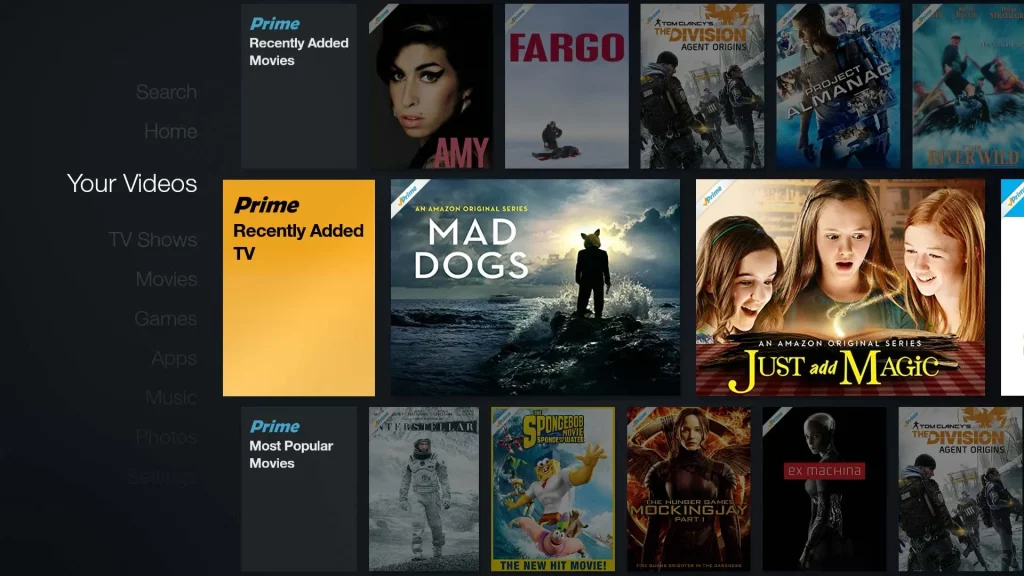
Clearing all viewing history does not take the content out of your account and does not make the content inaccessible to you in some other way; it simply deletes the record of your having watched it.
Deleting Individual Episodes or Movies from Your Amazon Prime Video History
Would you like to do more of a fine-grained deletion regarding your viewing history? You may want to clear an individual episode or movie from your history. Here is how you would be able to do this:
- Go to Your Video Library: Open the library section in Amazon Prime Video.
- Identify the Particular Content: Locate the movie, show, or episode you do not wish to appear in your history.
- Click the “Remove from Viewing History” option: Move your cursor to the content and find the “Remove from Viewing History” option. It could appear under a menu or settings icon.
- Confirm Delete: After clicking on the “Remove from Viewing History” option, a confirmation dialogue box may pop up, asking for confirmation of deletion. Click “Yes”.
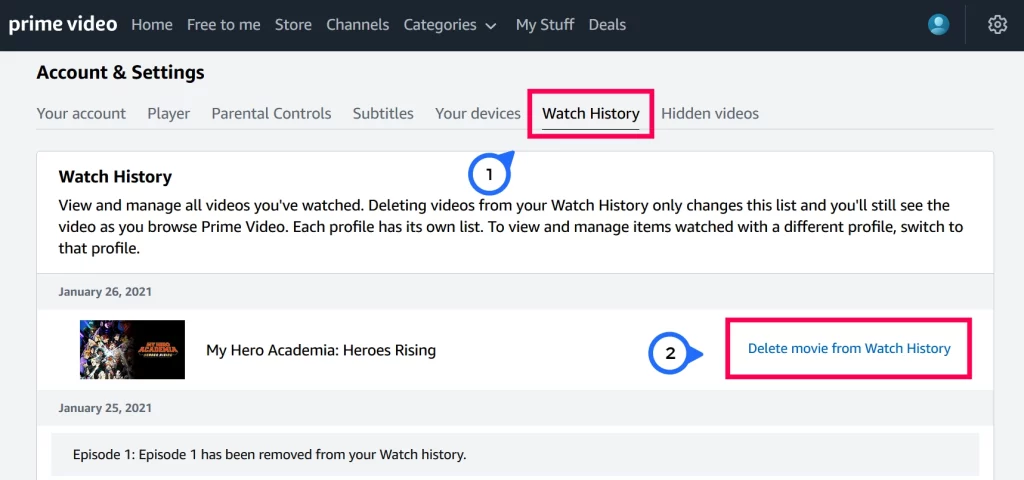
This way, you can unmark whatever you either do or don’t want to be removed from your Amazon Prime Video history.
Deleting Your Entire Amazon Prime Video History
You can clear your entire Amazon Prime Video viewing history if you prefer an all-at-once approach. Here’s how:
- Access Your Viewing History: Go to the “Viewing History” section in your Amazon Prime Video library.
- Select All Content: Look for an option to “Select All” or “Select Everything” in the viewing history and select it; it checks all boxes for the content in your history.
- Click “Delete selected” to delete all your selected m Amazon Prime Video history content.
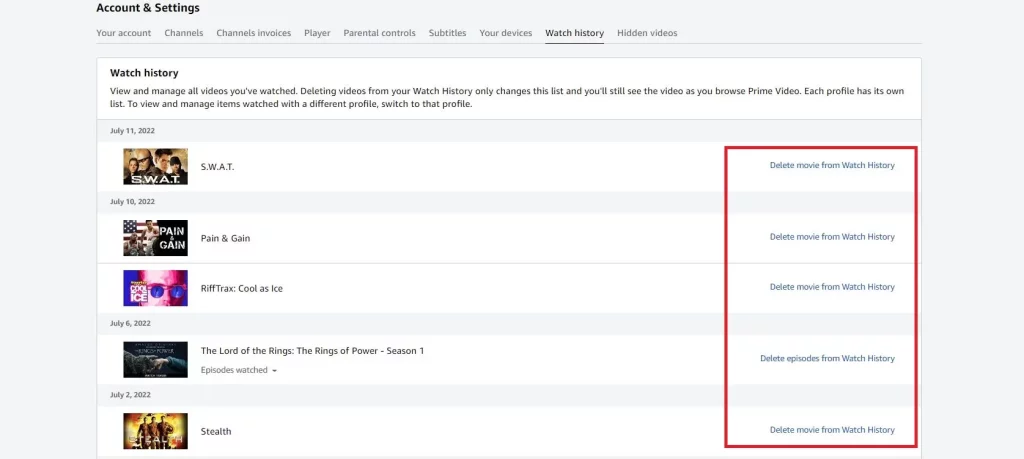
Note that this will delete all records of the items you have watched on Amazon Prime Video. If you want it to retain some history of what you viewed, you may follow the alternative method described above, deleting one recording at a time.
Tips for Maintaining Privacy on Amazon Prime Video
Besides clearing the watch history, here are a few more ways you can safeguard your privacy in Amazon Prime Video:
- Use Incognito or Private Browser Mode: Consider going incognito or private browsing modes to prevent browsers from tracking and saving your Amazon Prime Video activity.
- Profile Management: If your account is shared with anyone, create separate profiles for each user to maintain separate viewing history and recommendations.
- Disable AutoPlay: Go into your Amazon Prime Video settings and disable AutoPlay for videos that could accidentally add content to your viewing history.
- Clear Your Cache and Cookies: Your first line of defence is to clear your cache and cookies regularly; this clears out residual data related to using Amazon Prime Video in your browser.
- Review Your Privacy Settings: Understand Amazon’s account and Prime Video settings about privacy by setting them to reflect your wants about confidentiality.
You can take a step further by implementing some of these privacy-centric strategies to better secure your viewing habits and personal information in Amazon Prime Video.
Also Read: How to Fix Amazon Prime Video Errors: Easy Method
Frequently Asked Questions
Q: If I clear my Amazon Prime Video history, will the content also be deleted from my account?
A: Clear your viewing history, which does not remove the content from your Amazon Prime Video account. It only deletes a record of you having watched that particular content.
Q: Can I completely clear the entire Amazon Prime Video history?
A: You can delete your entire history by selecting all the contents and tapping “Delete selected”.
Q: After deleting it, how much more time will it take to clear it from my Amazon Prime Video history?
A: The title will be instantly removed from your Amazon Prime Video history. However, the reflection might take a few moments or so to show across all devices and the Amazon website.
Q: Will clearing my Amazon Prime Video history affect my recommendations or personalized content?
A: Clearing your viewing history could affect the recommendations or personalized content you see on Amazon Prime Video because it uses some of your viewed data to make those suggestions. However, in most cases, that effect is not gigantic; gradually, your tastes may change over time.
Q: How do I delete my Amazon Prime Video history on the mobile app?
A: You can also delete your Amazon Prime Video history with the help of an app by following the same settings as in the above option.
Conclusion
It is important to consider online privacy through the control of everything involved in your Amazon Prime Video viewing history. You could delete individual content or your entire viewing history to keep your preferences and activities private by following step-by-step guides from this article. In addition, you must apply all other privacy-oriented measures to protect your details on this platform further. Now that you have learned how to remove your history from Amazon Prime Video, open your video library and observe what you have watched. Apply the steps highlighted in this tutorial to delete any content that you do not want to be associated with your account. Keep your information private and enjoy Amazon Prime Video with features of personalization.