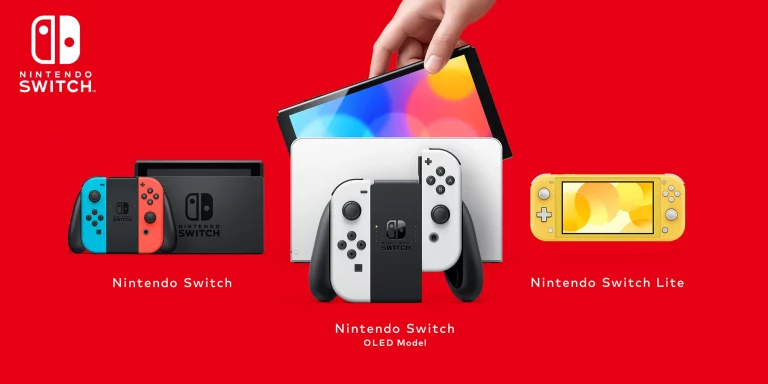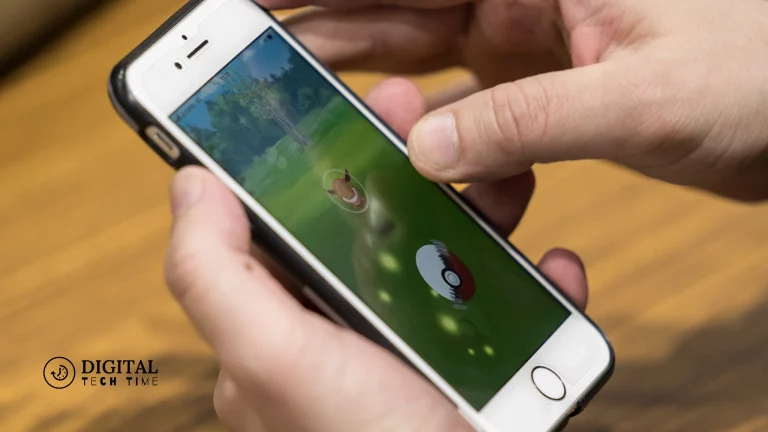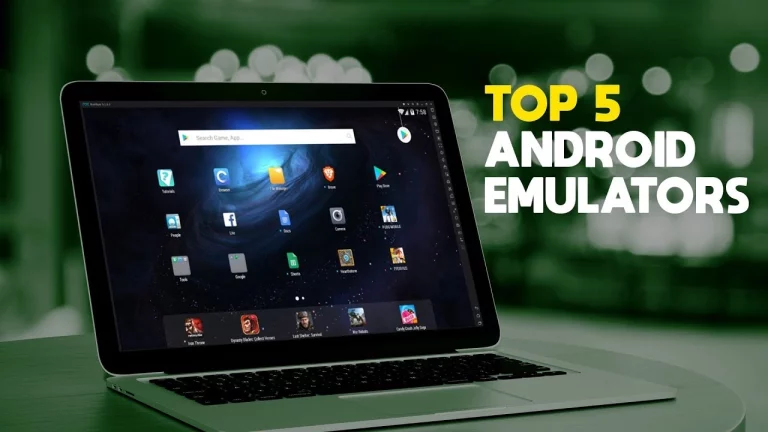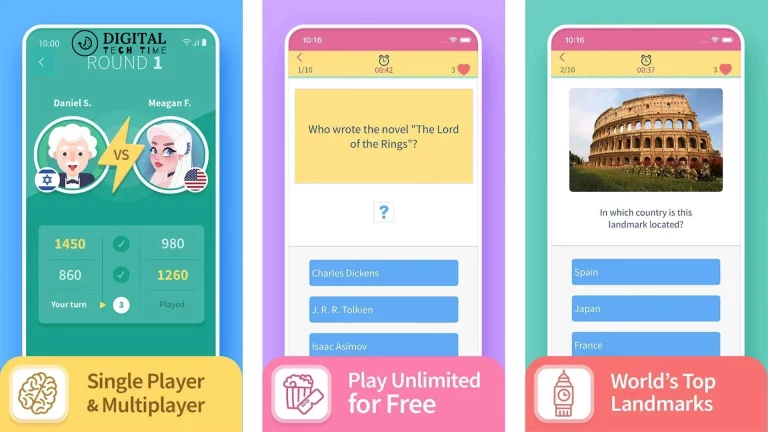Simple Steps to Delete Games on Nintendo Switch
As an avid gamer, I understand the excitement of exploring new gaming worlds and immersing myself in captivating narratives. However, managing storage space can become a challenge with the ever-growing library of titles available on the Nintendo Switch. Deleting games you no longer play or have completed is a simple yet effective solution to free up valuable storage on your beloved console. In this comprehensive guide, I’ll walk you through the straightforward process of deleting games on your Nintendo Switch, ensuring you have ample space for your next gaming adventure.
Table of Contents
Why you may want to Delete Games on Nintendo Switch
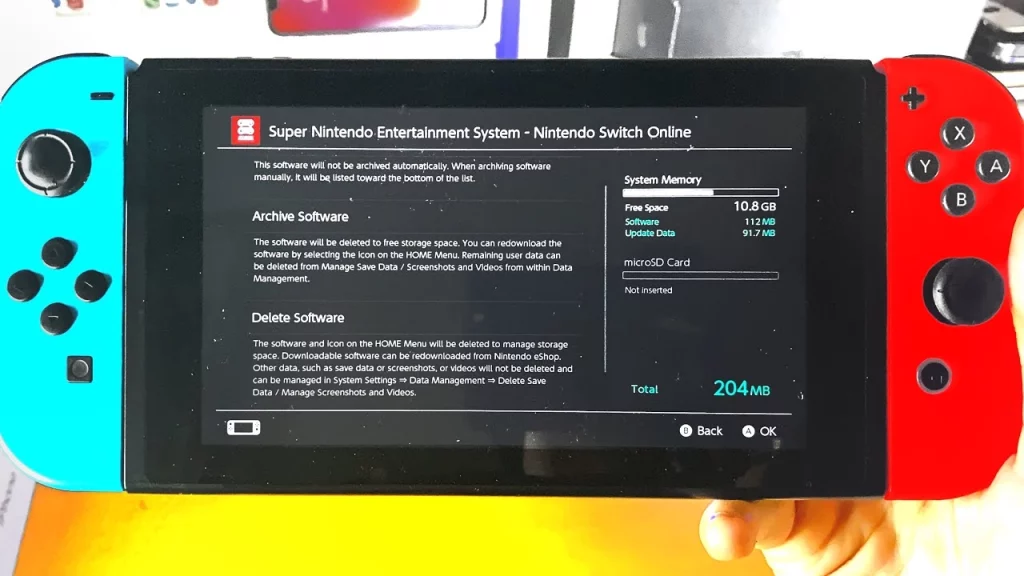
Before diving into the step-by-step process, let’s explore some compelling reasons why you might consider deleting games from your Nintendo Switch:
- Limited Storage Space: The Nintendo Switch has a finite amount of internal storage, which can quickly fill up as you acquire more games. Deleting titles you’ve completed or no longer play can free up valuable space for new and exciting titles.
- Decluttering Your Game Library: Over time, your game library can become cluttered with titles you may never revisit. Deleting these games frees up storage and helps streamline your library, making finding and accessing your favourite games more accessible.
- Improved Performance: With limited storage space, your Nintendo Switch may experience performance issues or slow load times. Deleting unnecessary games can optimize your console’s performance and ensure a smooth gaming experience.
Step-By-Step Guide: How to Delete Games on Nintendo Switch
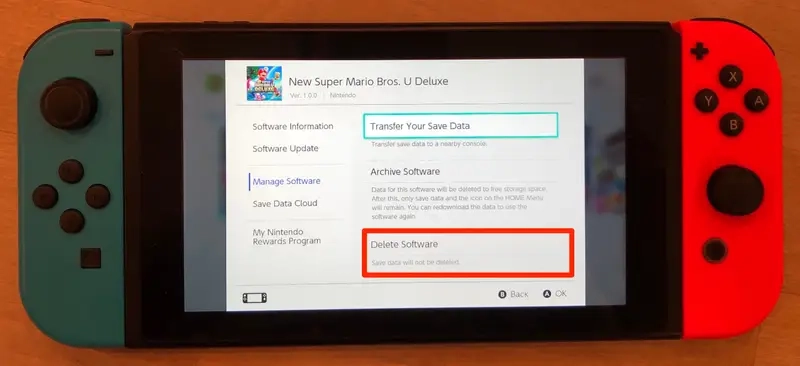
Deleting games on your Nintendo Switch is a straightforward process that can be accomplished in just a few simple steps. Follow this step-by-step guide to ensure a seamless experience:
- Access the Home Menu: Locate the game you wish to delete from your Nintendo Switch’s home screen.
- Select the Game Tile: Press and hold the game tile until the options menu appears.
- Choose “Delete Software”: In the options menu, select “Delete Software” or “Manage Software” (the wording may vary depending on your console’s firmware version).
- Confirm Deletion: A confirmation prompt will appear, asking if you want to delete the selected game. Review the details and select “Delete” to proceed.
- Wait for the Deletion Process: The deletion process may take a few moments, depending on the size of the game. Once complete, the game will be removed from your Nintendo Switch’s internal storage.
Managing Storage Space on your Nintendo Switch
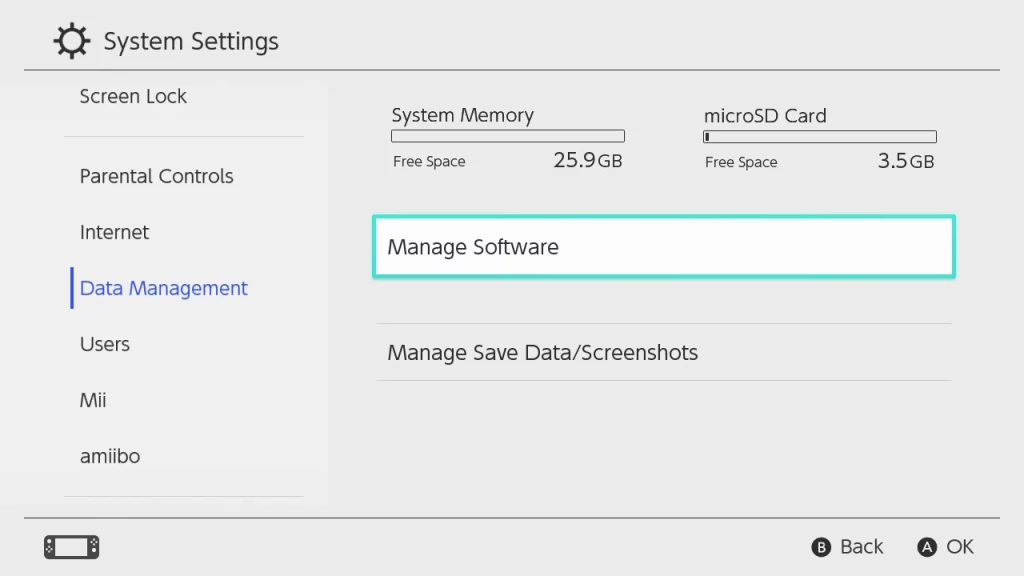
Deleting games is one aspect of effectively managing your Nintendo Switch’s storage space. Here are some additional tips to help you make the most of your console’s storage:
- Use a MicroSD Card: Investing in a high-capacity microSD card can significantly expand your storage capacity, allowing you to store more games and digital content.
- Archive Games: If you’re unsure about deleting a game permanently, you can archive it instead. This option removes the game from your console’s internal storage while preserving your saved data, allowing you to re-download the game later if desired.
- Check for Updates and Patches: Regularly check for game updates and patches, as these can consume valuable storage space over time. Deleting unnecessary updates can help reclaim some storage.
Tips for Organizing and Managing your Game Library on Nintendo Switch
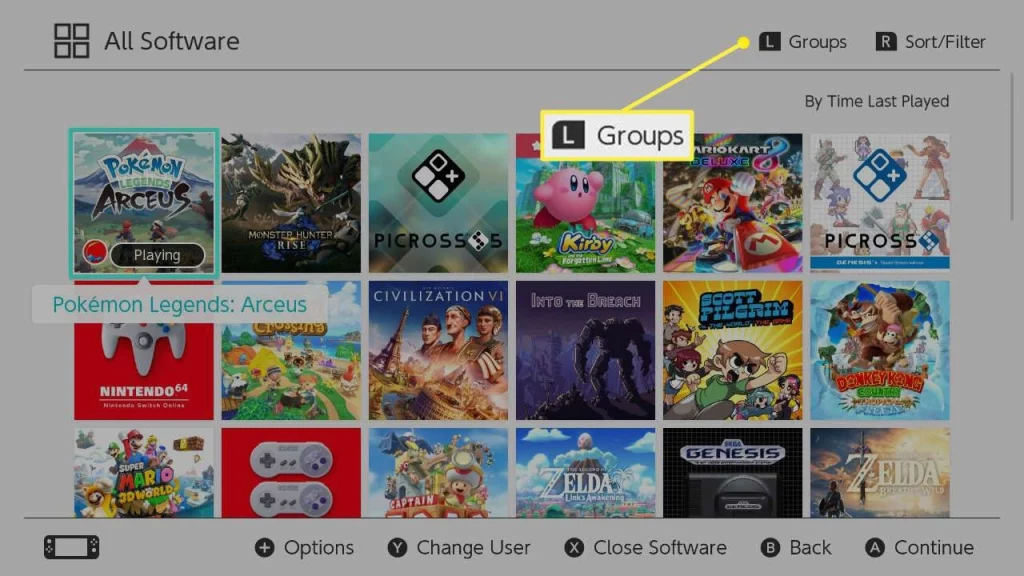
In addition to deleting games, there are several strategies you can employ to keep your Nintendo Switch game library organized and manageable:
- Create Folders: The Nintendo Switch allows you to create folders to group related games together. This can help you quickly locate specific titles and keep your library tidy.
- Utilize Sorting Options: Use the sorting options available on the Nintendo Switch, such as sorting by recently played, title, or file size. This can help you identify games you may want to delete or archive.
- Set Game Icons: Customize your game icons by setting specific images or screenshots, making identifying games at a glance easier.
- Review Game Sizes: Periodically review the file sizes of your installed games. Games with large file sizes may be prime candidates for deletion if you’ve completed them or no longer play them regularly.
Other ways to Free Up Storage Space on Nintendo Switch
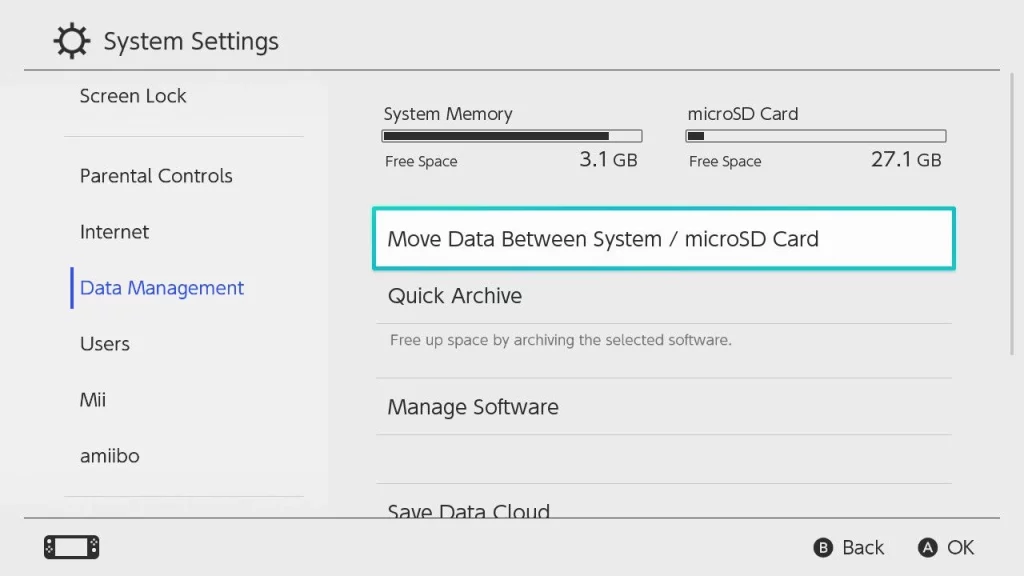
While deleting games is an effective way to free up storage space, there are other methods you can explore to maximize your Nintendo Switch’s storage capacity:
- Delete Unnecessary Screenshots and Videos: Over time, captured screenshots and gameplay videos can accumulate and consume valuable storage space. Review and delete any unnecessary media files to reclaim space.
- Clear Cache and Temporary Data: The Nintendo Switch stores temporary data and cache files that can contribute to storage usage. Clearing this data can free up space without affecting your games or saving data.
- Uninstall Unused Applications: If you have installed any additional applications or software on your Nintendo Switch, consider uninstalling those you no longer need.
- Transfer Data to a MicroSD Card: If you haven’t already, consider transferring your game data and saves to a high-capacity microSD card, freeing up space on your console’s internal storage.
Related Post: How to Sync Wii Remote with a Nintendo Wii
Frequently Asked Questions
Q: Can I delete games from a microSD card?
A: You can delete games from a microSD card using the same process as deleting games from the internal storage. Select the game you wish to remove from the microSD card and follow the deletion steps.
Q: Will deleting a game remove any associated DLC or add-ons?
A: Yes, deleting a game will also remove any associated downloadable content (DLC) or add-ons that were installed. If you plan to reinstall the game later, you may need to redownload the DLC or add-ons separately.
Q: Can I delete games purchased from different Nintendo accounts?
A: Yes, you can delete games purchased from different Nintendo accounts as long as they are installed on your Nintendo Switch. However, it would help if you were signed in to the respective account to delete the associated games.
Conclusion
Deleting games on your Nintendo Switch is a simple and effective way to manage your storage space and keep your console organized. Following the step-by-step guide in this article, you can free up valuable space for new gaming experiences while maintaining a tidy and streamlined game library. Remember to review your game collection and archive titles regularly. Consider revisiting and exploring other storage management strategies to ensure your Nintendo Switch remains a seamless and enjoyable gaming platform.
If you found this guide helpful and would like to learn more about optimizing your Nintendo Switch experience, consider checking out the official Nintendo Support website at [Website]. Here, you’ll find a wealth of information, tips, and resources to help you get the most out of your console.