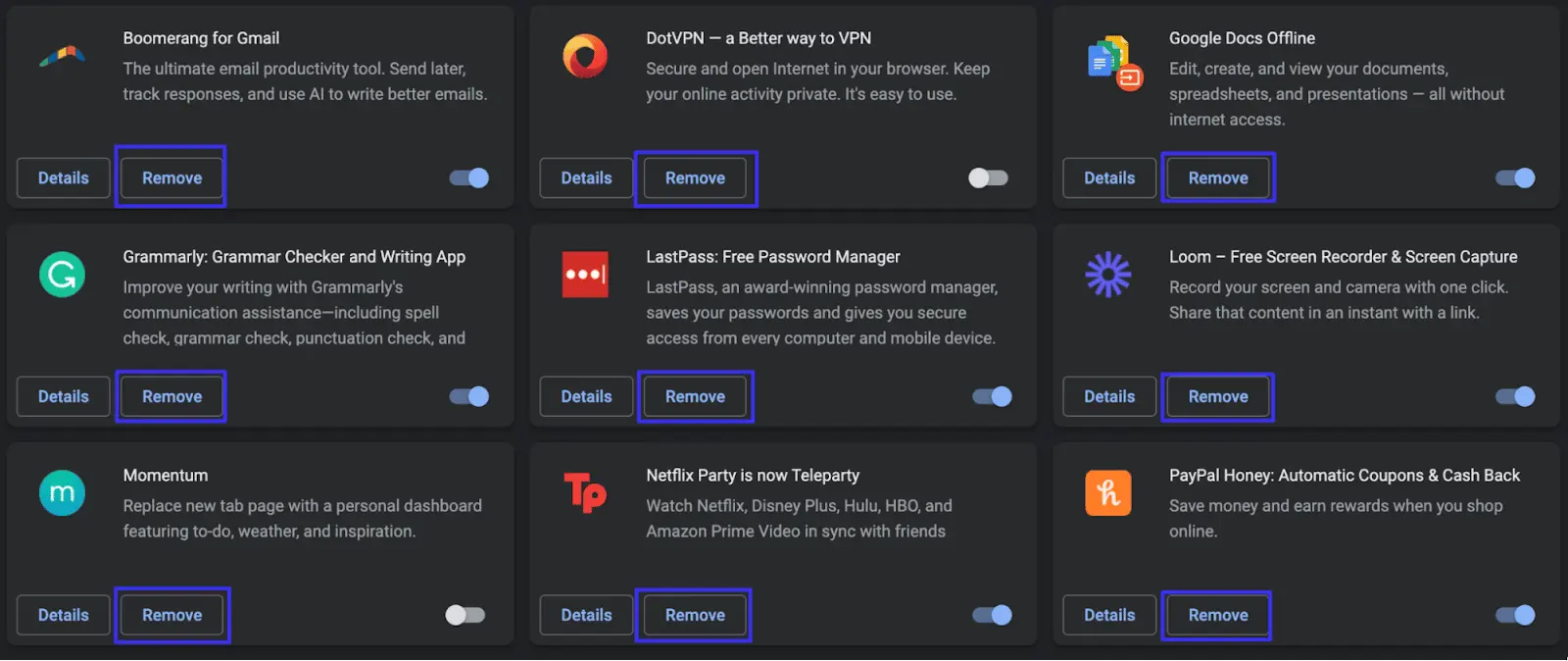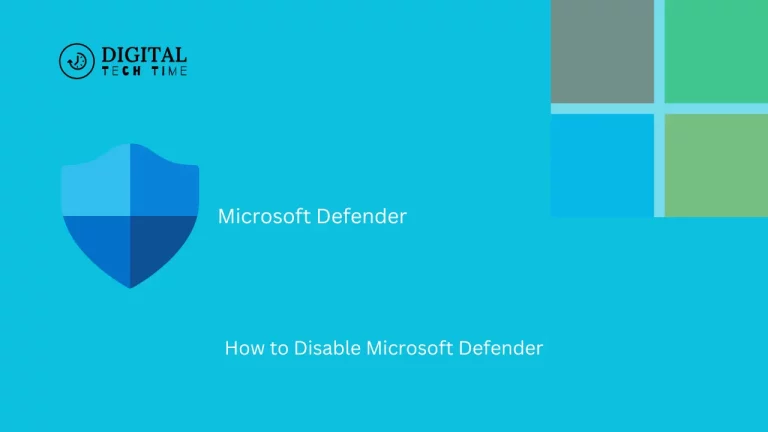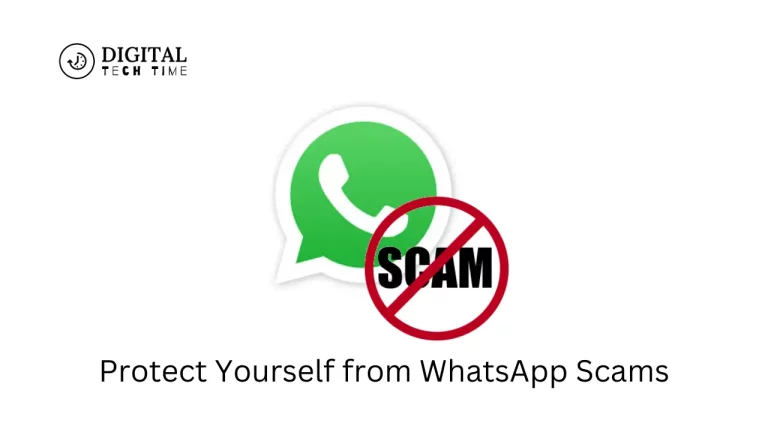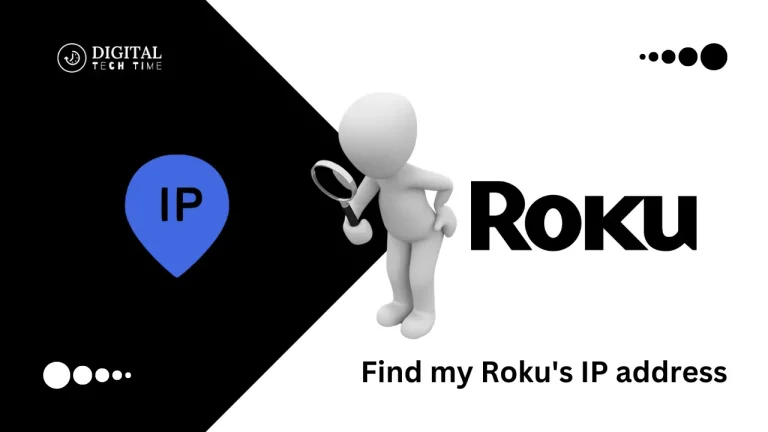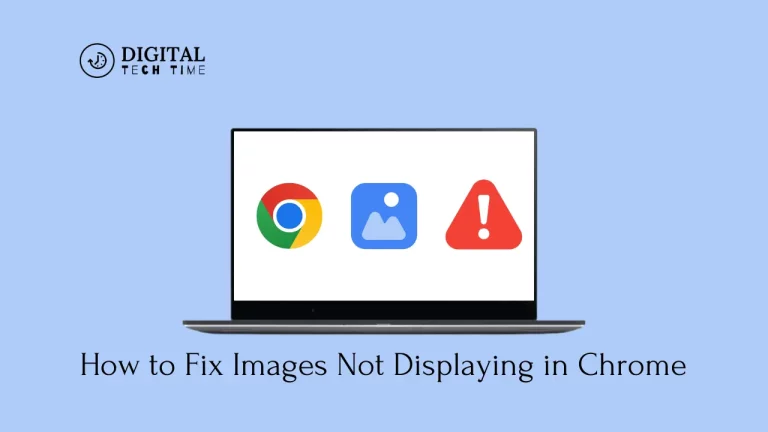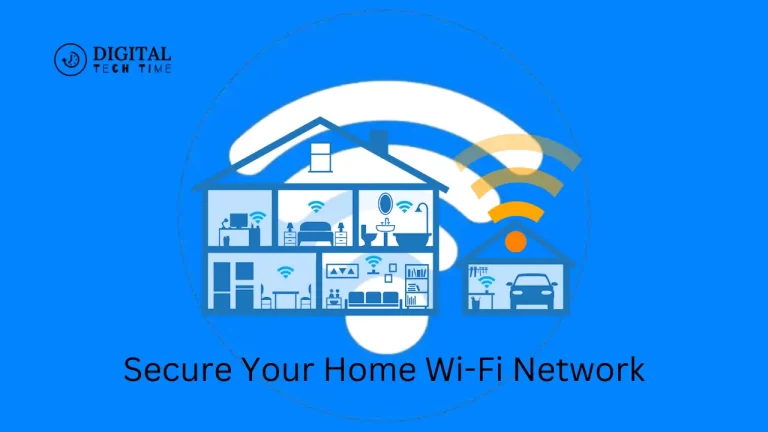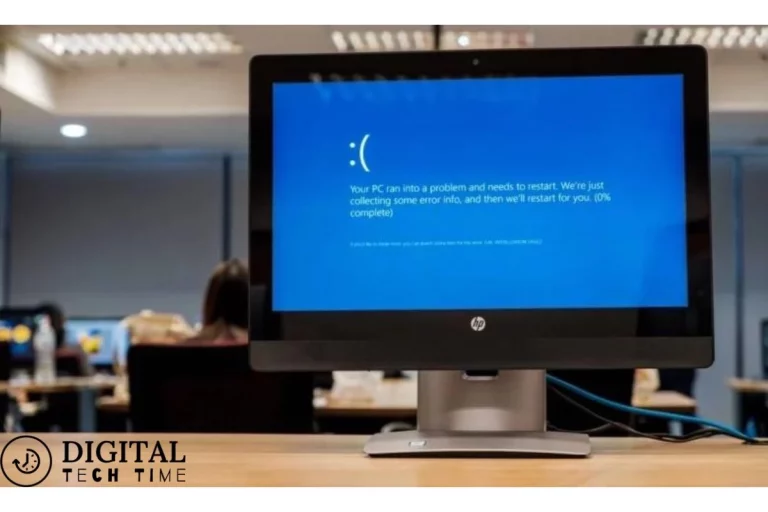How to Add or Remove Google Chrome extension
As an experienced human writer, I’m excited to share my knowledge on how to add or remove Google Chrome extensions. Chrome extensions are small software programs that can enhance the functionality of the Google Chrome web browser. They can provide many features, from productivity tools to privacy and security enhancements.
In this comprehensive guide, I’ll walk you through the process of finding, installing, and removing Google Chrome extensions and highlight some of the most popular options in various categories. By the end of this article, you’ll be equipped with the knowledge to customize your Chrome browsing experience and improve your productivity and security.
Table of Contents
Why Use Google Chrome Extensions?
Google Chrome extensions offer many benefits that can significantly improve your web browsing experience. Here are some of the key reasons why you should consider using them:
- Increased Productivity: Extensions can automate repetitive tasks, provide quick access to critical information, and streamline your workflow, allowing you to work more efficiently.
- Enhanced Privacy and Security: Many extensions protect your online privacy, block unwanted ads and trackers, and safeguard your data from potential threats.
- Personalized User Experience: With thousands of extensions, you can tailor your Chrome browser to your specific needs and preferences, creating a customized browsing experience.
- Improved Organization and Efficiency: Extensions can help you manage your tabs, bookmarks, and other browser-related tasks, keeping your digital workspace tidy and organized.
- Access to Specialized Tools: Extensions provide access to a wide range of specialized tools, from code editors to language translators, that can be invaluable for various professional and personal tasks.
How to Find and Install a Google Chrome Extension
Finding and installing a Google Chrome extension is a straightforward process. Here’s how you can do it:
- Visit the Chrome Web Store: Open your Google Chrome browser and navigate to the Chrome Web Store. This is the official repository for Chrome extensions, where you can browse and search for the extensions that suit your needs.
- Browse or Search for an Extension: You can browse the various categories and collections or use the search bar to find a specific extension. The Chrome Web Store offers a wide selection of extensions, so explore and discover the ones that interest you.
- Review the Extension Details: Once you’ve found an extension you’d like to install, click on it to view its details, including a description, user ratings, and reviews. This information can help you determine if the extension is a good fit for your needs.
- Install the Extension: If you decide to install the extension, click the “Add to Chrome” button. Chrome will prompt you to confirm the installation, and the extension will be added to your browser.
- Customize the Extension: Many extensions offer customization options, such as settings or options pages, where you can adjust the extension’s behavior to your preferences.
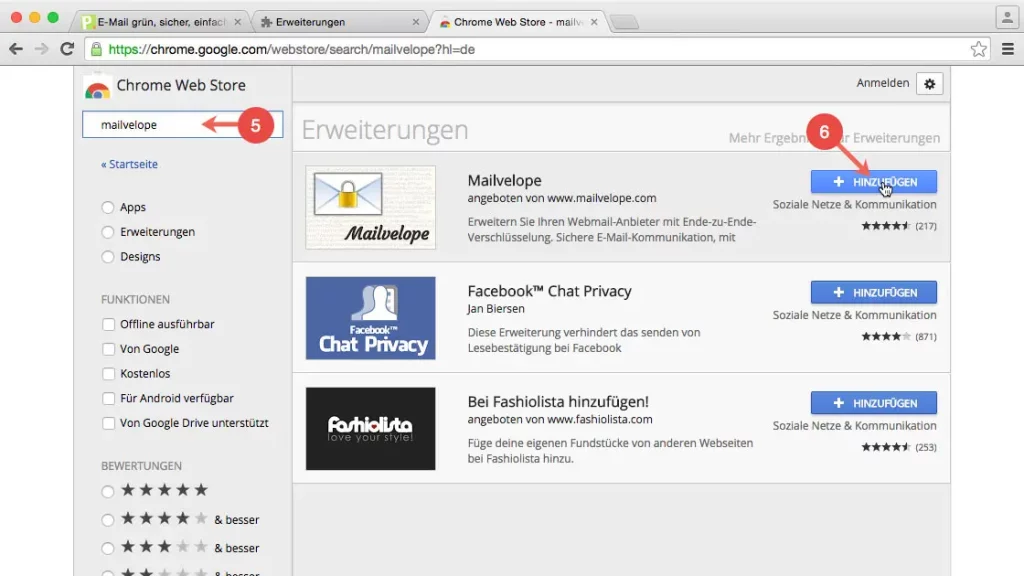
How to Remove Google Chrome extension
Remove Google Chrome extension is just as easy as installing one. Here’s how you can do it:
- Open the Chrome Extensions Page: To access the extensions page, click on the three-dot menu in the top-right corner of your Chrome browser, then select “More tools” and “Extensions.”
- Locate the Extension: Scroll through the list of installed extensions and find the one you want to remove.
- Disable or Remove the Extension: There are two ways to handle an extension you no longer want:
- Turn off the Extension: If you want to use the extension again, turn it off by toggling the “Enabled” switch.
- Remove the Extension: If you no longer need the extension, you can click the “Remove” button to delete it from your Chrome browser permanently.
- Confirm the Removal: Chrome will prompt you to confirm the removal of the extension. Once you’ve confirmed, the extension will be uninstalled, and its functionality will no longer be available in your browser.
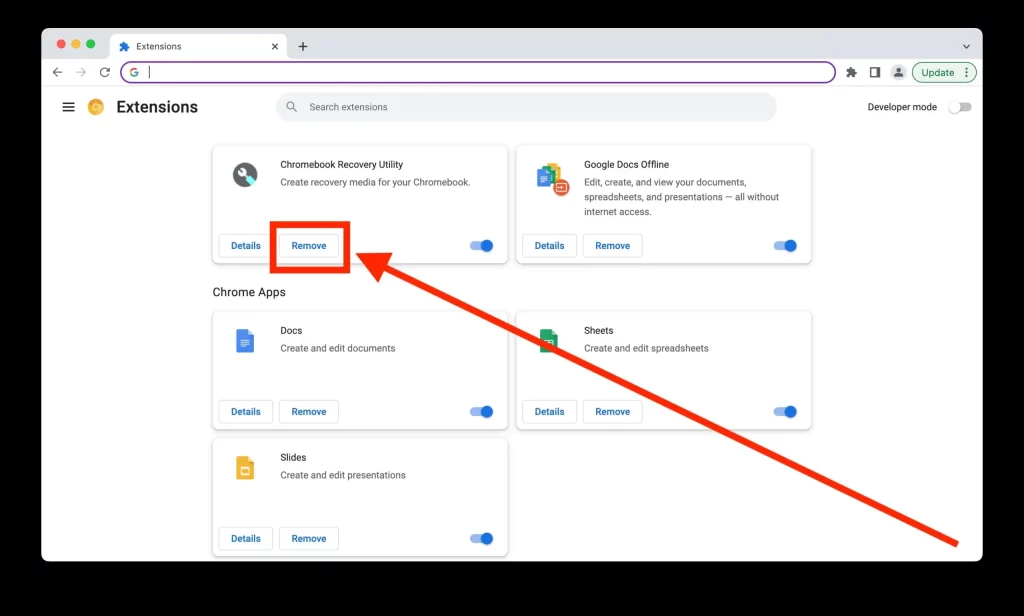
Popular Google Chrome Extensions for Productivity
Here are some of the most popular and useful Google Chrome extensions for boosting productivity:
- Grammarly: Grammarly is a powerful writing assistant that checks your spelling, grammar, and tone, helping you communicate more effectively.
- Momentum: Momentum is a customizable new tab page that displays an inspirational image, your daily focus, and other helpful information to keep you motivated and on track.
- LastPass: LastPass is a password manager that securely stores your login credentials, allowing you to access them with a single master password.
- Todoist: Todoist is a task management and to-do list extension that helps you stay organized and on top of your daily tasks and projects.
- Evernote Web Clipper: The Evernote Web Clipper allows you to save web pages, articles, and screenshots directly to your account for easy access and reference.
Popular Google Chrome Extensions for Privacy and Security
Protecting your online privacy and security is crucial in today’s digital landscape. Here are some of the top Google Chrome extensions for enhancing your privacy and security:
- uBlock Origin: uBlock Origin is a powerful ad and content blocker that can help protect your privacy and improve browsing speed by blocking intrusive ads and trackers.
- HTTPS Everywhere: HTTPS Everywhere is an extension that automatically redirects you to the secure HTTPS version of a website, helping to protect your data from potential eavesdropping or tampering.
- Privacy Badger: Privacy Badger is a privacy-focused extension that detects and blocks third-party trackers, ensuring your browsing activity remains private.
- DuckDuckGo Privacy Essentials: DuckDuckGo Privacy Essentials is a comprehensive privacy and security extension that blocks trackers, forces encryption and provides privacy-focused search results.
- Ghostery: Ghostery is a privacy-focused extension that identifies and blocks a wide range of trackers and advertising scripts, helping to protect your online activity and data.
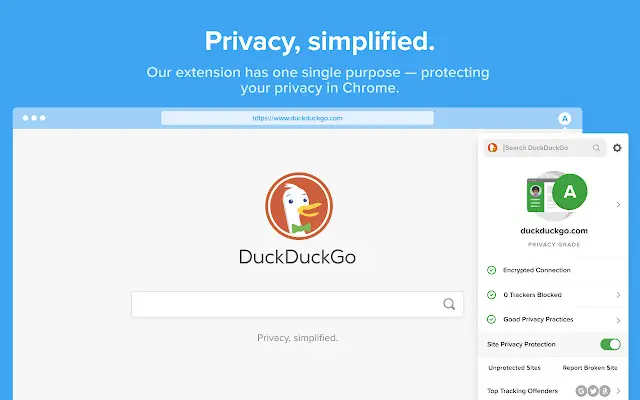
Troubleshooting Common Issues with Google Chrome Extensions
While Google Chrome extensions are generally reliable, you may occasionally encounter issues. Here are some common problems and how to troubleshoot them:
- Extension Not Working: If an extension is not functioning as expected, try the following:
- Ensure the extension is enabled and up-to-date.
- Clear your Chrome browser cache and cookies.
- Disable and re-enable the extension.
- Try turning off any conflicting extensions.
- Extension Causing Browser Issues: If an extension is causing problems with your Chrome browser, such as crashes or slow performance, try the following:
- Turn off the extension and see if the issue persists.
- Try turning off all extensions and then re-enabling them individually to identify the problematic extensions.
- If the issue persists, you may need to uninstall the extension or consider using a different one.
- Extension Not Appearing in the Chrome Web Store: If you cannot find a specific extension in the Chrome Web Store, the extension has been removed or is no longer available. Search for alternative extensions that provide similar functionality.
- Extension Not Updating Automatically: Chrome extensions should update automatically, but you may need to update the extension manually in some cases. You can check for updates by visiting the extension’s page in the Chrome Web Store and clicking the “Update” button if available.
If you encounter any other issues with your Google Chrome extensions, refer to the extension’s support documentation or the Chrome Help Center for additional troubleshooting steps.
Also Read: How to Mastering Article Writing with AI Prompts: Full Guide
Frequently Asked Questions
Q: Can I install extensions from outside the Chrome Web Store?
A: While it is possible to install extensions from outside the Chrome Web Store, it is generally not recommended, as these extensions may not be as secure or reliable as those from the official store. It’s best to stick to the Chrome Web Store to install extensions.
Q: How do I know if an extension is safe to install?
A: When evaluating an extension, check the reviews, ratings, and number of users to gauge its reputation and trustworthiness. You can also research the extension developer’s privacy policy to ensure it aligns with your security and privacy concerns.
Q: Can I have multiple extensions installed at the same time?
A: You can install multiple extensions in your Google Chrome browser. However, remember that some extensions may conflict with or interfere with others, so it’s essential to manage your extensions carefully and disable or remove any that you’re not actively using.
Q: How do I know if an extension is up-to-date?
A: You can check the extension’s details in the Chrome Web Store to see when it was last updated. Chrome will also automatically update your extensions periodically, but you can manually check for updates by visiting the extensions page in your Chrome settings.
Q: Can I go back and restore my Chrome extensions?
A: Yes, you can backup and restore your Chrome extensions. You can export a list of your installed extensions, which can then be imported on another device or after a fresh Chrome installation. This can be a helpful way to ensure your customized Chrome setup is maintained across different devices or after a system reset.
Conclusion
Google Chrome extensions are powerful tools that can significantly enhance your web browsing experience. Whether you’re looking to boost your productivity, improve your privacy and security, or customize your Chrome browser, an extension can cater to your needs.
To get started, visit the [Chrome Web Store] and explore the wide range of extensions available. Take the time to find the ones that best fit your requirements, and don’t hesitate to try out different options to see what works best for you. Happy browsing!