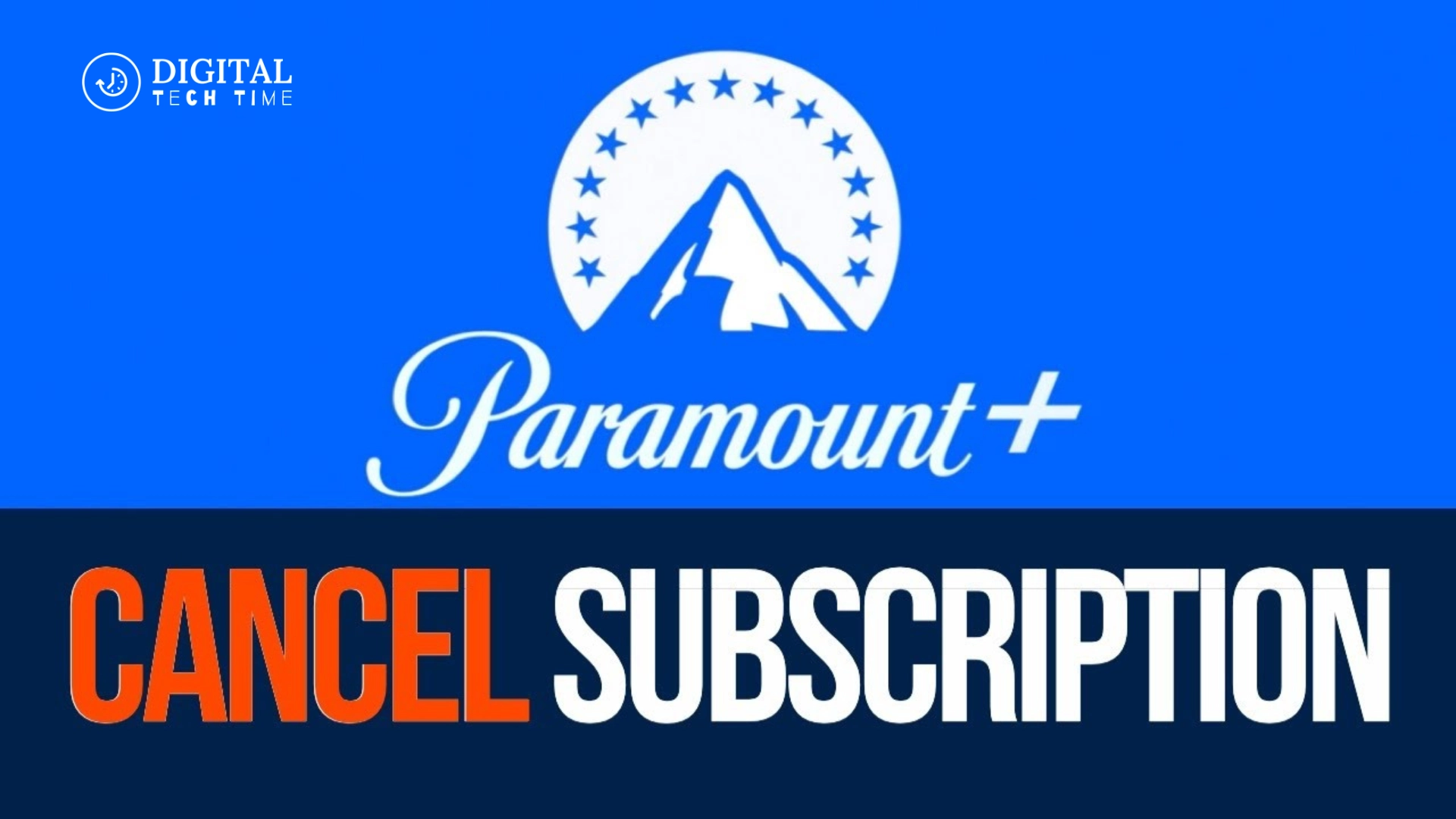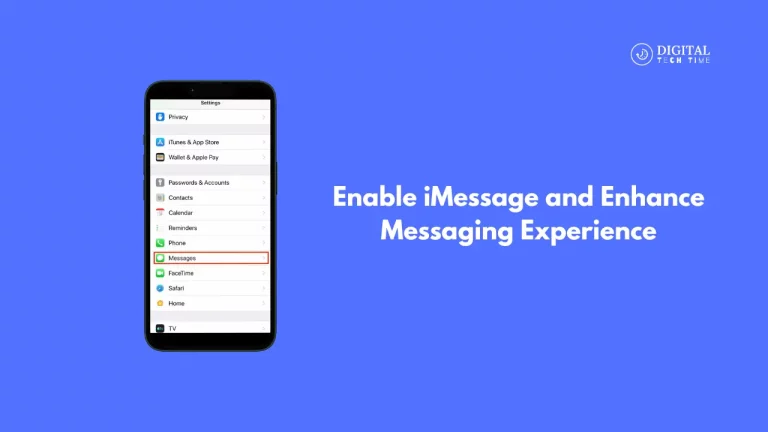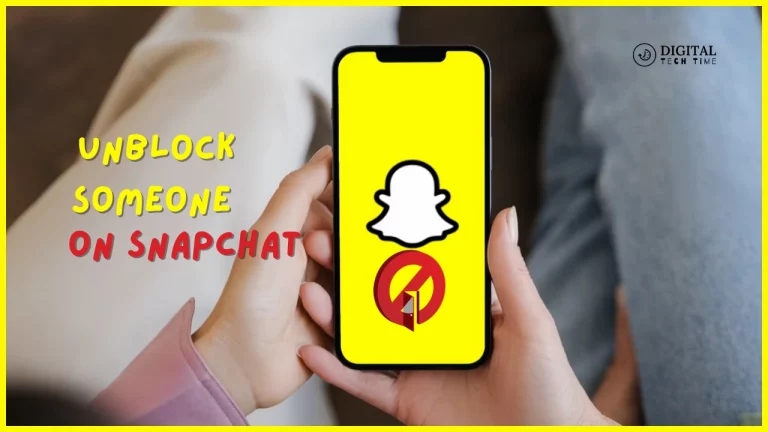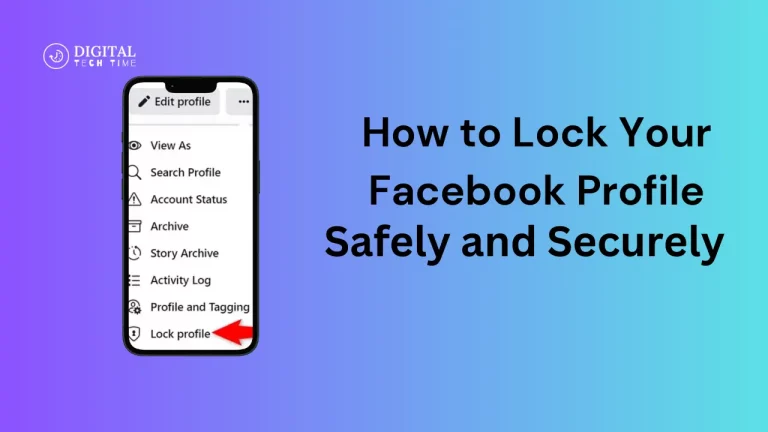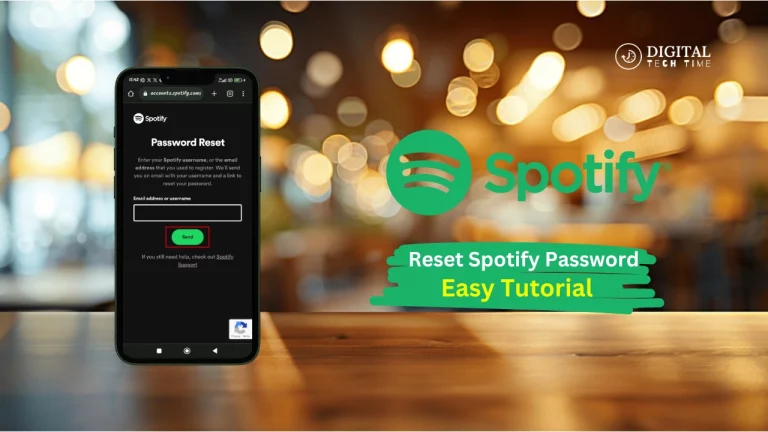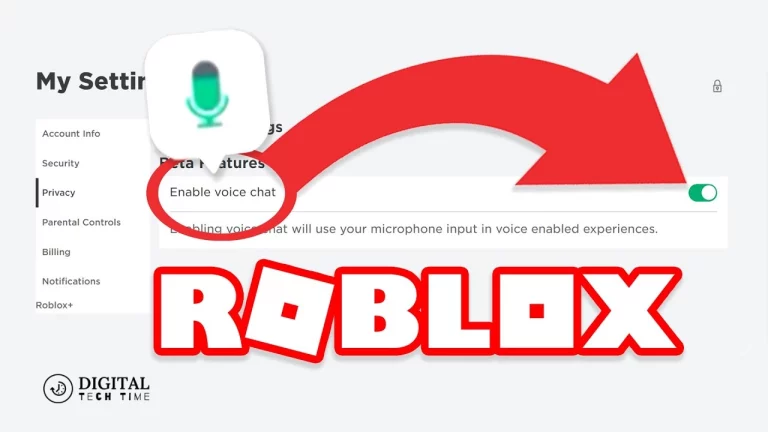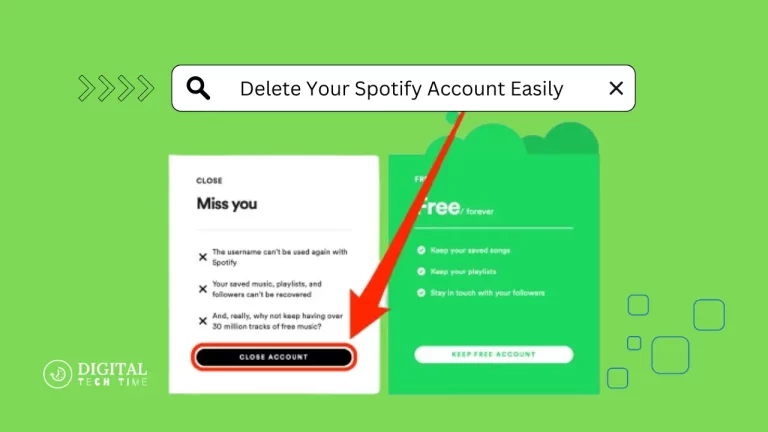How to Cancel Paramount Plus: Ultimate Guide
If you’ve decided that Paramount Plus isn’t for you anymore or if you need to trim your spending on streaming services, here’s how to cancel your Paramount Plus subscription. This guide will show you how, whether you signed up on the website, inside the App Store, or elsewhere.
In this ultimate guide, we’ll use the Problem, Agitation, and Solution guidelines to show you how to cancel Paramount Plus and avoid potential pitfalls along the way.
Table of Contents
How to Cancel Paramount Plus Subscription via the Website
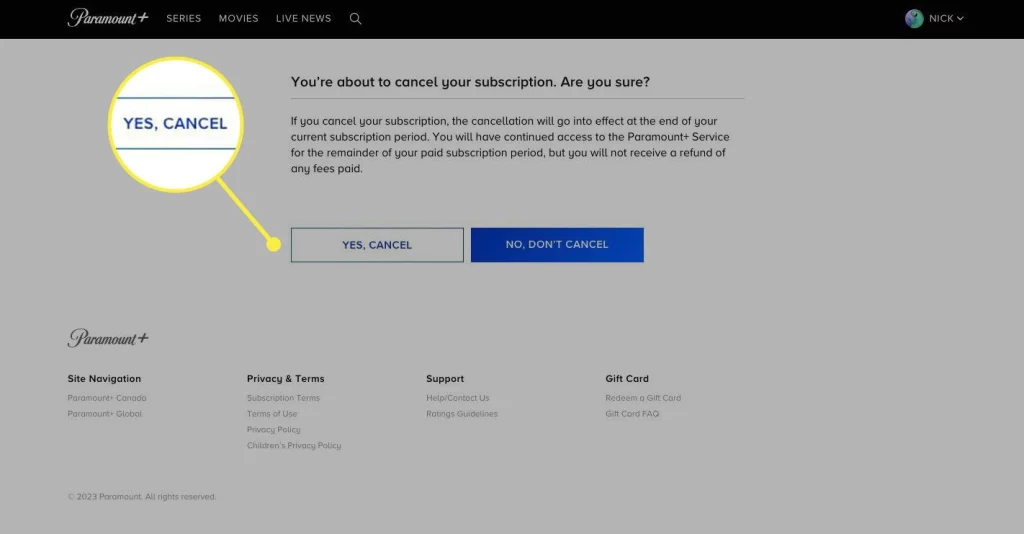
If you subscribed directly through the Paramount Plus website, this is the most straightforward method to cancel your subscription.
Step-by-Step Guide to Cancel Paramount Plus Through the Website
- Go to the Paramount Plus Website:
Visit ParamountPlus.com and log in to your account. - Access Your Account Overview:
Click on your profile picture at the top-right corner of the screen and select “Account.” - Find the Cancellation Option:
Scroll down to the “Subscription & Billing” section. - Cancel the Subscription:
Click on “Cancel Subscription” and confirm the cancellation by clicking “Yes, Cancel.”
How to Cancel Paramount Plus on Amazon
If you subscribed through Amazon, the process is slightly different. Canceling via Amazon Prime ensures that you don’t continue to be billed through your Amazon account.
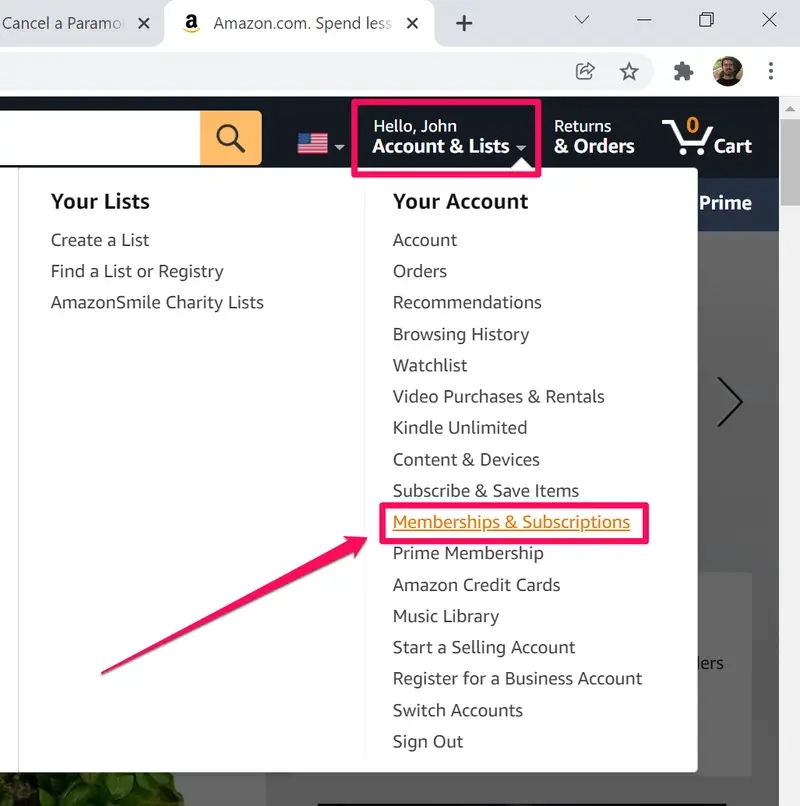
Step-by-Step Guide to Cancel Paramount Plus on Amazon
- Log in to Your Amazon Account:
Go to Amazon.com and sign in to your account. - Navigate to Subscriptions:
Hover over “Accounts & Lists” and select “Memberships & Subscriptions.” - Find Paramount Plus:
Locate Paramount Plus in your active subscriptions list. - Cancel Subscription:
Click on “Cancel Subscription” and confirm the cancellation.
Alternate Method – Cancel on Fire TV
You can also cancel Paramount Plus directly through your Fire TV device:
- Go to “Settings.”
- Select “Accounts & Subscriptions.”
- Find “Paramount Plus” and choose “Cancel Subscription.”
How to Cancel Paramount Plus on iOS (iPhone & iPad)
Those who subscribe via the App Store must cancel their subscription through their iOS device.
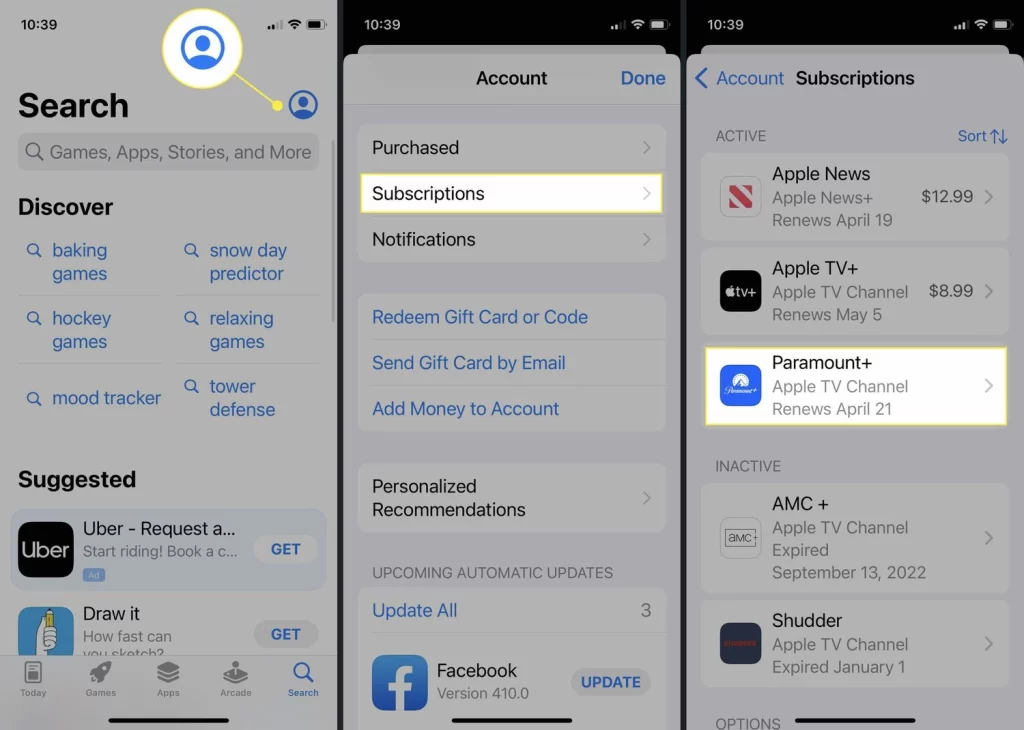
Step-by-Step Guide to Cancel Paramount Plus on iPhone and iPad
- Open the App Store App:
- Launch the App Store app on your iPhone or iPad.
- Access Your Account:
- Tap on your profile icon in the top-right corner.
- Navigate to Subscriptions:
- Select “Subscriptions” from the menu.
- Find Paramount Plus:
- Under the “Active” section, tap on “Paramount Plus.”
- Cancel the Subscription:
- Tap “Cancel Subscription” and confirm your choice.
Alternative Method – Cancel Through Settings
You can also cancel through your device’s Settings:
- Open the “Settings” app.
- Tap on your name at the top.
- Select “Subscriptions.”
- Find and cancel “Paramount Plus.”
How to Cancel Paramount Plus on Roku
If you subscribed through Roku, you can cancel either through the Roku device or their website.
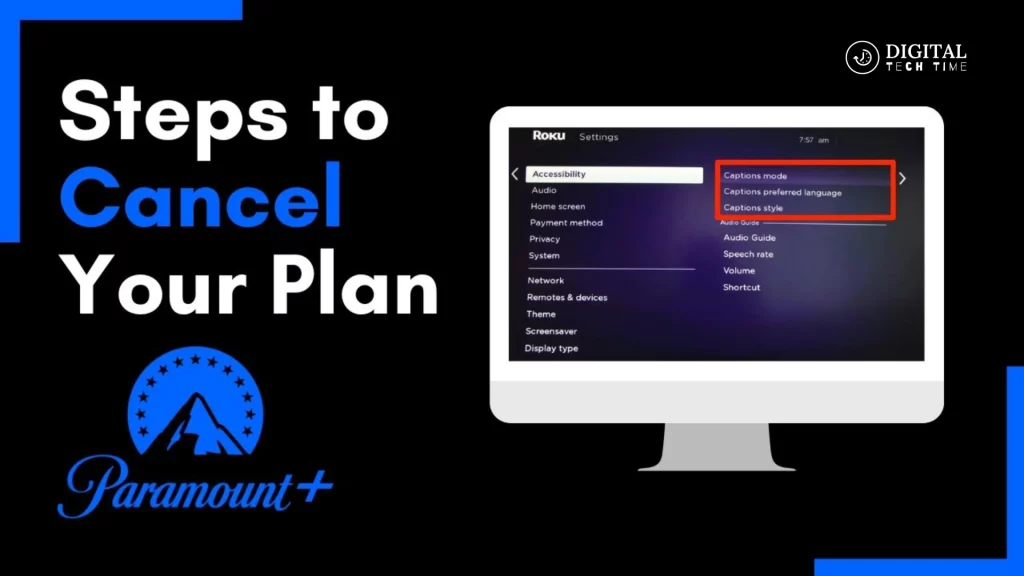
Step-by-Step Guide to Cancel Paramount Plus on Roku
Cancel Via Roku Device
- Press the Home Button:
- On your Roku remote, press the Home button to open the main menu.
- Find Paramount Plus:
- Navigate to the channel list and highlight Paramount Plus.
- Open the Options Menu:
- Press the asterisk (*) button on your remote.
- Manage Subscription:
- Select “Manage Subscription” and then “Cancel Subscription.”
Cancel Through Roku Website
- Go to the Roku Website:
- Visit Roku.com and log in to your account.
- Access Subscriptions:
- Click on your account icon and select “My Account.”
- Manage Subscriptions:
- Click “Manage Subscriptions,” find Paramount Plus, and cancel it.
How to Cancel Paramount Plus Free Trial
New subscribers often sign up for a free trial to test the service. If you’re within your trial period and decide it’s not for you, follow the same steps as canceling a regular subscription.
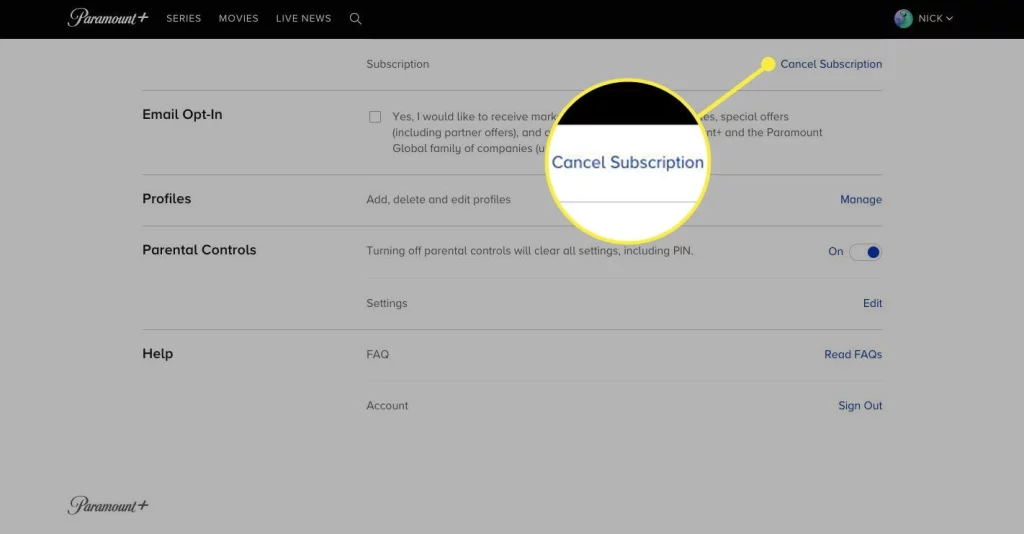
Step-by-Step Guide to Cancel Paramount Plus Free Trial
- Go to ParamountPlus.com: Log in to your account.
- Access Your Account: Click on your profile and go to “Account.”
- Cancel Subscription: Scroll to “Subscription & Billing” and select “Cancel Subscription.”
Read Also: HowLongToBeat: Ultimate Tool for Tracking Video Game Completion Times
Frequently Asked Questions
Q: How do I cancel Paramount Plus during the free trial?
A: You can cancel your free trial as you would if you were paying for a subscription. Follow the steps on the platform where you signed up, either their website, Amazon, or other service.
Q: If I cancel, can I still stream Paramount Plus?
A: You will have ongoing access to the entire library during your billing period. Your subscription then expires, and you will not be charged moving forward.
Q: How do I cancel my Paramount Plus in-app?
A: You can’t cancel in-app on Paramount Plus. You must cancel through the platform where you initially subscribed to the service, such as on the website, App Store, or Amazon.
Q: How do I contact Paramount Plus customer support?
A: You can contact Paramount Plus customer support from the help page on the website or in the app or by dialing their customer support line.
Q: Will it retain all my information regarding my account if I resubscribe to Paramount Plus?
A: Yes, it retains all of the information related to your account, viewing history, and preferences in case you resubscribe.
Conclusion
It doesn’t have to be hard to cancel Paramount Plus. Whether you cancel through the website, Amazon, iOS, or Roku, following the correct steps will ensure that you succeed. Be mindful of where you first signed up for it, as this dictates which platform you must withdraw from.
Take control over your subscriptions; it can sort out your finances to deal with only those services you use. And if you do return to Paramount+, you can resubscribe anytime with your account preferences ready and waiting.