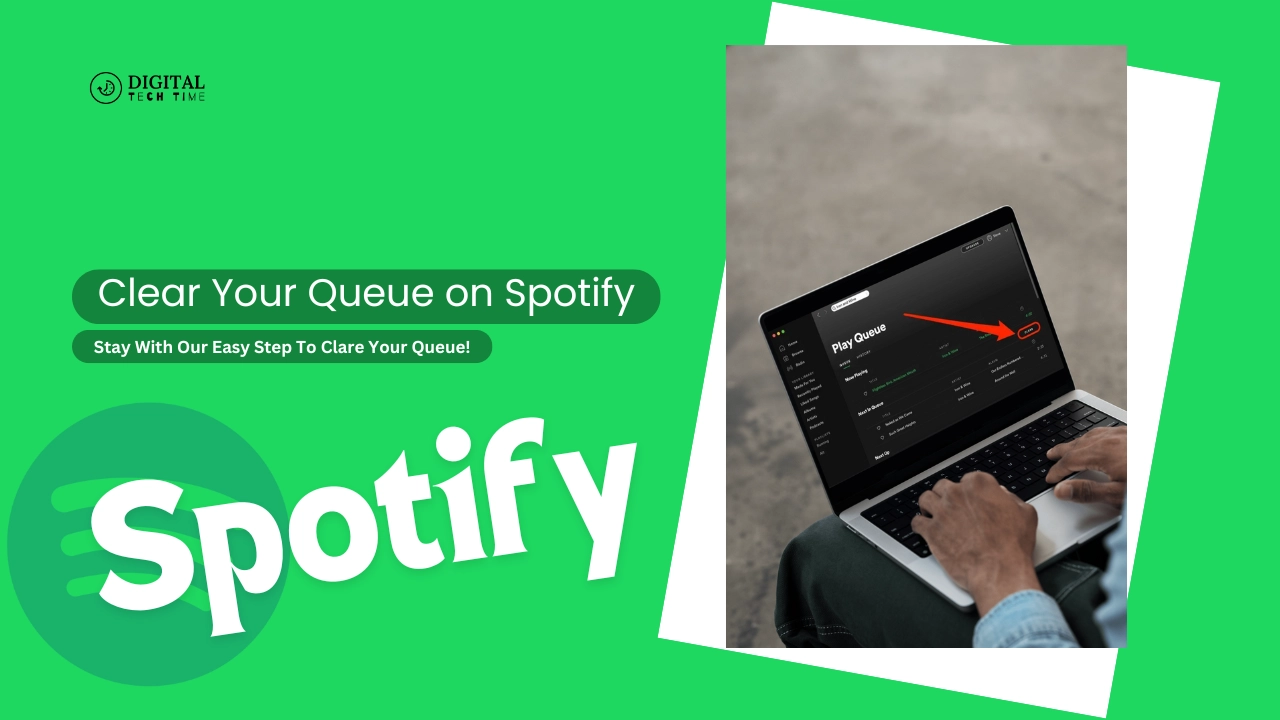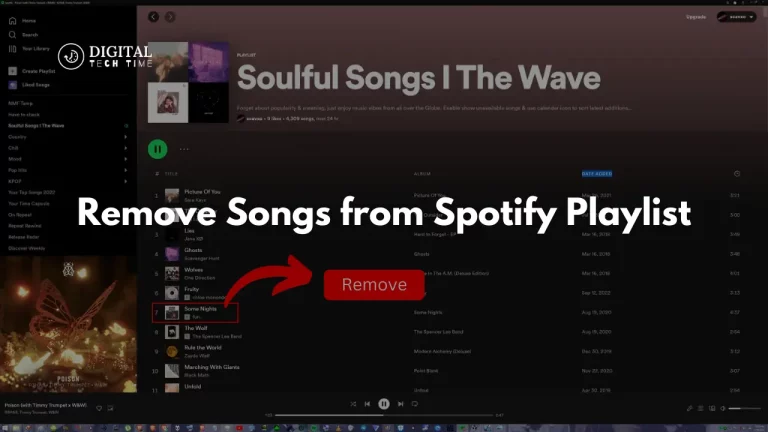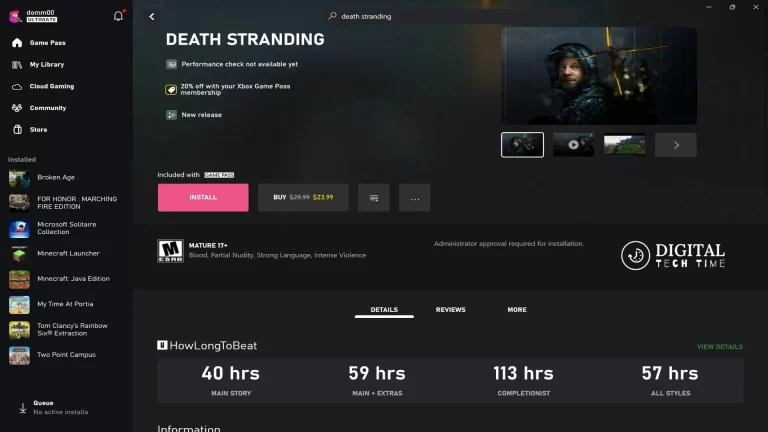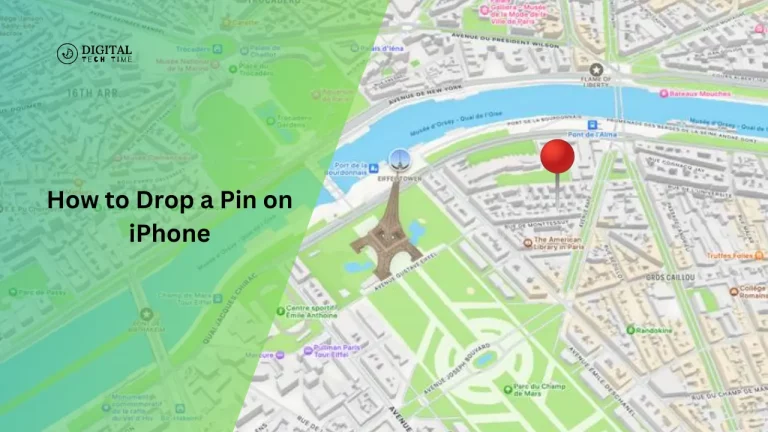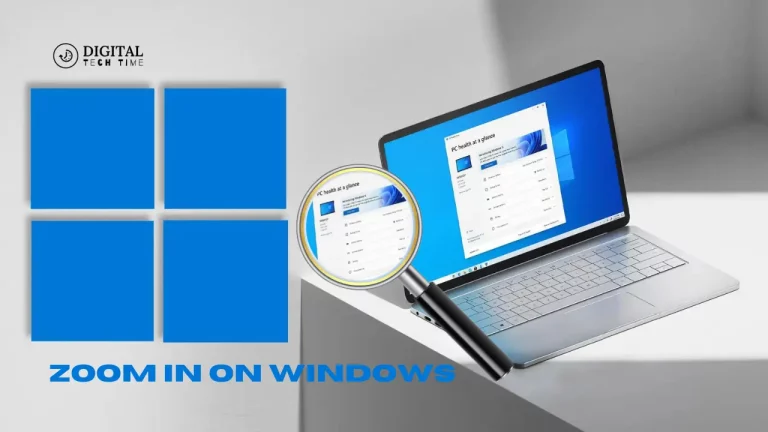How to Clear Your Queue on Spotify
As an avid Spotify user, I know how frustrating it can be when your queue becomes cluttered with songs you no longer want to listen to. Whether you’ve been on a musical binge and added too many tracks or simply want to start fresh, clearing your queue is a simple yet essential task. In this comprehensive guide, I’ll walk you through the step-by-step process of clearing your Queue on Spotify, as well as provide alternative methods and tips for managing your music library effectively.
Table of Contents
Guide on Clearing Your Queue on Spotify
- Open the Spotify App: Start by launching the Spotify application on your device, whether it’s a smartphone, tablet, or computer.
- Locate Your Queue: Look for the “Queue” option, which is typically located in the bottom right corner of the Spotify interface. Alternatively, you can access your queue by tapping the three-dot menu icon next to the currently playing track and selecting “Go to Queue.”
- Clear the Entire Queue: Once you’re in the Queue view, you’ll see all the tracks that are currently in your queue. To clear the entire queue, simply click the “Clear” button, which is usually located at the top or bottom of the queue list.
- Confirm the Action: Spotify will prompt you to confirm that you want to clear the entire queue. Click “Yes” or “OK” to proceed with the action.
- Verify the Queue is Empty: After clearing the queue, double-check to ensure that all the tracks have been removed, and your queue is now empty and ready for you to start fresh.
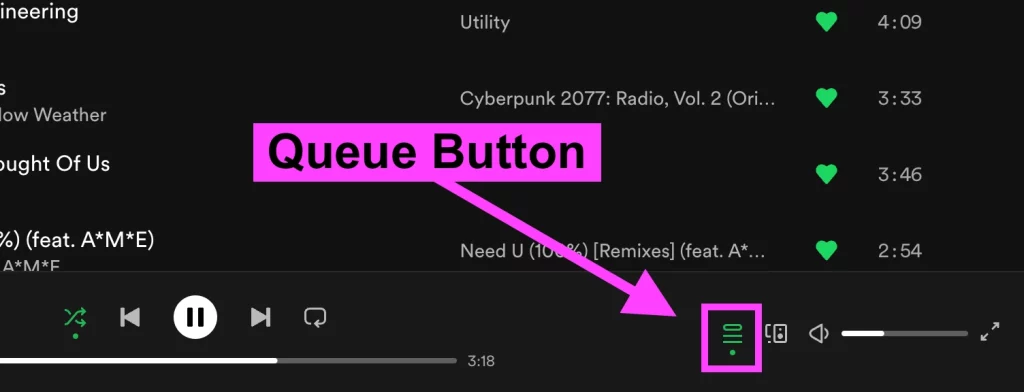
Alternative Methods for Clearing Your Queue
- Remove Tracks Individually: If you don’t want to clear the entire queue, you can remove individual tracks by hovering over or tapping on the track you want to remove and selecting the “Remove from Queue” option.
- Use the Shuffle Feature: Another way to effectively “clear” your queue is to shuffle the order of the tracks. This can help you mix up the order and create a new listening experience without having to remove each track manually.
- Disable Autoplay: Spotify’s Autoplay feature can sometimes add unwanted tracks to your queue. To prevent this, go to your Spotify settings and turn off the Autoplay option.
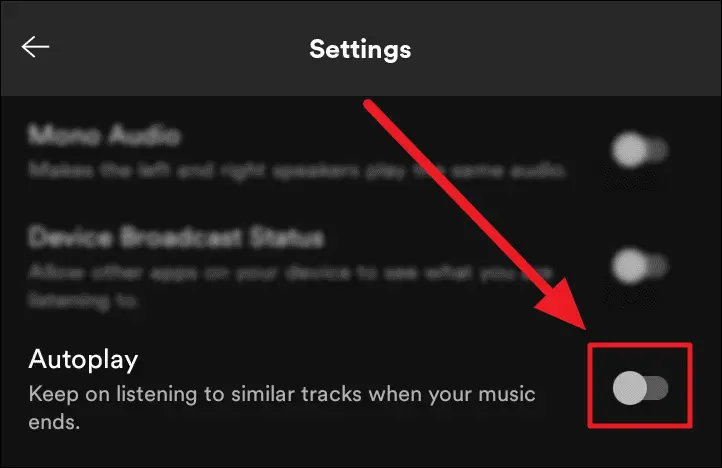
Tips and Tricks for Managing Your Spotify Queue
- Create Playlists: Instead of relying solely on your queue, consider creating custom playlists for your favorite songs, albums, or genres. This can help you organize your music library and make it easier to navigate and access the tracks you want to listen to.
- Use the Spotify Search Function: If you’re looking for a specific song or artist, use the Spotify search function to quickly find and add it to your queue or a playlist.
- Utilize Spotify’s Recommendations: Spotify’s algorithm is designed to provide personalized recommendations based on your listening history. Explore these recommendations to discover new music and expand your musical horizons.
- Clean Up Your Queue Regularly: Make a habit of regularly clearing your queue to maintain a clutter-free and organized Spotify experience.
Read More About: How to Uninstall Apps on Mac Like a Pro
Frequently Asked Questions
- Can I clear my queue on Spotify without deleting my playlists? Yes, clearing your queue will not affect your playlists or the songs within them. Your playlists will remain intact, and you can continue adding or removing tracks from them separately.
- How do I clear my queue on Spotify on different devices? The process for clearing your queue is similar across various devices, including smartphones, tablets, and computers. The steps outlined in the “Step-by-step Guide” section apply to all Spotify platforms.
- Will clearing my queue delete any of my saved songs or albums? No, clearing your queue will not delete any of your saved songs, albums, or playlists. It only removes the tracks from your current listening queue.
- Can I undo the queue clearing action? Unfortunately, there is no direct “undo” option for clearing your Spotify queue. However, if you’ve cleared your queue by mistake, you can quickly re-add the tracks you want to listen to from your playlists or search for them again.
Conclusion
Maintaining a clean and organized Spotify queue is essential for an enjoyable listening experience. By following the step-by-step guide and utilizing the alternative methods and tips outlined in this article, you’ll be able to efficiently clear your queue and keep your music library in top shape. Remember, regular queue management can help you stay focused, discover new music, and truly make the most of your Spotify subscription.If you found this guide helpful, be sure to check out our step-by-step tutorial on navigating Spotify like a pro. Learn how to create custom playlists, discover new music, and take full control of your Spotify experience.