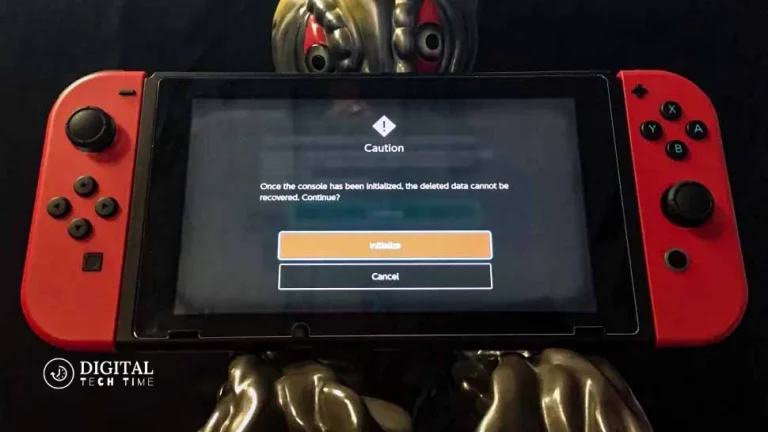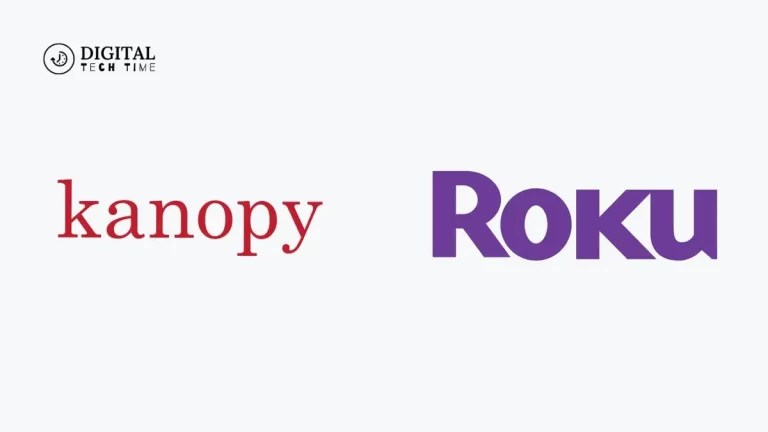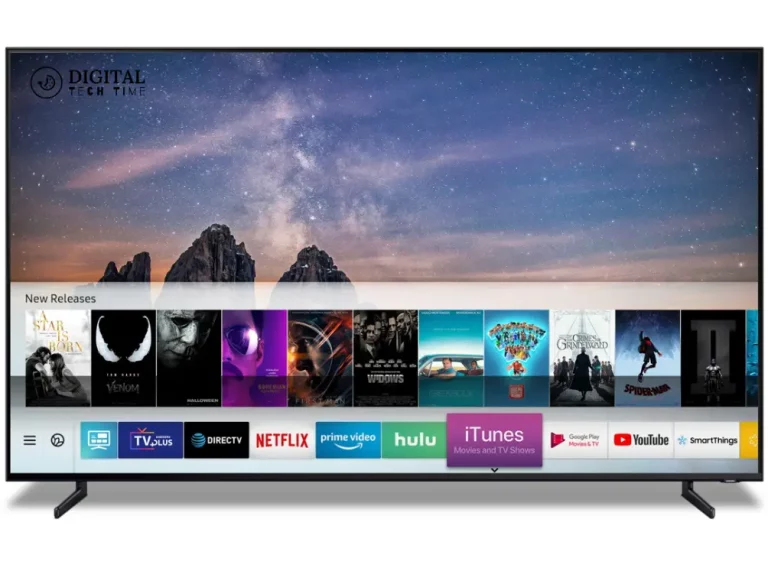Step-by-Step Guide: How to Connect a Nintendo Switch to Your TV
How to Connect a Nintendo Switch to Your TV The Nintendo Switch has always excited me. As an avid gamer, I learned how it easily transitions from a handheld device to a full-fledged home console. One thing I love about the Switch is how versatile it is. It lets you enjoy your favorite games on the go and in the comfort of your living room. This guide shows the steps for connecting your Nintendo Switch to your TV.
Table of Contents
Why Connect Your Nintendo Switch to Your TV?
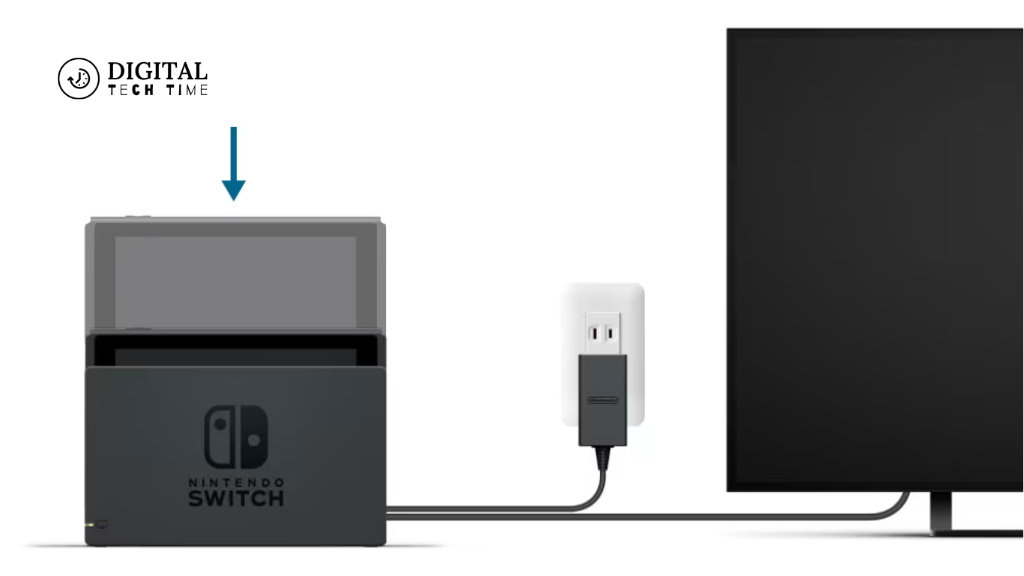
There are several compelling reasons to connect your Nintendo Switch to your TV:
- Larger Screen Size: Enjoying your games on a larger TV screen can significantly enhance the visual experience, allowing you to appreciate the stunning graphics and detailed environments in all their glory.
- Improved Gameplay Experience: Many Nintendo Switch games are designed with the TV-based experience, offering features and controls better suited for a larger display and traditional gaming setup.
- Shared Enjoyment: Connecting your Nintendo Switch to your TV enables you to share the gaming experience with friends and family, transforming your living room into a hub for social gaming.
- Charging and Battery Life: When docked, your Nintendo Switch automatically charges, ensuring you can play for extended periods without worrying about battery life.
What You Will Need to Connect Your Nintendo Switch to Your TV
To connect your Nintendo Switch to your TV, you’ll need the following items:
- Nintendo Switch console
- Nintendo Switch Dock
- HDMI cable
- Power adapter
- TV with HDMI input
Step 1: Setting Up the Nintendo Switch Dock

- Locate the Nintendo Switch Dock, included in the console’s packaging.
- Ensure the dock is placed on a stable and flat surface, such as a TV stand or entertainment center.
- Identify the various ports on the dock, including the HDMI port, USB ports, and the power input.
Step 2: Connecting the Nintendo Switch Dock to Your TV
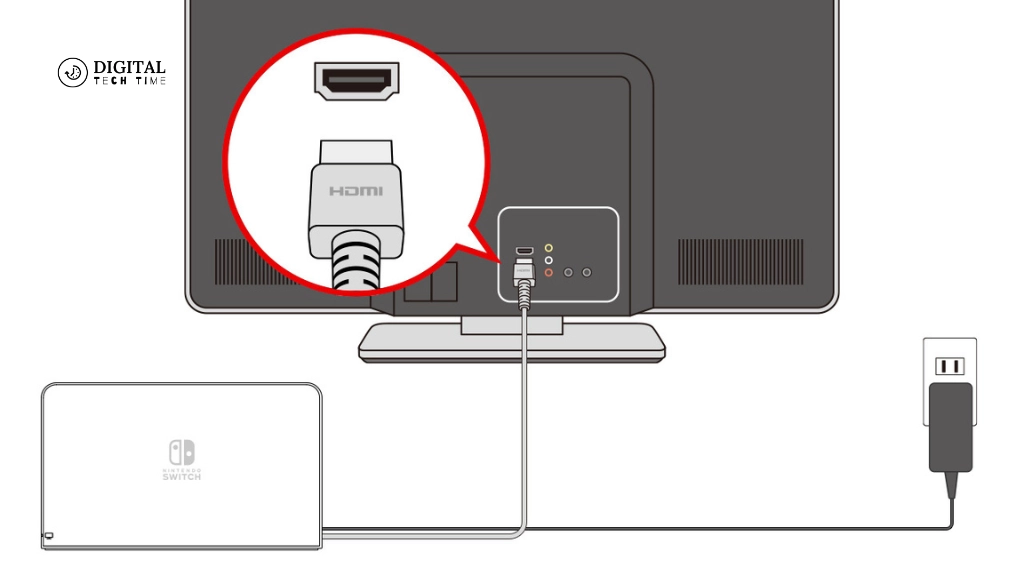
- Plug the power adapter into the power input on the back of the Nintendo Switch Dock.
- Connect one end of the HDMI cable to the HDMI port on the back of the dock.
- Connect the other end of the HDMI cable to an available HDMI input on your TV.
Step 3: Configuring the TV Settings for the Nintendo Switch
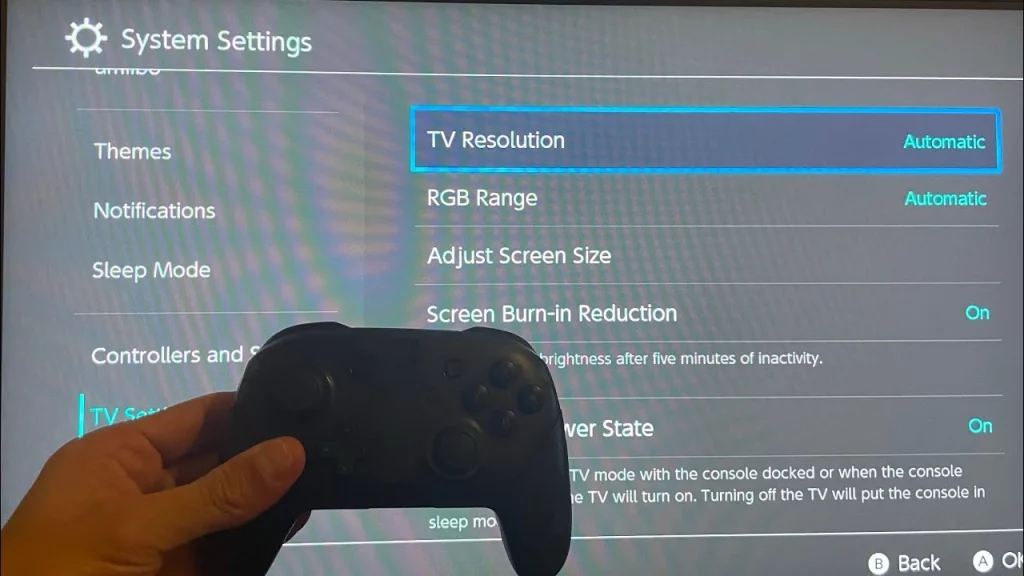
- Turn on your TV and use the appropriate input selection button (often labeled “Input” or “Source”) to select the HDMI input that you connected to the Nintendo Switch Dock.
- Adjust the TV’s settings to ensure the Nintendo Switch’s image is correctly displayed. This may include adjusting the aspect ratio, resolution, or other display options.
- Ensure that the TV’s audio settings are configured to output sound from the HDMI input so you can hear the game audio through your TV’s speakers or a connected sound system.
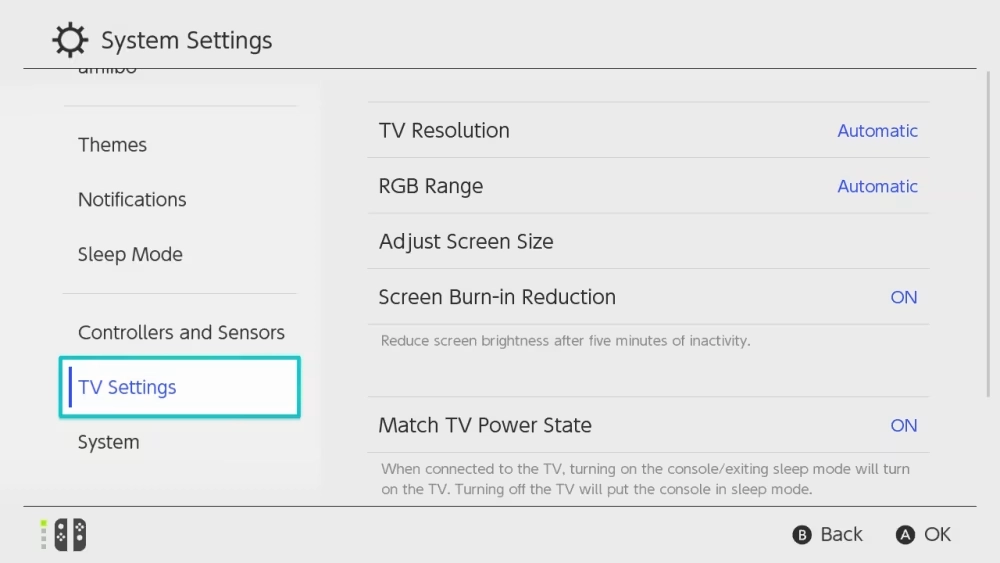
Step 4: Pairing the Nintendo Switch Joy-Con Controllers
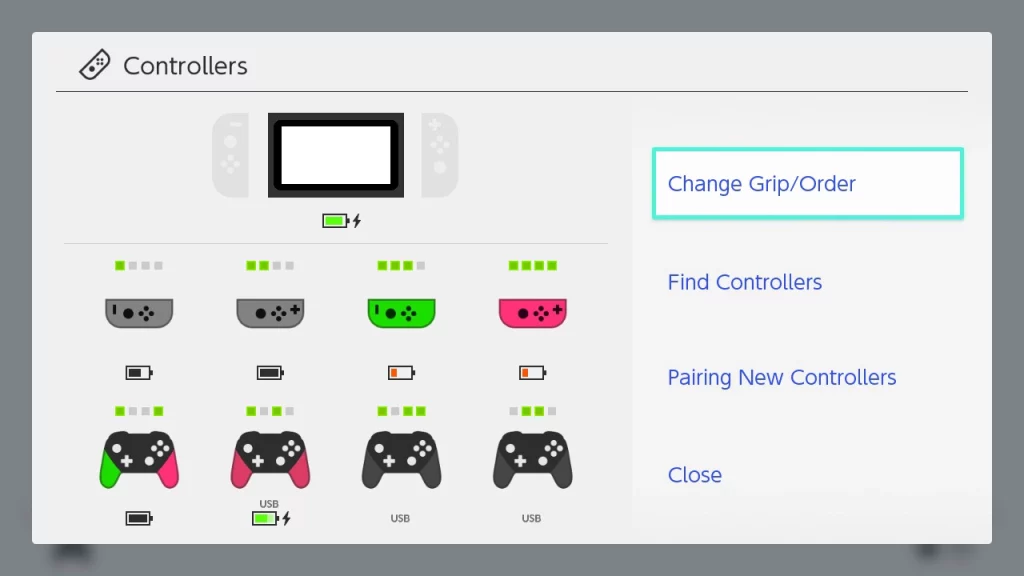
- Power on your Nintendo Switch console by pressing the power button.
- The Joy-Con controllers should automatically pair with the console when you remove them from the sides of the device.
- If the controllers do not pair automatically, you can manually pair them by pressing and holding the small sync button on the top of each Joy-Con until the status light begins flashing.
Step 5: Testing the Connection and Troubleshooting
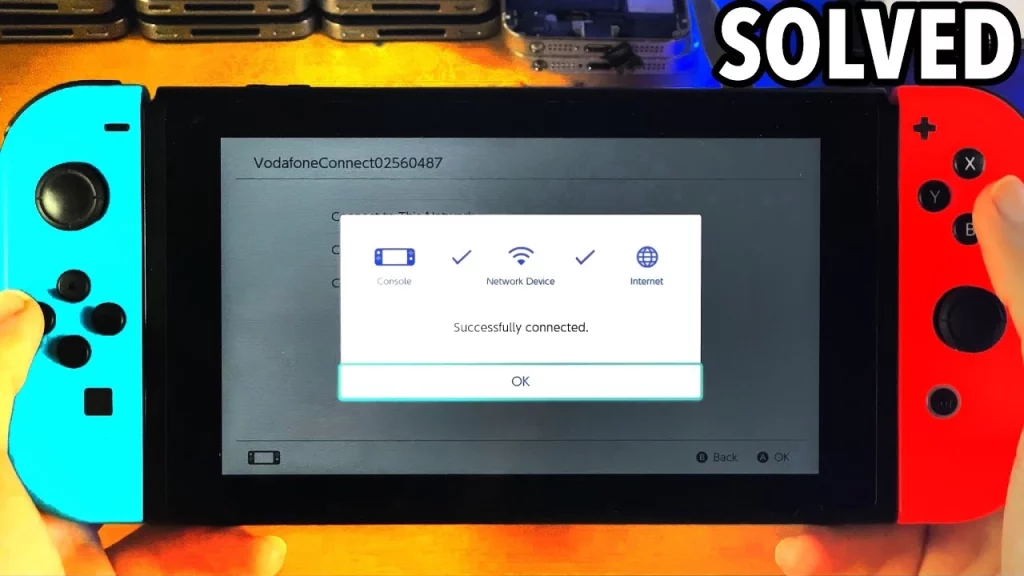
- Once the Nintendo Switch is docked and the TV settings are configured, your console should automatically display on the TV screen.
- If you encounter any issues, such as no image or sound, ensure that all connections are secure and that the TV is set to the correct HDMI input.
- Refer to the Nintendo Switch user manual or contact Nintendo Support if you continue to experience any problems with the connection.
Tips and Tricks for Optimizing Your Nintendo Switch TV Experience
- Consider Using a Wired Internet Connection: Connect your Nintendo Switch Dock to your router using an Ethernet cable for the best online gaming performance.
- Adjust the TV’s Picture Settings: Experiment with the TV’s picture settings, such as brightness, contrast, and color, to find the optimal settings for your Nintendo Switch gameplay.
- Utilize the Nintendo Switch’s Video Output Options: The Nintendo Switch supports up to 1080p video output, so take advantage of this resolution for the best visual quality on your TV.
- Explore Accessory Options: Consider purchasing accessories like a Pro Controller or a Nintendo Switch Charging Grip to enhance your TV-based gaming experience.
Related Post: Fix Most Common Nintendo Switch Problems
Frequently Asked Questions
Q: Can I use the Nintendo Switch’s handheld mode while docked?
A: Yes, you can continue to use the Nintendo Switch in handheld mode even when it’s docked and connected to your TV. The console will automatically switch the display to the TV when docked.
Q: Can I update the Nintendo Switch firmware to connect it to my TV?
A: No, the Nintendo Switch should be able to connect to your TV right out of the box. However, ensuring your console is running the latest firmware for the best performance and compatibility is always a good idea.
Q: Can I use the Nintendo Switch Dock with other HDMI-compatible devices?
A: Yes, the Nintendo Switch Dock can be used with other HDMI-compatible devices, such as laptops or other gaming consoles, as long as the device’s video output is compatible with the dock’s HDMI input.
Q: What if my TV doesn’t have an HDMI input?
A: Unfortunately, the Nintendo Switch Dock only supports HDMI connections. If your TV does not have an HDMI input, you must consider upgrading your TV or using an HDMI-to-VGA or HDMI-to-DVI adapter.
Conclusion
Connecting your Nintendo Switch to your TV is a straightforward process that can significantly enhance your gaming experience. Following the step-by-step guide outlined in this article, you can seamlessly integrate your Switch into your home entertainment setup and enjoy your favorite games on the big screen. Remember to experiment with the various tips and tricks to optimize your TV-based Nintendo Switch experience. Happy gaming!
If you found this guide helpful, check out our other articles on getting the most out of your Nintendo Switch. We’re always here to help you level up your gaming experience!