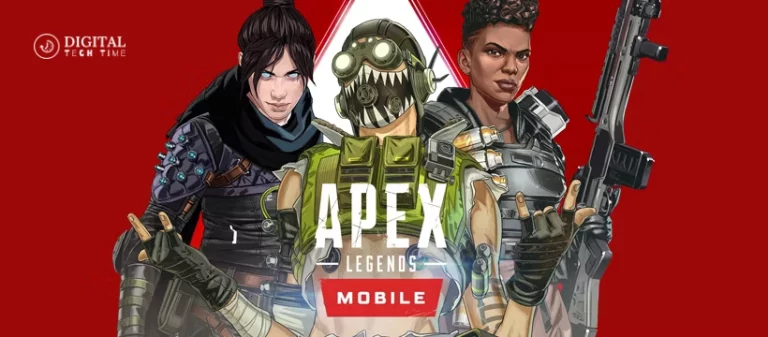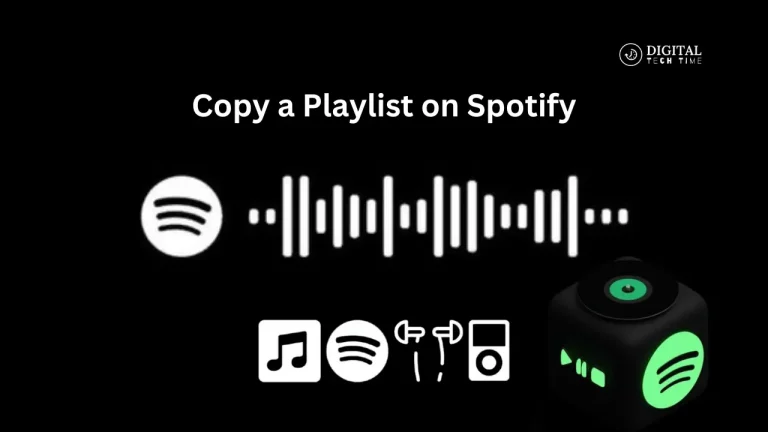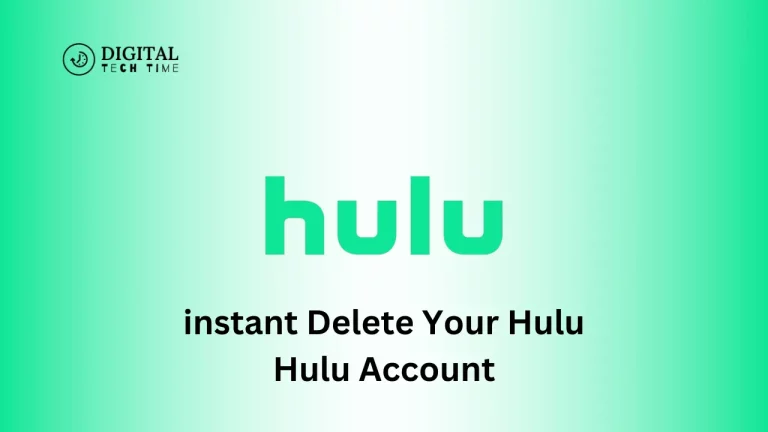Ultimate Guide: How to Connect AirPods to Nintendo Switch
As an avid gamer, I have been looking at ways to enhance gaming on Nintendo Switch. The most frequently asked question by many is how to connect AirPods to a Nintendo Switch. AirPods are wireless earbuds designed by Apple, offering greater convenience and ease in audio; using them with a Switch can enhance your experience of playing games on the console much more.
Now, I am going to show you, in detail, how to connect your AirPods with your Nintendo Switch using different methods and how to troubleshoot problems. I have also discussed some other options of wireless headphones for your console.
Table of Contents
Why Connect AirPods to Nintendo Switch?
Connecting your AirPods to your Nintendo Switch offers several benefits:
- Wireless Freedom: With AirPods, you can enjoy a completely wireless gaming experience, free from the constraints of wired headphones or earbuds.
- Improved Audio Quality: AirPods deliver high-quality audio, providing an immersive and engaging gaming experience.
- Convenience: AirPods are designed to be easy to use and pair with your devices, making the connection seamless.
- Portability: AirPods are lightweight and portable, allowing you to take your gaming on the go without sacrificing audio quality.
Method 1: Using a Bluetooth Adapter
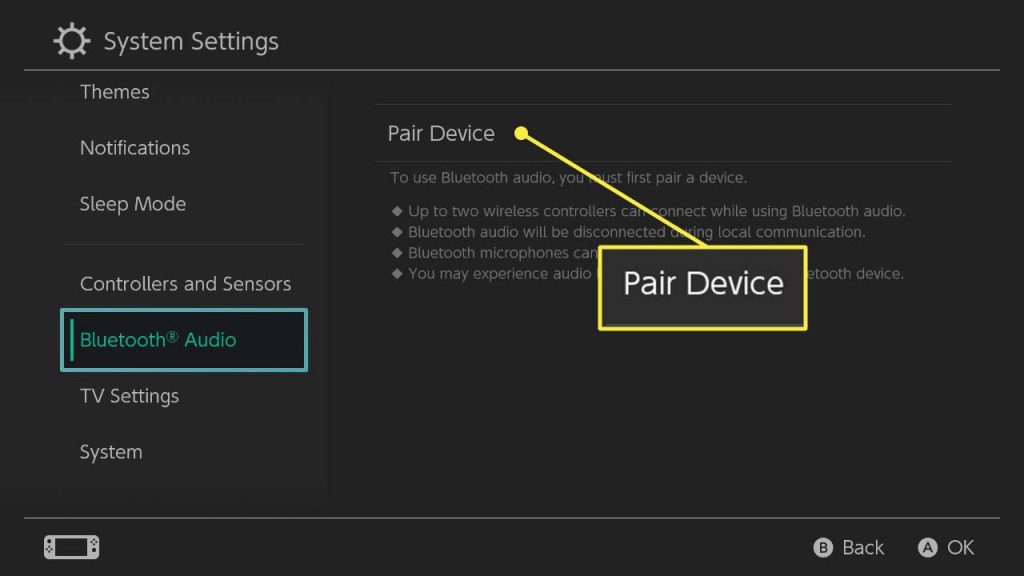
A Bluetooth adapter is one of the easiest ways to connect your AirPods to your Nintendo Switch. This method is beneficial if your Switch doesn’t have built-in Bluetooth capabilities.
- Buy a Bluetooth Adapter: Get a good-quality one compatible with the Nintendo Switch. Examples are the UGREEN Bluetooth Adapter and the TaoTronics Bluetooth Transmitter.
- Connect the Adapter to Your Switch: Plug the Bluetooth adapter into the USB-C port in your Nintendo Switch.
- AirPods Pairing: Keep holding down the force sensor on the stem of the AirPods until the flashing LED light turns on. Then, select your AirPods from the available devices on the Bluetooth adapter list.
- Adjust the Volume: Once connected, you can adjust the volume of your AirPods with the volume controls on your Nintendo Switch.
Method 2: Using a Bluetooth Transmitter

A Bluetooth transmitter is another option for connecting your AirPods to your Nintendo Switch. This method is beneficial if your Switch doesn’t have a USB-C port or prefers a more streamlined setup.
- Buy Bluetooth Transmitter: You should look for a transmitter your Nintendo Switch can support. The most popular are the TaoTronics Bluetooth transmitter and the UGREEN Bluetooth transmitter.
- Plug the Transmitter into Your Switch: Plug the Bluetooth transmitter into the 3.5mm audio jack of your Nintendo Switch.
- Pair the AirPods: Hold the force sensor on the stem of the AirPods until the flashing LED light is turned on. The AirPods will then appear as one of your available devices on the Bluetooth transmitter.
- Adjust Volume: After pairing, you can adjust the volume on your AirPods with the volume controls.
Method 3: Using a USB-C Bluetooth Audio Transmitter
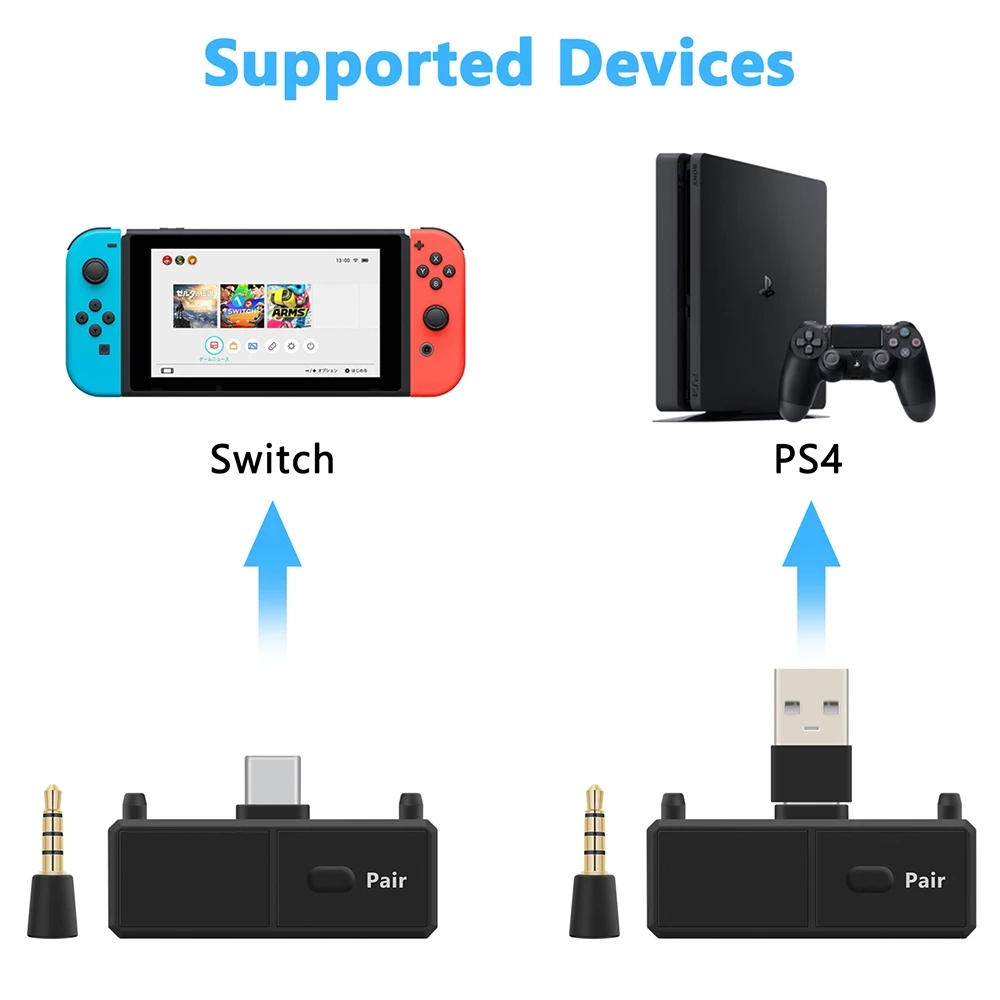
If your Nintendo Switch has a USB-C port, you can connect your AirPods with a USB-C Bluetooth audio transmitter.
- Purchase a USB-C Bluetooth Transmitter: Look for a high-quality USB-C Bluetooth transmitter compatible with the Nintendo Switch. Some popular options include the UGREEN USB-C Bluetooth Adapter and the TaoTronics USB-C Bluetooth Transmitter.
- Connect the Transmitter to Your Switch: Plug the USB-C Bluetooth transmitter into the USB-C port on your Nintendo Switch.
- Pair Your AirPods: Put your AirPods in pairing mode by holding the force sensor on the stem of the AirPods until the LED light flashes. Then, select your AirPods from the list of available devices on the Bluetooth transmitter.
- Adjust the Volume: Once connected, you can adjust the volume of your AirPods using the volume controls on your Nintendo Switch.
Troubleshooting Common Issues
While connecting AirPods to the Nintendo Switch is generally straightforward, you may encounter some common issues. Here are a few troubleshooting tips:
- Connectivity Issues: If you’re experiencing connection problems, try resetting your AirPods and the Bluetooth adapter or transmitter. You can also try moving your devices closer together or removing any obstacles between them.
- Audio Latency: Some users may experience audio latency or lip-sync issues when using Bluetooth headphones with the Nintendo Switch. To mitigate this, try adjusting the audio settings on your Switch or using a low-latency Bluetooth adapter or transmitter.
- Battery Life: AirPods have a limited battery life, so keep them charged before your gaming sessions. You can also consider using a portable power bank to extend their battery life.
Tips for a Better Audio Experience
To enhance your audio experience when using AirPods with your Nintendo Switch, consider the following tips:
- Adjust the Audio Settings: Experiment with the audio settings on your Nintendo Switch to find the optimal balance between volume, bass, and treble.
- Use a High-Quality Adapter or Transmitter: Invest in a reliable, high-quality Bluetooth adapter or transmitter to ensure the best possible audio quality.
- Reduce Interference: Avoid any potential interference by keeping your Nintendo Switch and AirPods close together and away from other Bluetooth devices.
Other Wireless Headphone Options for the Nintendo Switch

While AirPods are a popular choice, they are not the only wireless headphone option for the Nintendo Switch. Here are a few other options to consider:
- Bluetooth Headphones: Many third-party Bluetooth headphones are compatible with the Nintendo Switch and can provide a similar wireless experience to AirPods.
- USB-C Headphones: If your Nintendo Switch has a USB-C port, you can use a pair of USB-C headphones for a wired, high-quality audio experience.
- Nintendo Switch Online Headset: Nintendo offers its official wireless headset designed specifically for the Nintendo Switch, which may be a good option for some users.
Related Post: Fix Most Common Nintendo Switch Problems
Frequently Asked Questions
Q: Can I use AirPods with the Nintendo Switch?
A: Yes, you can use AirPods with the Nintendo Switch by using a Bluetooth adapter, Bluetooth transmitter, or a USB-C Bluetooth audio transmitter.
Q: Do I need unique accessories to connect AirPods to my Nintendo Switch?
A: Yes, you’ll need to use a Bluetooth adapter, Bluetooth transmitter, or a USB-C Bluetooth audio transmitter to connect your AirPods to the Nintendo Switch.
Q: Will I experience audio latency when using AirPods with the Nintendo Switch?
A: Some users may experience audio latency or lip-sync issues when using Bluetooth headphones with the Nintendo Switch. To mitigate this, try using a low-latency Bluetooth adapter or transmitter.
Q: Can I use AirPods with the Nintendo Switch while in handheld mode?
A: You can use AirPods with the Nintendo Switch in docked and handheld modes.
Conclusion
Connecting your AirPods to a Nintendo Switch can improve the gaming experience because of the wireless freedom it allows, along with improved audio and convenience. In this guide, everyone will learn how to easily connect the AirPods to the Switch so they can have a more immersive, interactive experience.
If you found this guide helpful, check out our other articles on optimizing your Nintendo Switch gaming experience. Visit our website at [Official Link] for more tips and resources.