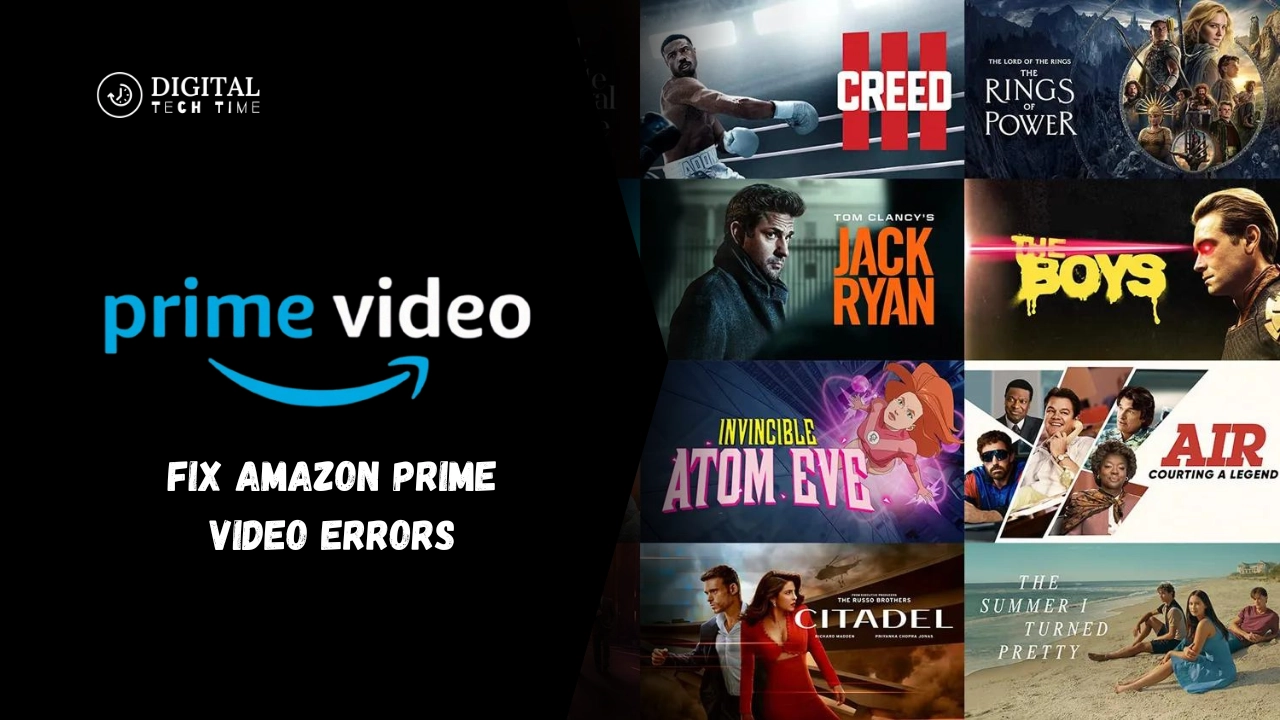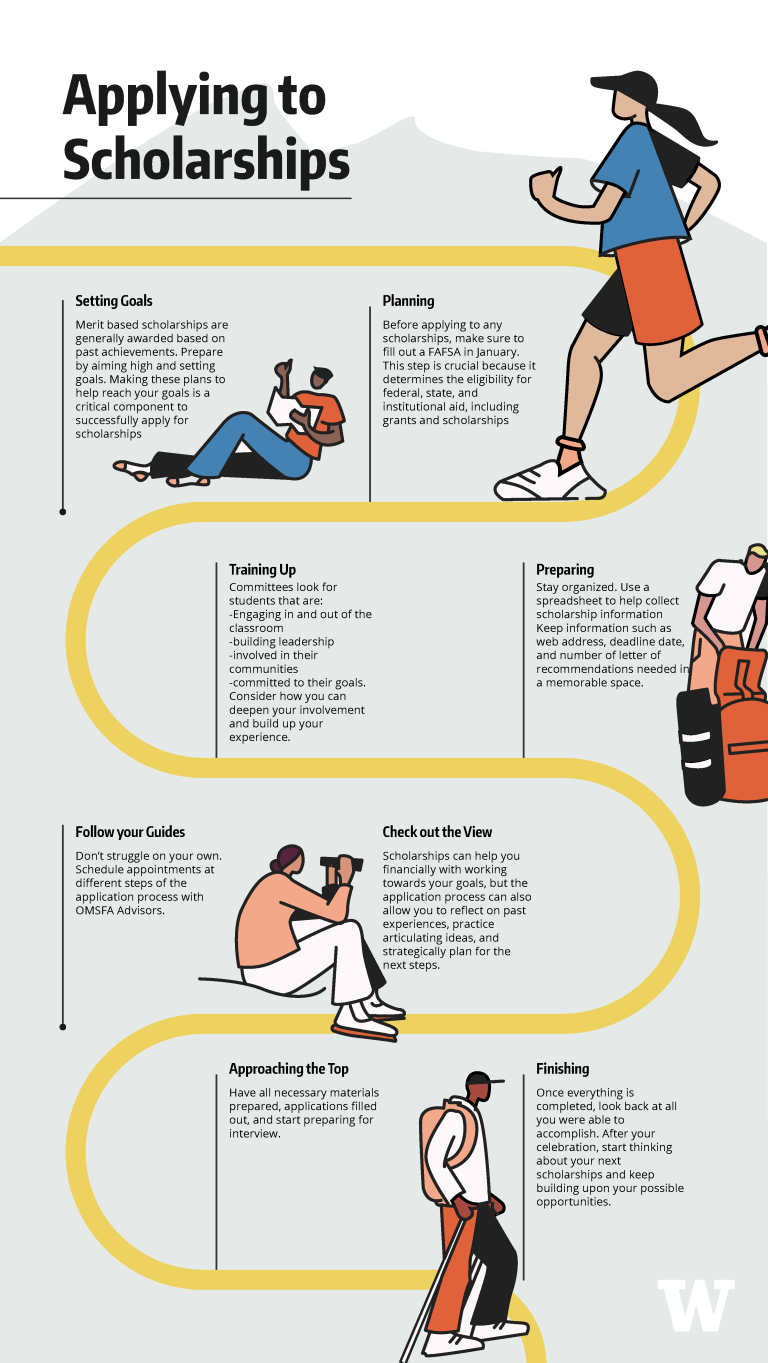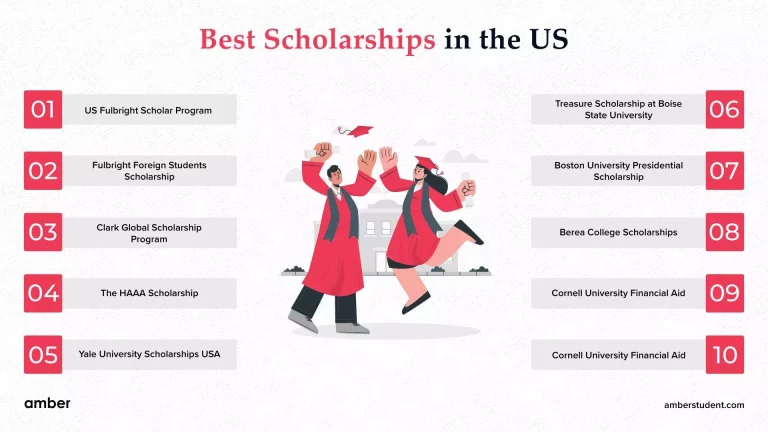How to Fix Amazon Prime Video Errors: Easy Method
Of course, while using Amazon Prime Video frequently enough, I have faced my fair share of errors and issues over the years. From problems with video playback to difficulties logging in, these glitches always irritate and disturb one’s fun experience. But I know that with little troubleshooting and proper steps, most Amazon Prime Video errors are fixable. In this all-inclusive guide, I will be taking you through some of the most common issues and giving practical solutions to get back to seamless streaming.
Table of Contents
Common Amazon Prime Video Errors
Following are some of the common errors that are reported with Amazon Prime Videos:
- Video playback errors
- Buffering issues
- Login and registration problems
- Streaming quality issues
- Error codes
Identifying the nature of these errors is the first step in finding the proper fix.
Fix Video Playback Errors
These are some of the various ways video playback problems can occur: videos fail to start, freeze, or stop suddenly. These problems could be due to network connectivity, device compatibility, or even a problem with the title itself.
Here is how you can troubleshoot video playback errors:
- Check your internet connection: Check your internet connection to ensure it is stable and has sufficient bandwidth to support streaming. One of many online tools can help you check your connection speed.
- Restart your device: Completely power off your streaming device, wait a few seconds, and then turn it on again. This often resolves temporary glitches.
- Clear browser cache and cookies: If viewing this in a web browser, try clearing your cache and cookies. Sometimes, these files can cause video playback issues.
- Update device software: Make sure your streaming device or Smart TV software is up-to-date. Software updates often include bug fixes and performance enhancements.
- Compatibility Check: Ensure that the device on which you are streaming Amazon Prime Video is on the platform’s compatibility list. You can find a list of compatible devices on Amazon.
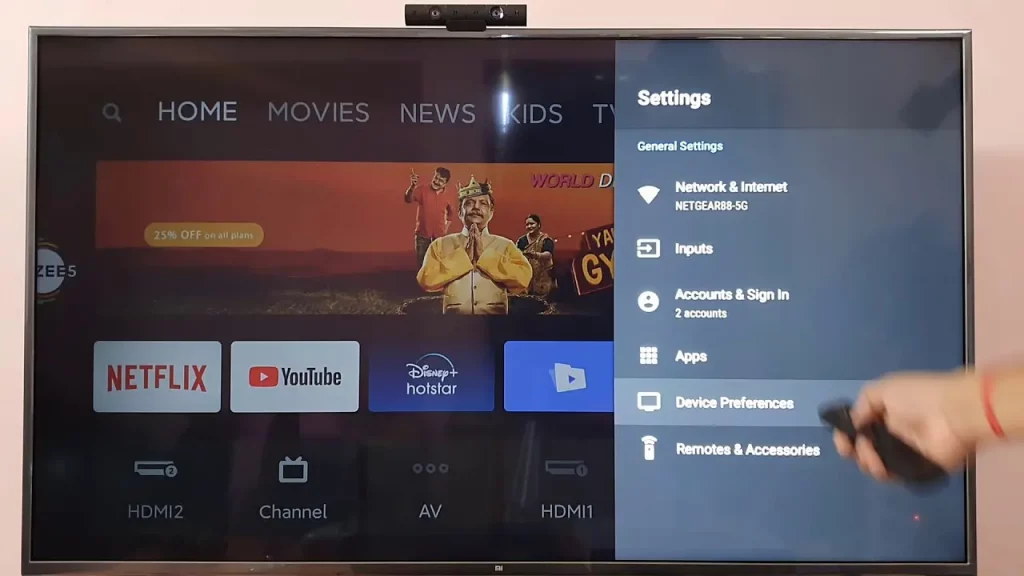
If that does not resolve the issue, the only option is to seek further help from Amazon Prime Video support.
Fix Buffering Issues
It is rather annoying if the video continually buffers, which actually stops the video from loading more content. Some contributing factors to poor buffering problems include network speed, device performance, and content quality.
To resolve buffering issues, do the following:
- Close other background applications: Ensure that no other bandwidth-intensive applications are running in the background, as this may impact the available bandwidth for your Amazon Prime Video stream.
- Lower the video quality settings: With your Prime Video app or web player, try lowering the quality settings. This may reduce the amount of data required for streaming and improve buffering.
- Hardwire your connection: If possible, try plugging your streaming device into the router with a direct Ethernet cable, as this is more stable and/or faster than Wi-Fi.
- Restart your networking equipment: This means power cycling your modem and router, turning them off, waiting a few seconds, and turning them back on.
- Upgrade your internet plan: If you frequently face buffering issues, you should consider upgrading your internet service to a plan with higher download speeds.
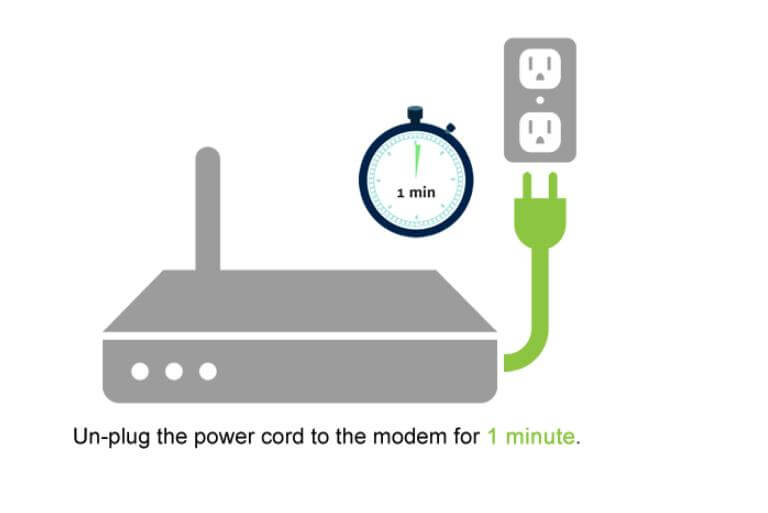
Fix Login and Registration Errors
Different frustrating things that could be experienced with one’s Amazon Prime Video account include an issue with logging in and issues in which one cannot even register. The most common include :
- I’m not able to log in, l.
- Losing our passwords, o.
Problems at registration.
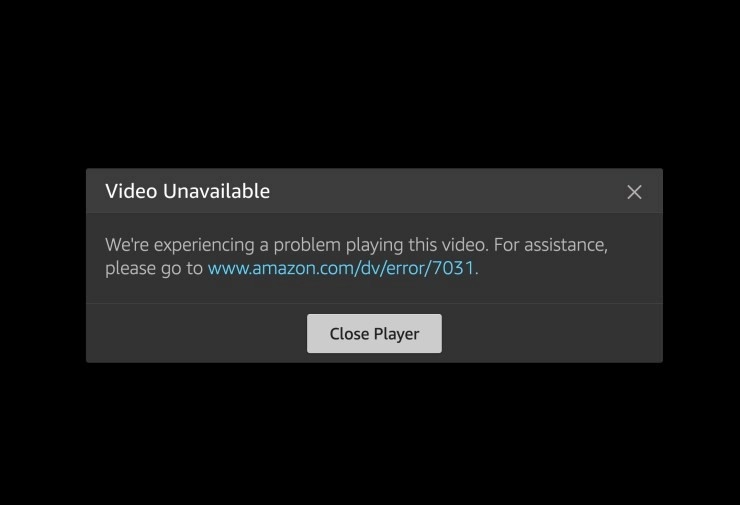
Troubleshoot Such Errors:
- Verify your login details: You must use the correct email address and password to connect to your Amazon Prime Video account.
- Password Reset: If you have forgotten your password, you can reset it using the “Forgot Password” option on the login page of Amazon Prime Video.
- Account Restriction Check: Also, check if your Amazon Prime Video account is not suspended or restricted for some reason.
- Clean Browser Cache and Cookies: Similar to fixing issues with video playback, sometimes cleaning browser cache and cookies fixes problems with login.
- Try using another device via a different network: If that is still not working, try accessing your Amazon Prime Video account from another device using a different network segment to isolate the problem further.
If this continues, one should contact Amazon Prime Video customer support for further remedial action.
Fix Streaming Quality Issues
The problems with streaming quality are related to pixelated, blurry, or low-resolution video. Other causes of problems involve network bandwidth, device limitations, and content availability.
For the users to be able to troubleshoot the problems about the quality of streaming, here are some key points:
- Check your internet speed: Your bandwidth should be good enough for your internet connection to handle the quality of the video that you want to stream. You can use an online speed test tool to check your computer’s download and upload speeds.
- Adjust the video quality settings: Use your finger to tap the Settings icon in the Amazon Prime Video application or web player. Depending on your internet speed, you can adjust this setting down or up.
- Close other devices or apps using bandwidth: If you have other devices or bandwidth-intensive apps open on the same network, try closing those or exiting those applications to free more bandwidth for your Amazon Prime Video stream.
- Change your internet plan: If you are experiencing problems with quality in streaming more often than usual, it would be better to change your internet plan to a higher-speed level.
- Check if the title is available: Not all titles are available in HD and 4K on Amazon Prime Video. Its availability depends on the licensing agreement.
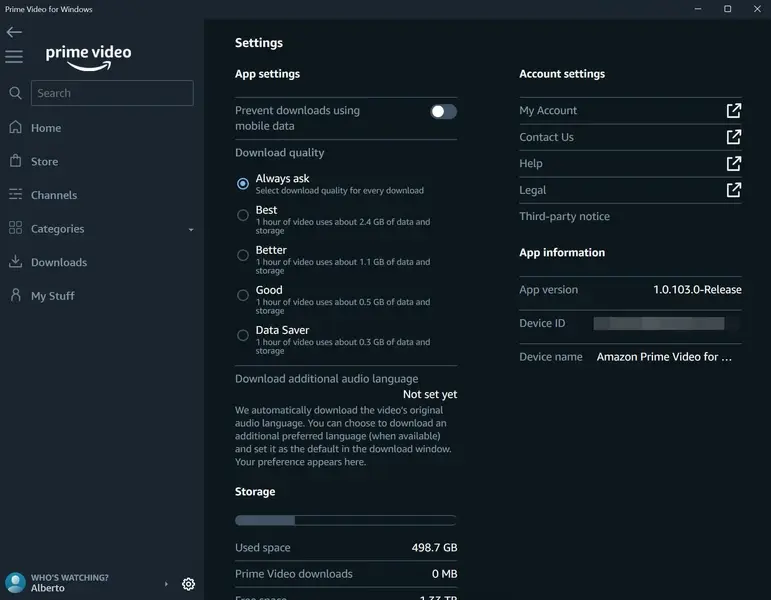
Fix Error Codes on Amazon Prime Video
These are some of the error codes you can see occasionally if a problem occurs in Amazon Prime Video. Understanding the meaning of the error codes will help you identify the problem and find the appropriate solution.
Below are some of the usual error codes and their possible reasons associated with Amazon Prime Video:
- Error Code 1042: This generally occurs due to network connectivity issues. Follow the steps mentioned under “How to Fix Buffering Issues.”
- Error Code 4601: This error code may indicate a problem with your Amazon account or payment method. Check the information set within your account or troubleshoot the login process.
- Error Code 2061: This is another error code related to the device’s compatibility or software issue. You can try updating your device’s software or looking at the list of supported devices.
- Error Code 6121: For this error code, the issue may well be with the title you are attempting to play. Try a different one, or call Amazon Prime Video support if you experience further inconvenience.
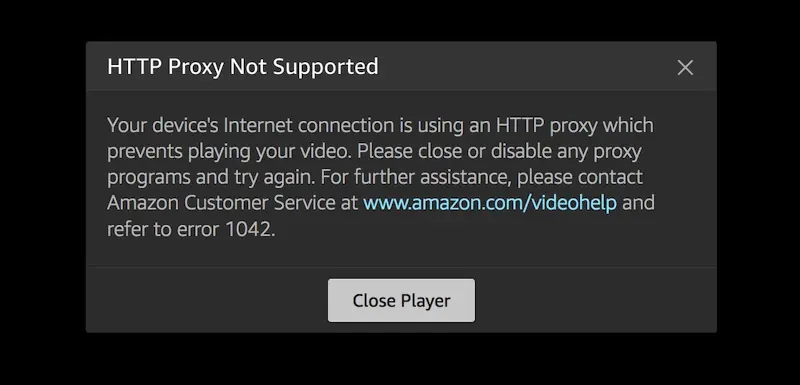
If none of the steps described above help you troubleshoot the issue, you might need to contact their customer support for more information.
Contacting Amazon Prime Video Support
If you have tried the troubleshooting techniques described in this guide and the service is still not working, perhaps it is time to contact Amazon’s customer support team for more specific assistance in pinpointing the problem cause.
You can reach out to Amazon Prime Video support via any of the following:
- Amazon Prime Video Help Center: The Amazon website has an Amazon Prime Video Help Center where self-help resources, such as the ability to create a support ticket, are available.
- Amazon Customer Service: Call the Amazon customer service number and explain the problem you’re experiencing with your Amazon Prime Video account or streaming experience.
- Use Amazon Chat Support: You can find chat support through the website or the Amazon Prime Video app and speak directly to an agent who can assist you with any problem.
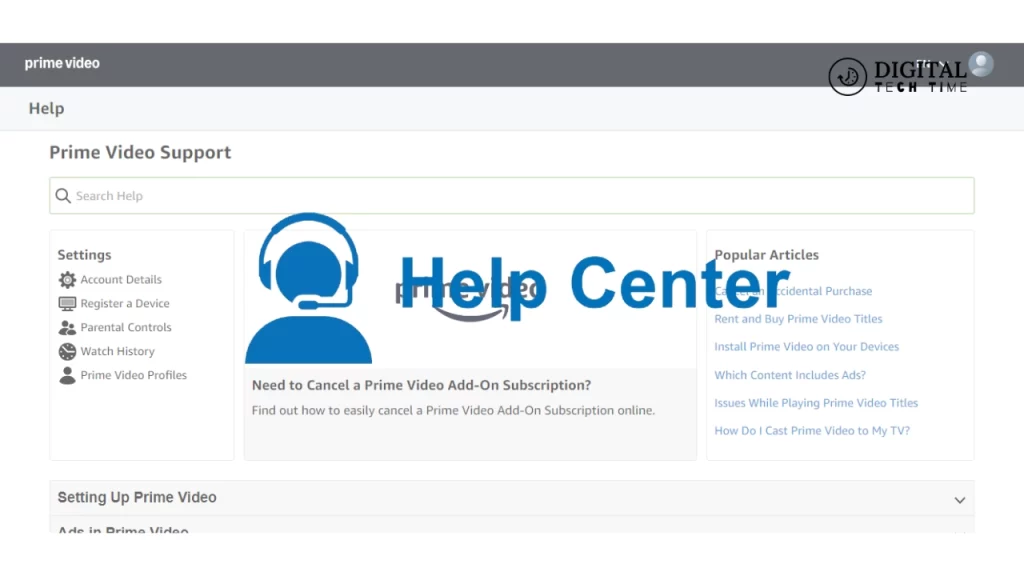
When you call Amazon Prime Video, have as much information on your problem ready as possible, including error codes, if any, the type of device, and what you have done so far to troubleshoot the problem.
Troubleshooting Amazon Prime Video Errors
Though troubleshooting Amazon Prime Video errors has to be done one step after another, most problems can often be handled appropriately. Here is summarized what you need to do:
- Problem identification: Clearly outline the error or issue you are experiencing in playing videos, buffering, logging into your account, or streaming at low quality.
- Basic troubleshooting:
- Restart your device.
- Check your internet connection.
- Clear your browser cache and cookies.
- Make sure your software is updated.
- Just settings and configuration:
- Adjust the video quality settings.
- Close the applications running in the background.
- Upgrade your internet plan if needed.
- Understand error codes: Look up what any error codes mean and follow the basic directions to troubleshoot the problem.
- Reach support: If the problem cannot be resolved by oneself, feel free to contact Amazon Prime Video customer support for further assistance.
Thus, while following this step-by-step process, you are all set to fix most of the errors related to Amazon Prime Video and get back into streaming in no time.
Read More About: Exploring the Growth and Future of Fintechzoom Amazon Stock
Frequently Asked Questions
Q: Why isn’t my Amazon Prime Video video playing?
A: Issues with Internet connectivity, compatibility with the device used, and problems with licensing video content are some reasons one cannot play video content on Amazon Prime Video. You can now proceed under “How to Fix Video Playback Errors.”.
Q: Why does my Amazon Prime Video always buffer?
A: Buffering in Amazon Prime Video usually pertains to too little bandwidth or other problems in the network. You may try the steps listed in the “How to Fix Buffering Issues” section to fix the buffering problem.
Q: Why am I unable to sign in?
A: An Amazon Prime Video login and registration error can be due to several issues, including but not limited to wrong credentials, problems with the account, or technical difficulties; read “How to Fix Login and Registration Errors.”
Q: Why does the video quality of an Amazon Prime Video is so bad?
A: Poor video playing quality with Amazon Prime may be due to low internet speeds, network interference, or issues with your streaming device. Follow the advice below in the “How to Fix Streaming Quality Issues” section to improve video quality.
Q: What should I do when I get an Error Code on Amazon Prime Video?
A: Amazon Prime Video has different types of error codes, which must appear in case a specific issue arises. In the next segment, “How to Fix Error Codes on Amazon Prime Video,” one may learn how to fix common error codes.
If none of the above steps work, feel free to contact Amazon Prime Video customer support for further assistance. They are always available around the clock and can provide you with a personalized solution to get you up and running in no time.
Conclusion
It is frustrating to deal with Amazon Prime Video errors. Yet, many of them can be easily solved with the appropriate troubleshooting steps to allow you to enjoy your favorite shows and movies. In this comprehensive guide, you will go through several steps to troubleshoot a wide range of Amazon Prime Video errors, playback issues, sign-in, and streaming quality problems.
In the end, if you are unable to solve the problem, feel free to contact the Amazon Prime Video customer support team. They are right there to make your stream smooth and continuous.
Happy streaming!