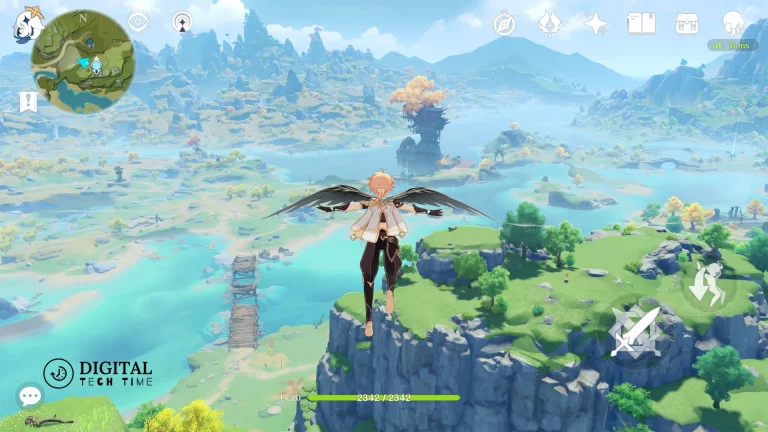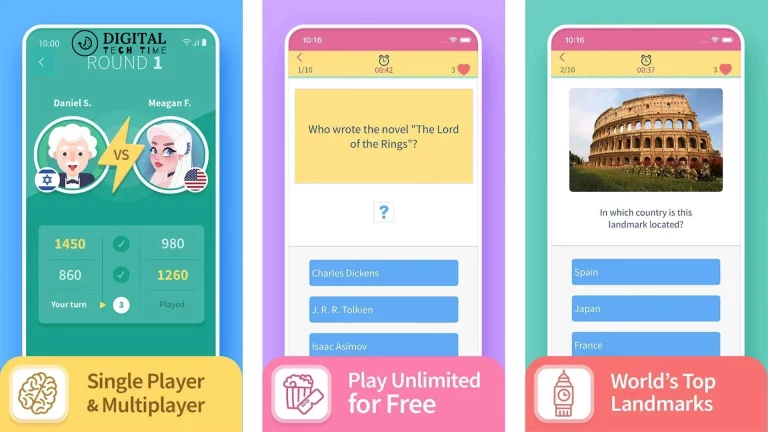Ultimate Guide: How to Get Minecraft on a Nintendo Switch
Introduction to Minecraft and the Nintendo Switch Minecraft is a beloved sandbox game that has captivated millions of players worldwide. Its endless creativity, exploration, and adventure possibilities have made it a true gaming phenomenon. As the Nintendo Switch continues to rise in popularity, it’s no surprise that many players are eager to experience the joys of Minecraft on this versatile console. In this comprehensive guide, we’ll dive into the process of getting Minecraft on your Nintendo Switch, ensuring you can start crafting, building, and exploring the blocky world in no time.
Table of Contents
Overview of the Nintendo Switch and its Features
The Nintendo Switch is a revolutionary gaming console that offers a unique blend of portability and home console capabilities. It seamlessly transitions between handheld and TV-connected modes, allowing players to enjoy their favorite games anytime, anywhere. Its intuitive controls, impressive hardware, and diverse library of games make it an attractive choice for casual and dedicated gamers.
Understanding the Minecraft Game

Minecraft is a game that defies traditional genre boundaries. It’s a sandbox experience that allows players to explore, build, and survive in a procedurally generated world of blocks. From gathering resources and crafting tools to constructing elaborate structures and embarking on thrilling adventures, Minecraft offers endless possibilities for creativity and exploration. Whether you’re a seasoned player or new to the game, the depth and versatility of Minecraft ensure that there’s always something new to discover.
Compatibility and Requirements for Minecraft on the Nintendo Switch
To play Minecraft on the Nintendo Switch, you must ensure your console meets the requirements. Firstly, your Nintendo Switch must run the latest firmware version. Minecraft updates often require the most up-to-date system software. Additionally, you’ll need sufficient storage space on your console or a compatible microSD card to accommodate the game’s installation and any additional content or updates.
Step-By-Step Guide: How to Purchase and Download Minecraft on the Nintendo Switch

- Access the Nintendo eShop: Navigate to the Nintendo eShop on your Nintendo Switch. This digital storefront is where you’ll find and purchase Minecraft.
- Search for Minecraft: Using the eShop’s search function, type in “Minecraft” to locate the game.
- Purchase Minecraft: Once you’ve found the Minecraft listing, select it and proceed with the purchase process. You can buy the game using your Nintendo eShop account balance or a valid payment method.
- Download and install Minecraft: After the purchase, the Minecraft game will automatically begin downloading to your Nintendo Switch. Depending on your internet connection speed, this process may take a few minutes.
- Launch Minecraft: Once the download is complete, you can find the Minecraft icon on your Nintendo Switch’s home screen and launch the game.
- Official Website: Minecraft
Setting Up and Configuring Minecraft on the Nintendo Switch
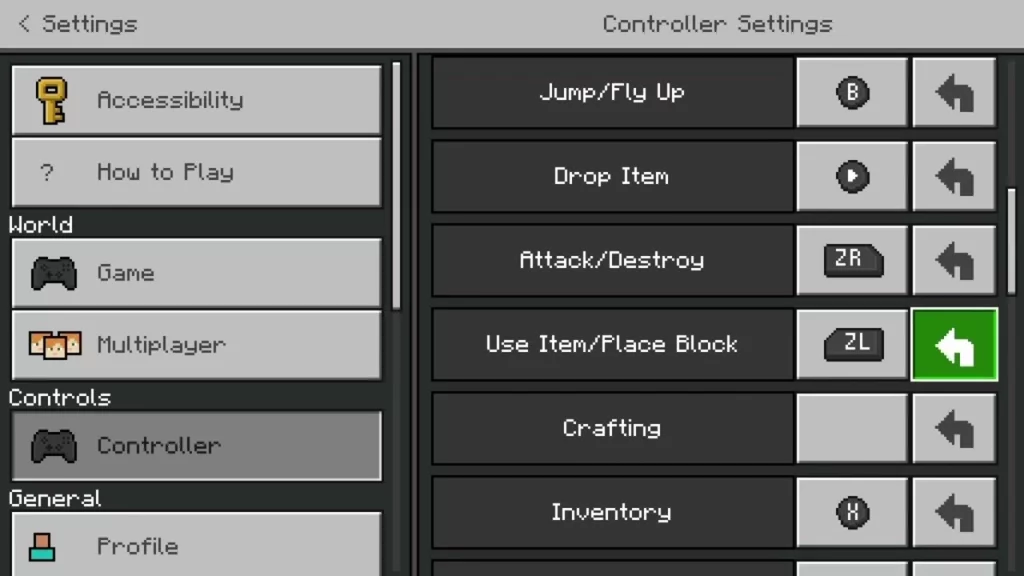
Launching Minecraft on your Nintendo Switch will prompt you to create or sign in to a Mojang account. This account will allow you to access your saved game data, purchase additional content, and participate in online features. Follow the on-screen instructions to set up your account and customize your player profile.
You can adjust various settings within the game to tailor your Minecraft experience. This includes options for graphics quality, audio settings, and control preferences. Familiarize yourself with these settings to ensure you get the most out of Minecraft on your Nintendo Switch.
Tips and Tricks for Playing Minecraft on the Nintendo Switch
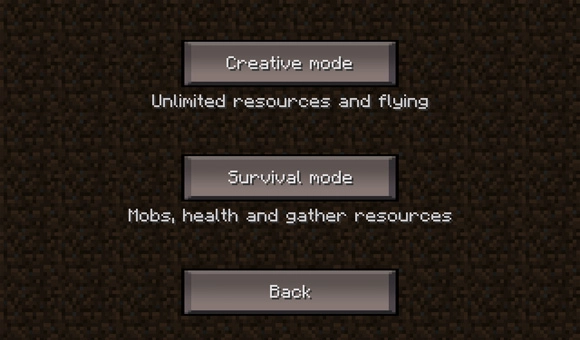
- Utilize the Nintendo Switch’s portability: One of the most significant advantages of playing Minecraft on the Nintendo Switch is the ability to take your game on the go. Take advantage of the console’s handheld mode to continue your adventures during commutes, travel, or whenever you have a spare moment.
- Optimize your control scheme: The Nintendo Switch offers various options, including the Joy-Con controllers, the Pro Controller, and touchscreen controls. Experiment with different control schemes to find the most natural and comfortable for your play style.
- Explore the Nintendo Switch’s unique features: The Nintendo Switch’s features, such as the ability to play in local co-op mode or connect to online servers, can enhance your Minecraft experience. Discover how these features can be integrated into your gameplay.
- Stay up-to-date with Minecraft updates: Mojang, the developers of Minecraft, regularly releases updates and new content for the game. Keep your Nintendo Switch version of Minecraft up-to-date to ensure you have access to the latest features and improvements.
- Utilize the Nintendo Switch’s screenshot and video capture: The Nintendo Switch’s built-in screenshot and video capture capabilities allow you to easily document and share your Minecraft adventures with friends and the wider gaming community.
Exploring the Different Game Modes and Features in Minecraft on the Nintendo Switch
Minecraft on the Nintendo Switch offers various game modes and features to cater to players of all preferences. From the classic Survival mode, where you must gather resources, build shelters, and fend off mobs, to the creative mode that unleashes your building prowess, there’s something for everyone.
The Nintendo Switch version of Minecraft also includes the ability to play with others, either locally or online. Engage in cooperative play, join public servers, or create your private world to share with friends and family. Minecraft’s cross-platform functionality allows you to seamlessly connect with players on other devices, further expanding the possibilities for collaboration and shared experiences.
Related Post: How to Install and Use Dolphin Emulator
Frequently Asked Questions
Q: Do I need a Nintendo Switch Online subscription to play Minecraft online?
A: Yes, a Nintendo Switch Online subscription is required to access the online multiplayer features of Minecraft on the Nintendo Switch.
Q: Can I transfer my Minecraft world or progress from other platforms to the Nintendo Switch?
A: Minecraft supports cross-platform play and world sharing, allowing you to transfer your existing worlds and progress to the Nintendo Switch version.
Q: Is Minecraft on the Nintendo Switch the same as the version on other platforms?
A: Yes, the Nintendo Switch version of Minecraft is the same as the versions on other platforms, ensuring a consistent and seamless experience.
Q: Can I play Minecraft on the Nintendo Switch in handheld mode?
A: Absolutely! One of the key advantages of playing Minecraft on the Nintendo Switch is the ability to seamlessly transition between TV-connected and handheld modes, allowing you to enjoy your game on the go.
Q: Are there any exclusive features or content for Minecraft on the Nintendo Switch?
A: While the core Minecraft experience is consistent across platforms, the Nintendo Switch version may occasionally receive unique content or features tailored to the console’s capabilities and user base.
Conclusion
Bringing the boundless world of Minecraft to the Nintendo Switch is a match made in gaming heaven. With its portability, intuitive controls, and seamless multiplayer capabilities, the Nintendo Switch provides the perfect platform to immerse yourself in the creative and adventurous realms of Minecraft. By following the steps outlined in this comprehensive guide, you’ll be well on your way to crafting, building, and exploring to your heart’s content on your Nintendo Switch.
Ready to start your Minecraft journey on the Nintendo Switch? Head over to the Nintendo eShop and download the game today! With endless possibilities for creativity and adventure, you’ll be captivated by the interminable blocky world at your fingertips.