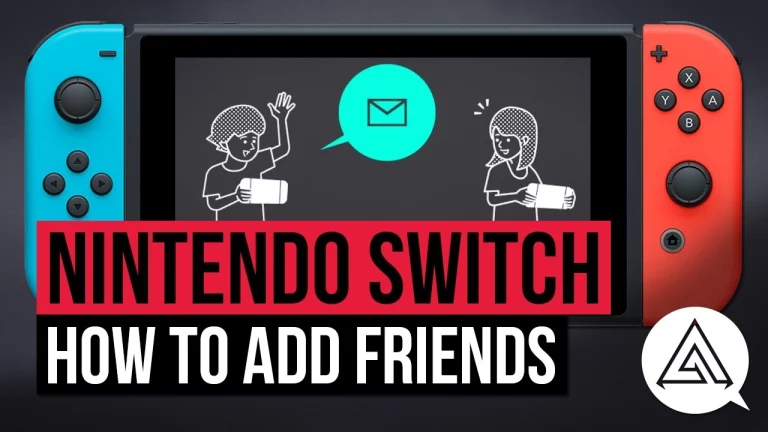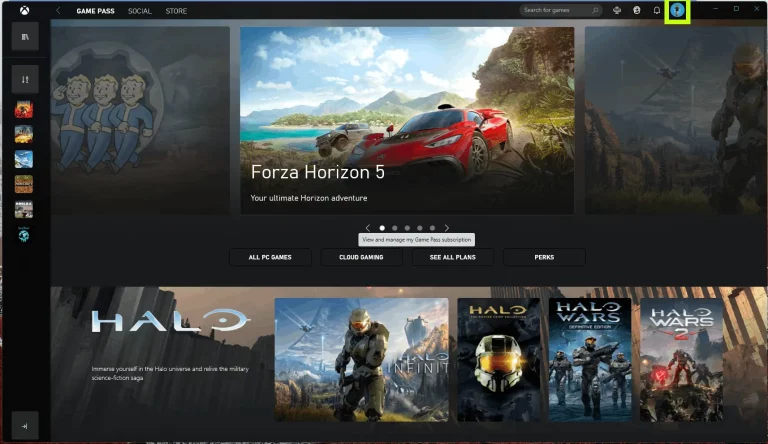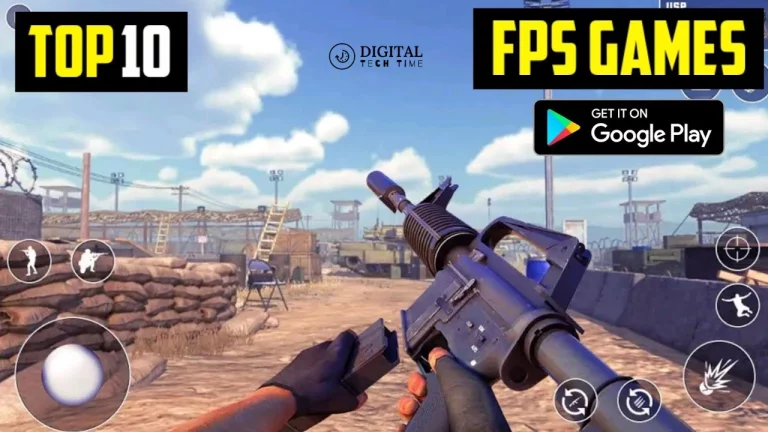A Step-by-Step Guide on How to Install and Use Dolphin Emulator
The Dolphin Emulator is a free and open-source software that enables you to run GameCube and Wii games on your computer. It was first released in 2003 and has become one of the most popular and advanced emulators. Dolphin Emulator allows you to play your favorite games with enhanced graphics, increased performance, and additional features not possible on the original consoles.
Whether you’re a retro gaming enthusiast, a collector, or someone who wants to revisit their childhood favorites, the Dolphin Emulator is an excellent tool in your arsenal. In this comprehensive guide, I’ll walk you through the step-by-step process of installing and using the Dolphin Emulator, troubleshooting common issues, and exploring its features for Android devices.
Table of Contents
System Requirements for Dolphin Emulator
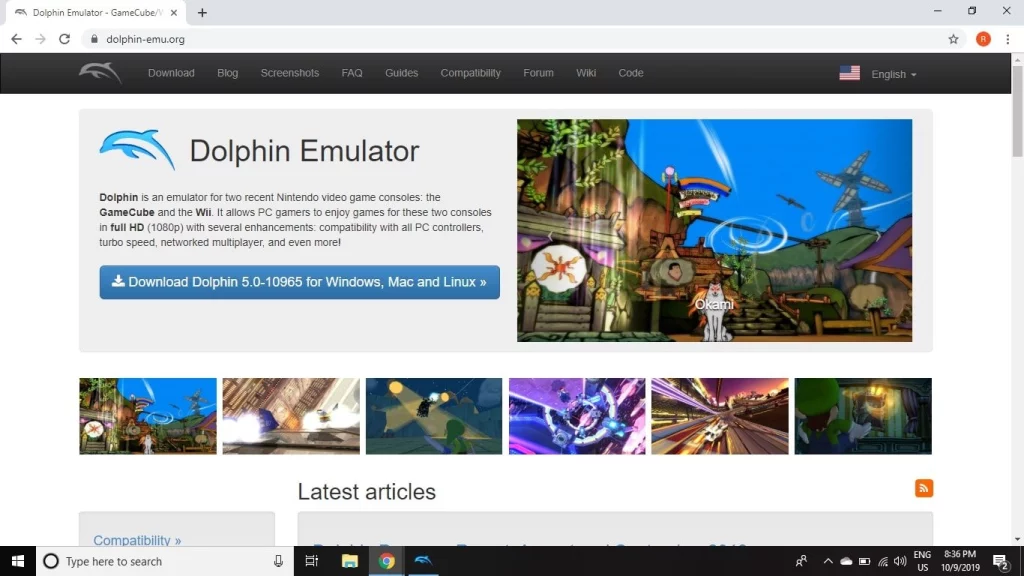
Before we dive into the installation process, let’s take a look at the system requirements for the Dolphin Emulator:
Minimum System Requirements:
- Operating System: Windows 7 or later, macOS 10.13 or later, or a modern Linux distribution
- Processor: Intel Core 2 Duo or AMD Athlon X2
- RAM: 2 GB or more
- Graphics Card: NVIDIA GeForce 240 or AMD Radeon HD 3400 or better
- Storage: 500 MB of free space
Recommended System Requirements:
- Operating System: Windows 10 or later, macOS 10.15 or later, or a modern Linux distribution
- Processor: Intel Core i5 or AMD Ryzen 5 or better
- RAM: 8 GB or more
- Graphics Card: NVIDIA GeForce GTX 960 or AMD Radeon RX 470 or better
- Storage: 1 GB of free space or more
It’s important to note that the Dolphin Emulator’s performance can vary depending on your computer’s hardware specifications. A more robust system will allow you to enjoy smoother gameplay and better graphics performance.
Downloading Dolphin Emulator
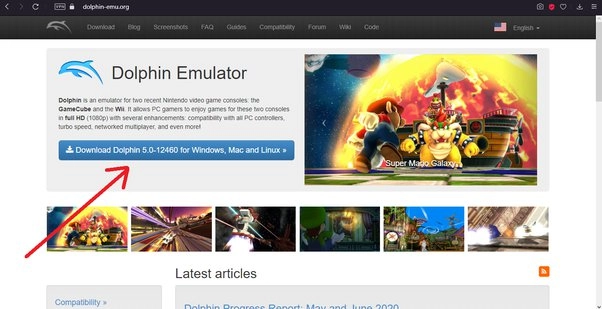
To get started with the Dolphin Emulator, you’ll need to download the latest version from the official website. The download links are at https://dolphin-emu.org/download/.
- Visit the Dolphin Emulator download page and select the appropriate version for your operating system (Windows, macOS, or Linux).
- Click on the download link to start the download process.
- Once the download is complete, locate the installation file on your computer.
Installing Dolphin Emulator
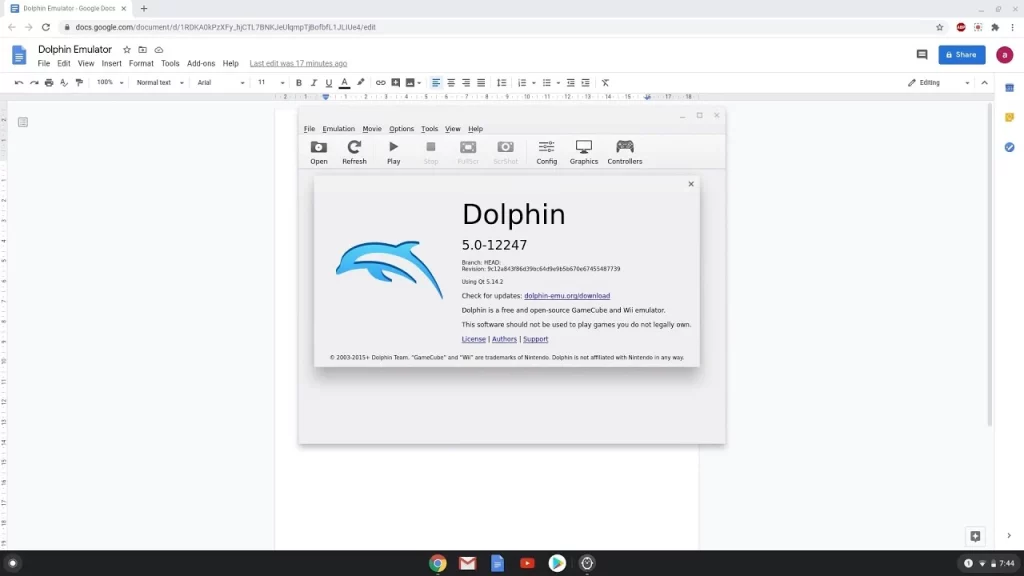
The installation process for the Dolphin Emulator is straightforward and should only take a few minutes. Here’s how you can install it:
- Double-click on the installation file you downloaded in the previous step.
- Follow the on-screen instructions to complete the installation process.
- During the installation, you may be prompted to choose the installation directory. It is recommended that you keep the default location, but you can change it if needed.
- Once the installation is complete, you should see the Dolphin Emulator icon on your desktop or your application menu, depending on your operating system.
Configuring Dolphin Emulator Settings
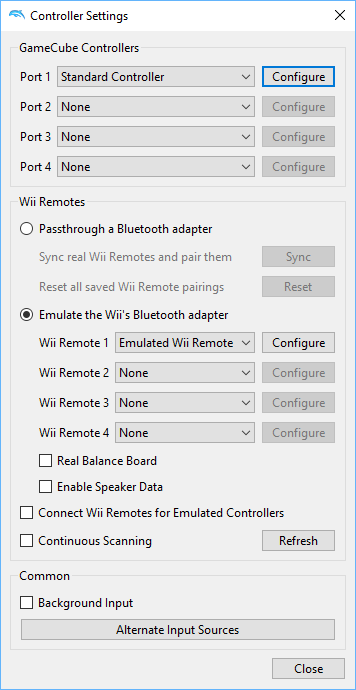
After installing the Dolphin Emulator, you must configure the settings to ensure optimal performance and compatibility with your games. Here’s how you can do it:
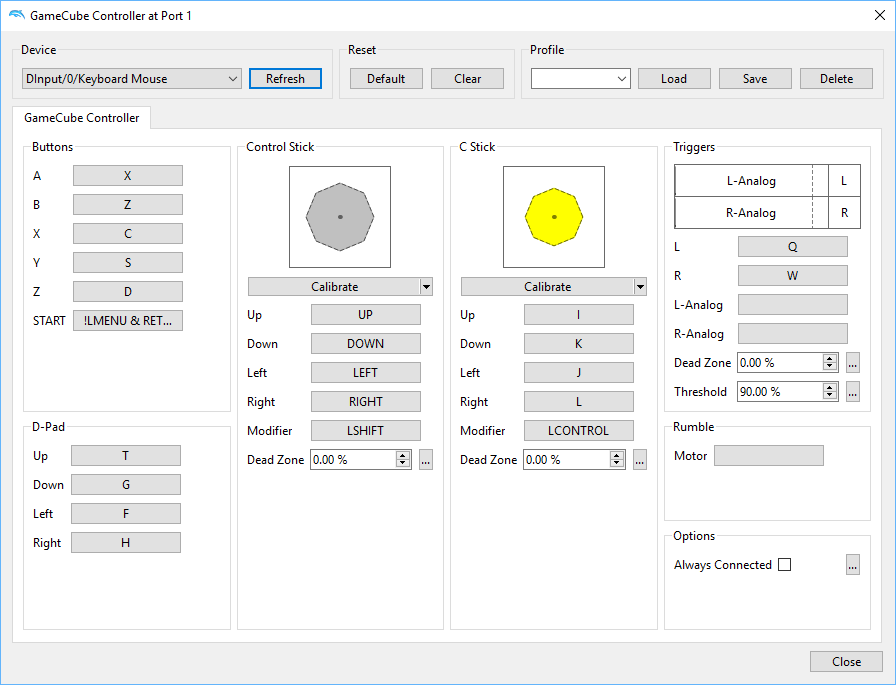
- Launch the Dolphin Emulator.
- Click the “Config” tab in the main window to access the settings menu.
- Explore the various settings options, such as graphics, audio, controller, and advanced settings.
- Adjust the settings according to your preferences and hardware specifications. For example, you may want to enable high-resolution graphics or configure your game controllers.
- Once satisfied with the settings, click the “Save” button to apply the changes.
Remember, the optimal settings may vary depending on your computer’s hardware, so feel free to experiment and find the perfect configuration for your needs.
Adding Game ROMs to Dolphin Emulator
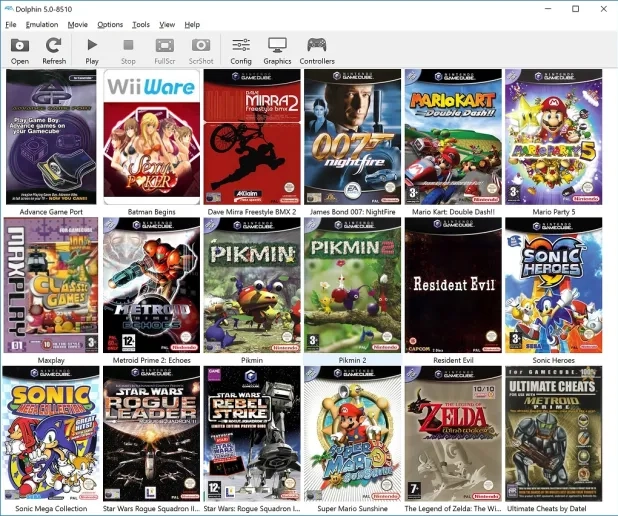
You’ll need to add the game ROMs to the emulator to play your favorite GameCube and Wii games using the Dolphin Emulator. Here’s how you can do it:
- Locate the game ROMs you want to use. You can find them online or extract them from your game discs.
- In the Dolphin Emulator, click on the “Folder” icon in the top-left corner of the main window.
- Select the folder where you’ve stored your game ROMs.
- The Dolphin Emulator will automatically detect and display the games in the main window.
- To load a game, simply double-click on its entry in the list.
Important Note: Only use game ROMs that you legally own or have permission to use. Downloading or using pirated game ROMs is illegal and not recommended.
Dolphin Emulator 5.0 Announcement
The Dolphin Emulator, known for its emulation of the Nintendo Wii and GameCube, has recently made significant strides in its development and release strategy. Here’s a summary of the latest release announcement:
Rolling Release Model
- Starting with version 2407, the Dolphin Emulator has transitioned to a rolling release model involving frequent updates with changelogs, hotfixes, and date-based versioning.
- The new approach aims to continuously improve without long development pauses, enhancing infrastructure and user experience.
Versioning System
- The versioning system now uses the first two digits to represent the year and the second two to denote the month. For instance, 2407 signifies a release from July 2024.
- Subsequent dev builds after a release will be denoted by numbers added, such as 2409-144, representing 144 commits after 2409.
Hotfixes and Beta Builds
- Hotfix releases will include a suffix; for example, a single hotfix to Dolphin 2409 would be “Dolphin 2409a”.
- Releases are replacing beta builds, and all users in the beta update track will be moved to the new release track.
Availability
- The 2407 release is immediately available for download for Windows x86-64, Windows ARM64, macOS, and Android.
Troubleshooting Common Issues with Dolphin Emulator
While the Dolphin Emulator is generally a reliable and user-friendly emulator, you may encounter some common issues during your gameplay. Here are a few troubleshooting tips:
- Slow Performance: If you’re experiencing slow or choppy gameplay, try adjusting the graphics settings, reducing the resolution, or turning off specific visual enhancements.
- Audio Issues: If you’re experiencing audio problems like crackling or distortion, try adjusting the audio settings or updating your sound drivers.
- Controller Issues: If your game controllers are not working correctly, ensure they are properly connected and configured in the Dolphin Emulator’s settings.
- Game Compatibility Issues: Some games may not be fully compatible with the Dolphin Emulator. In such cases, you can use different emulator versions or search for community-provided solutions.
If you encounter any other issues, refer to the Dolphin Emulator’s official documentation or seek help from the community forums.
Dolphin Emulator for Android Devices
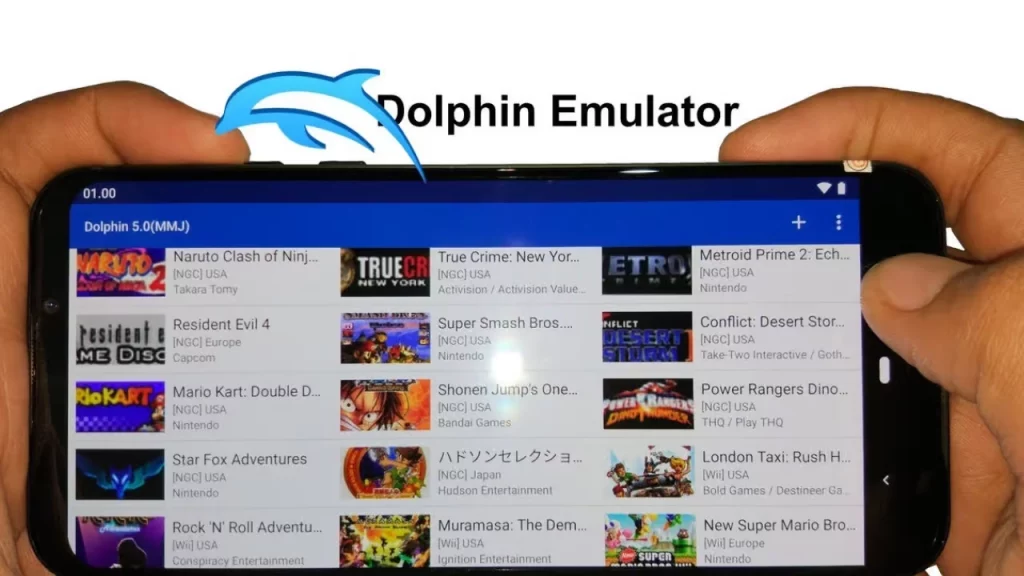
The Dolphin Emulator runs on desktop computers and has a version for Android devices. This allows you to enjoy your favorite GameCube and Wii games on the go using your smartphone or tablet.
The process for installing and using the Dolphin Emulator on Android is similar to the desktop version, but with a few differences:
- Visit the Google Play Store and search for “Dolphin Emulator” to find the official app.
- Install the app on your Android device.
- Configure the settings, such as graphics and controls, to optimize the performance and gameplay experience.
- Add your game ROMs to the Dolphin Emulator app and start playing.
Keep in mind that the performance of the Dolphin Emulator on Android devices may vary depending on the hardware specifications of your device. Newer and more powerful Android devices will generally provide a better gaming experience.
Related Post: Most Common Nintendo Switch Problems
Frequently Asked Questions
Q: Is the Dolphin Emulator legal to use?
A: Yes, the Dolphin Emulator is a legal and open-source emulator. However, using it to play pirated game ROMs is illegal. It would help if you only used game ROMs that you legally own or have permission to use.
Q: Can the Dolphin Emulator run all GameCube and Wii games?
A: The Dolphin Emulator is highly compatible with many GameCube and Wii games, but not every game works perfectly. The compatibility of games can vary, and some may require additional configuration or have known issues.
Q: Do I need a powerful computer to run the Dolphin Emulator?
A: While the Dolphin Emulator can run on a wide range of hardware, more powerful computers will generally provide a better gaming experience. The recommended system requirements provide a good starting point. Still, you may need to experiment with the settings to find the optimal balance between performance and visual quality.
Q: Can I use my existing game controllers with the Dolphin Emulator?
A: Yes, the Dolphin Emulator supports various game controllers, including gamepads, joysticks, and even motion controllers. You can configure your controllers in the Dolphin Emulator’s settings to ensure they work seamlessly with your games.
Conclusion
The Dolphin Emulator is a powerful and versatile tool that lets you replay your favorite GameCube and Wii games on your computer or Android device. With its impressive features, compatibility, and customization options, it is a must-have for any retro gaming enthusiast.
If you’re ready to start your Dolphin Emulator journey, head over to the [Official Dolphin Emulator website] to download the latest version and get started. Enjoy your nostalgic gaming experience!