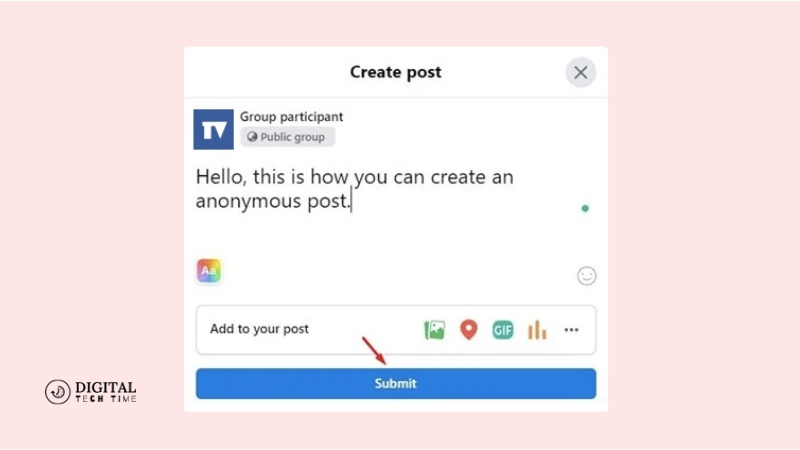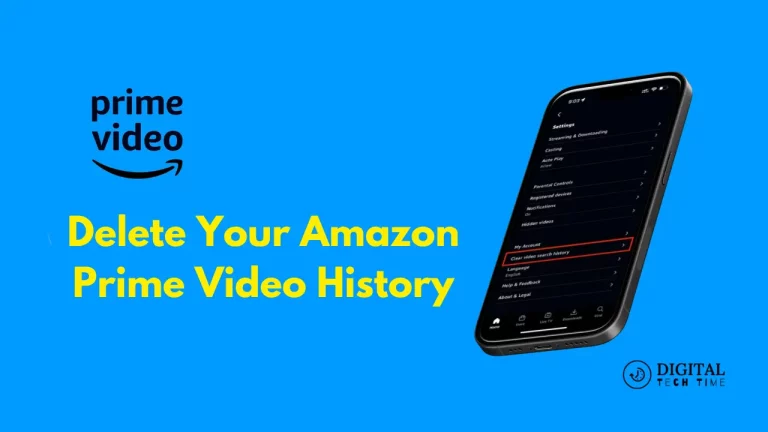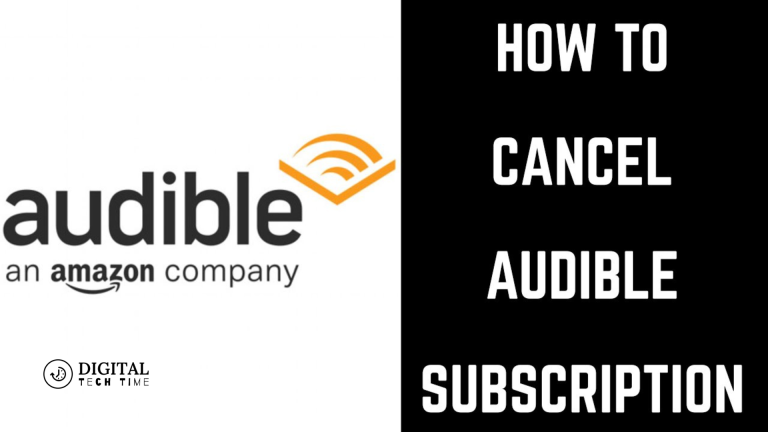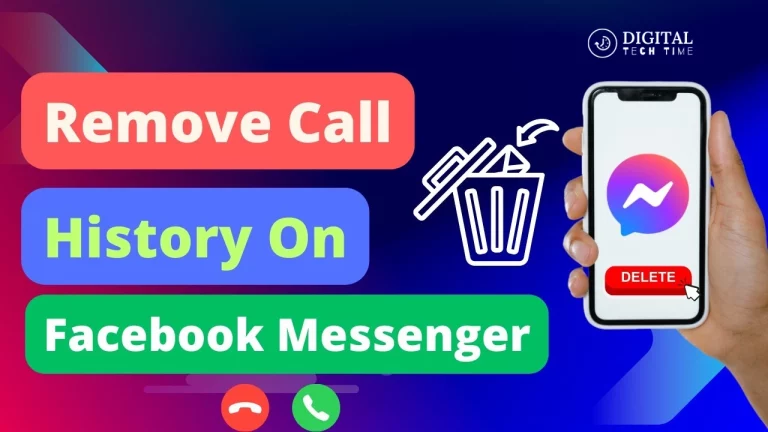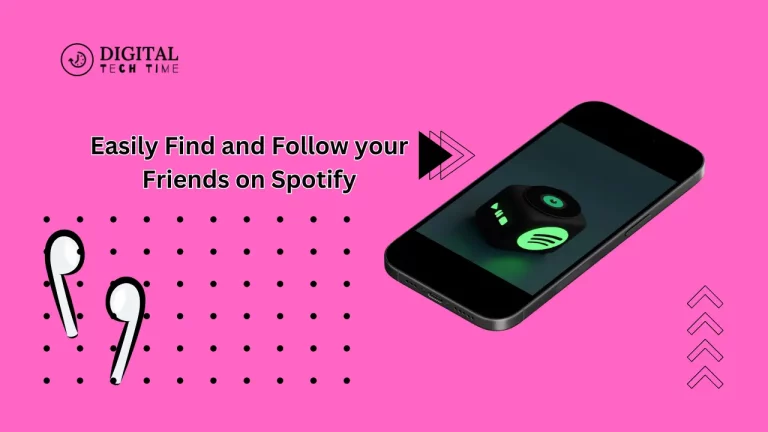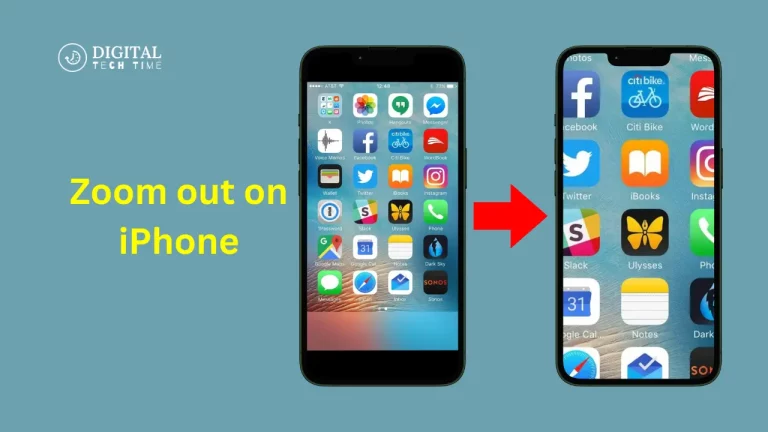How to Post Anonymously on Facebook: Step-by-Step Guide
Today’s digital world gives more significant concern about privacy, and social media platforms act along the same lines. Facebook is one giant in the social media world that provides an attribute for posting anonymously within groups. For seeking advice on a sensitive topic, sharing personal experiences, or even engaging in a conversation without revealing identity, anonymous posting in a Facebook group is helpful.
The blog will help you know how to post anonymously on Facebook through various devices without revealing your identity. We will also consider common questions and troubleshooting that most of us may encounter.
Table of Contents
Why Can’t You Post Anonymously Everywhere?
While anonymous posting is a valuable feature, it’s unavailable across all of Facebook. You can only post anonymously within groups that have enabled this feature. This limitation can frustrate users who wish to remain anonymous across the platform.
Additionally, the ability to post anonymously depends on the group admins. If the admin has yet to enable this feature, you won’t have the option to post without your identity being revealed.
These limitations can create barriers for users who want to maintain their privacy, making it essential to understand how and where you can use this feature.
How to Post Anonymously on Facebook
Now that we understand the problem and why it matters, let’s dive into the steps for how to post anonymously on Facebook. This section will cover the process for both desktop and mobile devices.
How to Post Anonymously on Facebook Groups via Desktop
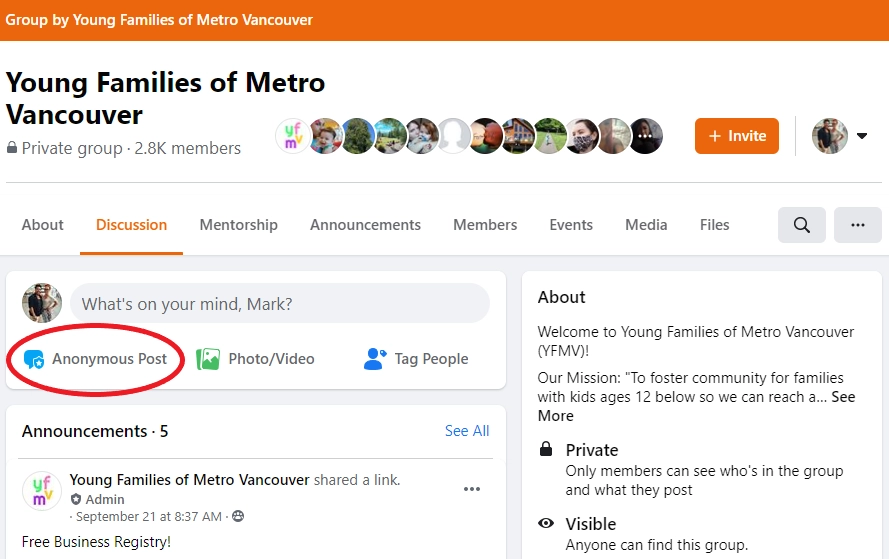
To post anonymously on Facebook groups from your desktop or laptop, follow these steps:
- Log in to Facebook: Start by logging in to your Facebook account.
- Navigate to the Group: Select the Facebook group you want to post anonymously.
- Compose a Post: In the group, locate the “Compose Post” or “Write Something” section.
- Select Anonymous Post: Look for the “Anonymous Post” option. This is usually found below the text field.
- Enable Anonymous Posting: Toggle the switch to enable anonymous posting. A prompt will appear explaining how anonymous posts work. Confirm your choice by clicking “I want to post anonymously.”
- Create Your Post: Write your post as you usually would. You can include text, images, or any other media.
- Submit the Post: Once satisfied with your post, click “Submit.” Your post will be published anonymously, and your name will appear as “Group Member” in private groups or “Group Participant” in public groups.
How to Post Anonymously on Facebook Groups via iPhone
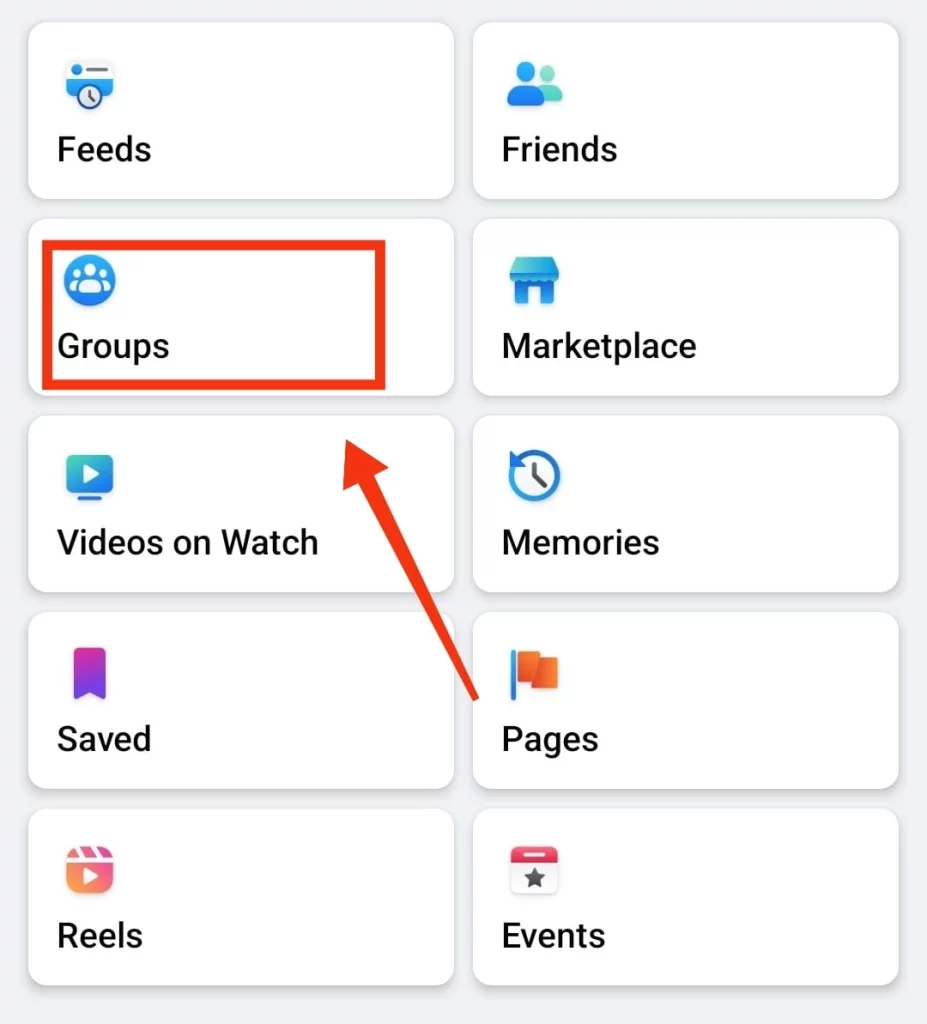
If you’re using an iPhone, the process is slightly different but equally straightforward:
- Open the Facebook App: Launch the Facebook app on your iPhone.
- Access the Group: Tap the menu icon (three horizontal lines) and select “Groups.” Choose the group where you want to post anonymously.
- Create a Post: In the group, navigate to the “Compose Post” section.
- Enable Anonymous Posting: Tap the “Anonymous Post” option and toggle the button.
- Review and Submit: A pop-up will inform you that your post will be reviewed before publication. If you’re ready, hit “Submit.”
Important Note for iPhone Users
- Visibility: Even though your post is anonymous to group members, your identity will still be visible to group admins, moderators, and Facebook itself. This ensures that the platform remains safe and complies with community standards.
How to Post Anonymously on Facebook Groups via Android
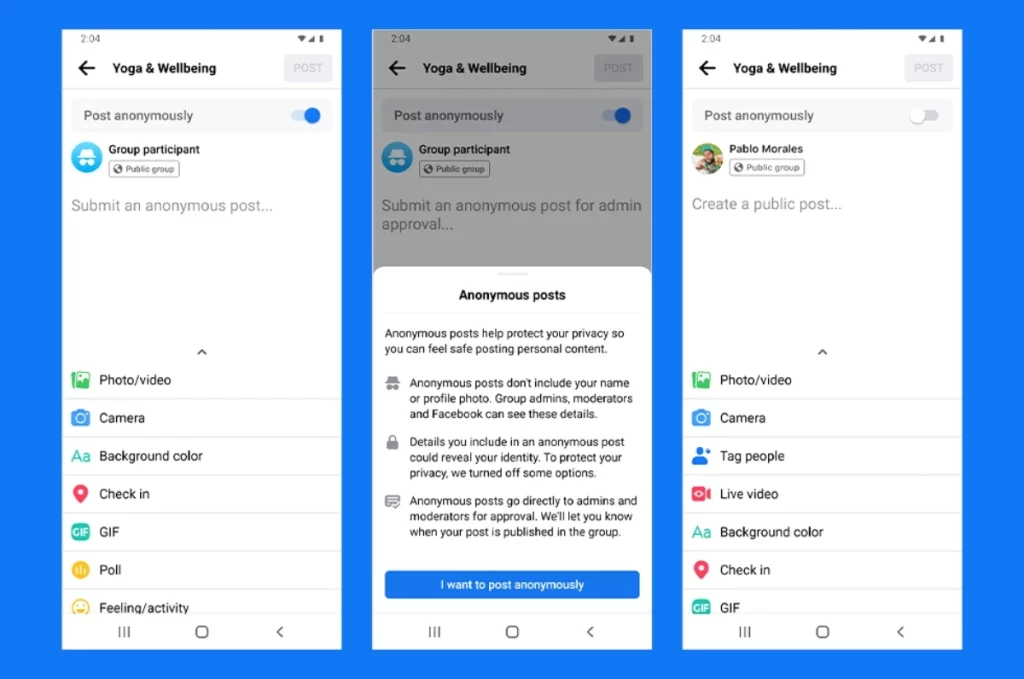
For Android users, the process is similar to that of iPhone users:
- Launch the Facebook App: Open the Facebook app on your Android device.
- Find the Group: Go to the menu (three horizontal lines) and tap “Groups.” Select the group where you want to post anonymously.
- Compose a Post: Find the “Compose Post” or “Write Something” section in the group.
- Enable Anonymous Posting: Tap the “Anonymous Post” option and toggle the switch.
- Submit Your Post: After writing your post, hit “Submit.” Your post will be published anonymously, pending approval if required.
What If You Can’t Post Anonymously?
There are a few reasons why you might not be able to post anonymously in a Facebook group:
- Admin Settings: The group admin hasn’t enabled the anonymous posting feature.
- Group Restrictions: The feature may not be available in certain groups.
- Platform Issues: Sometimes, temporary issues with Facebook can prevent anonymous posting.
Related Post: Fix Facebook Message Sent But Not Delivered Issues
Frequently Asked Questions
Can I post anonymously on any Facebook group?
No, this option exists only in those groups where the admin has activated that feature. If you do not see the option, the feature is most likely not turned ON in that group.
Will My Identity Be Visible to Anyone?
Though your post will be anonymous to other group members, your identity will be left visible to the admins, the rest of the moderators, and Facebook.
Can I Post Anonymously on My Facebook Profile?
Presently, Facebook facilitates posting anonymously in groups only. You cannot post anonymously on your profile.
What Happens If the Admin Disables Anonymous Posting?
All the anonymous posts will be deleted if the admin turns off the feature. But if the feature is enabled again, the posts will start appearing.
Why Would a Group Admin Disable Anonymous Posting?
Admins can turn off the anonymous posting feature if they want to uphold transparency or if the feature is being misused.
Conclusion
Posting anonymously on Facebook is a compelling feature available to you to your community without necessarily exposing your identity. Being posted anonymously on Facebook provides a remarkable ability to navigate the platform, being in a position where you would need to share sensitive information that you would want to remain behind the scenes for whatever reasons.
As such, this guide has enabled posting to Facebook groups anonymously from both a desktop and a mobile device, besides describing how to respond to typical questions. You’re following these steps to keep your anonymity but still contribute to the discussions with other users on the group.