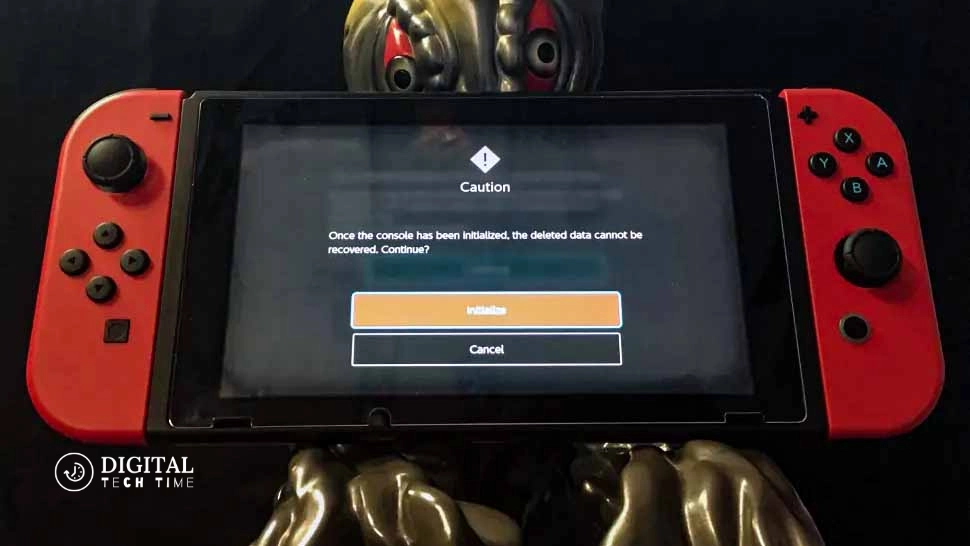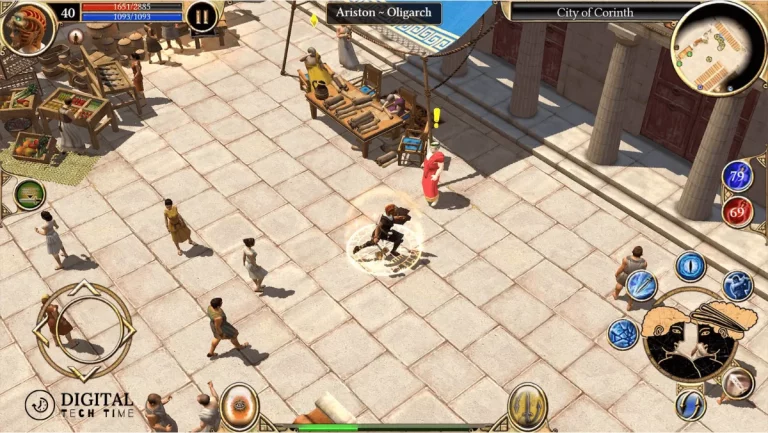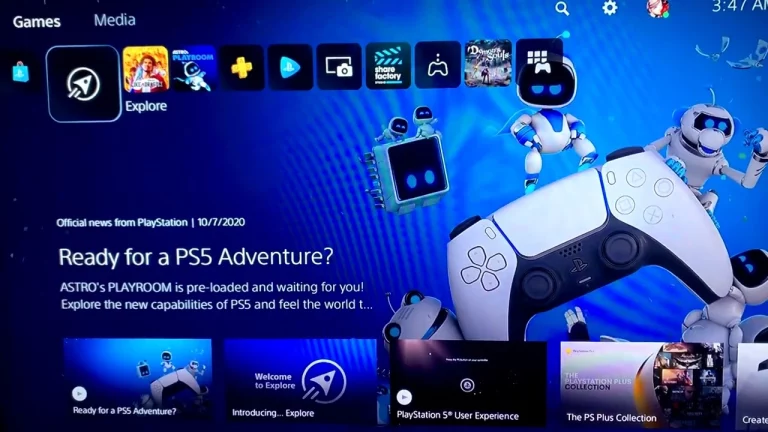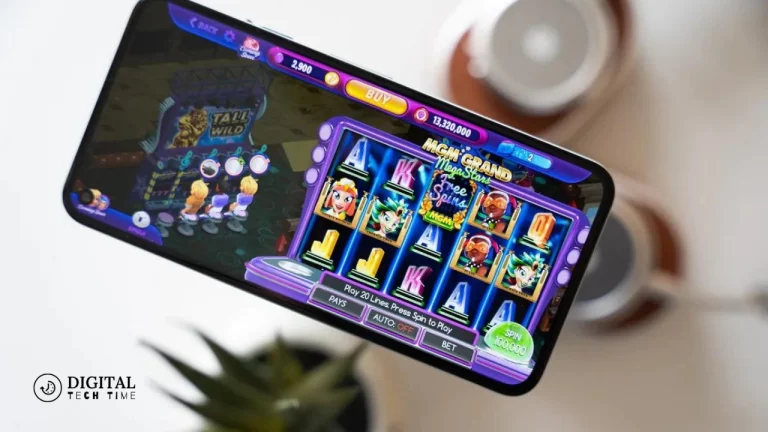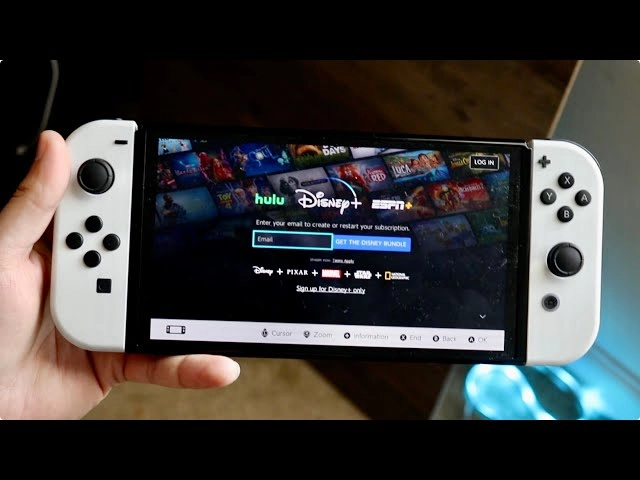How to Reset a Nintendo Switch Like a Pro
How to Reset a Nintendo Switch: There’s so much handiness in resetting your device when owning a Nintendo Switch. Whether you’re troubleshooting some problem, preparing to sell your Switch, or simply wanting a new start, resetting your console can make all the difference. Throughout this comprehensive guide, I will provide detailed steps on resetting the Nintendo Switch and cover various ways while discussing common questions and concerns.
Table of Contents
Reasons to Reset a Nintendo Switch
You might want to reset your Nintendo Switch for several valid reasons. Here are some of the most common scenarios:
- Troubleshooting: If your Nintendo Switch is experiencing performance issues, glitches, or unexpected behavior, a reset can often resolve the problem and restore your device to its optimal state.
- Preparing for Sale: If you’re planning to sell your Nintendo Switch, resetting the device is crucial to ensure that all your personal data and saved games are removed, protecting your privacy and providing a clean slate for the new owner.
- Parental Controls: Resetting the Nintendo Switch can be helpful if you need to remove or adjust parental controls, allowing you to set new restrictions or unlock access for your family members.
- Fresh Start: Sometimes, a clean slate is all you need. Resetting your Nintendo Switch can help you declutter your device, remove unwanted games or apps, and start fresh with a more organized and streamlined setup.
How to Reset a Nintendo Switch – Step-by-Step Guide
Resetting your Nintendo Switch is straightforward, but following the steps carefully is essential to ensure a successful reset. Here’s a step-by-step guide:
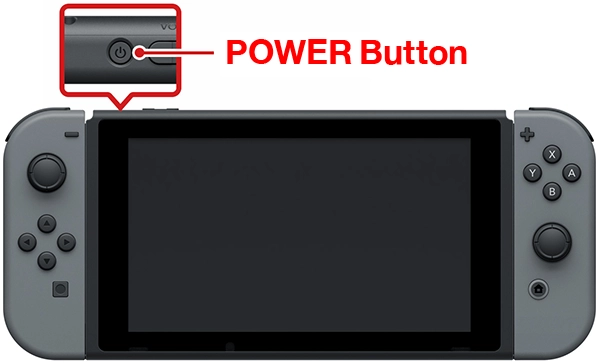
- Power off your Nintendo Switch: Begin by completely turning off your Nintendo Switch. You can do this by pressing and holding the Power button, then selecting “Power Options” and “Turn Off.”
- Enter Recovery Mode: Press and hold the Volume Down and Power buttons simultaneously until the recovery mode menu appears with your Nintendo Switch powered off.
- Select “Reset Console”: In the recovery mode menu, select the “Reset Console” option and select it.
- Confirm the Reset: You’ll be prompted to confirm the reset. Double-check that you’re ready to proceed, as this action will erase all your data and settings.
- Wait for the Reset Process: The reset process will now begin. Depending on the size of your storage and the amount of data on your Nintendo Switch, this may take several minutes.
- Set up Your Nintendo Switch: Once the reset is complete, you must set it up as if it were a brand-new device. This includes connecting to your Wi-Fi network, signing in to your Nintendo account, and customizing your settings.
Different Methods of Resetting a Nintendo Switch

While the steps outlined above cover the standard reset process, there are a few other methods you can use to reset your Nintendo Switch:
- Factory Reset: This option is similar to the standard reset, but it goes further by restoring your Nintendo Switch to its factory default settings. This is particularly useful if you’re experiencing more severe issues or want to wipe your device completely.
- Soft Reset: A soft reset is a less drastic option that can be helpful for minor issues. To perform a soft reset, simply press and hold the Power button for 12 seconds, then turn your Nintendo Switch back on.
- Cloud-Based Reset: If your Nintendo Switch is linked to a Nintendo Account, you can reset your device remotely through the Nintendo website or the Nintendo Switch Online app.
Common Issues that Can Be Resolved by Resetting a Nintendo Switch
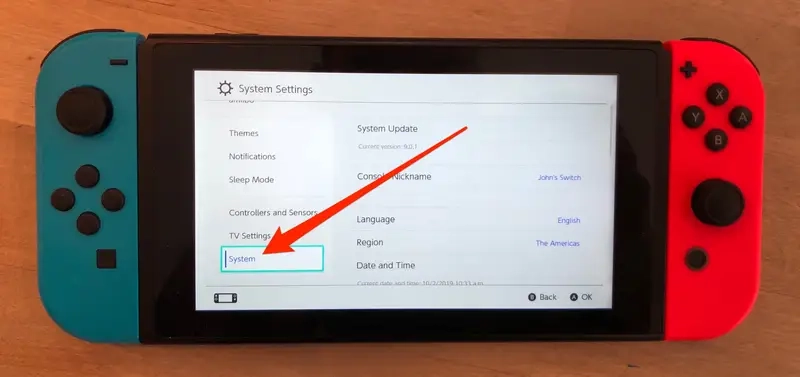
Resetting your Nintendo Switch can be an effective solution for a variety of common problems, including:
- Frozen or unresponsive device: A reset can often resolve the issue if your Nintendo Switch becomes unresponsive or appears frozen.
- Performance issues: Resetting your Nintendo Switch can address slow performance, lagging, or other performance-related problems.
- Glitches or unexpected behavior: Unexpected glitches or unusual behavior from your Nintendo Switch can be remedied by a reset.
- Corrupted data or software: If you’re experiencing issues with corrupted data or software, a reset can help restore your device to a stable state.
Resetting a Nintendo Switch vs. Factory Reset: What’s the Difference?
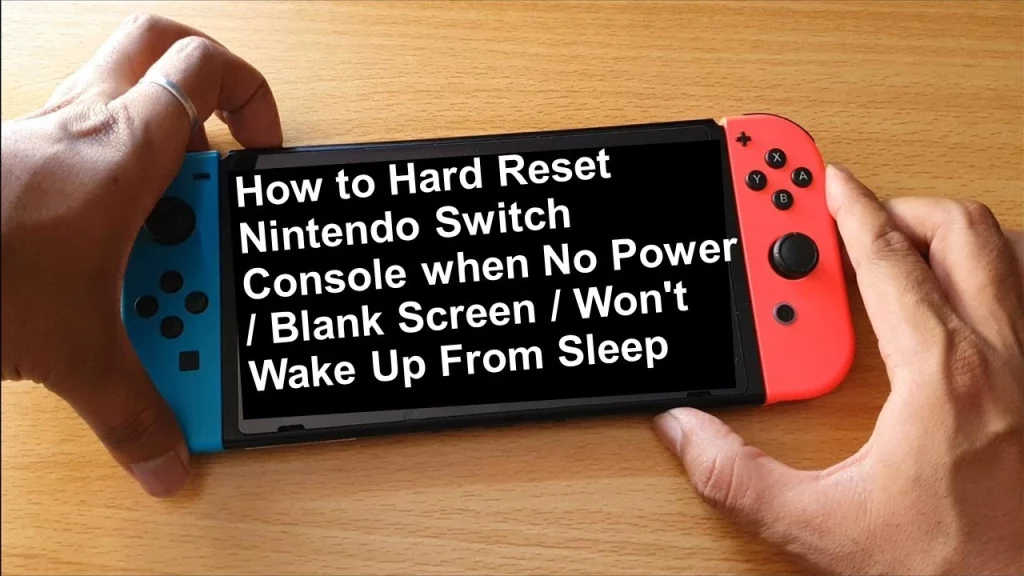
While both resetting and factory resetting a Nintendo Switch involve erasing your device’s data and settings, there are some critical differences between the two:
Resetting a Nintendo Switch:
- Removes all user data, settings, and downloaded content.
- Restores the console to its default state but does not wipe the system software.
- Allows you to set up your Nintendo Switch as a new device.
Factory Resetting a Nintendo Switch:
- Removes all user data, settings, and downloaded content.
- Completely wipes the system software, restoring the console to its original factory state.
- Requires a complete system reinstallation and setup process.
Generally, a standard reset is sufficient for most troubleshooting or preparation-for-sale scenarios. However, a factory reset may be necessary if you’re experiencing more severe issues or want to start from scratch completely.
Resetting a Nintendo Switch for Troubleshooting Purposes

Resetting the device can be invaluable when troubleshooting your Nintendo Switch issues. By restoring your console to its default state, you can often resolve a wide range of problems, including:
- Connectivity issues: If your Nintendo Switch is having trouble connecting to the internet or other devices, a reset can help reset the network settings and resolve the problem.
- Game-specific issues: Certain games may experience bugs or glitches that can be addressed by resetting your Nintendo Switch.
- System software problems: Issues with the Nintendo Switch’s operating system can sometimes be fixed by resetting the console.
Remember, before resetting your Nintendo Switch for troubleshooting purposes, it’s always a good idea to try other basic troubleshooting steps, such as restarting the console, checking for system updates, or contacting Nintendo Support for further assistance.
Related Post: Fix Most Common Nintendo Switch Problems
Frequently Asked Questions About Resetting a Nintendo Switch
Q: Will resetting my Nintendo Switch delete all my saved data?
A: Yes, resetting your Nintendo Switch will erase all your saved data, including games, user profiles, and other personal information. It’s essential to back up any critical data before initiating a reset.
Q: Can I restore the saved data after resetting my Nintendo Switch?
A: You can restore the saved data after resetting your Nintendo Switch, but only if you have a data backup. You can create a backup using the Nintendo Switch Online service or transfer your data to a microSD card.
Q: How long does it take to reset a Nintendo Switch?
A: The time it takes to reset a Nintendo Switch can vary depending on the size of your storage and the amount of data on your device. Generally, the reset process can take several minutes, depending on these factors.
Q: Can I reset my Nintendo Switch without a controller?
A: Using the recovery mode menu, you can reset your Nintendo Switch without a controller. Simply follow the steps outlined in this article’s “How to Reset a Nintendo Switch – Step by Step Guide” section.
Q: Will I need to re-download all my games after resetting my Nintendo Switch?
A: After resetting your Nintendo Switch, you’ll need to re-download any games or apps you had previously installed. However, if you have a backup of your saved data, you can restore it after the reset to pick up where you left off.
Conclusion
Resetting your Nintendo Switch can be a powerful tool for troubleshooting, preparing your device for sale, or simply starting fresh. Following the step-by-step guide and understanding the different reset methods available, you can confidently reset your Nintendo Switch and enjoy a smooth, optimized experience.
Go To Official Website: Nintendo Switch