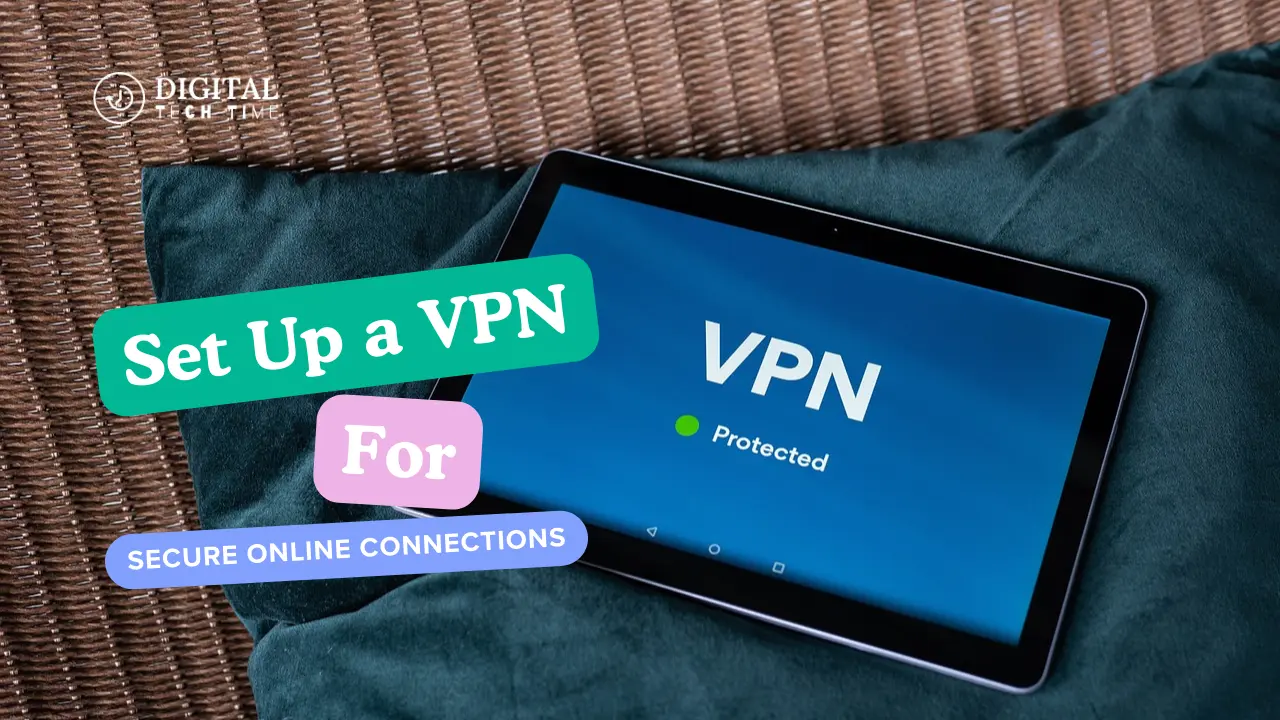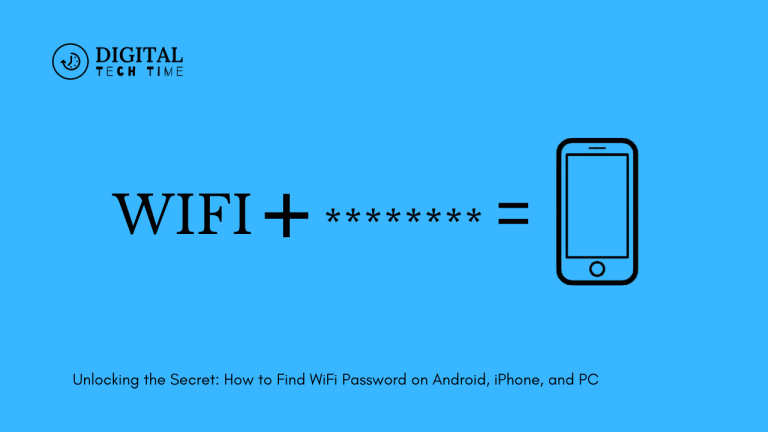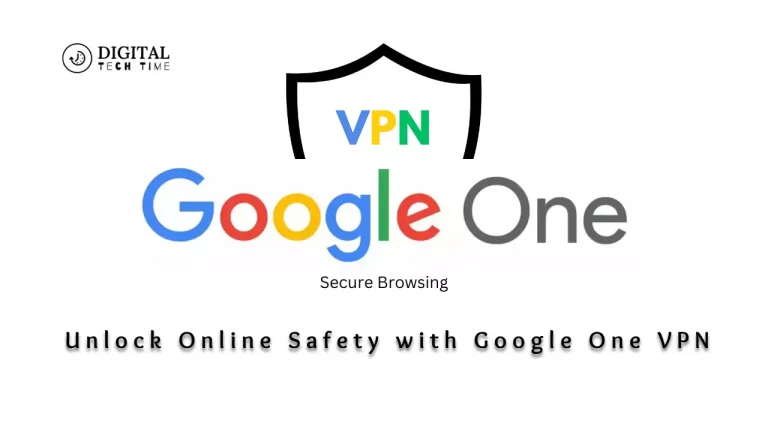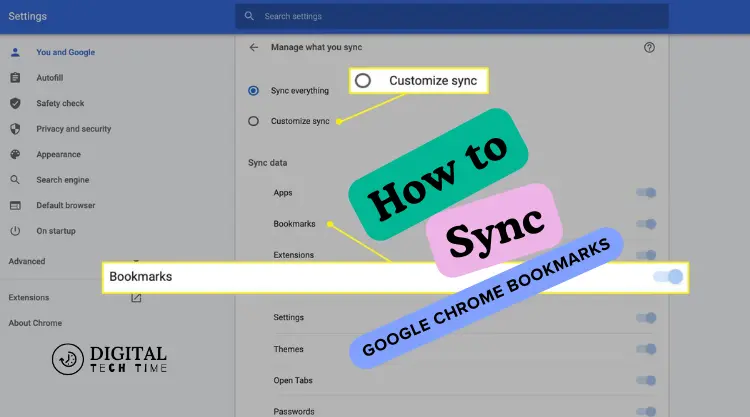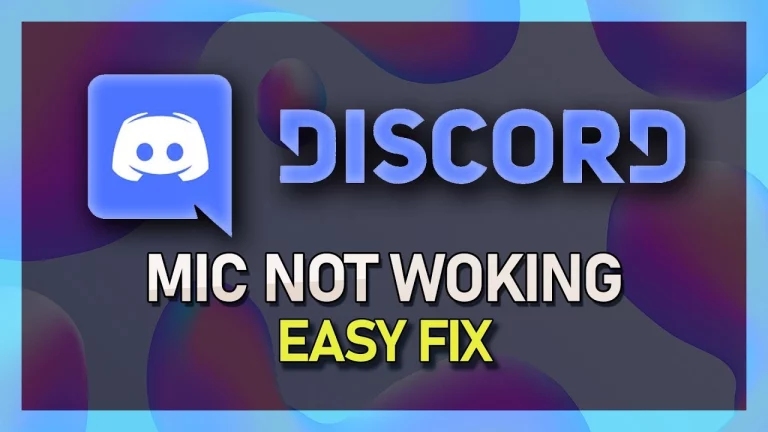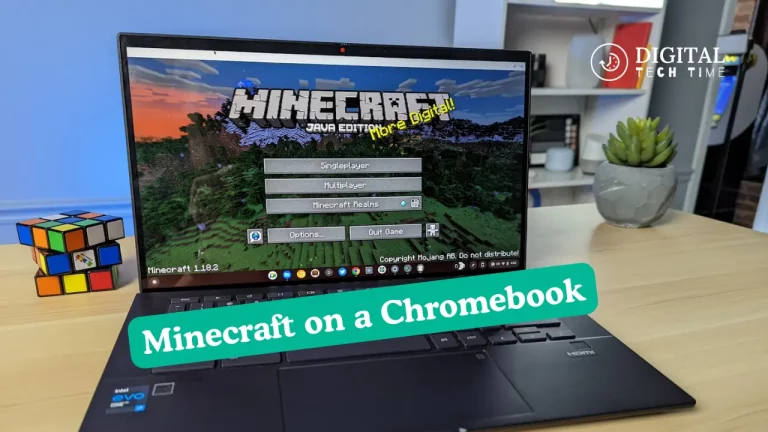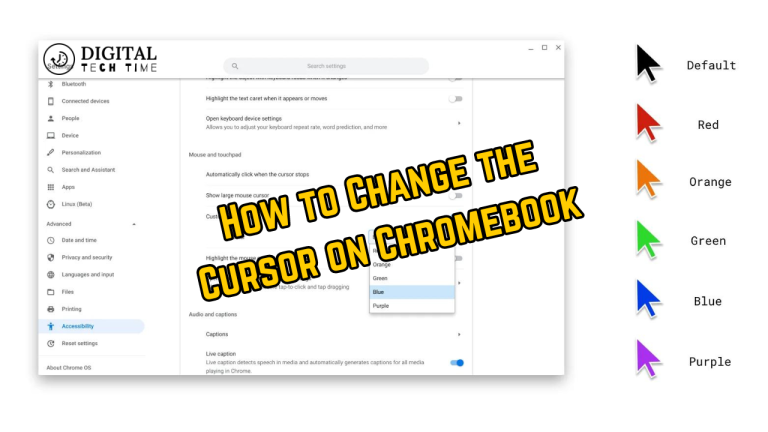How to Set Up a VPN for Secure Online Connections
Since the digital world keeps on changing, the importance of securing and ensuring privacy for our online activity has grown highly. One tool that will help you achieve this is called a Virtual Private Network, shortened as VPN. In this comprehensive guide, I will walk you through how to set up a VPN so you can enjoy secure and private internet connections no matter where you are.
Table of Contents
Choosing the exemplary VPN service
Choosing the right VPN involves a range of considerations, including:
- Encryption protocols
- Location of servers
- Logging policy
- Speeds and performance
- Compatibility with your devices
- Costs and subscription options
You must conduct your research and comparisons among various VPN service providers to make a decision that would be just right for your needs and provide you with just the degree of security and privacy you are asking for.
Setting up a VPN on Windows
- Download and install the VPN client: Go to your chosen VPN company’s website and click on the appropriate client for your Windows version. Follow the installation wizard that will appear.
- Connect to a VPN server: Once you have installed the VPN client, launch the app and choose from the list of server locations. Click the “Connect” button to initiate your secure connection.
- Check VPN Connection: Within a few seconds, you should get an indication of an active VPN connection. You will then browse the internet with this extra layer of security and privacy your VPN has to offer.
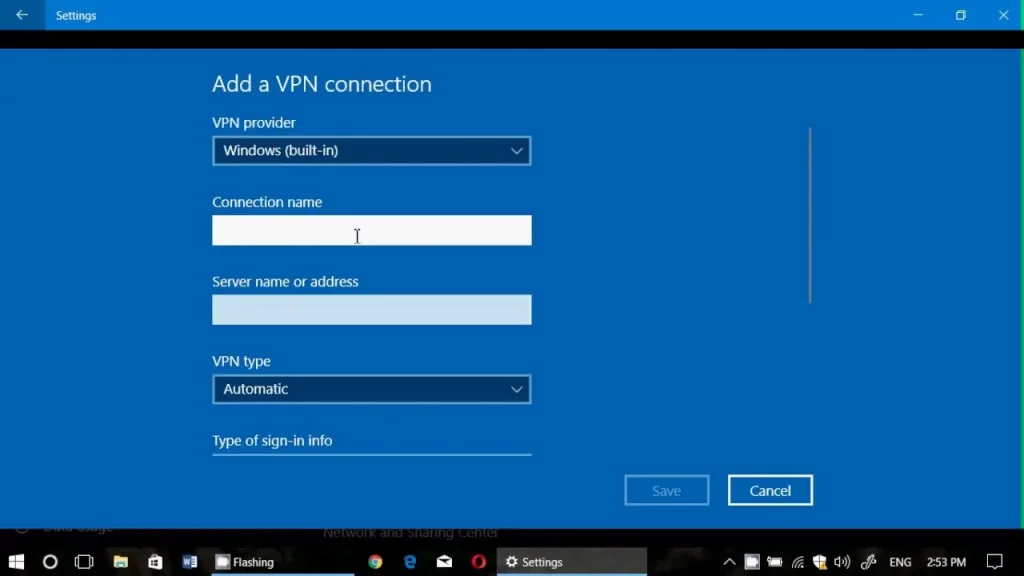
Setting up a VPN on Mac
- Here is how to set up a VPN on a Mac: Download and Install the VPN Client: Go to your VPN provider’s website and click the download button next to macOS. Follow the installation process and install the software on your Mac.
- Configure the VPN Connection: Open the VPN client and complete the login credentials. Choose the server location from the list and hit “Connect” to create the VPN connection.
- Verifying VPN Connection: You should now be taken to a screen that says the VPN is on. You can now securely and privately browse the internet on your Mac.
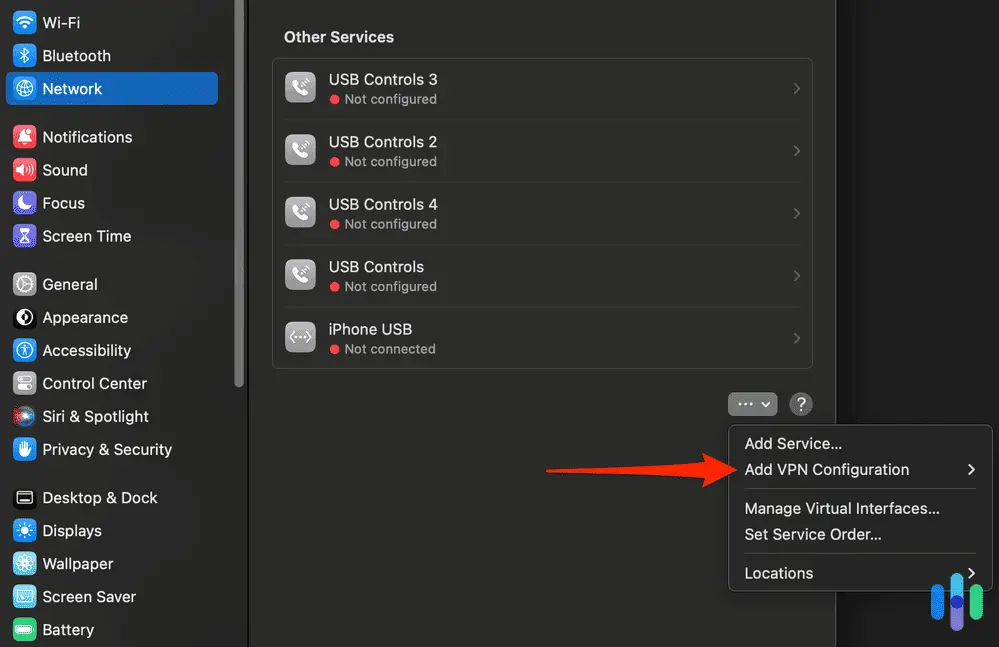
Setting up a VPN on Android
- Download the VPN App:
- Go to the Google Play Store.
- Search for your VPN provider’s app.
- Download and install the app on your Android device.
- Connect to the VPN: Open the VPN app and follow the on-screen instructions to connect to a VPN server. Sometimes, it asks you to enter your login details or allow the app with the required permissions.
- Verify the VPN Connection: Once it connects, a VPN icon should appear in your Android device’s status bar, indicating that your internet traffic is being channeled via the secure VPN tunnel.
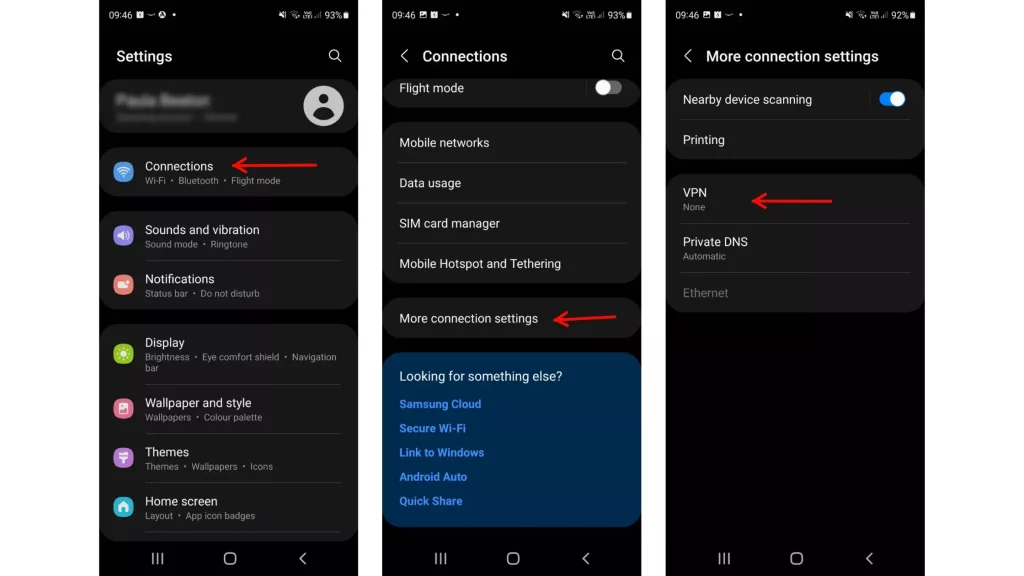
Setting up a VPN on iOS
- Download the VPN App:
- Open the App Store.
- Search for your VPN provider’s app.
- Download it onto your iOS device.
- Connect to the VPN: Open the VPN application and tap your way through to get connected to one of the many VPN servers. Sometimes, you are asked for your login credentials or to grant the app with all the needed permissions.
- Check the VPN Connection: Once the connection is established, you should see a VPN icon in the status bar of your iOS device; this would confirm that your internet traffic is routing via this secure VPN tunnel.
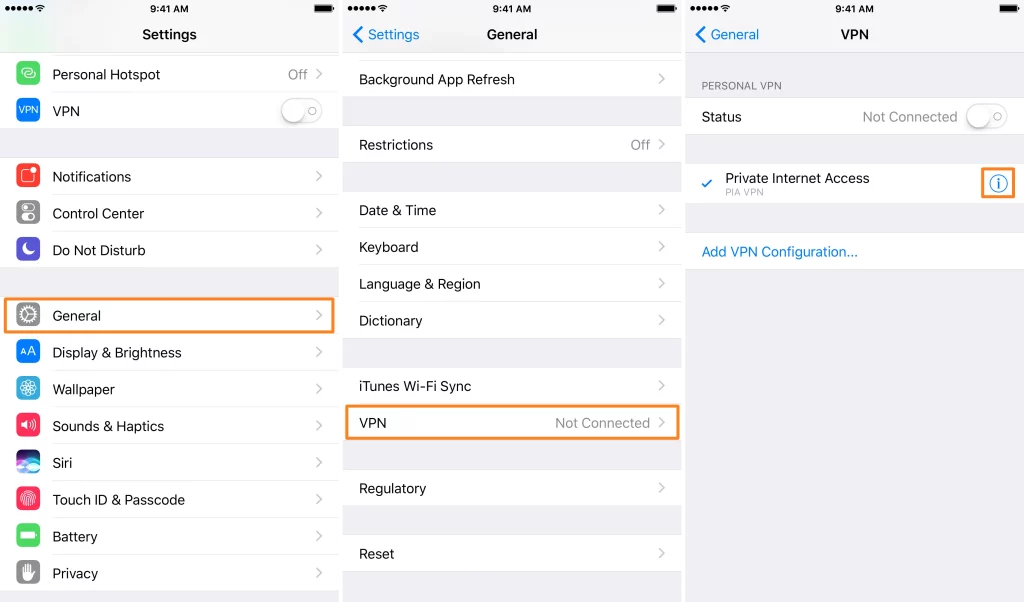
Common troubleshooting tips for VPNs
General steps to troubleshoot any of the common problems while setting up or using a VPN include the following :
- Check your internet connectivity and make sure it’s stable.
- Check your VPN login credentials.
- Try connecting to another server location of your VPN.
- Ensure that your VPN client is up-to-date.
- Switch off your firewall or antivirus, as it may interfere with your VPN connection.
- Call your VPN service provider’s customer support for detailed assistance.
Also Read: How to Make Money on Social Media Without Being an influence
Frequently Asked Questions
Q: Is the use of VPN legal?
A: The use of VPN is legal in most countries. However, VPN itself is a legal tool that protects online privacy and security. Yet, depending on how it is used, where you are, and under what circumstances, its legality might change.
Q: Does a VPN slow down my internet connection?
A: VPN sometimes indeed reduces one’s overall internet speed due to the additional encryption and routing of one’s internet traffic. However, it would depend on the service and location of the VPN service provider in terms of connection speed.
Q: Will a VPN protect me against all online threats?
A VPN is just but the first step in ensuring online privacy and security. Indeed, it is advised that combining a VPN with other best security practices, setting passwords, enabling two-factor authentication, and general alertness when it comes to clicking on links or downloading files is the sure way.
Conclusion
Living in modern times, when everything is going online, VPNs have become an indispensable tool for users who value privacy and security online. You will be able to establish a VPN for your Windows, Mac, Android, and iOS operating systems and avail yourself of the benefits of safe, secure, and private internet connections by following each step of the instructions provided herein. Remember to choose a good VPN provider, update your VPN client, and follow best practices for online safety. With a VPN, you can browse the web with lots of confidence, knowing your personal information and online activities are secured.