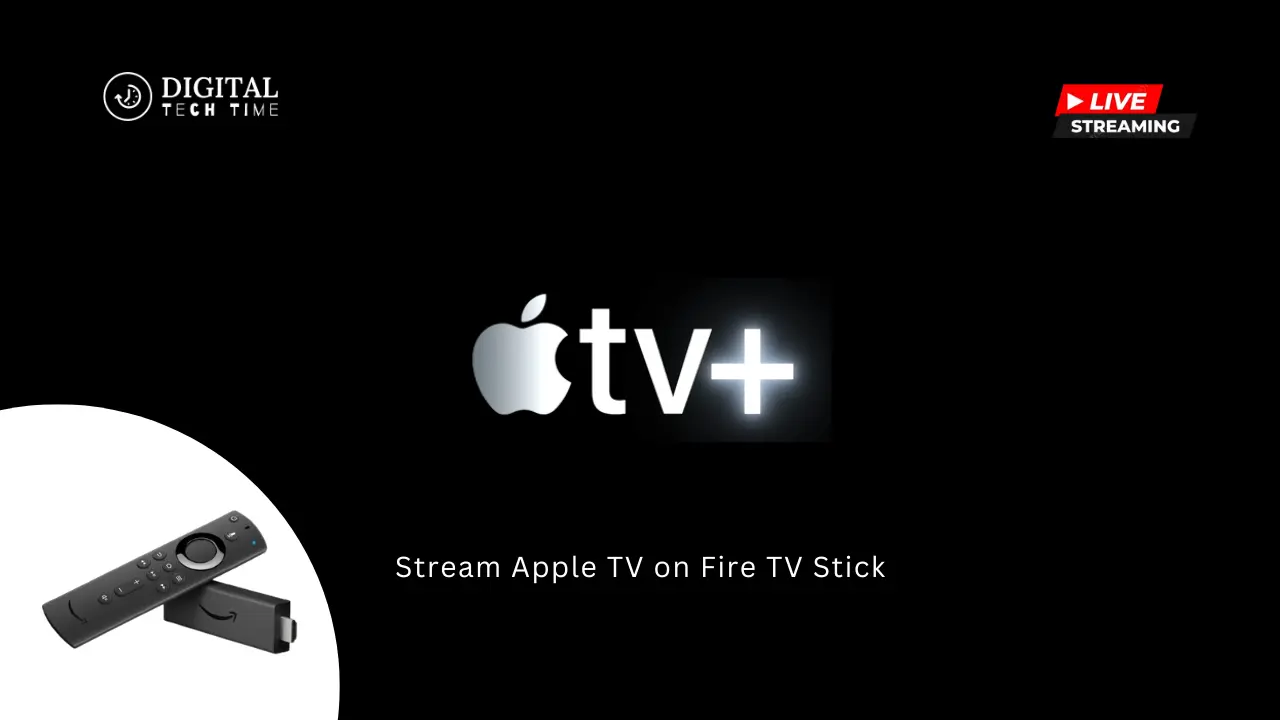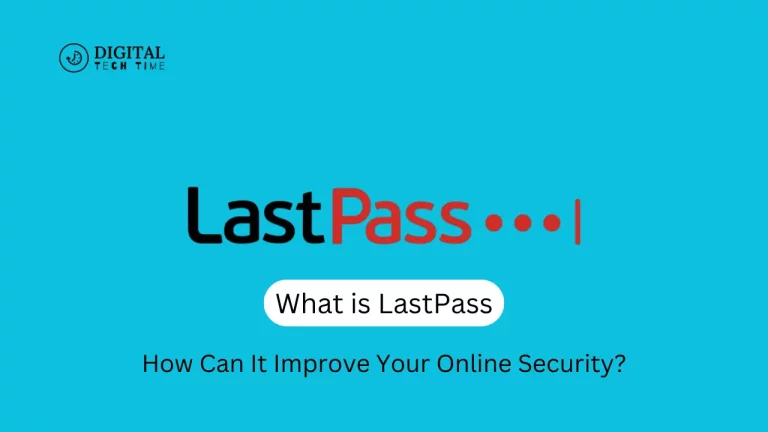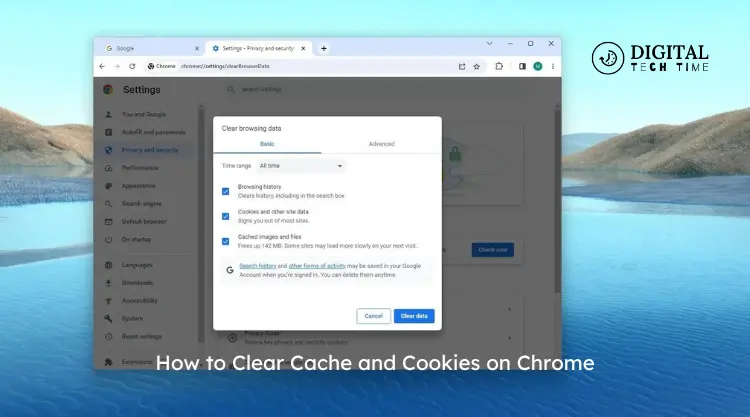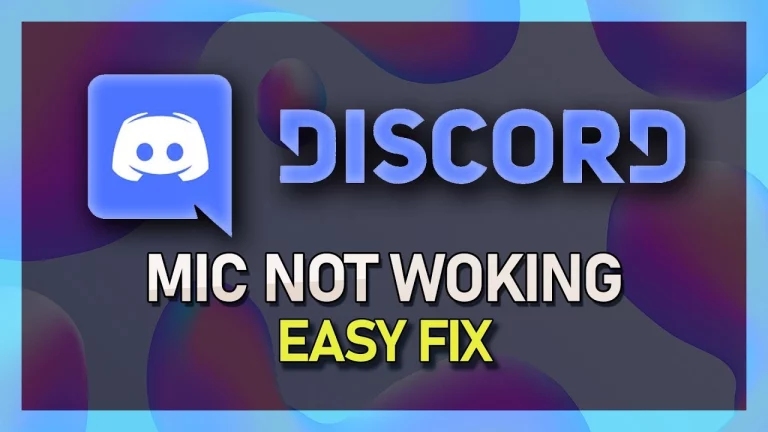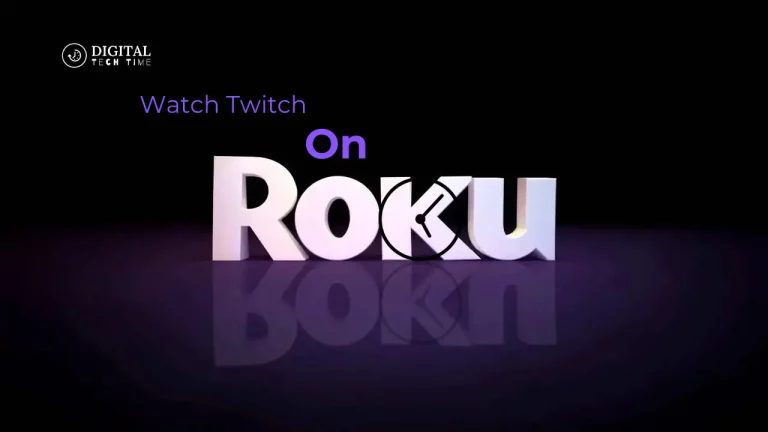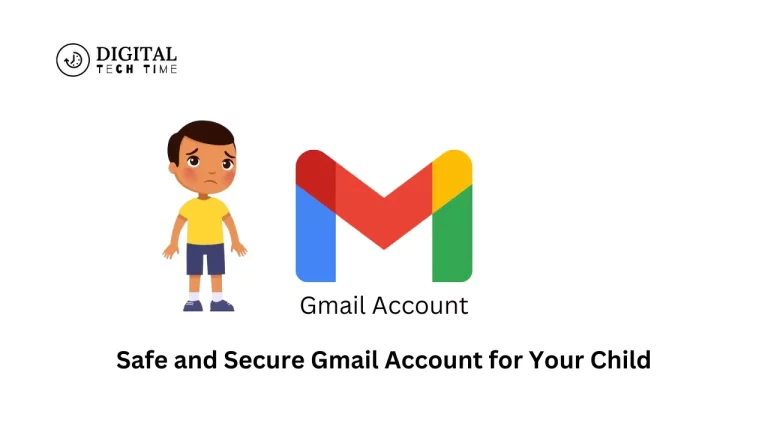How to Stream Apple TV on Fire TV Stick: A Full Guide
Accessibility has become the key to diverse content as streaming continues to change. Among the best-selling streaming devices in the market, the Amazon Fire TV Stick is one of the most potent means for various streams. However, most Apple enthusiasts always ask, can you stream Apple TV on a Fire TV Stick?
The excellent news: absolutely yes! This comprehensive guide will take you through the setup process of Apple TV on your Fire TV Stick, discussing benefits, requirements, and some troubleshooting tips for seamless streaming.
Table of Contents
Benefits of Streaming Apple TV on Fire TV Stick
The strong points of streaming Apple TV on Fire TV Stick exemplify the integration. Here are some of the key benefits:
- Access to More Content: Clearly, the capabilities of the Fire TV Stick merged with the vast library of Apple TV mean that you will have access to a wide variety of movies, TV shows, and other content across both platforms.
- Convenience and Flexibility: The capability to stream Apple TV on one’s Fire TV Stick puts all your favourite Apple content on the same device as other streaming, making life much easier.
- Cost-Effective Solution: Apple TV streaming on an already-existing device like Fire TV Stick is cost-effective compared to buying an independent gadget from AppleTV, thus attracting more economically conscious consumers.
- Familiarity and Integration: For those who have already invested in the Apple ecosystem, Apple TV integrated into Fire TV Stick is seamless and all too familiar. You will love the way you can navigate through and access your content.
Requirements for Streaming Apple TV on Fire TV Stick
Before you begin streaming Apple TV with your Fire TV Stick, here are two main things to consider:
- Fire TV Stick Generation: You must have one of the supported devices. Examples include the Fire TV Stick 4K and the newest Fire TV Stick. Older units cannot support the latest features Apple has just introduced.
- Apple ID: Access to the Apple TV app and its contents will require logging in with an active Apple ID. If you don’t have one, you can easily create a new account.
- Subscription/Purchase: To access all the content, you may be required to have an active subscription for Apple TV+, or every other title should be individually purchased or rented from the Apple TV library.
- Stable Internet Connection: Because Apple TV content is often quite data-intensive, you will need high-speed internet to ensure seamless and uninterrupted streaming.
- Software Updates: You need to keep your Fire TV Stick and Apple TV app updated to the latest software so that compatibility and access to the most recent features are ensured.
Install Apple TV on Fire TV Stick
- Connect your Fire TV Stick: Hook the Fire TV Stick to your television and ensure it is turned on.
- Go to the App Store: Using your remote, go onto the App Store or Amazon Appstore through your Fire TV Stick.
- Search for the Apple TV app: In the search bar, type “Apple TV” and select the official Apple TV app from the search results.
- Download and Install: Tap the “Download” or “Get” button to start installing. Please wait for it to download and install onto your Fire TV Stick.
- Sign in with your Apple ID: Once installed, launch the Apple TV app and sign in with your Apple ID credentials.
- Browse Apple TV content, subscribe to Apple TV+ if you want, and begin streaming your favourite movies, TV shows, and other content that’s an Apple exclusive on your Fire TV Stick.
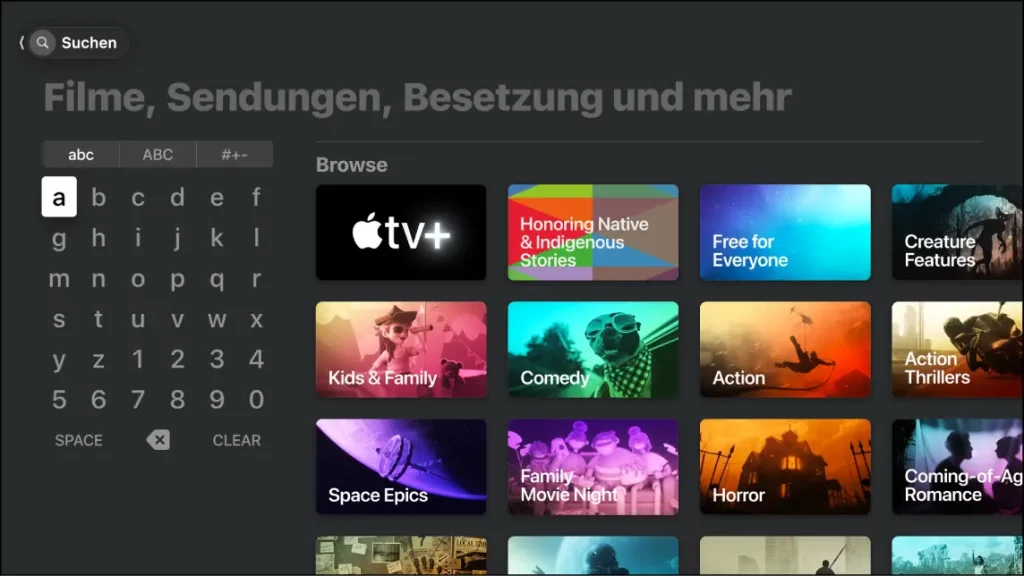
Troubleshooting Common Issues While Streaming Apple TV on Fire TV Stick
While it is easy to do so in most cases, minor ones may pop up. Given the nature of the application, a few troubleshooting techniques that would help you include:
- Connectivity Issues: If issues like buffering, lagging, or drops come upon your connection, your Internet should be stable and fast enough to handle your required streaming quality. Restart the router and Fire TV Stick by renewing the connection.
- Compatibility Issue: First of all, check the model of your Fire TV Stick and whether it is compatible with the Apple TV app. Ensure the Apple TV app and device have the most up-to-date software versions.
- Account or Subscription Issue: Check your Apple ID, whether it’s active or not; you must be subscribed, or you must have purchase access to stream that content.
- Overheating Device: Try to place your Fire Stick in a more ventilated area or use a cooling pad. Even after getting worse, the performance could suffer.
- App Crashing or Freezing: If the Apple TV app crashes or freezes, attempt forcing the app to stop, clearing the cache, or reinstalling the app to fix the problem.
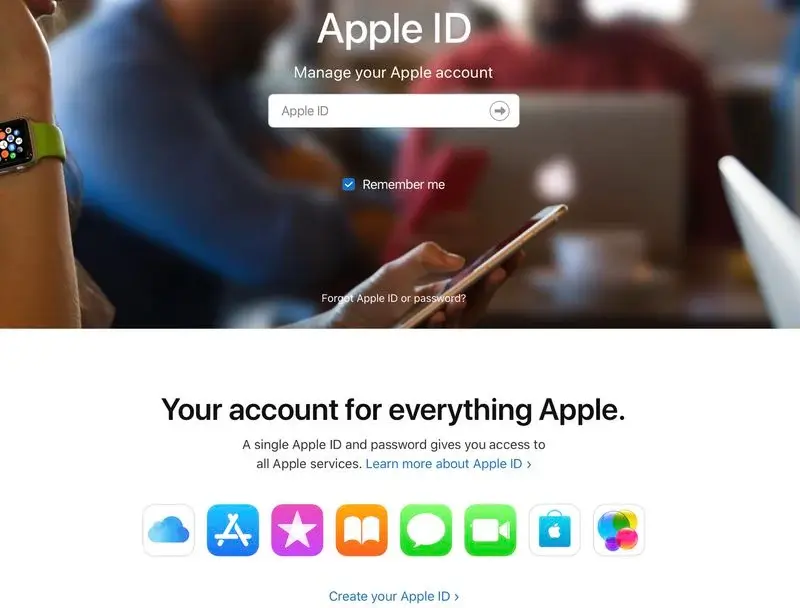
Addressing these common issues can ensure a smooth and enjoyable streaming experience when accessing Apple TV content on your Fire TV Stick.
Alternative Methods for Streaming Apple TV on Fire TV Stick
While installation of the official Apple TV app is essentially all there is to stream Apple TV on a Fire TV Stick, the ways you could go about it are more or less as follows:
- Screen Mirroring: If your Fire TV Stick supports screen mirroring, then you can enable the feature to cast your Apple device’s screen onto the Fire TV Stick and stream Apple TV content.
- Third-party apps: Applications like AirScreen allow streaming from Apple to your Fire TV Stick. What this does is to bridge the gaps between the two platforms.
- HDMI Adapter: You can connect your Apple device with an HDMI adapter or dongle to stream Apple TV content directly to the Fire Stick.
- Cloud Gaming Services: Boosteroid and Blacknut offer cloud gaming services, and they will directly stream Apple Arcade and other Apple TV content to your Fire TV Stick.
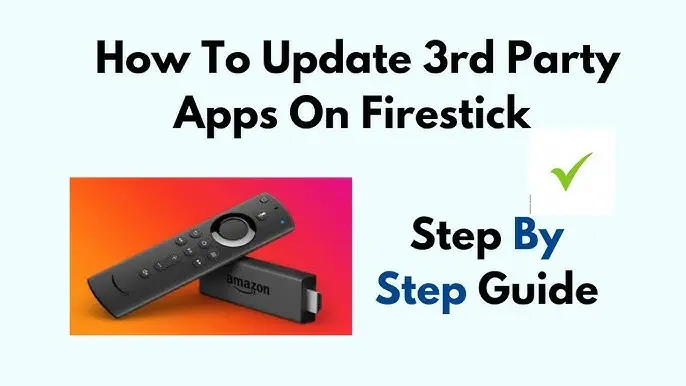
Each alternative method has advantages, limitations, and setup requirements, so research and choose the option that best suits your needs and preferences.
Comparison of Apple TV and Fire TV Stick Features
While the Apple TV and the Fire TV Stick are powerful streaming devices, they offer distinct features and capabilities. Let’s take a closer look at how they compare:
| Feature | Apple TV | Fire TV Stick |
|---|---|---|
| Content Library | Extensive library of Apple-exclusive content, plus popular streaming services | Broad selection of streaming services, including Amazon Prime Video, Netflix, Hulu, and more |
| User Interface | Intuitive and visually appealing, tailored for the Apple ecosystem | Customizable and user-friendly, with Alexa voice control integration |
| Performance | Powerful hardware and smooth navigation | Impressive performance, especially with the latest 4K models |
| Compatibility | Optimized for Apple devices and services | Works with a wide range of Android and non-Apple devices |
| Price | Typically more expensive than the Fire TV Stick | Generally more affordable, with various price points and models |
Takeaway: Between the two devices, an Apple TV and a Fire TV Stick, intended to stream Apple TV content, the choice would have to do with needs, budget, and the ecosystem you are invested in. For a solution that is budget-friendly to get content from Apple TV, the Fire TV Stick can work out great. Still, the experience might come more seamlessly and be integrated through Apple TV for those deeply in the Apple ecosystem.
Tips and Tricks for Optimizing Your Apple TV Streaming Experience on Fire TV Stick
With that in mind, here are some tips and tricks to help you squeeze every bit of goodness from your Apple TV streaming experience on the Fire TV Stick.
- Do Use Ethernet Connection: Connecting the Fire TV Stick with an Ethernet cable to your router will mean a better and more stable connection to the internet for many things, such as improving streaming.
- Adjust Video Settings: You should go through the video settings on the Apple TV app and Fire TV Stick to select the best streaming quality, resolution, and frame rate based on your internet speed and device capability.
- Use Alexa for Voice Control: Of course, you can voice-control your Apple TV with the Alexa integration in the Fire TV Stick while searching for content, launching apps, and so on.
- Manage App Storage: One crucial thing to do with the Fire TV Stick is to clear the cache periodically; this keeps the storage managed and ensures excellent performance and that the Apple TV app does not crash.
- Keep Everything Updated: Keep the Fire TV Stick, the Apple TV app, and your Apple ID updated for access to recent features and bug fixes.
- Go for Alternative Methods: If you are not successful with the central installation of the Apple TV app, consider looking into some alternative methods described earlier in the text and see which one best suits your streaming needs.
Following the tips and tricks above will give you an enhanced Apple TV streaming experience on the Fire TV Stick and a well-rounded, quality viewing experience.
Also Read: The Ultimate Guide: How to Install Steam on Chromebook
Frequently Asked Questions
Q: Can I stream Apple TV+ on my Fire TV Stick?
A: You can stream Apple TV+ on your Fire TV Stick. You must install the Apple TV app from the App Store and sign in using your Apple ID.
Q: Should I have another different device to stream Apple TV on my Fire TV Stick?
A: No, you don’t need to get any separate Apple TV; you can install the Apple TV app directly on your Fire TV Stick, which will let you stream Apple TV content on it.
Q: Is every content available on this Apple TV the same as what’s a full-on Apple TV device?
A: Apple TV installed on your Fire Stick opens the great content base of movies, shows, and other available content on the Apple TV platform.
Q: Does Fire TV Stick stream content at actual Apple TV quality?
A: The quality of streaming would depend on your internet connection and also the capability of your Fire TV Stick model. For the most part, you should experience something quite like that of a native Apple TV device, provided you have stable and high-speed internet.
Q: How do I use Siri voice on Fire TV Stick to control the Apple TV app?
A: You cannot use Siri voice commands on your Fire TV Stick. However, you can enable the integration of Alexa’s voice control on your Fire TV Stick to carry out a voice-based action within the Apple TV app.
Conclusion
The best part is that Apple TV can be streamed on a Fire Stick to extend your options for entertainment and grant access to a vast library of content. You will be able to follow step-by-step directions on how to set up and enjoy the experience of Apple TV on Fire TV Stick by creating an account, taking the benefits, solving some of the common issues, and fine-tuning your streaming experience.
It’s either because you are such a die-hard Apple fan or because you want to broaden your horizons when it comes to streaming; rest assured, having Apple TV on your Fire Stick means convenience with an affordable fee. Lock this integration in and unlock a world of streaming possibilities right at your fingertips.