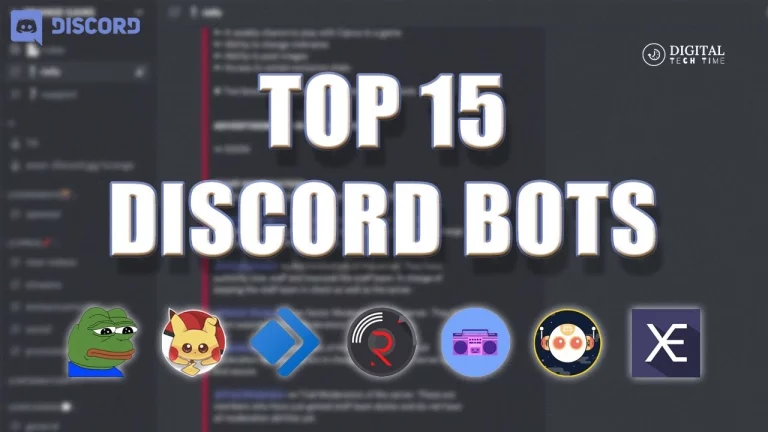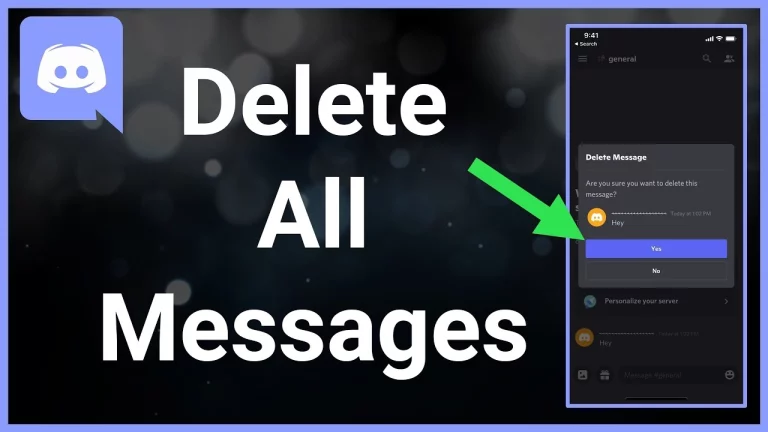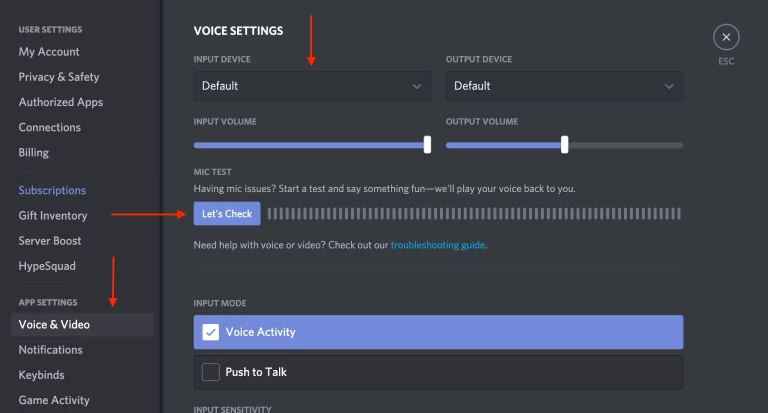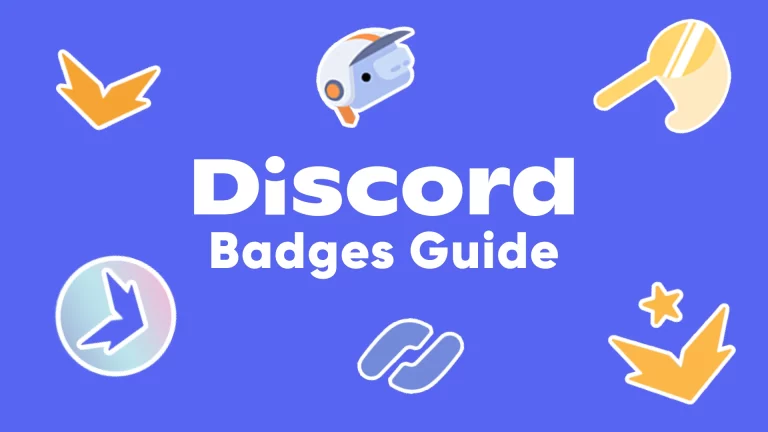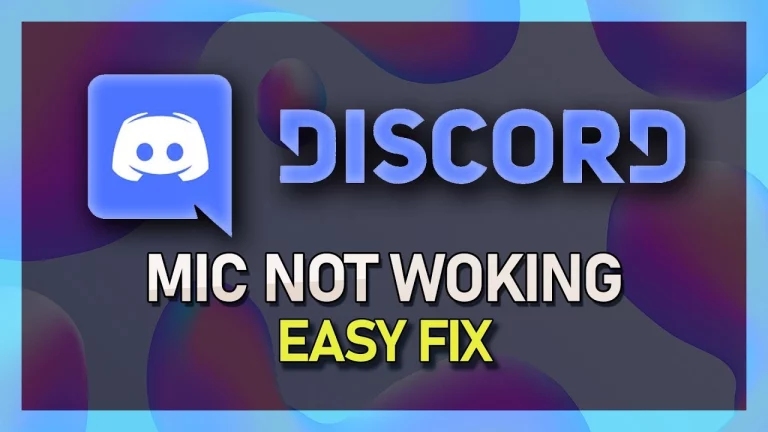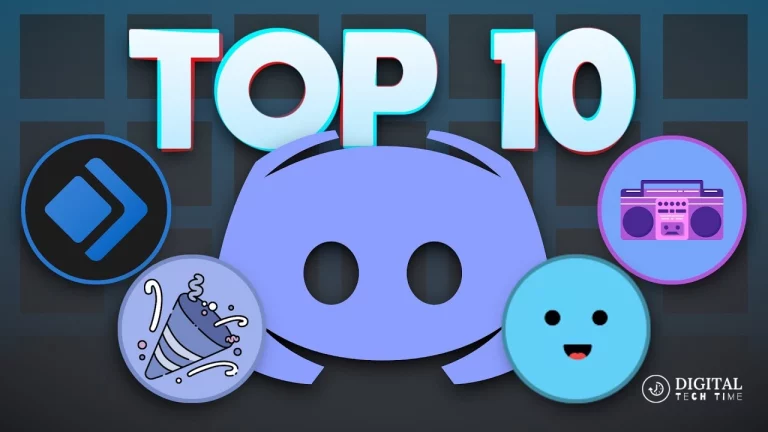Ultimate Guide: How to Stream the Nintendo Switch on Discord
Introduction to Streaming on Discord As a seasoned gamer and Discord enthusiast, I’ve discovered the immense potential of streaming the Nintendo Switch on this versatile platform. Initially known as a communication tool for gamers, Discord has evolved into a robust ecosystem that seamlessly integrates gaming experiences. In this comprehensive guide, I’ll walk you through the steps to set up and optimize your Nintendo Switch streaming on Discord, ensuring a professional-grade experience for your audience.
Table of Contents
Why Stream the Nintendo Switch on Discord?
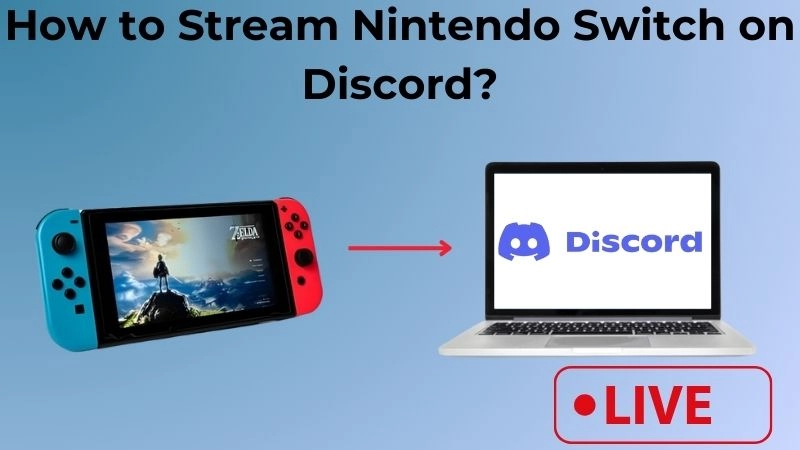
Streaming the Nintendo Switch on Discord offers several compelling advantages. First, it lets you connect with your community in real time, fostering engagement and interactivity. Discord’s voice and text channels provide a dedicated space for discussions, reactions, and feedback during your live streams. Additionally, the platform’s user-friendly interface and customization options make it ideal for showcasing your Nintendo Switch gameplay to your followers.
Setting up Your Nintendo Switch for Streaming
To begin your Nintendo Switch streaming journey on Discord, you must ensure your console is configured correctly. Start by connecting your Nintendo Switch to your computer or a capture card, which will serve as the video source for your stream. Ensure you have the necessary cables and adapters to establish a seamless connection. Next, configure your Nintendo Switch’s settings to enable video output, allowing Discord to capture and broadcast your gameplay.
Creating a Discord Server for Streaming
The next step is to create a dedicated Discord server for your Nintendo Switch streaming activities. This server will serve as the hub for your community, where you can host your live streams, engage with your audience, and build a thriving gaming community. Customize your server’s channels, roles, and permissions to cater to your streaming needs and foster an interactive environment.
Adding the Discord StreamKit Overlay to Your Nintendo Switch
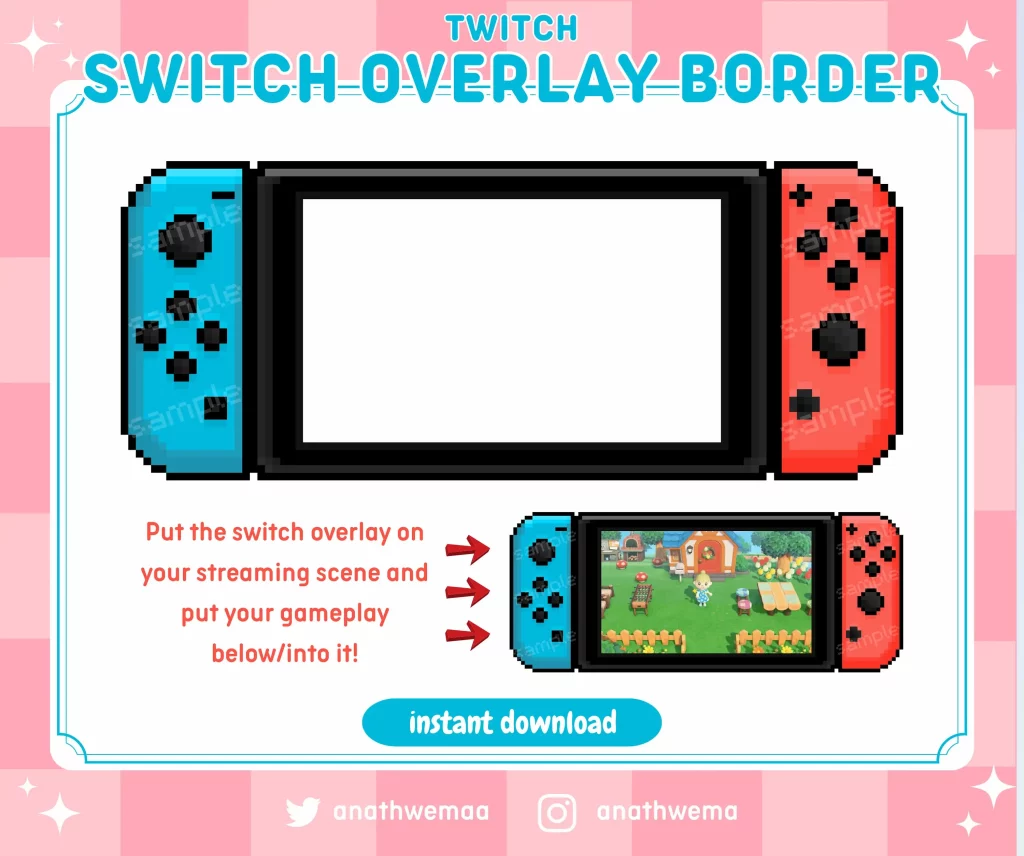
To enhance your Nintendo Switch streaming experience on Discord, leverage the Discord StreamKit Overlay. This powerful tool allows you to integrate various overlays, alerts, and widgets directly into your Discord stream. From displaying your channel’s information to showcasing real-time viewer engagement, the StreamKit Overlay will elevate your production value and create a more immersive experience for your audience.
Configuring Your Discord Settings for Optimal Streaming Quality
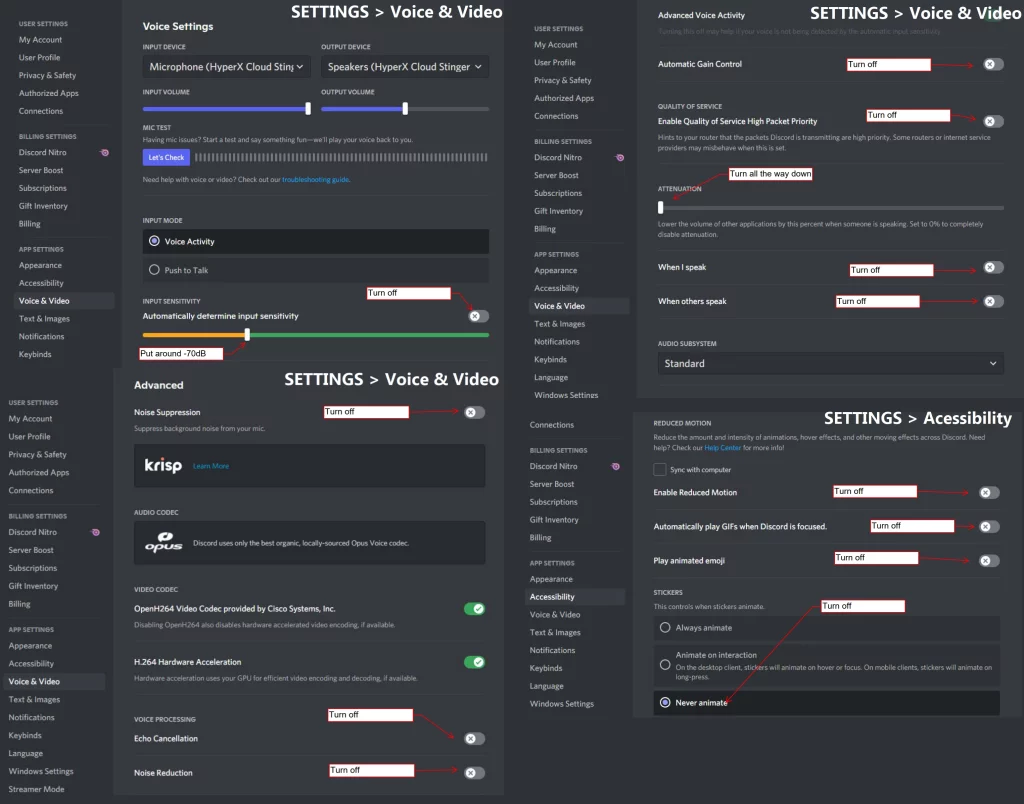
Ensuring optimal streaming quality is crucial for providing viewers with an enjoyable experience. Within Discord’s settings, navigate to the “Voice & Audio” section and configure your audio and video settings. Adjust your bitrate, resolution, and frame rate to balance visual quality and stream stability. Experiment with these settings to find the sweet spot that caters to your audience’s preferences and your system’s capabilities.
Streaming the Nintendo Switch on Discord – Step-by-Step Guide
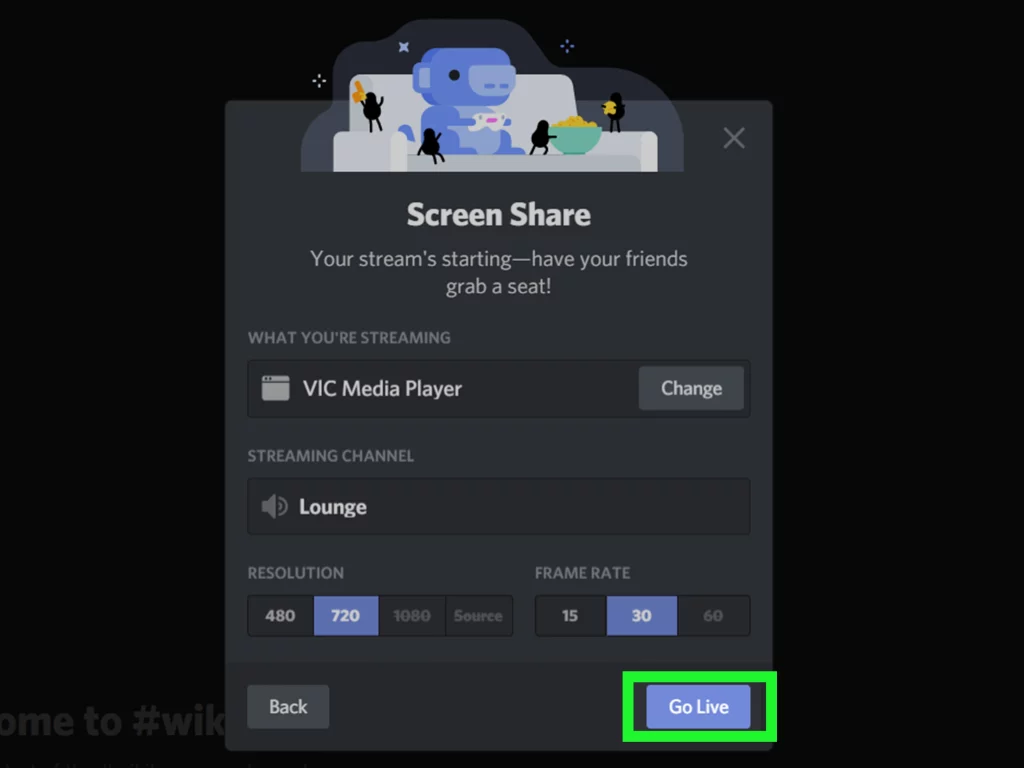
Now, let’s dive into the step-by-step process of streaming your Nintendo Switch on Discord:
- Launch Your Discord Server: Start by opening your Discord server for Nintendo Switch streaming.
- Activate the Discord StreamKit Overlay: Enable the StreamKit Overlay and customize its layout to your liking.
- Connect Your Nintendo Switch: Ensure your Nintendo Switch is correctly connected to your computer or capture card.
- Start Your Stream: Click Discord’s “Go Live” button and select your Nintendo Switch as the video source.
- Engage with Your Audience: Interact with your viewers through Discord’s voice and text channels, responding to their comments and questions.
- Monitor and Adjust Your Stream: Keep a close eye on your stream’s quality and make any necessary adjustments to maintain a seamless viewing experience.
- End Your Stream: When you’re ready to wrap up, click Discord’s “Stop Streaming” button to conclude your session.
Tips and Tricks for Professional Nintendo Switch Streaming on Discord
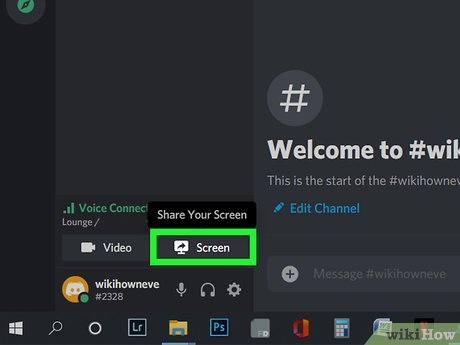
To elevate your Nintendo Switch streaming on Discord to a professional level, consider the following tips and tricks:
- Invest in High-Quality Streaming Equipment: Upgrade your webcam, microphone, and lighting to create a polished and visually appealing stream.
- Develop a Consistent Streaming Schedule: Establish a regular streaming schedule to build a loyal following and keep your audience engaged.
- Utilize Discord’s Moderation Tools: Leverage Discord’s moderation features to manage your community, address issues, and maintain a positive streaming environment.
- Collaborate with Other Streamers: Explore opportunities to co-stream or host other Nintendo Switch enthusiasts, cross-promoting each other’s content and expanding your reach.
- Analyze Your Streaming Analytics: Monitor your stream’s performance metrics, such as viewer engagement and retention, to make data-driven decisions and continuously improve your content.
Troubleshooting Common Issues when Streaming the Nintendo Switch on Discord
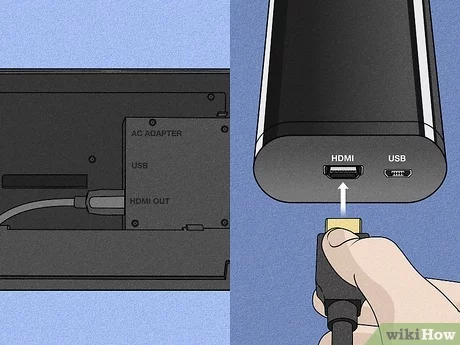
While streaming the Nintendo Switch on Discord is generally smooth, you may encounter some common issues. Here are a few troubleshooting tips to help you navigate these challenges:
- Connectivity Problems: Ensure your internet connection is stable and has sufficient bandwidth to support your streaming activities. Consider using a wired Ethernet connection for a more reliable experience.
- Audio/Video Synchronization Issues: If you notice a delay or desynchronization between your audio and video, check your capture card or computer’s settings to adjust the synchronization.
- Lag or Stuttering: If you experience lag or stuttering during your stream, try lowering your bitrate or resolution to reduce the strain on your system’s resources.
- Overlay Malfunctions: If the Discord StreamKit Overlay is not functioning as expected, review your settings and ensure the overlay is configured correctly.
- Discord Server Permissions: Verify that your Discord server’s permissions are correctly set up, allowing you and your viewers to access the necessary channels and features for a smooth streaming experience.
Related Post: Fix Most Common Nintendo Switch Problems
Frequently Asked Questions
Q: Do I need a capture card to stream the Nintendo Switch on Discord?
A: Yes, you will need a capture card or a compatible device to capture the video output from your Nintendo Switch and stream it on Discord.
Q: Can I stream the Nintendo Switch directly from the console to Discord?
A: Unfortunately, the Nintendo Switch has no built-in streaming feature to Discord. You’ll need to use a capture card or a computer to bridge the connection between your Nintendo Switch and Discord.
Q: How do I ensure high-quality audio during my Nintendo Switch streams on Discord?
A: Invest in a high-quality microphone and optimize your Discord audio settings to achieve the best sound quality for your streams.
Q: Can I stream multiple sources (e.g., Nintendo Switch and webcam) simultaneously on Discord?
A: Yes, you can simultaneously stream multiple sources, such as your Nintendo Switch gameplay and a webcam, on Discord by utilizing the Discord StreamKit Overlay and configuring your settings accordingly.
Q: How do I engage with my audience during Nintendo Switch streams on Discord?
A: Actively monitor your Discord text and voice channels, respond to viewer comments and questions, and encourage interaction through various engagement tactics, such as giveaways or Q&A sessions.
Conclusion
Streaming the Nintendo Switch on Discord is a fantastic way to connect with your gaming community, showcase your skills, and build a thriving audience. Following the steps outlined in this comprehensive guide, you’ll be well on your way to becoming a professional Nintendo Switch streamer on Discord. Remember to continuously experiment, adapt to your audience’s preferences, and leverage the platform’s powerful features to elevate your streaming experience. Happy streaming!
If you’re ready to take your Nintendo Switch streaming on Discord to the next level, check out our exclusive Discord server and community. Join now to connect with fellow Nintendo Switch enthusiasts, access valuable resources, and receive personalized guidance to help you stream like a pro. Click the button below to get started!