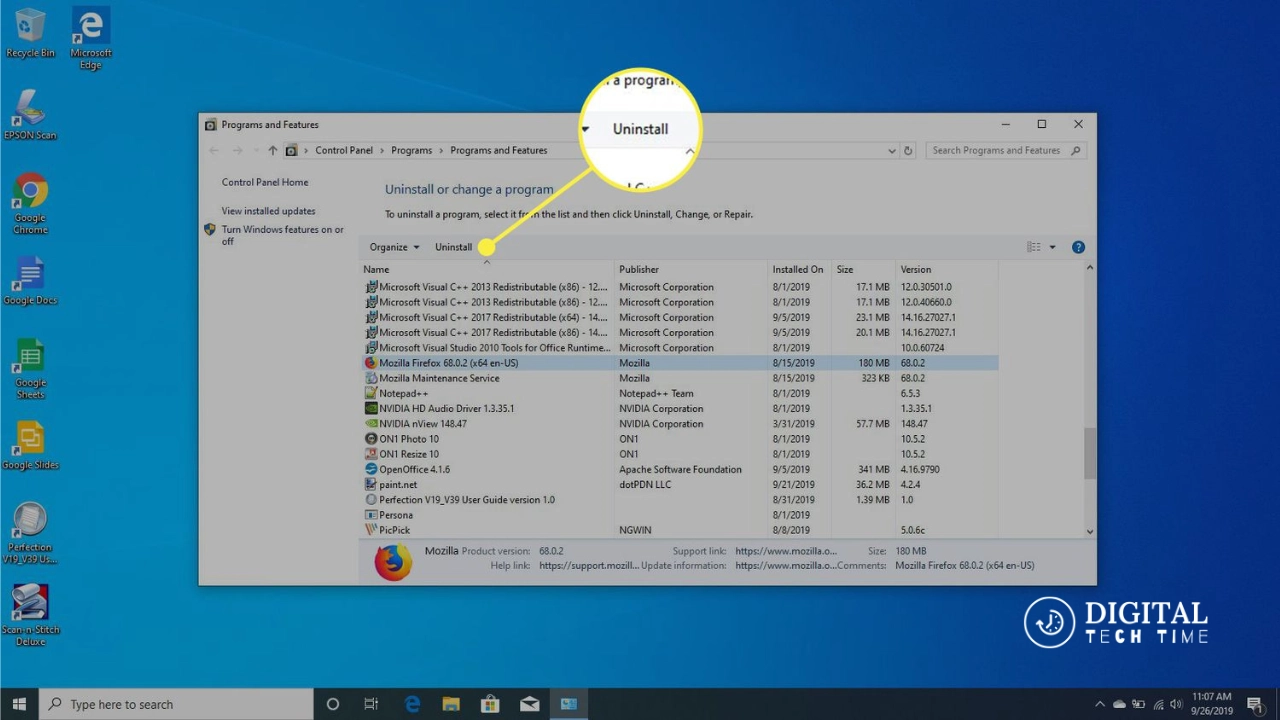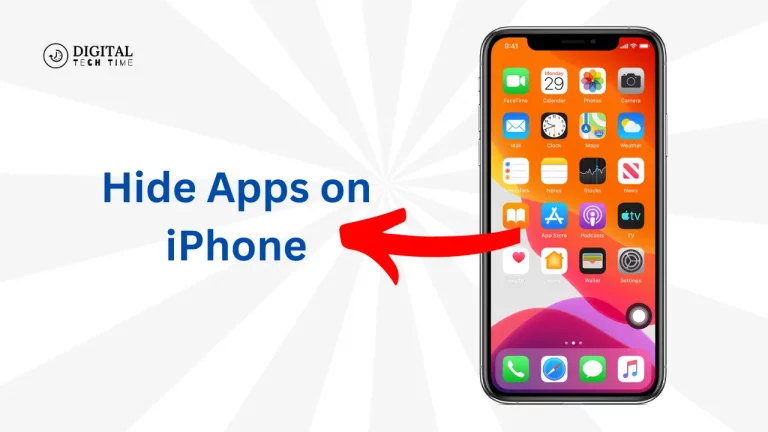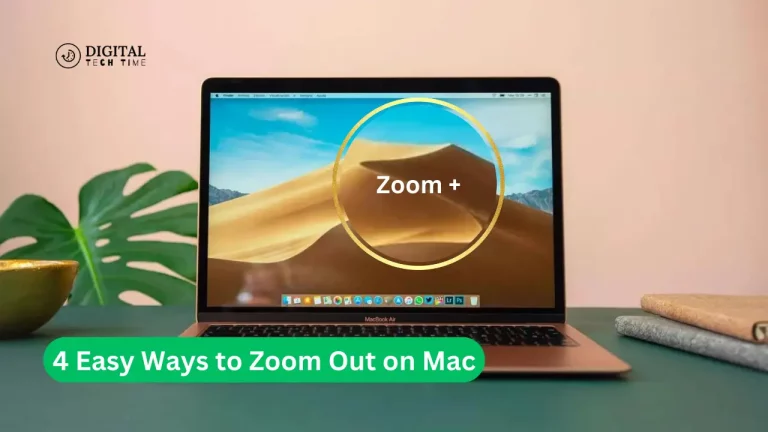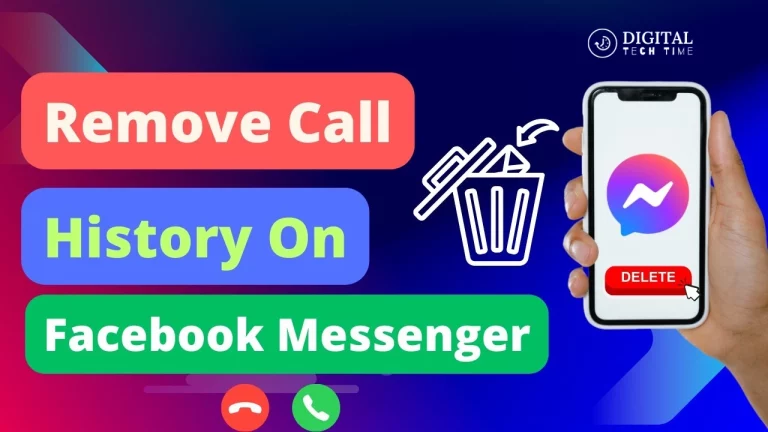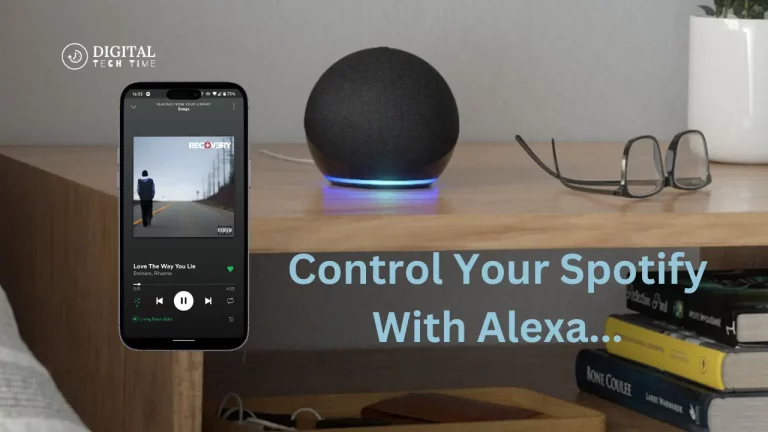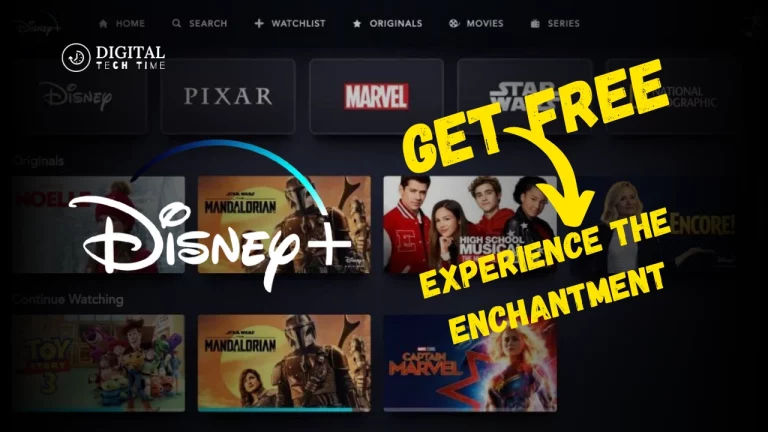How to Uninstall League of Legends on Windows: Step-by-Step Guide
One of the most popular games to ever exist over the internet, League of Legends (LoL), has captured the attention of millions of gamers worldwide. Here are some reasons to uninstall the game from the system. This guide will be vital to removing League of Legends from Windows—whether freeing space on your disk, reducing distractions, or simply not being interested in playing anymore.
In this article, we’ll explain how to uninstall League of Legends and other related files it leaves on your computer. We will also answer some frequently asked questions at the end to make things as smooth as possible.
Table of Contents
How to Uninstall League of Legends Completely on Windows
Step 1: Close League of Legends and Riot Client
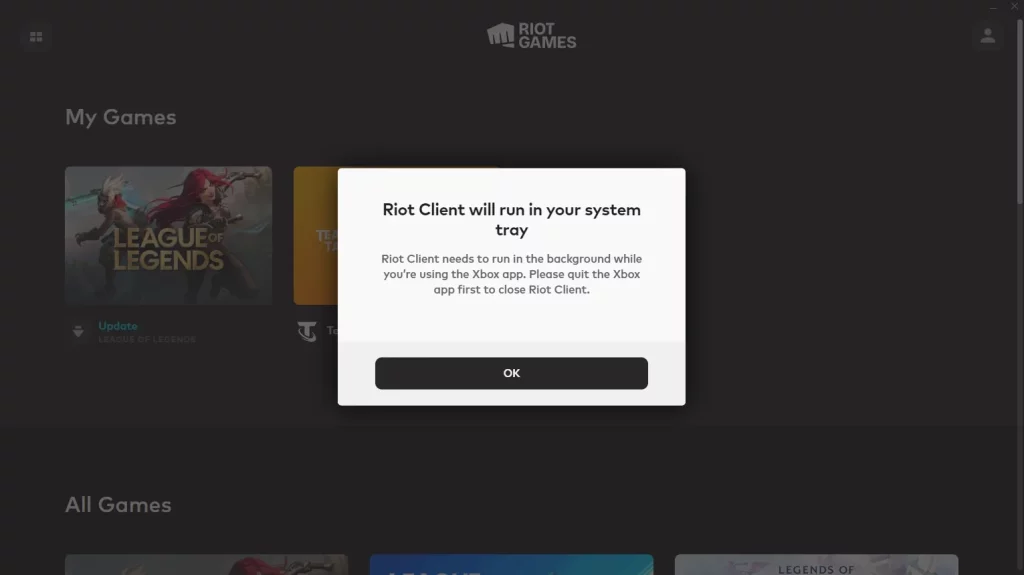
Before uninstalling, ensure the League of Legends game and the Riot Client are closed.
- Exit the game if it is currently running.
- Close the Riot Client by:
- Clicking the “Show hidden icons” arrow in the Windows taskbar.
- Right-clicking the Riot Client icon (a red circle with a fist).
- Selecting “Exit.”
Step 2: Uninstall Using Control Panel
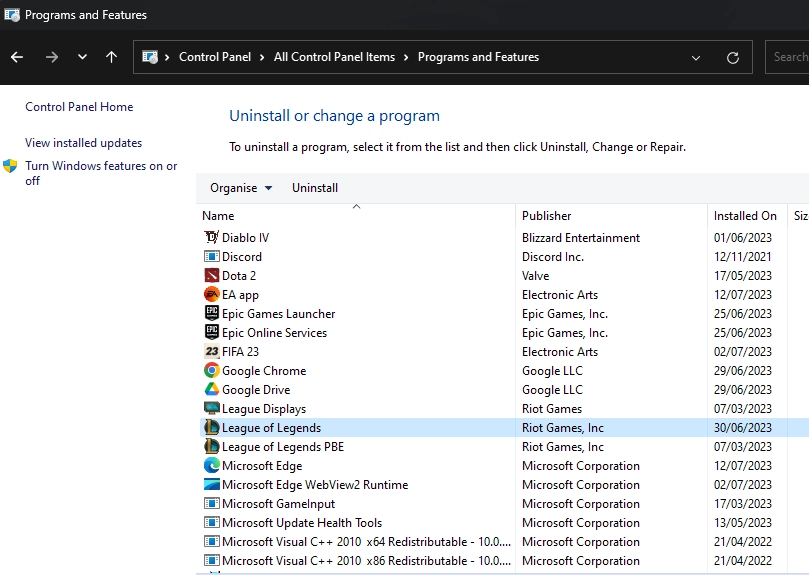
- Open Control Panel:
- Click on the Start menu and type “Control Panel” in the search bar.
- Navigate to Programs:
- Click on “Uninstall a program” under the Programs section.
- Find League of Legends:
- Scroll through the list of installed programs until you find League of Legends.
- Uninstall:
- Right-click on League of Legends and select “Uninstall.” Confirm the action when prompted.
Step 3: Remove Residual Files
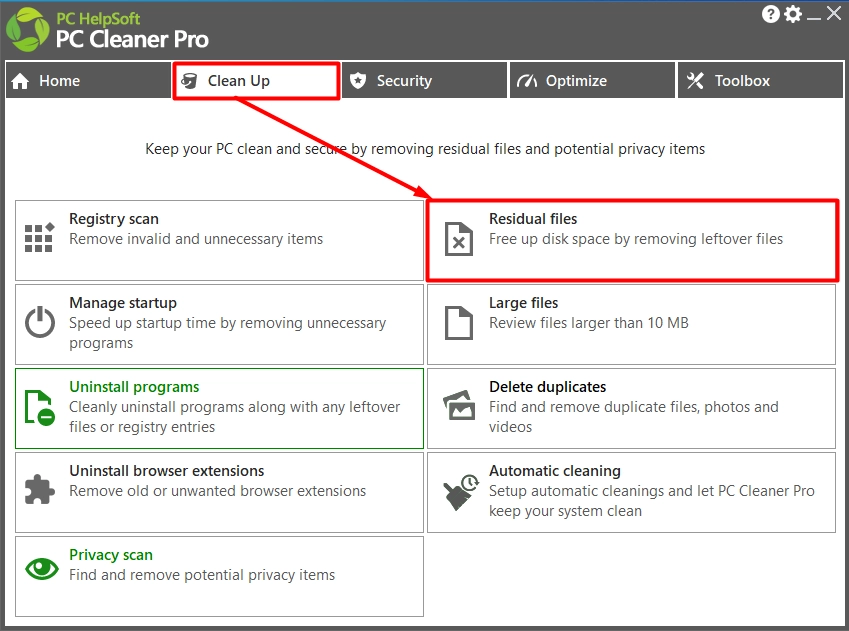
Even after uninstalling, some files may remain on your system. To ensure everything is gone:
- Open File Explorer:
- Press Win + E to open File Explorer.
- Navigate to Installation Folder:
- By default, the League of Legends folder is located at C:\Riot Games\League of Legends.
- Delete the Folder:
- Select the folder and press the Delete key.
- Empty the Recycle Bin:
- Right-click on the Recycle Bin and select “Empty Recycle Bin” to permanently delete the files.
Step 4: Uninstall the Riot Client (Optional)
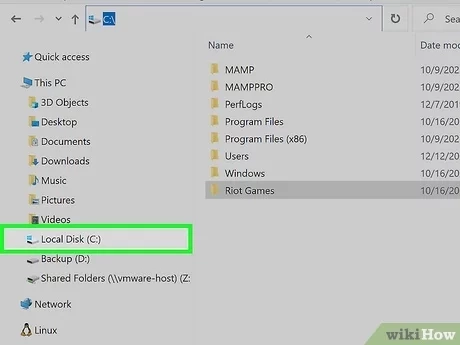
If you’re not planning to play any other Riot Games, you can also uninstall the Riot Client.
- Go to Control Panel:
- Follow the same steps as before.
- Find Riot Client:
- Locate the Riot Client in the list of programs.
- Uninstall:
- Right-click on the Riot Client and select “Uninstall.”
Frequently Asked Questions
Q1: Why can’t I uninstall League of Legends directly from the Riot Client?
One cannot uninstall League of Legends right from the Riot Client. The client is there to update the game and other Riot Games; it won’t uninstall the product. This has to be done through the control panel on the system, in the case of Windows, or through Finder if one uses a Mac.
Q2: Do I need to uninstall the Riot Client if I only remove League of Legends?
No, you do not need to uninstall the Riot Client if you only want to uninstall League of Legends. However, if you don’t plan on playing any more of their games, it’s highly recommended that you uninstall the client as well.
Q3: How do you ensure all League of Legends files get deleted?
Also, find the folder where it was installed on your hard drive and delete other folders that have League of Legends or Riot Games in their name. Remember to empty your Recycle Bin/Trash.
Q4: Can I reinstall League of Legends?
You can always uninstall and reinstall League of Legends from the official website of Riot Games at any time. Make sure you meet the minimum system requirements for the installation.
Q5: What should I do if I encounter issues during the uninstallation process?
If you encounter issues, restart your computer and then try uninstalling again. Otherwise, check for League of Legends processes running in the background and close them before trying again.
Read Also: How to Uninstall League of Legends on Mac
Conclusion
Uninstalling League of Legends may sound harsh, but by the end of this manual, you can remove it with no problem. Freeing space on your hard drive, moving on to other games, or taking a simple break is easy after removing League of Legends from your system.
Remember to uninstall the Riot Client—no longer required if you’re not keen on playing any other games by Riot—and delete any leftover files that may be hidden in your computer. This process ensures the appropriate and complete removal of League of Legends from your PC.
This will provide a detailed guide and be easy to follow in describing how to remove League of Legends by keeping content pure without any frills.