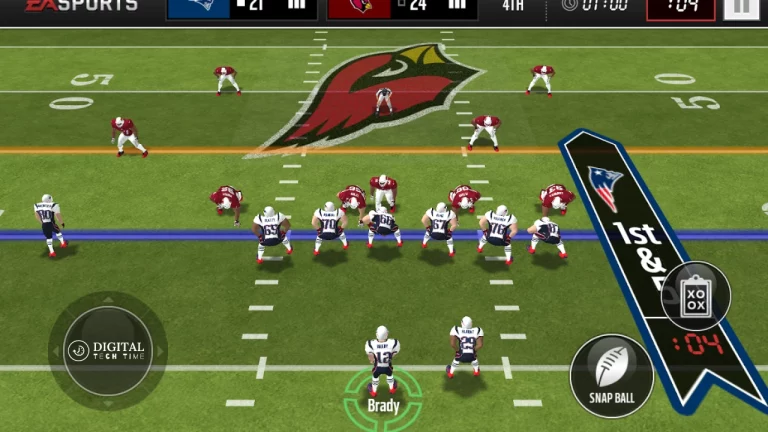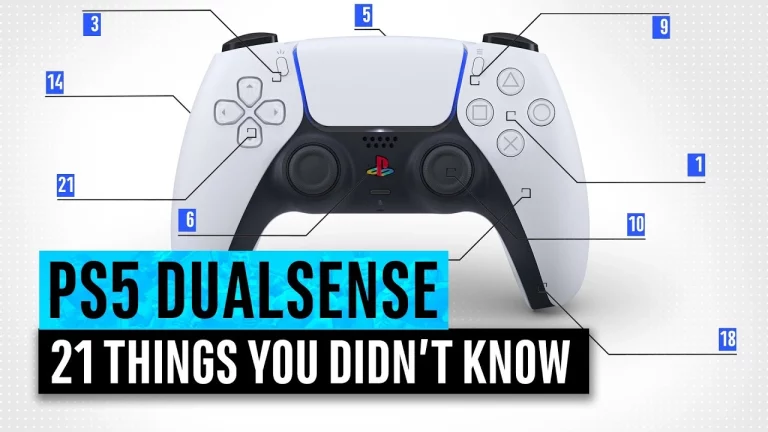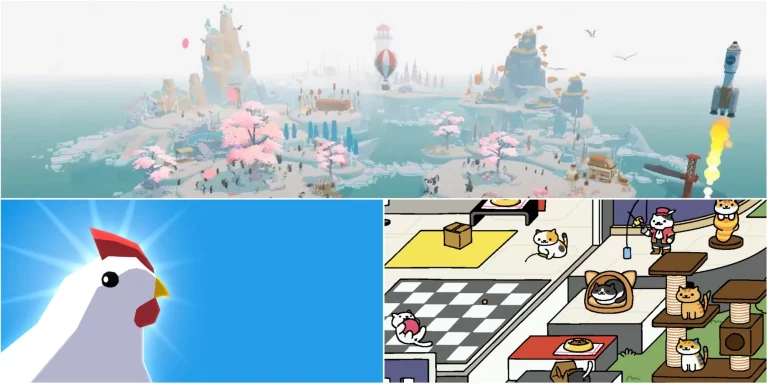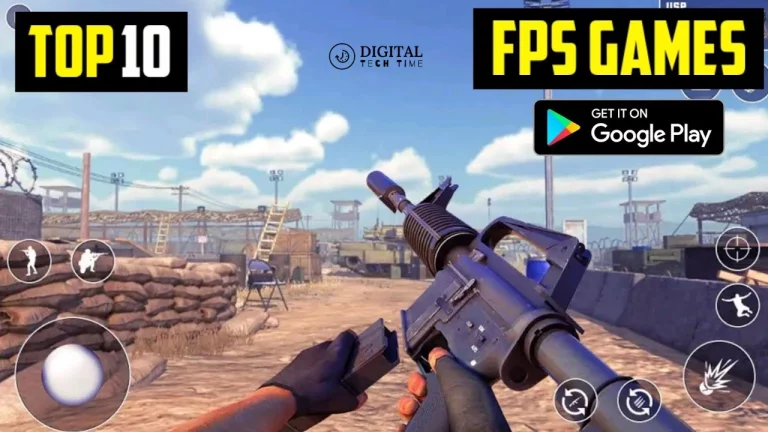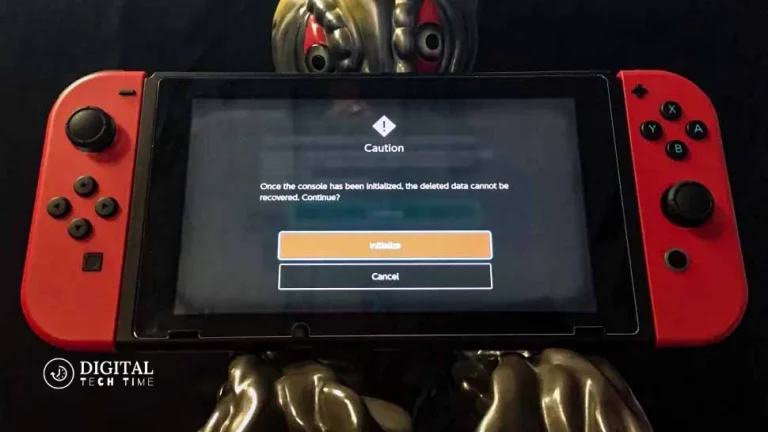How to use a Nintendo Switch Pro Controller on PC
The Nintendo Switch Pro Controller is a gaming peripheral designed for the popular Nintendo Switch console. It offers a more traditional and comfortable gaming experience than the Joy-Con controllers bundled with the Switch. While primarily intended for the Nintendo Switch, the Pro Controller can also be seamlessly integrated with a PC, unlocking gaming possibilities.
In this comprehensive guide, I will walk you through connecting and utilizing your PC’s Nintendo Switch Pro Controller. We’ll explore the benefits of using this controller, the necessary software and driver installations, configuration settings, and troubleshooting tips. Additionally, I’ll share some recommended games that are well-suited for the Pro Controller and discuss alternative controller options for PC gaming.
Table of Contents
How to Connect a Nintendo Switch Pro Controller to a PC
Connecting the Nintendo Switch Pro Controller to your PC is a straightforward process. Here are the steps:
- Put the Pro Controller into pairing mode by holding down the sync button on top of the controller until the LED lights start flashing.
- On your PC, navigate to the Bluetooth settings and search for available devices.
- Select the “Pro Controller” from the list of detected devices and follow the on-screen instructions to complete the pairing process.
Once paired, your PC will recognize the Nintendo Switch Pro Controller, and you can start using it with compatible games and applications.
Installing the Necessary Software and Drivers for the Controller
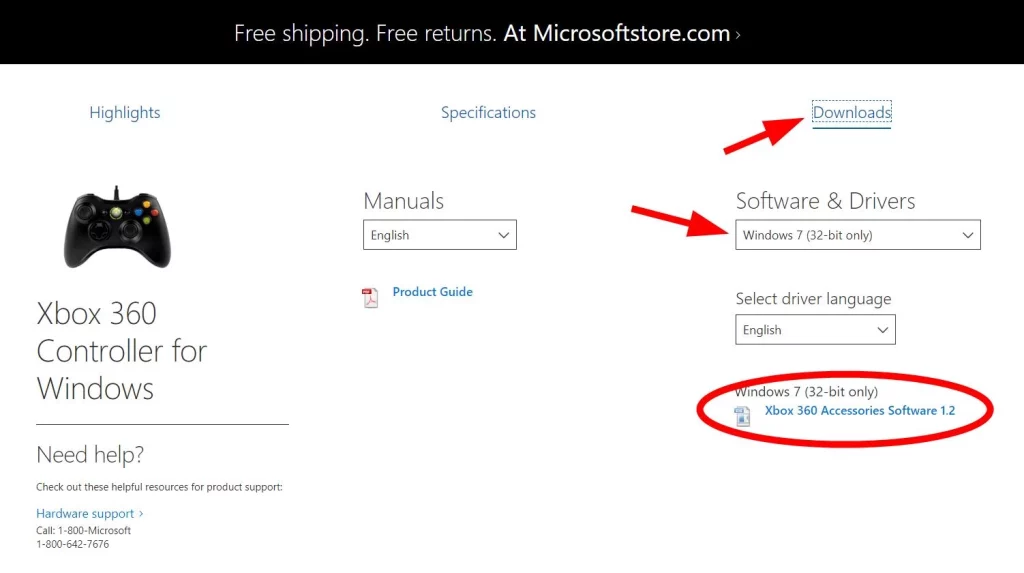
While the Nintendo Switch Pro Controller is natively supported by most modern operating systems, installing additional software and drivers can enhance its functionality and compatibility with various games and applications. Here’s what you’ll need:
- Steam: If you plan on using the Pro Controller with Steam games, you’ll need to have the Steam client installed on your PC. Steam provides built-in support for the Pro Controller, making it easy to configure and use with compatible games.
- Nintendo Switch Pro Controller Drivers: While not strictly necessary for all games, installing the official Nintendo Switch Pro Controller drivers can improve compatibility and enable additional features. These drivers can be downloaded from the official Nintendo website or third-party sources.
- Controller Mapping Software: Some games may not natively support the Pro Controller’s button layout. In such cases, you can use controller mapping software like Steam’s built-in controller configurator or third-party applications like x360ce to remap the buttons and axes to suit your preferences.
Configuring the Controller Settings on the PC
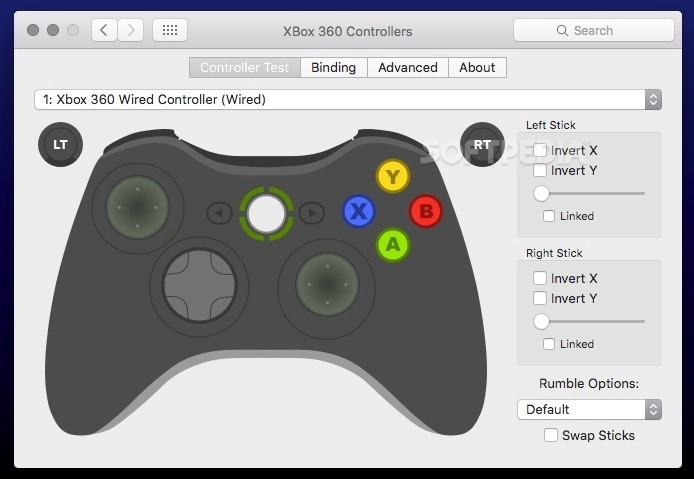
Once you’ve installed the necessary software and drivers, it’s time to configure the controller settings to ensure optimal performance and customization. Here’s how you can do it:
- Steam Controller Settings: If you’re using the Pro Controller with Steam games, you can access the controller settings by navigating to the “Controller” section in the Steam settings menu. Here, you can adjust various options, such as dead zones, sensitivity, and button mappings.
- Game-Specific Settings: Many games offer built-in controller configuration options. Explore the in-game settings menu to fine-tune the controller’s behaviour to your liking.
- Third-Party Software: If you’re using controller mapping software like x360ce, you’ll need to configure the button mappings and settings within the application itself. Consult the software’s documentation or online resources for guidance.
Troubleshooting Common Issues when using a Nintendo Switch Pro Controller on a PC
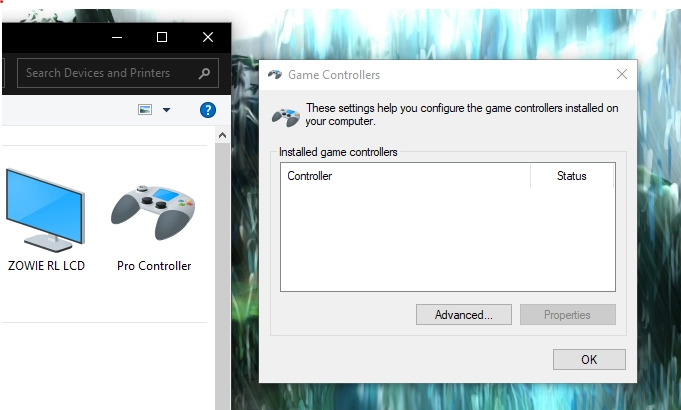
While using the Nintendo Switch Pro Controller on a PC is generally straightforward, you may encounter some issues. Here are some common problems and their potential solutions:
- Connectivity Issues: If your PC is having trouble recognizing or maintaining a connection with the Pro Controller, try the following:
- Ensure the controller is in pairing mode and within your PC’s Bluetooth receiver range.
- Check for any potential interference from other wireless devices or sources of radio frequency interference.
- Try updating your PC’s Bluetooth drivers or reinstalling the Nintendo Switch Pro Controller drivers.
- Button Mapping Issues: If the button mappings seem incorrect or unresponsive, you may need to adjust the controller settings within the game or third-party software you use. Alternatively, you can try remapping the buttons to your preferred configuration.
- Compatibility Issues: Some older or less popular games may not natively support the Nintendo Switch Pro Controller. In such cases, you can use controller mapping software like x360ce to emulate an Xbox controller, which is more widely supported.
- Performance Issues: If you’re experiencing input lag, stuttering, or other performance-related issues, try closing any unnecessary background applications and ensure your PC meets the minimum system requirements for the game you’re playing.
Tips and Tricks for Optimal Gameplay with the Controller

To get the most out of your Nintendo Switch Pro Controller on PC, here are some tips and tricks:
- Adjust Deadzones: Deadzones refer to the area around the analogue sticks where input is ignored. Adjusting the dead zones can improve precision and responsiveness, especially in games that require precise analogue stick movements.
- Customize Button Mappings: Be bold and experiment with different button mappings to find a natural and comfortable configuration for your play style.
- Enable Motion Controls: If a game supports motion controls, try enabling them and using the Pro Controller’s built-in motion sensors for an immersive and intuitive gaming experience.
- Manage Battery Life: The Nintendo Switch Pro Controller uses rechargeable batteries. Be sure to charge it regularly and consider investing in spare battery packs or a charging dock for extended gaming sessions.
- Use a Controller Grip: While the Pro Controller is designed for comfortable handheld use, you may find it beneficial to use a controller grip or stand for added stability and ergonomics during prolonged gameplay.
Recommended Games for the Nintendo Switch Pro Controller on PC

While the Nintendo Switch Pro Controller is compatible with a wide range of PC games, here are some titles that are particularly well-suited for this controller:
- Action-Adventure Games: Games like “Dark Souls,” “Tomb Raider,” and “Assassin’s Creed” benefit from the Pro Controller’s precise controls and comfortable grip.
- Fighting Games: Titles like “Street Fighter,” “Tekken,” and “Mortal Kombat” are perfect for the Pro Controller’s responsive buttons and analogue sticks.
- Platformers: The Pro Controller’s tight controls and responsive triggers make it an excellent choice for platformers like “Shovel Knight,” “Celeste,” and “Super Meat Boy.”
- Retro and Indie Games: Many retro-inspired and indie games, such as those found on platforms like Steam and GOG, are designed with classic controllers in mind, making the Pro Controller a natural fit.
- Nintendo Games: If you’re a fan of emulating classic Nintendo games or playing titles like “Super Smash Bros. Ultimate” through emulators or unofficial ports, the Pro Controller can provide an authentic and nostalgic gaming experience.
Alternatives to the Nintendo Switch Pro Controller for PC Gaming

While the Nintendo Switch Pro Controller is an excellent choice for PC gaming, it’s not the only option available. Here are some alternatives to consider:
- Xbox Controllers: Microsoft’s Xbox controllers, such as the Xbox One and Xbox Series X|S controllers, are widely supported on PC and offer similar functionality to the Pro Controller.
- PlayStation Controllers: Sony’s DualShock and DualSense controllers can also be used on PC, although compatibility and configuration may vary depending on the game and software used.
- Third-Party Controllers: Various third-party manufacturers offer PC-specific controllers, such as Razer, Logitech, and SteelSeries, which may provide additional features and customization options.
- Keyboard and Mouse: While not a dedicated controller, the classic keyboard and mouse setup remains a popular choice for many PC gamers, especially in genres like strategy, simulation, and first-person shooters.
When choosing an alternative controller, consider compatibility, ergonomics, and additional features that may enhance your gaming experience.
Related Post: How to Sync Wii Remote with a Nintendo Wii
Frequently Asked Questions
Can I use the Nintendo Switch Pro Controller with all PC games?
While the Pro Controller is compatible with various PC games, some older or less popular titles may not natively support it. In such cases, you may need to use controller mapping software or emulate an Xbox controller.
Do I need to install special drivers or software to use the Pro Controller on my PC?
Most modern operating systems natively support the Pro Controller, but installing additional drivers and software can improve compatibility and enable additional features.
Can I use the Pro Controller wirelessly on my PC?
Yes, the Nintendo Switch Pro Controller supports wireless connectivity via Bluetooth, allowing you to enjoy cable-free gameplay on your PC.
Is the Pro Controller suitable for all types of PC games?
While the Pro Controller is versatile and can be used with various game genres, it may not be optimal for specific games, such as real-time strategy or first-person shooters, where a keyboard and mouse setup is preferred.
Can I customize the button mappings and settings of the Pro Controller on PC?
Yes, most games and third-party software allow you to customize the button mappings, dead zones, and other settings to suit your preferences.
Conclusion
Mastering the Nintendo Switch Pro Controller on PC can elevate your gaming experience. With its ergonomic design, precise controls, and wireless connectivity, this versatile controller offers a comfortable and immersive way to enjoy a wide range of PC games.
Following the steps outlined in this comprehensive guide, you can seamlessly connect, configure, and troubleshoot the Nintendo Switch Pro Controller on your PC. Additionally, the tips and tricks provided will help you optimize your gameplay and get the most out of this powerful gaming peripheral.
Whether you’re a seasoned PC gamer or a newcomer to the world of Nintendo Switch, the Pro Controller is a fantastic addition to your gaming arsenal. Unlock its full potential by exploring this guide’s recommended games and alternative controller options. If you encounter any issues or have further questions, don’t hesitate to consult online resources or contact the gaming community for support.