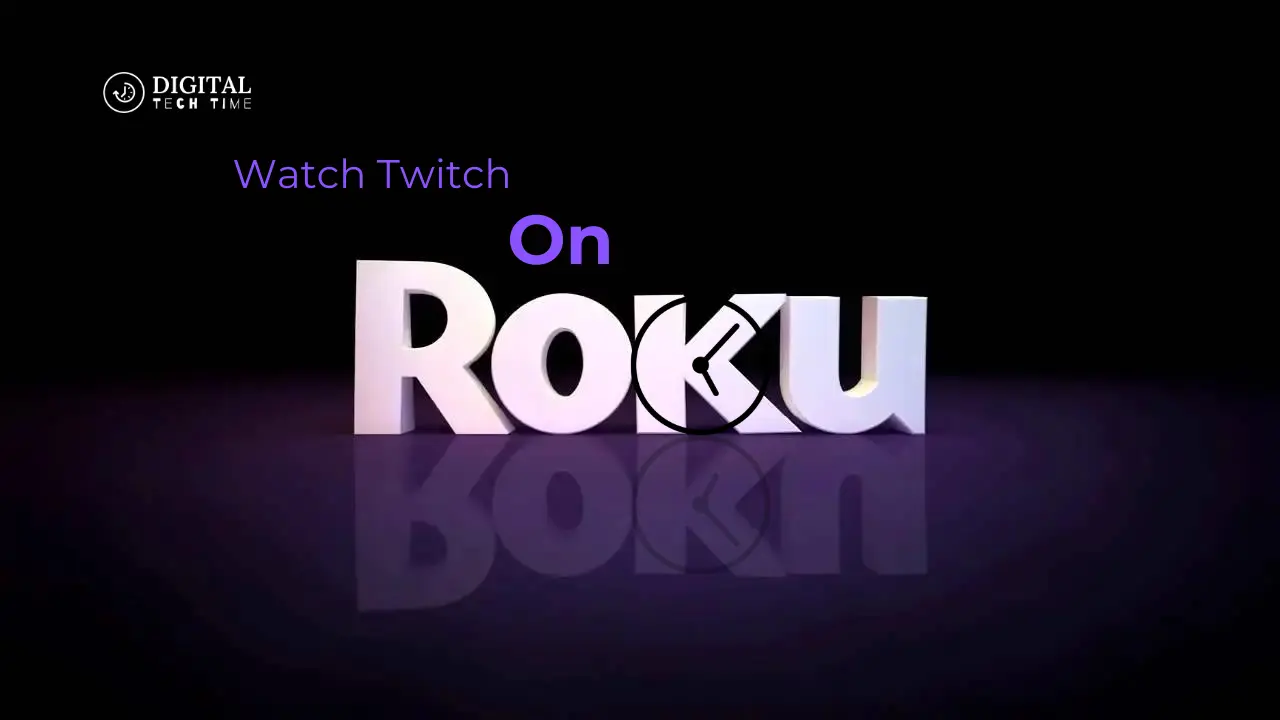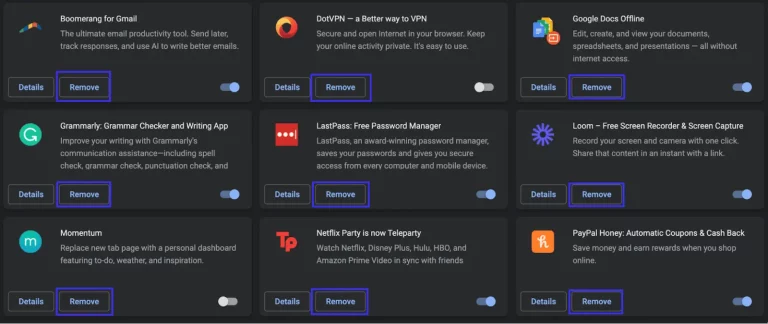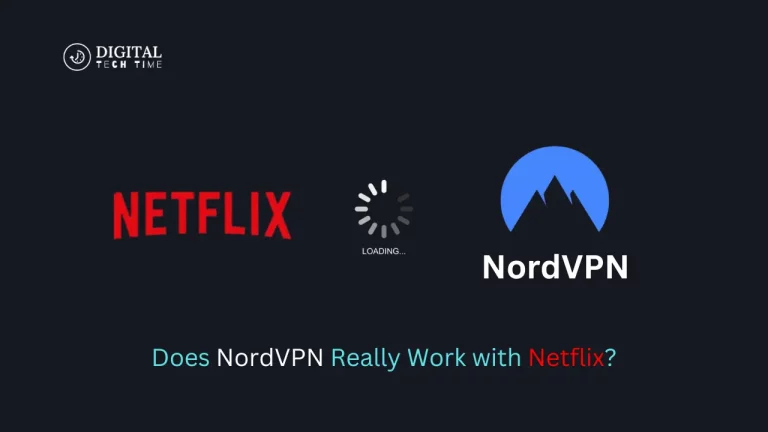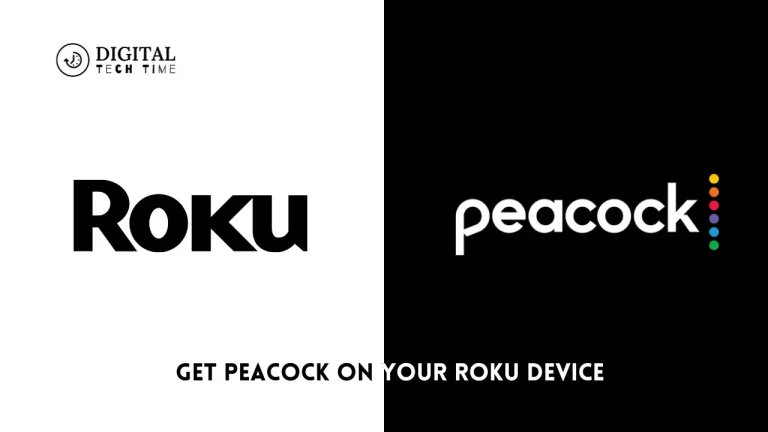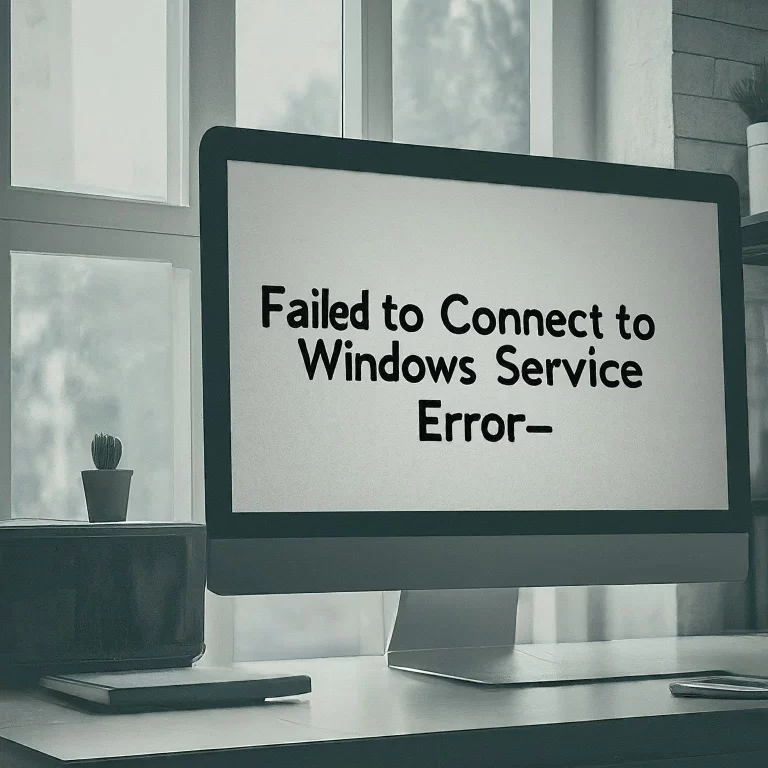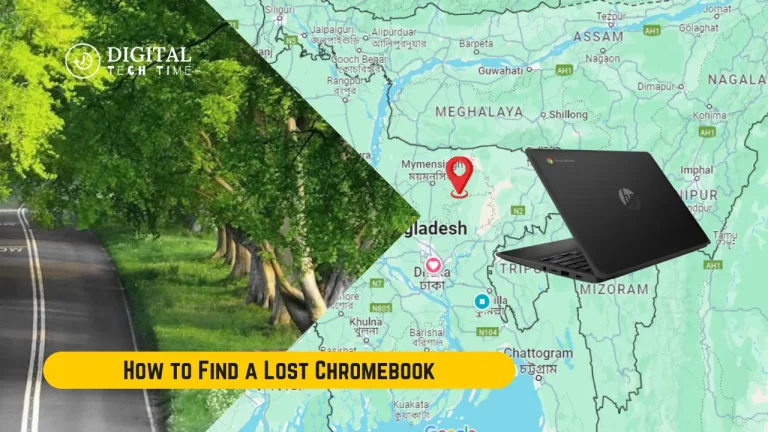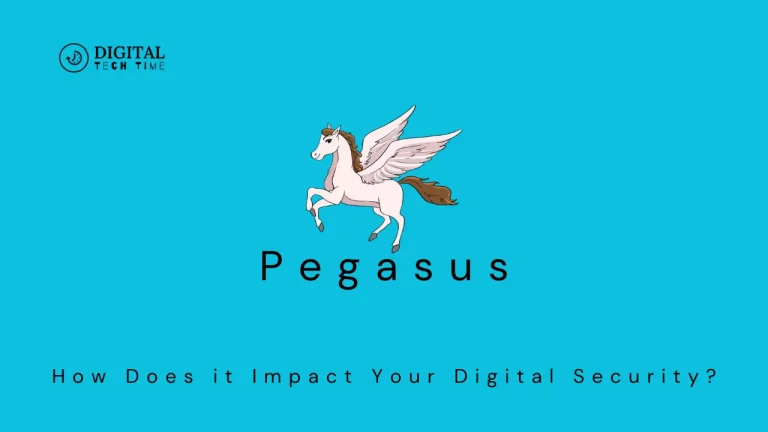How to Watch Twitch on Roku
Twitch is the world’s hub for live-streaming, where gaming and esports meet in-depth with much creative content, and Roku is one of the major streaming device providers for reaching a wide range of online content to people’s screens. Merging these powerhouses lets viewers enjoy their favourite Twitch streams from the comfort of their living rooms.
In this tutorial, I will walk you through setting up and using Twitch on your Roku device and give you a few troubleshooting tips to make watching Twitch on Roku much easier.
Table of Contents
Setting up Twitch on Roku
To get started with Twitch through Roku, here are some hassle-free steps that you can follow:
- Connect your Roku to your television: If not already done, connect the device to your television using an HDMI cable.
- Power on your Roku and connect to the internet: Power on your Roku and connect it to your home Wi-Fi network by following the on-screen prompts.
- Find the Twitch app and install it: Use the search functionality on your Roku device to find and download the Twitch application.
- Sign in: After installing the Twitch app, open it and log in with your credentials.
- Customize your Twitch experience: You can go deep into the settings of the Twitch app and have it customized to your liking by following channels you like, adjusting video quality, and turning notifications on.
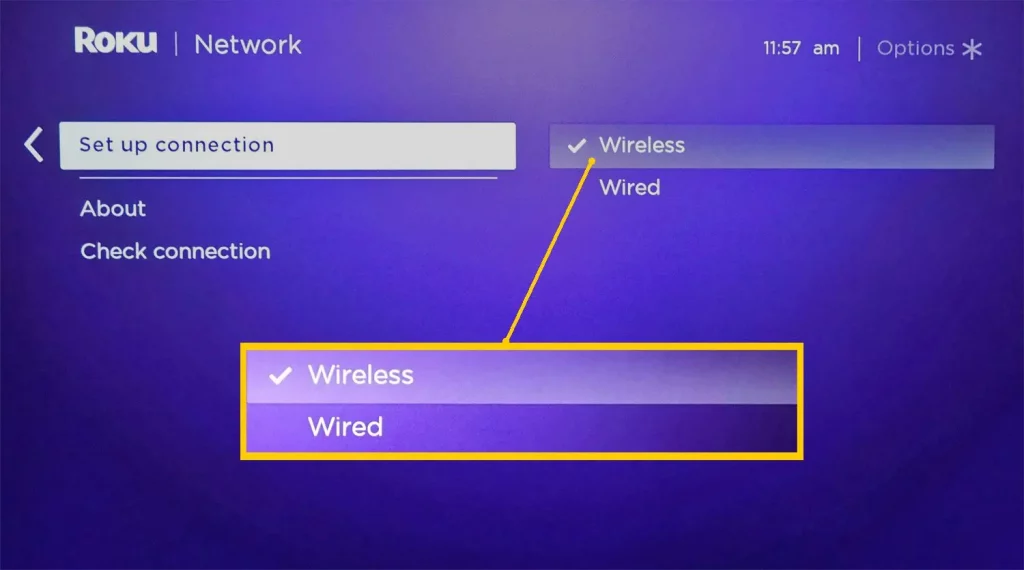
Watch Twitch on Roku
- Launch the Twitch app: On the Roku home screen, locate the Twitch app and open it.
- Browse and search for channels: In the Twitch app, browse for or search for channels and streamers you would like to watch.
- Select a channel: Once you’ve found a channel you want to watch, click it to start the stream.
- Video settings: You can set the quality, volume, and more during the stream exactly how you want to see it.
- Stream interaction: On most channels, you can do anything from chatting to subscribing or even donating bits to help support your favourite streamers.
- Channel switching: Using either the Roku remote or voice commands, this is how you jump between Twitch channels with ease.
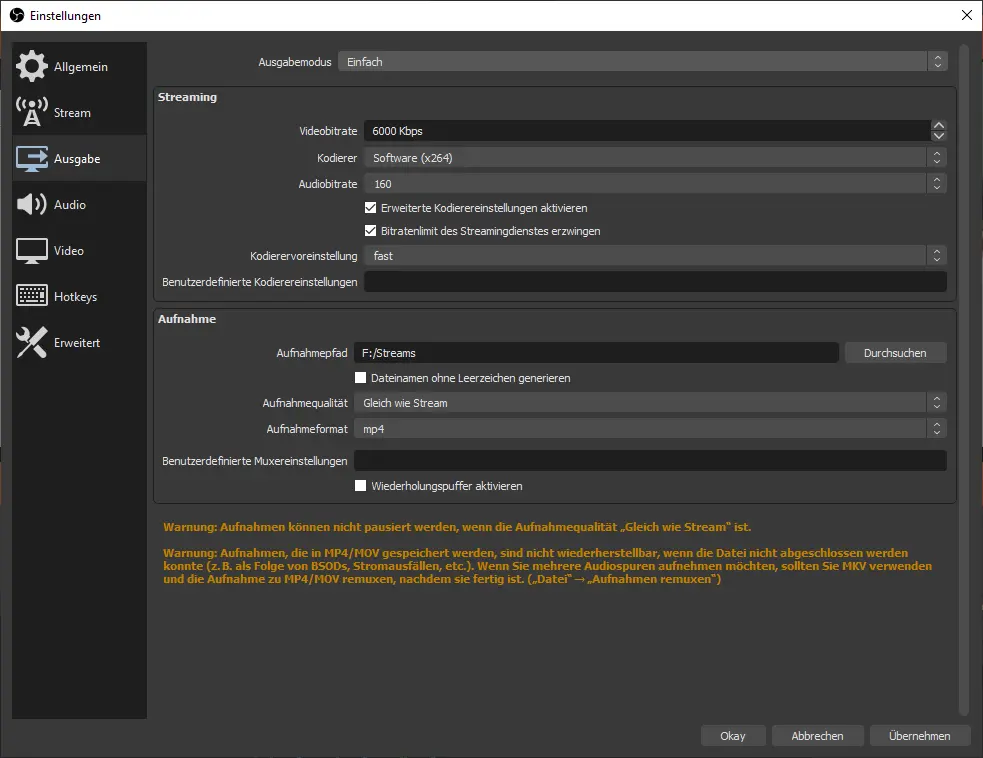
Troubleshooting common issues
If you experience any problems while trying to use Twitch on your Roku, here’s a short guide to troubleshoot for fundamental issues that may arise:
- Check your internet connection: First, you need to ensure that your Roku device is hooked up to a stable and fast internet connection. Twitch streams require a decent network to perform well.
- Update the Twitch App: Make sure you have the latest version of the Twitch application on your Roku; older versions can be buggy or cause compatibility issues.
- Restart your Roku Device: This may be one of the most effective ways to resolve playback or device performance issues.
- Clear the Cache of the Twitch App: If the Twitch application is acting funny, make sure its cache is cleared. Go to Roku settings, locate the Twitch app, and select “Clear cache.”
- Contact Twitch Support/Roku Support: If you cannot fix things yourself, Twitch or Roku support can further assist you.
Alternatives to watching Twitch on Roku
While Twitch is most commonly consumed through Roku, there are other avenues through which Twitch could be streamed onto your television. Here they are:
- Twitch on Smart TV: Most smart TV platforms have Twitch apps that you can download directly into your TV. Examples include Android TV, Amazon Fire TV, and LG webOS.
- Twitch on Gaming Consoles: Other options include gaming consoles like PlayStation, Xbox, and Nintendo Switch.
- Twitch on Streaming Sticks: Other streaming devices operate the Twitch app, including Google Chromecast, Amazon Fire TV Stick, and Apple TV.
- Twitch on PC or Laptop: There is always Twitch on a computer via the website or desktop application.
Tips and tricks for an enhanced Twitch viewing experience on Roku
- Closed Captions: Setting closed captions opens streams for easier access and the following audio on the stream. This setting is available in the application settings.
- Video Quality: You can set video quality to balance the quality and your internet bandwidth, especially when it is pretty slow.
- Set up Notifications: Set up this Twitch application to notify you of your favourite streamers once they go live so that you don’t miss any moment of the action.
- Voice Control: Enjoy voice commands through the Roku remote for searching channels, quickly pausing/resuming streams, or simply jumping to different options within the Twitch application hands-free.
- Roku Channels: Browse around the various Roku channels you can use with Twitch to get even more out of your Twitch viewing experience, such as channels dedicated to gaming news, esports highlights, and more.
Also Read: How to Add or Remove Google Chrome extension
Frequently Asked Questions
Q: Will an account with Twitch be mandatory for viewing Roku streams?
A: You must log in with your Twitch account through the Roku app to access and watch Twitch streams.
Q: Can you subscribe to channels or donate through the Twitch app on Roku?
A: Users can subscribe to channels or donate through the Twitch App on Roku.
Q: Can I switch Twitch to my Roku TV from my mobile device?
A: The Twitch app on Roku currently does not support casting or mirroring from mobile devices. You’ll want to access the Twitch app directly from your Roku device.
Q: Can streams on Twitch be viewed in 4K on Roku?
A: The Twitch app on Roku supports up to 1080p video quality but does not currently support 4K streaming.
Q: My Twitch app is not working on my Roku device. How can I troubleshoot it?
A: Refer to this guide’s “Troubleshooting common issues” section and try troubleshooting. If nothing works, you might want to contact Twitch or Roku support, depending on where the problem lies.
Conclusion
The Twitch experience on a Roku device is smooth and will take you through an immersive viewing of your favourite streamers and content on the big screen. This post will guide you through the easy setup and use of Twitch on Roku and troubleshooting.
The ability to explore more in the app, changes in settings, and use some of the unique functions of the platform will be the surefire method of enhancing one’s Twitch viewing experience on Roku. Happy streaming!