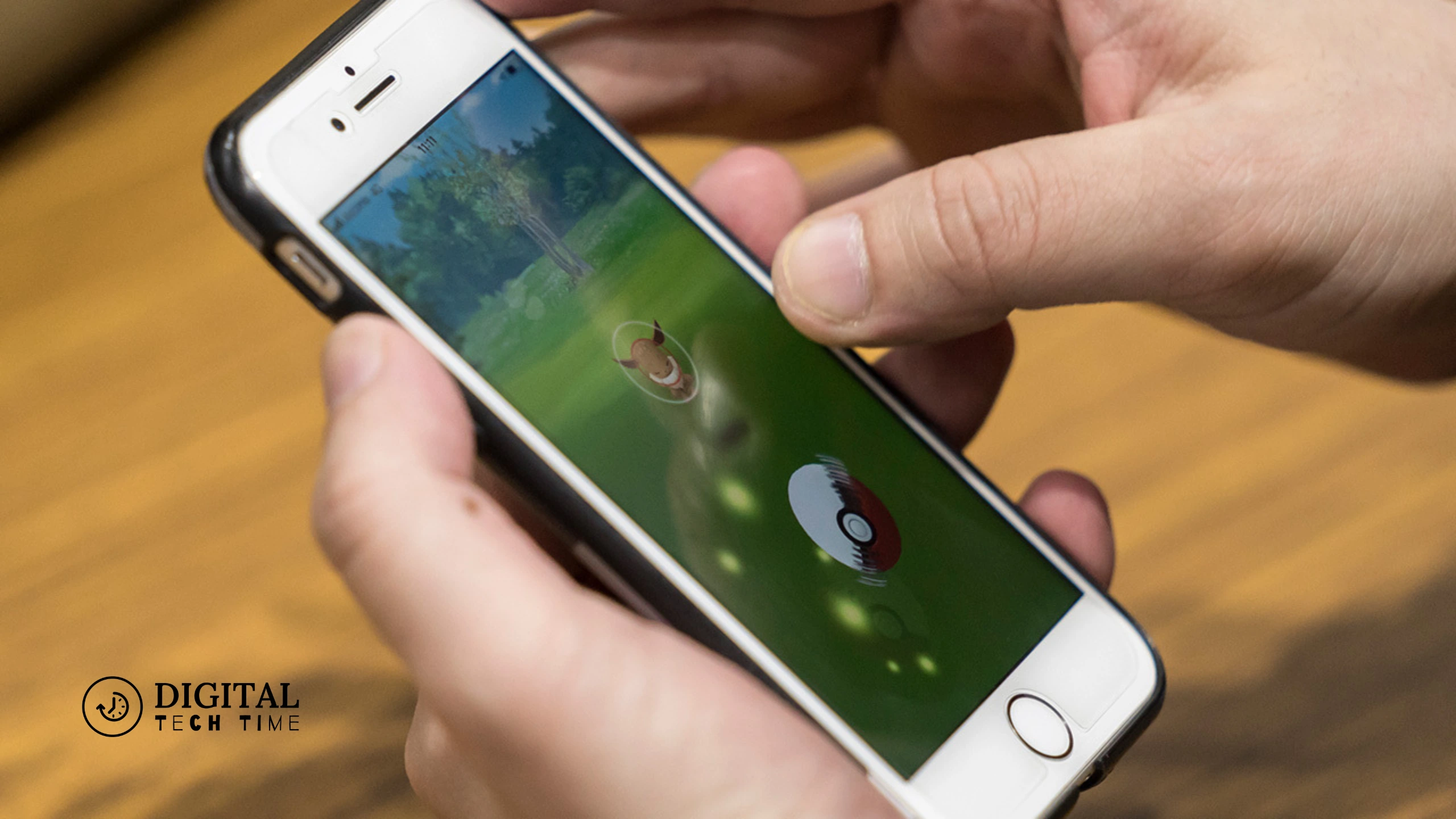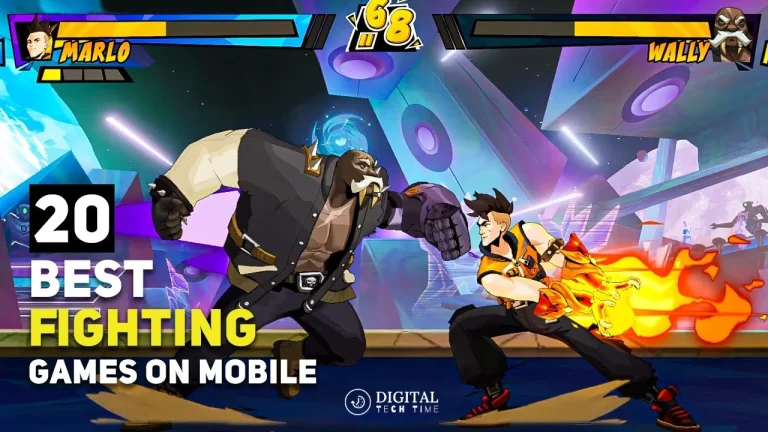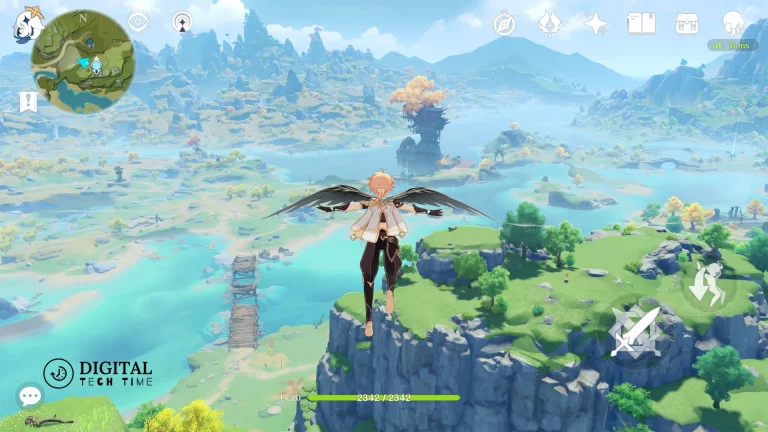Troubleshooting Guide: Pokémon Go Not Working? Here’s How to Fix It
Pokémon Go has been a global phenomenon since its launch in 2016. This augmented reality (AR) game allows players to catch, train, and battle Pokémon in the real world using their mobile devices. However, like any other app, Pokémon Go can sometimes encounter issues that prevent it from functioning correctly. This comprehensive troubleshooting guide will explore the common problems with Pokémon Go and provide step-by-step solutions to get your game up and running again.
Table of Contents
Common Issues with Pokémon Go
Pokémon Go users often face a variety of issues, including:
- Connectivity problems
- Frequent crashes or freezes
- Inability to log in or access the game
- Pokémon not appearing or disappearing
- Slow or unresponsive gameplay
- Issues with in-app purchases or account management
Understanding the root causes of these problems is crucial to finding the right solution.
Why Pokémon Go May Not Be Working
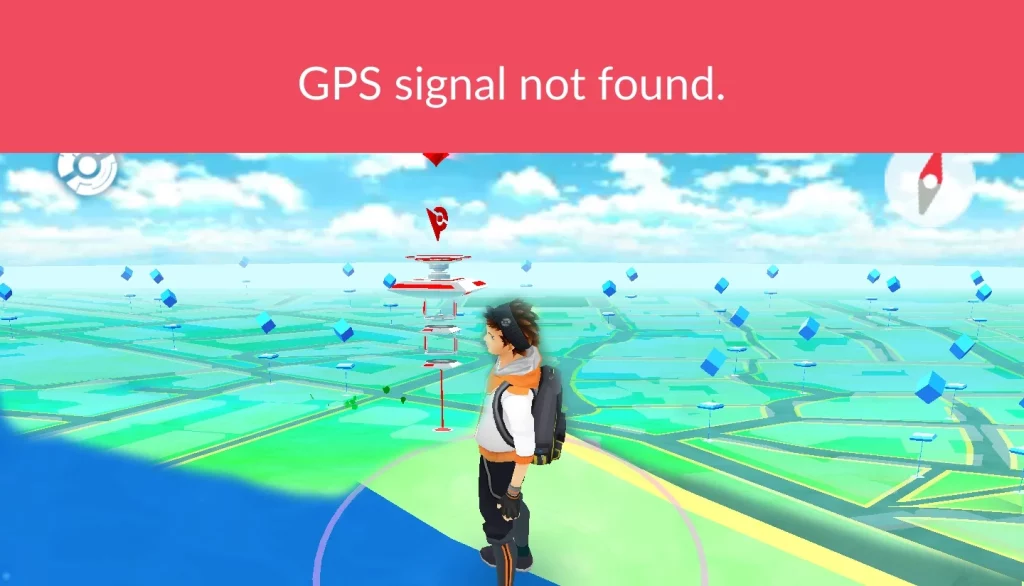
There are several reasons why Pokémon Go may not be working correctly. Some of the most common causes include:
- Internet Connectivity Issues: Pokémon Go requires a stable internet connection to function correctly. Poor Wi-Fi or cellular data coverage can lead to connectivity problems.
- Cache and Data Buildup: Over time, the app’s cache and data can accumulate, causing performance issues and potentially leading to crashes or freezes.
- Outdated App Version: If you’re not running the latest version of Pokémon Go, you may encounter compatibility problems or miss out on important bug fixes.
- Server Outages: Niantic, the developer of Pokémon Go, occasionally experiences server issues that can affect the game’s availability and functionality.
- Device Compatibility: Older or lower-powered devices may struggle to run Pokémon Go smoothly, leading to performance problems.
Understanding these potential causes will help you better identify and address your issues.
Troubleshooting Steps for Pokémon Go Not Working
Checking Internet Connectivity
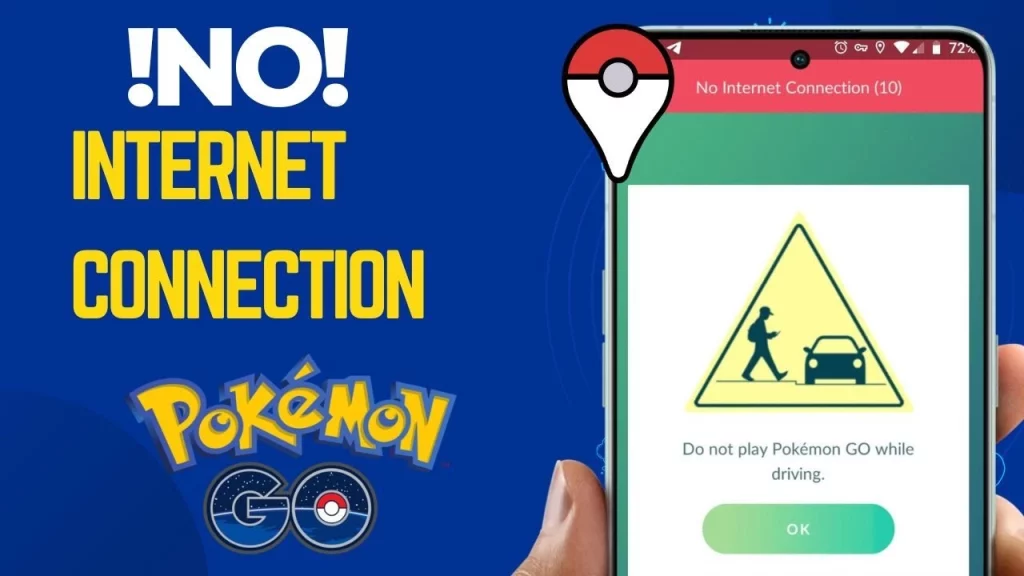
The first step in troubleshooting Pokémon Go is to ensure that you have a stable internet connection. Here’s what you can do:
- Check your Wi-Fi or cellular data: Ensure your device is connected to a working Wi-Fi network or has a strong cellular data signal.
- Try a different network: Connect your device to a different Wi-Fi network or switch to cellular data to see if the issue persists.
- Restart your router or modem: If you’re using a Wi-Fi connection, try restarting your router or modem to see if that resolves the connectivity problem.
Clearing Cache and Data
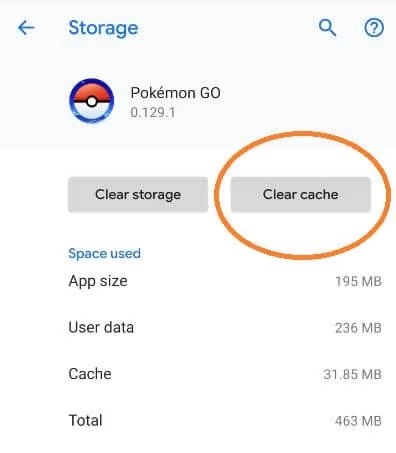
Clearing the cache and data of the Pokémon Go app can help resolve various issues, including crashes, freezes, and performance problems. Here’s how to do it:
- Android: Go to your device’s Settings > Apps > Pokémon Go, then select “Storage” and tap “Clear Cache” and “Clear Data.”
- iOS: Go to your device’s Settings > General > iPhone/iPad Storage > Pokémon Go, then select “Offload App” and then “Reinstall App.”
After clearing the cache and data, try relaunching the Pokémon Go app to see if the issue has been resolved.
Updating Pokémon Go
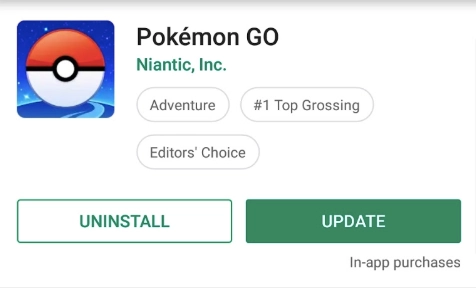
Ensure that you’re running the latest version of the Pokémon Go app. Outdated versions may contain bugs or compatibility issues that can prevent the game from working correctly. Here’s how to update the app:
- Android: Open the Google Play Store, search for “Pokémon Go,” and check if an update is available. If so, tap “Update” to install the latest version.
- iOS: Open the App Store, search for “Pokémon Go,” and check if an update is available. If so, tap “Update” to install the latest version.
Checking for Server Issues
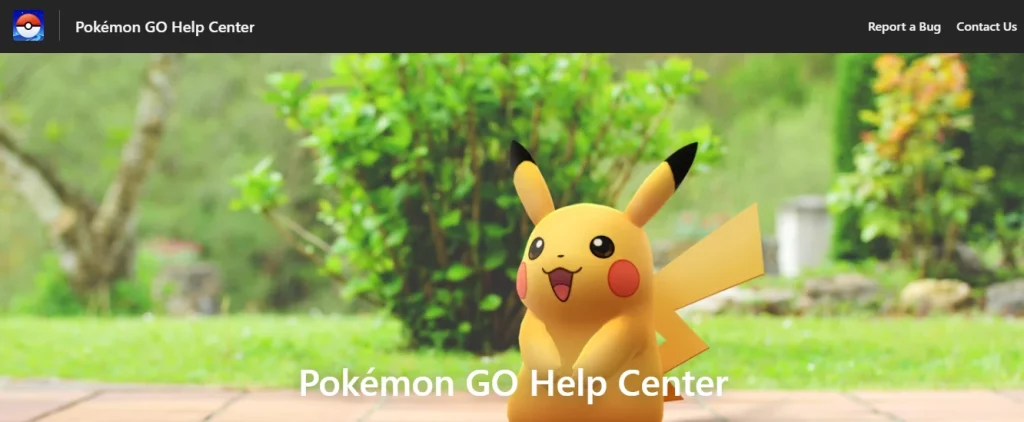
Niantic, the game’s developer, manages Pokémon Go’s servers. Occasionally, these servers may experience outages or maintenance, which can cause the game to malfunction. Here’s how to check for server issues:
- Visit the Niantic status page: Niantic maintains a status page that reports any ongoing issues or scheduled maintenance. You can find it at https://nianticlabs.com/support
- Check social media: Niantic and the Pokémon Go community often post updates about server issues on social media platforms like Twitter and Reddit.
If Niantic’s servers are experiencing problems, there’s not much you can do on your end, but you can stay informed and wait for the issue to be resolved.
Reinstalling Pokémon Go
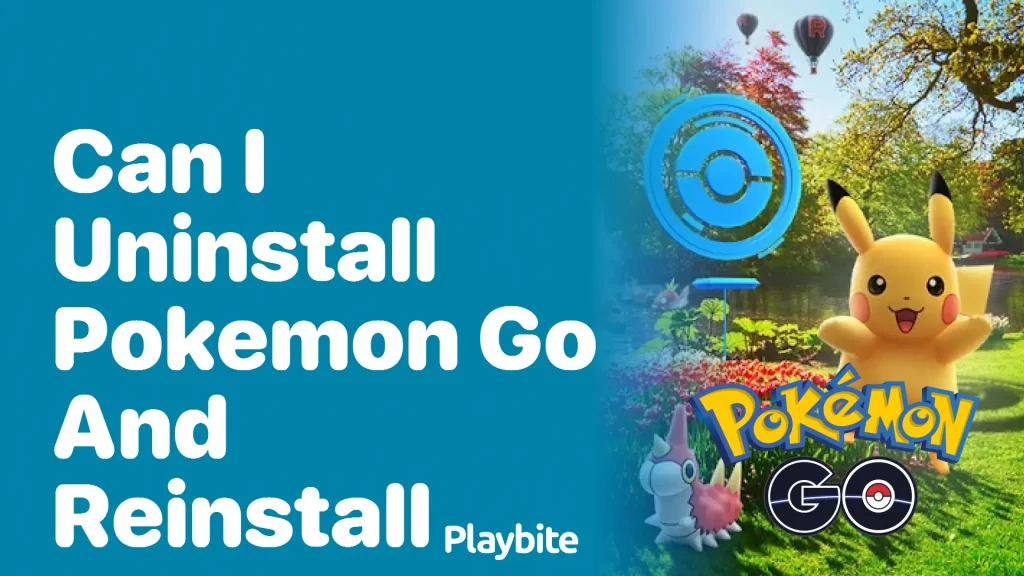
You can try reinstalling the Pokémon Go app on your device as a last resort. This can help resolve persistent issues that the previous troubleshooting steps may not have fixed. Here’s how to do it:
- Android: Uninstall the Pokémon Go app from your device, then go to the Google Play Store and reinstall the app.
- iOS: Delete the Pokémon Go app from your device, then go to the App Store and reinstall the app.
Be sure to log back into your Pokémon Go account after reinstallation.
Read Also: 30 Best Idle Clicker Games for iOS and Android
Frequently Asked Questions
Q: Why is Pokémon Go not working on my device?
A: There can be several reasons why Pokémon Go may not be working on your device, including internet connectivity issues, cache and data buildup, outdated app versions, server outages, and device compatibility problems.
Q: How do I fix Pokémon Go if it keeps crashing or freezing?
A: To fix Pokémon Go crashing or freezing issues, try the following steps:
- Check your internet connectivity
- Clear the app’s cache and data
- Update the Pokémon Go app to the latest version
- Check for any server issues
- Reinstall the Pokémon Go app as a last resort
Q: What should I do if Pokémon Go won’t let me log in?
A: If you’re unable to log in to Pokémon Go, try the following:
- Ensure you have a stable internet connection
- Check if Niantic’s servers are experiencing any issues
- Try logging in using a different method (e.g., Google, PTC)
- Clear the app’s cache and data
- Reinstall the Pokémon Go app
Q: How can I fix Pokémon Go if they’re not appearing or disappearing?
A: If you’re experiencing issues with Pokémon not appearing or disappearing, try the following:
- Check your internet connectivity
- Ensure your device’s location services are enabled
- Clear the app’s cache and data
- Update the Pokémon Go app to the latest version
- Restart your device
Conclusion
Pokémon Go is a viral and engaging game, but like any other app, it can sometimes encounter issues that prevent it from functioning correctly. Following the troubleshooting steps outlined in this guide, you’ll be better equipped to identify and resolve any problems you may face with the game.
Remember, if you’ve tried all the recommended solutions and are still experiencing issues with Pokémon Go, contact Niantic’s customer support team for further assistance. They’ll be able to provide more personalized guidance and help you get your game back up and running.
If you’re still having trouble with Pokémon Go, be sure to visit the Niantic support website at [https://niantic.helpshift.com/a/pokemon-go/] for additional troubleshooting resources and to submit a support ticket.