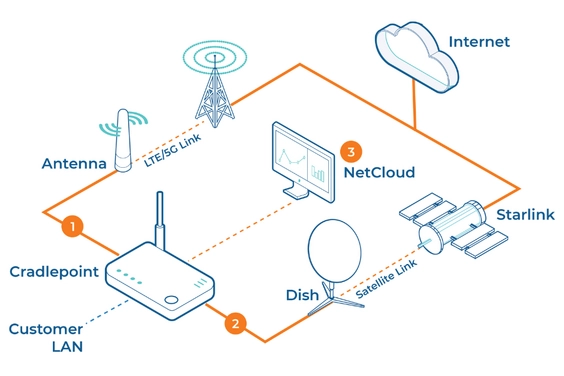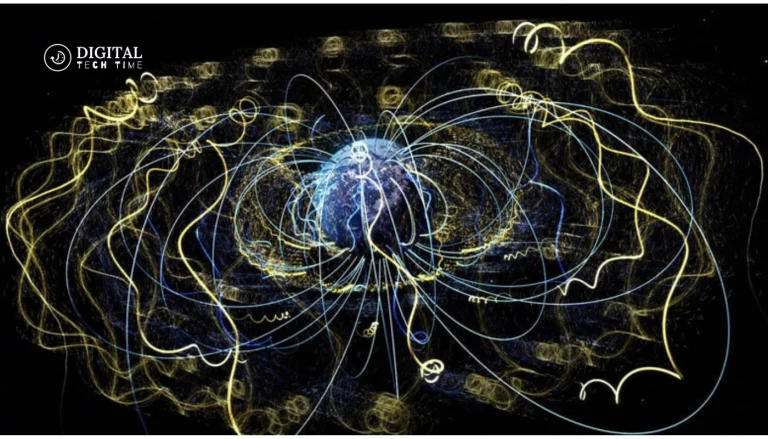Starlink Guest Network: What You Need to Know
In an era where internet access is as essential as electricity, SpaceX’s Starlink is making significant strides in providing global satellite internet connectivity. One feature that adds flexibility and security to this revolutionary service is the concept of guest networks. This article delves into what you need to know about Starlink Guest Networks, exploring their importance, functionality, and how to implement them effectively.
Table of Contents
Benefits of Implementing a Guest Network
- Enhanced Security: Isolates your primary network from unauthorized access, protecting sensitive files and connected devices.
- User Convenience: Ideal in settings like cafes and hotels, offering hassle-free internet access to guests without compromising security.
- Efficient Traffic Management: Helps in optimizing bandwidth allocation, ensuring your primary network remains fast and efficient.
Starlink’s Current Capabilities for Guest Networking
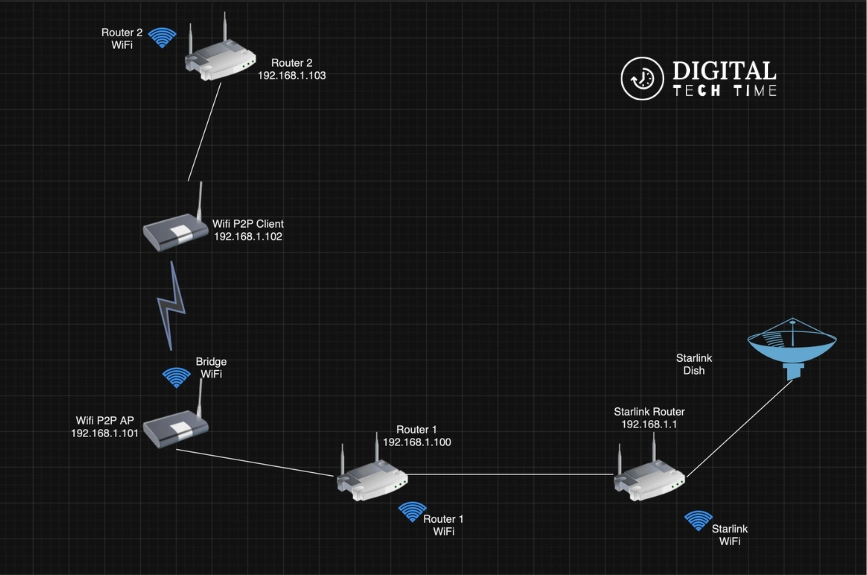
While Starlink provides state-of-the-art satellite internet service, its current router setup does not natively support the creation of guest networks. This limitation can concern users needing separate network access for visitors or specific operations. However, the community has devised workarounds, including using third-party routers that integrate seamlessly with Starlink’s system to enable guest network functionalities.
Step-by-Step Guide to Setting Up a Starlink Guest Network
Setting up a guest network with Starlink involves using an external router to manage multiple network profiles, including a guest network. Here’s a detailed guide on how to do it:
Select a Compatible Router

Compatibility: Choose a router that supports guest networking and can effectively manage Starlink’s bandwidth. It should also support modern security protocols.
Recommendations: Routers from brands like Netgear, Asus, or TP-Link are popular because they offer robust performance and support for multiple network bands.
Features to Look For: Ensure the router has advanced network management features, such as QoS (Quality of Service), which can prioritize bandwidth for different types of internet traffic.
Connect the Router
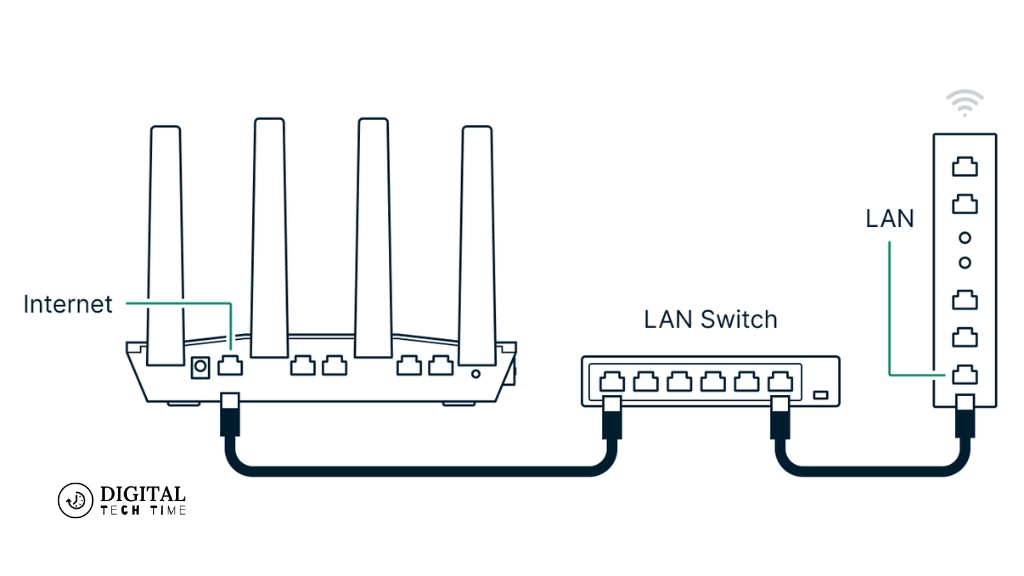
Positioning: Place your router in a central location to ensure broad coverage.
Cabling: Use an Ethernet cable to connect the WAN port of your new router to a LAN port on the Starlink modem. This setup allows your router to receive internet data from Starlink.
Power Setup: Connect your router to a power source and switch it on.
Configure the Guest Network
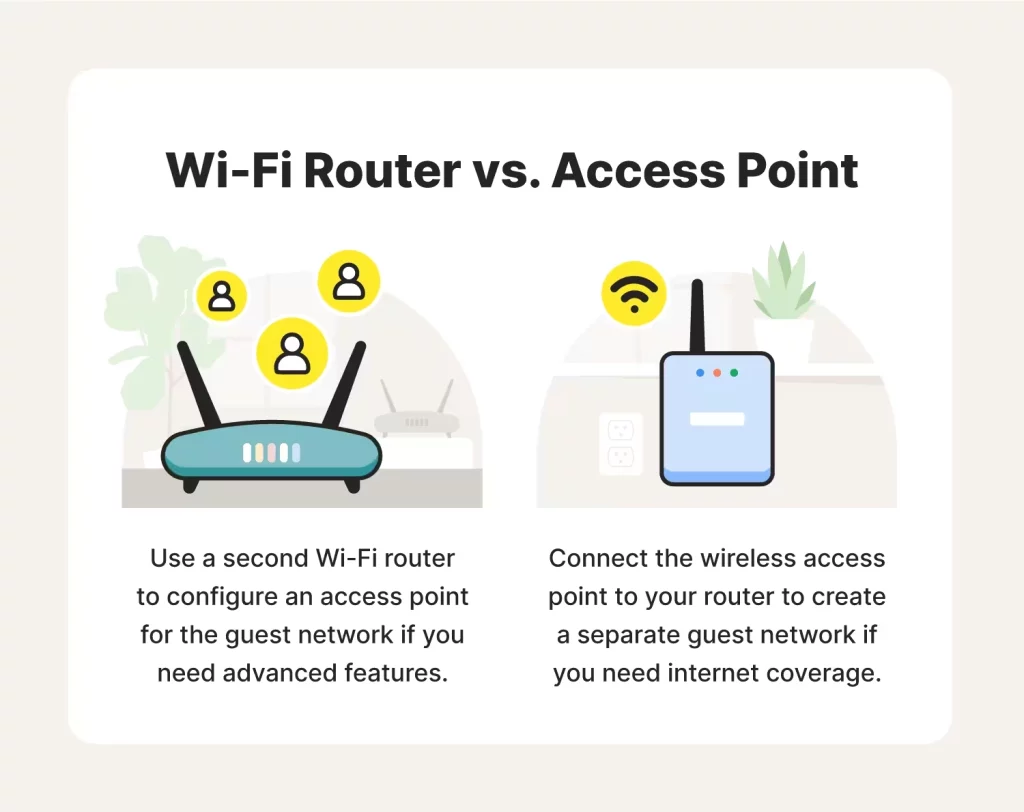
Access the Router’s Admin Panel: Open a web browser and enter the router’s IP address. This address is usually provided in the router’s manual and looks something like 192.168.1.1 or 192.168.0.1.
Login: Enter the username and password to access the admin settings. These details are typically found on the router or in the manual.
Setup Guest Network
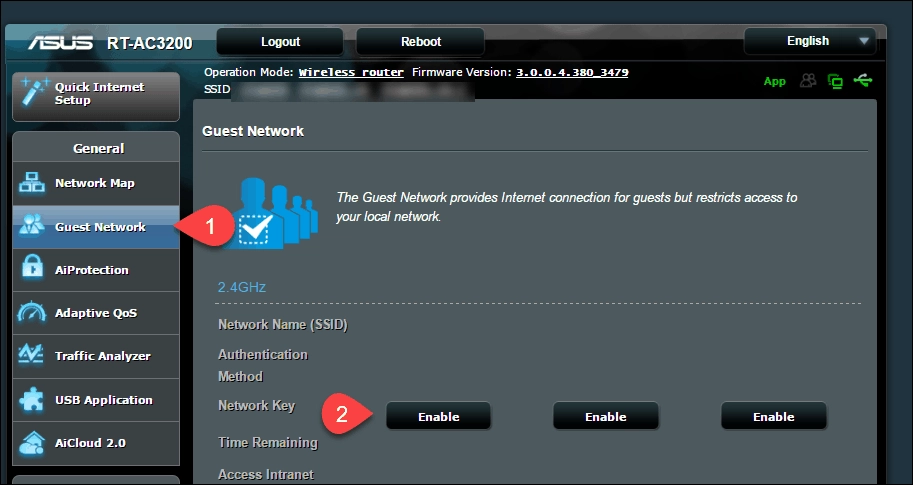
Navigate to the “Wireless” or “Network Settings” section.
Find the option to add or configure a guest network.
Set the network name (SSID) and create a robust and unique password for guest network access.
Configure network settings like bandwidth limits and access restrictions to ensure it doesn’t interfere with your primary network.
Secure and Test Your Network
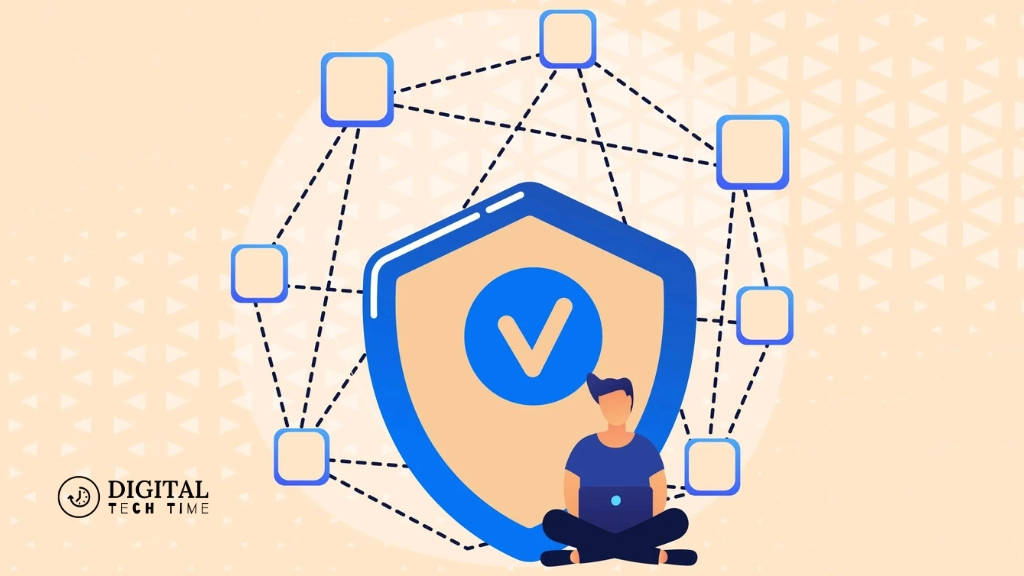
Security Updates: Check for the latest firmware updates for your router and install them to protect against vulnerabilities.
Password Security: Use a robust and complex password for the admin settings and the guest network SSID.
Testing: Connect a device to the guest network using the new SSID and password. Check for stability and internet speed.
Monitoring Tools: If available, use the router’s built-in tools to monitor the network usage and performance to ensure it operates as expected.
Read Also: How to Manually Reset an ONN Digital TV to Factory Settings
Frequently Asked Questions (FAQs)
Does Starlink support guest networks?
Currently, Starlink does not offer built-in guest network functionality. Users need to implement third-party routers to create guest networks.
How many devices can connect to a Starlink guest network?
The number depends on the router but typically ranges from 10 to 50 devices.
Can I manage my Starlink guest network remotely?
Yes, you can manage your guest network settings remotely with the appropriate third-party router.
What is the best router to use for a Starlink guest network?
Routers from Netgear, Asus, and TP-Link are highly recommended for their robust performance and compatibility.
Conclusion
While Starlink is transforming internet access across the globe, the integration of guest networks remains a manual process involving third-party equipment. However, the potential for future enhancements is vast, promising more integrated solutions as the service evolves. For those utilizing Starlink, setting up a guest network using the steps outlined can provide a secure, efficient way to extend connectivity to guests.