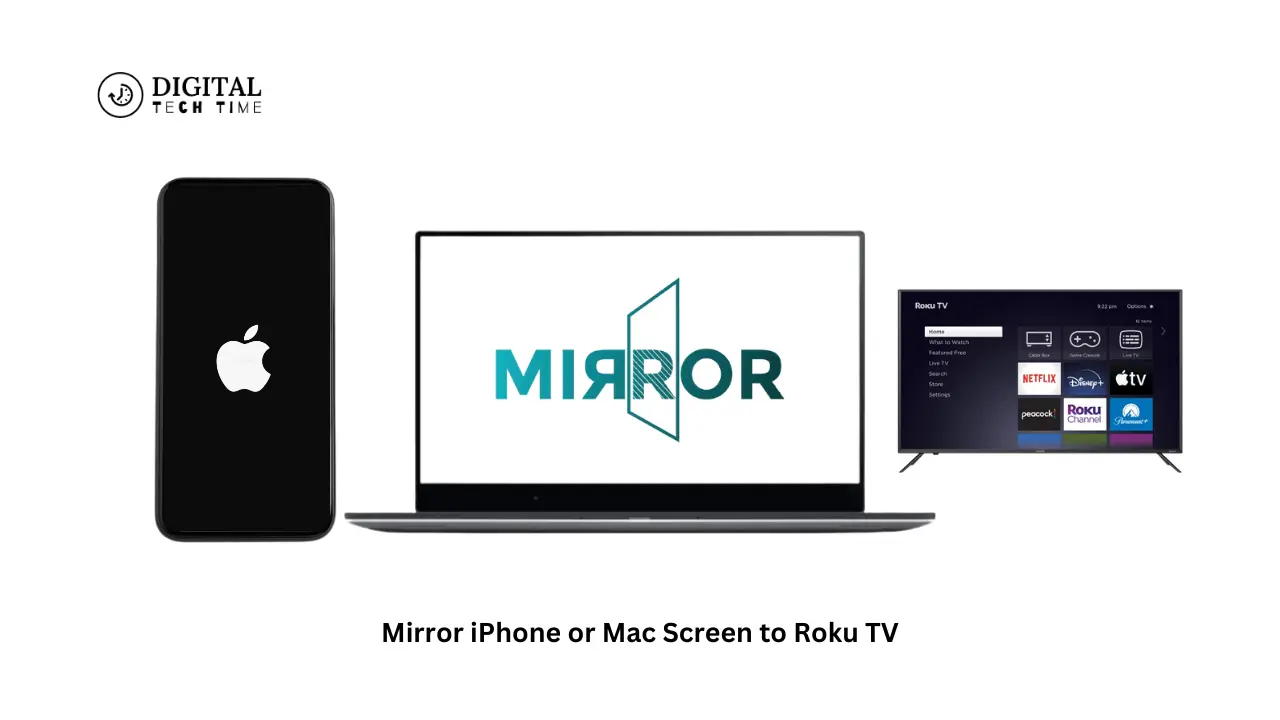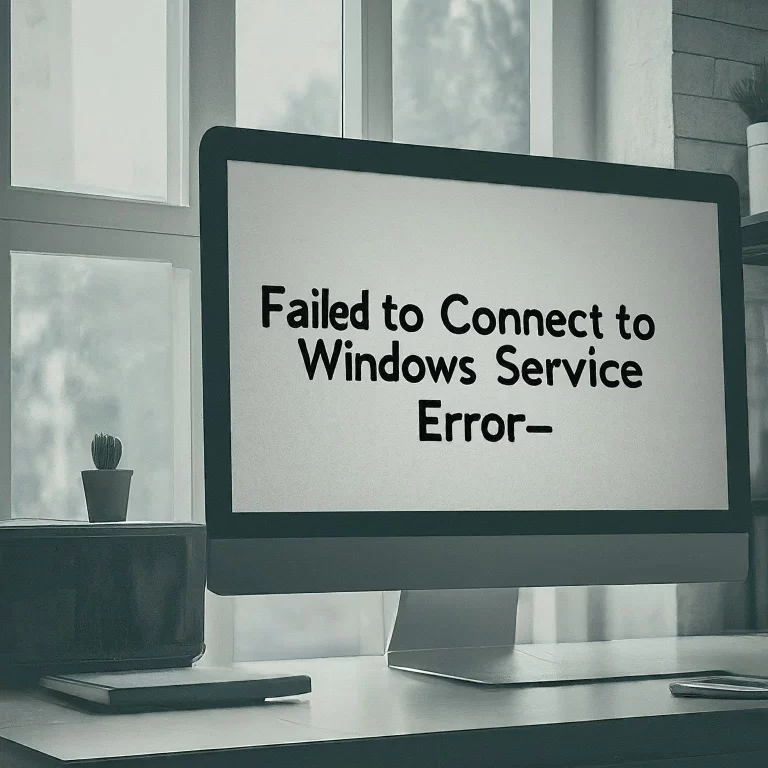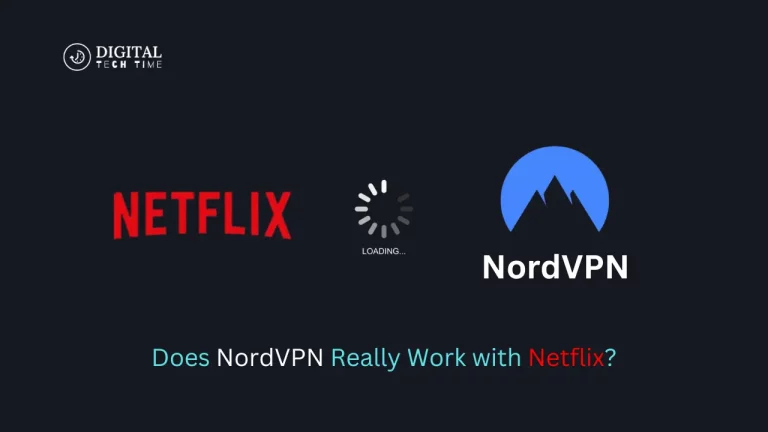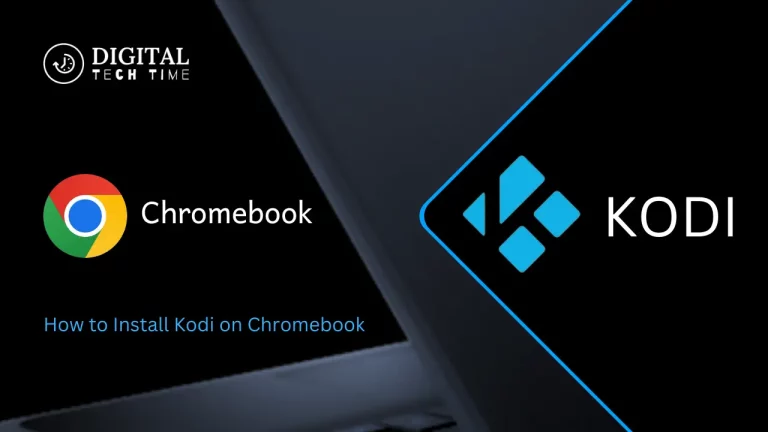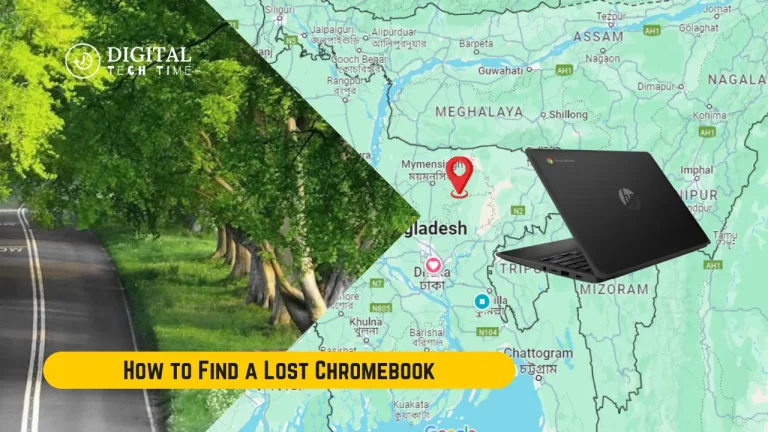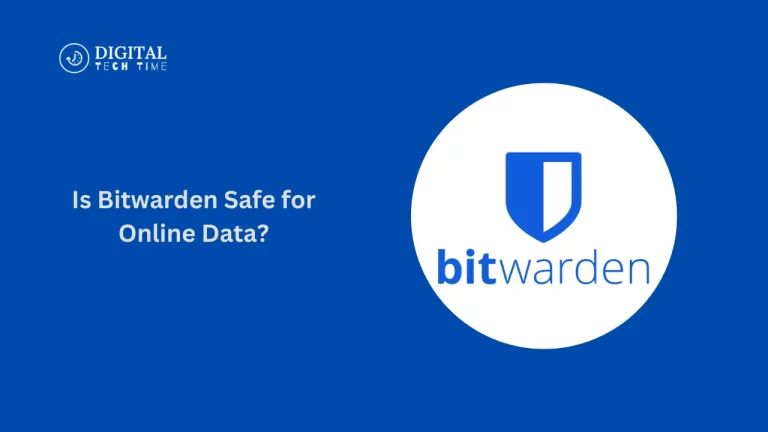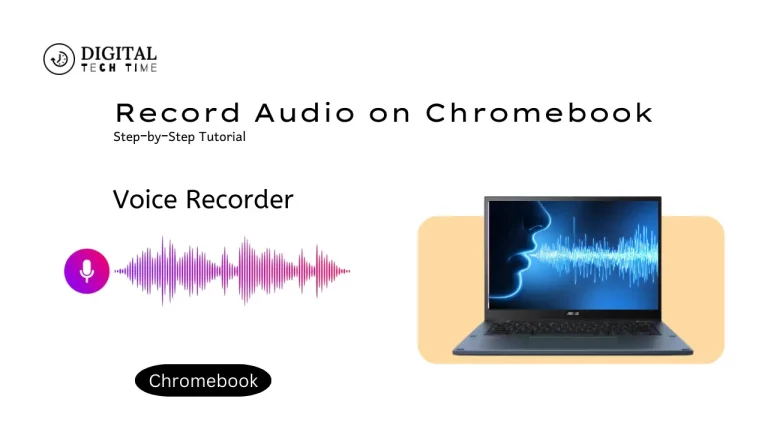AirPlay Magic: Mirror iPhone or Mac Screen to Roku TV
As a seasoned writer, I will begin by telling you about AirPlay and how it may completely change your idea of home entertainment. AirPlay is a robust technology that will smoothly mirror your iPhone or Mac screen to your Roku TV and open a world of possibilities for sharing content, productivity, and entertainment.
In this tutorial, we will show you how AirPlay works and some of the benefits associated with using AirPlay. We will also take you through a step-by-step process to set it up with your Roku TV. Whether you’re an avid Apple user or just looking for extra ways to make your home viewing experience much more interesting, this article will prepare and give you the confidence to unlock AirPlay’s powerhouse.
Table of Contents
What is AirPlay and How Does it Work?
AirPlay is a proprietary wireless screen mirroring and content-sharing technology created by Apple that is used across its range of devices. It was designed to allow for the streaming of audio and video, or screen content quickly and efficiently from a similarly figured device such as an Apple device like an iPhone, an iPad, or even a Mac to a compatible display device like smart TVs, set-top boxes, and streaming devices.
AirPlay works quite simply. First, your Apple device and the AirPlay-enabled display, in this case, a Roku TV, must be connected to the same local network. Once the connection is established, you can select your share. The content will seamlessly mirror or stream to your Roku TV for display on the larger screen.
Benefits of Using AirPlay to Mirror iPhone or Mac Screen
There are many great reasons to send your iPhone or Mac screen to a Roku TV using AirPlay. Here are a few key reasons you may want to:
- Get more screen real estate: If you mirror your device’s screen to a Roku TV, you can now present content, presentations, and even productivity applications on a much larger and more immersive display.
- Wireless Convenience: AirPlay has no wires or physical connections to your device, so you’re free to move around the room with your device while projecting your content onto the TV.
- Improved User Experience: Mirroring your device onto a vast screen brings a new dimension to movie watching, playing games, or photo sharing with your family and friends.
- Seamless: AirPlay is an Apple-developed technology that works harmoniously with iOS or macOS devices. That will make setting up and using it very smooth and intuitive.
- Versatility: AirPlay will support everything from video and photo content to web pages and even specific apps. It will enable you to share various media types on your Roku TV.
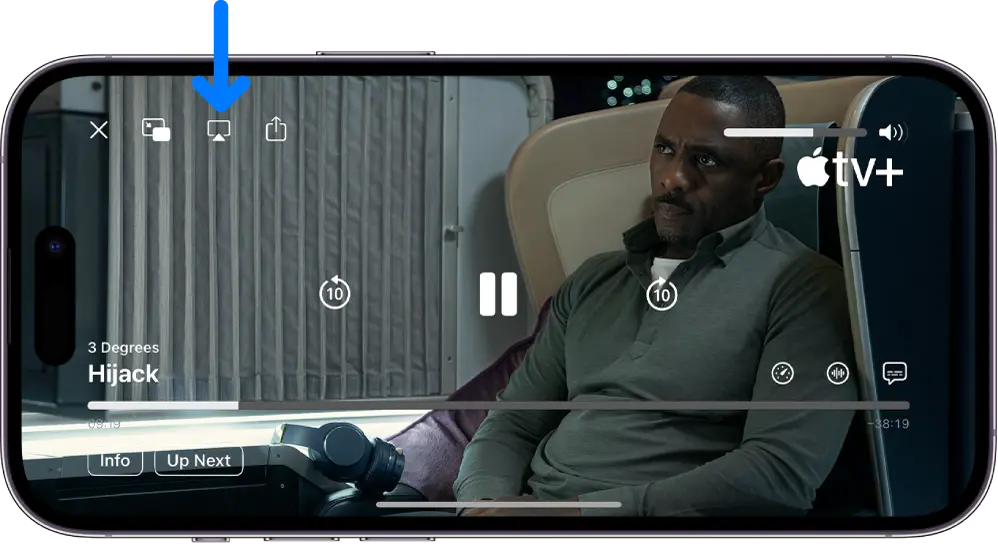
Setting Up AirPlay on Your Roku TV
First, To start using AirPlay with your Roku TV, you must ensure your Roku device supports the technology. Most of the latest models of Roku line-ups, like the Roku Ultra, Streaming Stick+, and Roku TV, support AirPlay.
Here’s how you can set up AirPlay on Roku TV:
- Connect Your Devices: Ensure your Roku TV, Apple iPhone, iPad, or Mac are connected to the same Wi-Fi network.
- Enable AirPlay on Roku: Go to the Settings menu on your Roku TV, then select “Apple AirPlay and HomeKit.” Enable “AirPlay” by switching it on.
- Check which network it is on: Your Roku TV should be connected to the same Wi-Fi network as your Apple device for this process to work.
You can always head into your Roku TV’s settings to turn on or off receiving AirPlay content, add a password, or adjust the resolution to your liking.

Once the setup is complete, you can start mirroring your iPhone or Mac screen to your Roku TV using AirPlay.
Mirroring iPhone Screen to Roku TV Using AirPlay
To mirror your iPhone’s screen to your Roku TV using AirPlay, follow these steps:
- Unlock your iPhone and locate where the content you want to share. It could be a video, photo, presentation, or any other application/content you want to show on the bigger screen.
- Swipe down from the top right of your iPhone’s screen to get to Control Center.
- Tap the “Screen Mirroring” icon: It resembles two overlapping rectangles.
- Select your Roku TV from the list of available devices. If asked, you must enter an AirPlay passcode that appears on its screen.
- Your iPhone-iPad screen will now be projected to your Roku TV: You can work on your iPhone as usual, which will be mirrored on the Roku TV.

Mirroring Mac Screen to Roku TV Using AirPlay
To mirror your Mac screen on the Roku TV using AirPlay, perform the same steps as follows:
- Ensure your Mac and Roku TV are connected to the same Wi-Fi network.
- Click the AirPlay icon in your Mac menu bar. It’s an upward-pointing rectangle with an upward-pointing arrow at the bottom.
- Among the available device list, click on your Roku TV. If prompted, enter the AirPlay passcode appearing on its screen.
- Your Mac’s screen will now appear on your Roku TV: Everything you do on your Mac is mirrored onto the Roku TV.
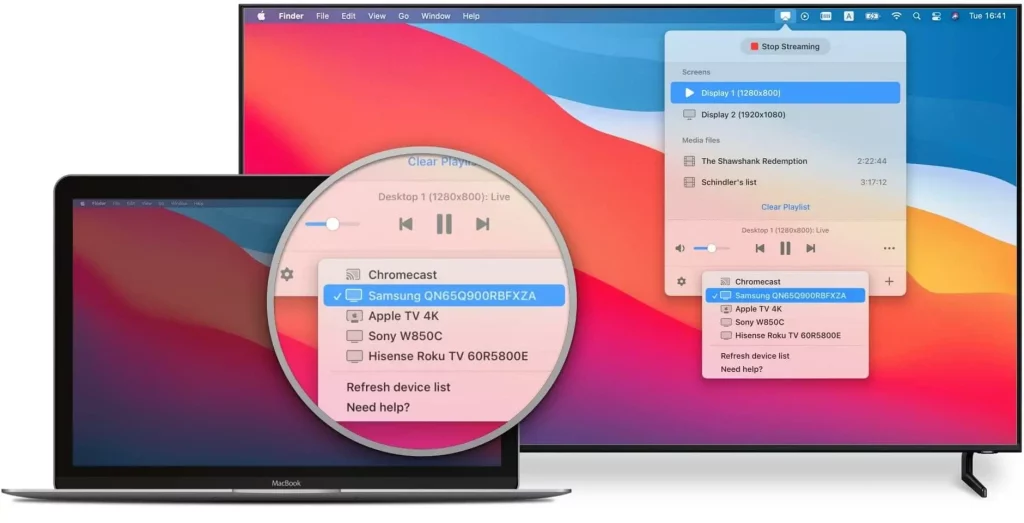
Alternatives to AirPlay for Screen Mirroring
While AirPlay is a powerful and convenient option to mirror your Apple device’s screen to a Roku TV, alternative solutions do exist, including:
- Miracast: Miracast is a wireless protocol that mirrors various devices’ screens, such as Android smartphones or Windows laptops. It does not require an Apple ecosystem, making it a good alternative for non-Apple users.
- Google Cast: Chromecast, by Google, will enable you to cast content from your Android or iOS device and computer onto a compatible TV or casting device.
- HDMI Cable: If you prefer a wired connection, an HDMI cord can connect your device directly to your Roku TV and avoid wireless screen mirroring altogether.
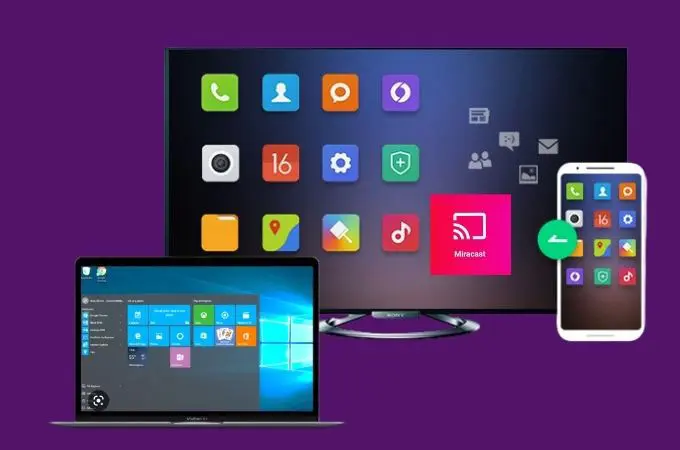
Each of these alternatives has strengths and weaknesses, so considering your specific needs and device compatibility is worth considering when choosing the best option for your home entertainment setup.
Also Read: How to Turn Off the Touch Screen on Chromebook
Frequently Asked Questions
Q: Do all Roku TVs have AirPlay?
A: Not all Roku TVs have AirPlay. The feature’s availability is available on most modern Roku devices, including the Roku Ultra, Streaming Stick+, and Roku TV. You can check the compatibility of your Roku device on the Roku website or by accessing the settings menu on your Roku TV.
Q: Does AirPlay allow me to mirror my screen while simultaneously playing audio from my device?
A: AirPlay lets you mirror your device’s screen to a Roku TV while simultaneously streaming the audio. This can be great for watching movies, gameplay, or giving presentations.
Q: Does AirPlay have latency or delays in transmitting a mirrored version of my device screen?
A: Ordinarily, AirPlay gives relatively smooth, responsive screen mirroring, but there can be slight latency depending on how the network is and what your devices’ specifications are. In most cases, latency can be shallow and not an issue with most use cases.
Q: Can I mirror my device’s screen with AirPlay while charging it?
A: You can also AirPlay while charging to use the more prominent display without running out of battery.
Click here to get the latest Roku TV models that run this innovative technology and unleash the power of AirPlay to change how you enjoy your home entertainment.
Conclusion
AirPlay, being that surprise element in this fast-evolving world of entertainment inside the comfort of one’s home, bridges the gap between your Apple gadget and your Roku TV. It opens up possibilities, from cinematic movie nights to seamless productivity sessions.
Having worked as a writer for many years, a part of which required me to keep abreast of developments around the magic of AirPlay up close, I am very excited to share that knowledge with you. Be you a power user of Apple devices or one looking to enhance your in-home viewing; this tutorial has provided the tools and expertise you need to tap into the magic of AirPlay.
What’s keeping you behind? Unlock the true potential of AirPlay and take home entertainment to a whole new level. Your Roku TV is ready to be the perfect canvas for all your digital adventures.