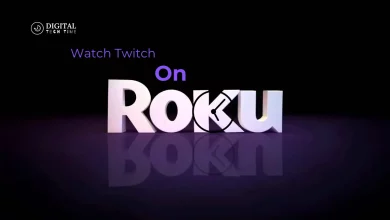ONN Wireless Mouse Not Working: Troubleshooting Tips

When it comes to computer accessories, a wireless mouse is a must-have for many people. It offers convenience and flexibility, allowing you to work or play without being tethered to your device. However, just like any other electronic device, wireless mice can sometimes fail to work properly. If you’re experiencing issues with your ONN wireless mouse, don’t worry, you’re not alone.
There are several reasons why your ONN wireless mouse may not be working, from dead batteries to connectivity issues. Understanding the problem is the first step to troubleshooting and fixing the issue. In this article, we’ll take a look at some of the most common problems that can cause your ONN wireless mouse to stop working and provide some helpful tips for resolving them.
Key Takeaways
- ONN wireless mice can experience issues with dead batteries, connectivity, and more.
- Identifying the specific problem is crucial for troubleshooting and fixing the issue.
- By following some simple steps, you can often resolve the issue and get your ONN wireless mouse working again.
Understanding the Problem with Your ONN Wireless Mouse
If you are experiencing issues with your ONN wireless mouse, there are a few common problems that may be causing it to malfunction. By understanding the potential issues, you can troubleshoot and fix the problem quickly.
Batteries
The first and most common issue with wireless mice is the batteries. If the battery level is low, the mouse may not work correctly or may not work at all. It is recommended to use fresh batteries, as some wireless mice may exhibit performance issues if the battery is below 50% of its capacity.
Connection
Another common issue is the connection between the mouse and the computer. If the mouse is not connected correctly, it may not work. Ensure that the mouse is turned on and that the computer recognizes it. If the mouse is not recognized, try reconnecting it by following the manufacturer’s instructions.
Driver Issues
If your ONN wireless mouse is still not working, it may be due to driver issues. Ensure that the driver is up to date and installed correctly. If the driver is outdated or not installed, the mouse may not work correctly. Check the manufacturer’s website for the latest driver updates and installation instructions.
Dirty or Damaged Mouse
If none of the above solutions work, it may be due to a dirty or damaged mouse. Ensure that the mouse is clean and free of debris. If the mouse is damaged, it may need to be replaced.
By understanding the potential issues with your ONN wireless mouse, you can troubleshoot and fix the problem quickly. If you are still experiencing issues after trying these solutions, contact the manufacturer for further assistance.
Identifying the Common Issues
When it comes to ONN wireless mouse, there are several issues that can cause it to stop working properly. Here are some of the most common issues that users face:
Mouse Not Responding
If the mouse is not responding at all, it could be due to several reasons. First, make sure that the mouse is turned on and within range of the computer. Check the batteries to ensure they are not dead or low on charge. If the batteries are fine, try reinserting the USB receiver. If none of these solutions work, try connecting the mouse to a different computer to see if it works.
Connection Issues
Connection issues are quite common with wireless mice. If the mouse is not connecting to the computer, make sure that the USB receiver is properly inserted into the USB port. Try connecting the receiver to a different USB port. Also, ensure that the mouse is within range of the receiver. If none of these solutions work, try resetting the connection by pressing the Connect button on the receiver and the mouse.
Battery Problems
Battery issues can cause a variety of problems with wireless mice, including poor performance, cursor jumping, and unwanted clicks. If the mouse is not working properly, it could be due to low battery. Try replacing the batteries with fresh ones and see if it resolves the issue. Some wireless mouse already exhibits performance issues if the battery is below 50% of its capacity.
Driver Issues
Sometimes, outdated or corrupted drivers can cause issues with the mouse. If the mouse is not working properly, try reinstalling the mouse driver. You can do this by going to the Device Manager and locating the mouse driver. Right-click on it and select “Update Driver Software.” If this does not work, try downloading the latest driver from the manufacturer’s website.
By identifying the common issues with ONN wireless mouse, users can troubleshoot and fix the problems themselves without having to seek professional help.
Troubleshooting Steps
If your ONN wireless mouse is not working, there are several troubleshooting steps that you can take to try and resolve the issue. This section will outline some of the most common solutions to fix the problem.
Checking the Mouse’s Power
The first thing to check when your ONN wireless mouse is not working is the power source. If the batteries are low, the mouse may not be able to connect to your computer. Try replacing the batteries with fresh ones and see if that resolves the issue.
If your ONN wireless mouse has a power switch, make sure that it is turned on. Some wireless mice have a power switch on the bottom or side, so check there first. If the mouse still does not work, move on to the next step.
Reconnecting the Mouse
If the ONN wireless mouse is still not working, the next step is to reconnect it to your computer. Follow these steps to reconnect the mouse:
- Make sure that the USB receiver is properly plugged into a USB port on your computer.
- If it’s already connected, try unplugging and reinserting it to ensure a secure connection.
- Follow the pairing process outlined in your mouse’s manual. This might involve pressing a specific button or using a software utility.
Updating or Reinstalling the Mouse Driver
If your ONN wireless mouse is still not working after checking the power source and reconnecting it to your computer, the next step is to update or reinstall the mouse driver. Follow these steps:
- Ensure you have the latest drivers for your ONN wireless mouse. Visit the manufacturer’s website for driver updates.
- If you are using Windows, you can also update the driver through Device Manager. Right-click on the mouse and select “Update driver.”
- If updating the driver does not work, try uninstalling and reinstalling the mouse driver. You can do this through Device Manager as well.
By following these troubleshooting steps, you should be able to fix most common issues with your ONN wireless mouse not working. If none of these solutions work, it may be time to contact the manufacturer for further assistance.
Preventive Measures to Avoid Future Issues
To prevent future issues with the ONN wireless mouse, users should take certain preventive measures. These measures include proper handling and usage, regular updates, and battery maintenance.
Proper Handling and Usage
One of the most important preventive measures for avoiding future issues with the ONN wireless mouse is proper handling and usage. Users should avoid dropping or mishandling the mouse, as this can damage the internal components and cause malfunctions. Additionally, users should avoid exposing the mouse to extreme temperatures, as this can also cause damage to the internal components.
Users should also ensure that they are using the mouse on a suitable surface. Using the mouse on a reflective or uneven surface can cause the cursor to jump or move erratically. A mouse pad or other suitable surface can help to prevent these issues.
Regular Updates
Another important preventive measure for avoiding future issues with the ONN wireless mouse is regular updates. Users should ensure that they are using the latest version of the mouse driver and firmware. This can help to prevent compatibility issues and ensure that the mouse is functioning properly.
Users should also ensure that their operating system and other software are up to date. Updates can often include bug fixes and other improvements that can help to prevent issues with the mouse.
Battery Maintenance
Proper battery maintenance is also important for avoiding future issues with the ONN wireless mouse. Users should ensure that they are using high-quality batteries and replace them as needed. Low battery levels can cause performance issues with the mouse, such as cursor jumping or lag.
Users should also ensure that they are turning off the mouse when not in use. This can help to conserve battery life and prevent issues with the mouse. Additionally, users should ensure that they are storing the mouse in a cool, dry place to prevent damage to the batteries.
By following these preventive measures, users can help to avoid future issues with the ONN wireless mouse and ensure that it is functioning properly.
Conclusion
In conclusion, there are various reasons why an ONN wireless mouse may stop working. The most common culprit is low battery level, which can cause performance issues such as cursor jumping and unwanted clicks. Therefore, it is recommended to use fresh new batteries or rechargeable batteries with adequate capacity.
Another reason why an ONN wireless mouse may not work is due to connectivity issues. This can be resolved by ensuring that the USB receiver is properly plugged into a USB port on the computer. If it is already connected, try unplugging and reinserting it to ensure a secure connection. Additionally, users can try resetting the mouse by locating the re-pairing button on the mouse and receiver, and following the manufacturer’s instructions to establish a connection.
It is also important to keep the mouse drivers and software up-to-date to avoid compatibility issues with the computer’s operating system. Users should visit the manufacturer’s website to download the latest drivers and software for their ONN wireless mouse.
In case none of the above solutions work, users may need to consider replacing their ONN wireless mouse. It is important to check the warranty and return policy before purchasing a new mouse to avoid any inconvenience.
Overall, with proper maintenance and troubleshooting, users can easily resolve issues with their ONN wireless mouse and continue to enjoy a seamless computing experience.
Frequently Asked Questions
Is the ONN wireless mouse Bluetooth?
No, the ONN wireless mouse uses a USB receiver to connect to your computer. It does not use Bluetooth technology.
Where can I find the ONN wireless mouse driver?
Most ONN wireless mouse models do not require a driver to function properly. However, if you do need to download a driver, you can usually find it on the manufacturer’s website or on the packaging that came with the mouse.
Why is my ONN wireless mouse USB not working?
There could be several reasons why your ONN wireless mouse USB is not working. First, check to make sure the USB receiver is properly plugged into a USB port on your computer. If it is, try unplugging and reinserting it to ensure a secure connection. If that doesn’t work, try replacing the batteries in your mouse.
How do I connect my ONN wireless mouse and keyboard?
To connect your ONN wireless mouse and keyboard, plug the USB receiver into a USB port on your computer. Then, turn on your mouse and keyboard and they should automatically connect to the receiver. If they do not connect automatically, try pressing the connect button on the receiver and then on the mouse and keyboard.
How do I reset my ONN wireless mouse?
To reset your ONN wireless mouse, first, turn it off. Then, press and hold the connect button on the bottom of the mouse for five seconds. After five seconds, release the button and turn the mouse back on. It should now be reset and ready to connect to your computer.
Why is my wireless mouse not working even though the light is on?
If your wireless mouse is not working even though the light is on, try replacing the batteries in the mouse. Weak batteries can cause connection problems and other performance issues. If replacing the batteries does not work, try resetting the mouse or checking the USB receiver connection.