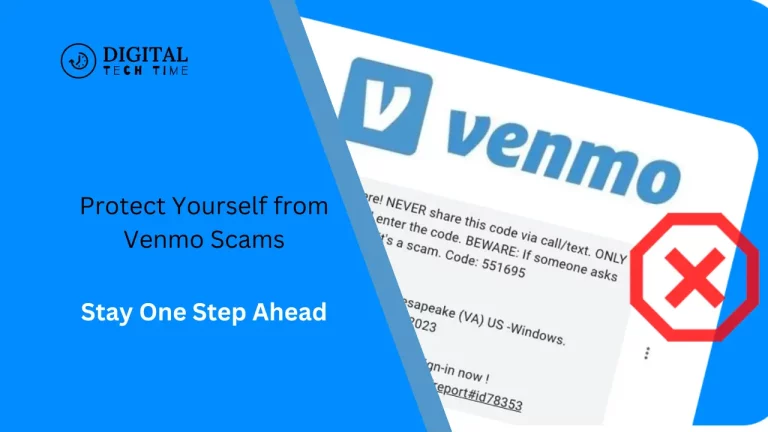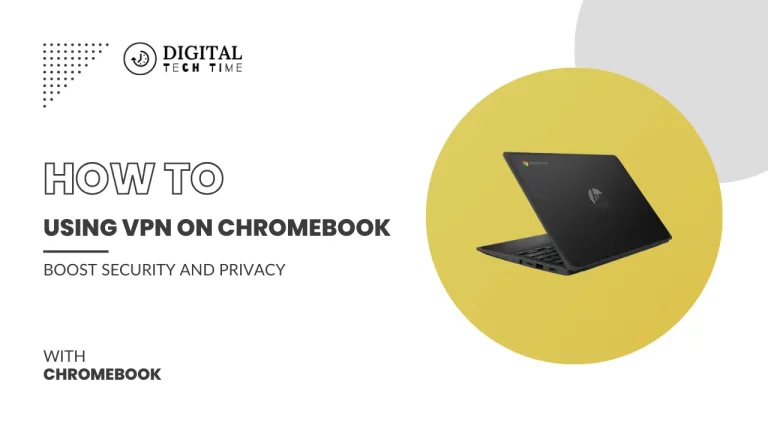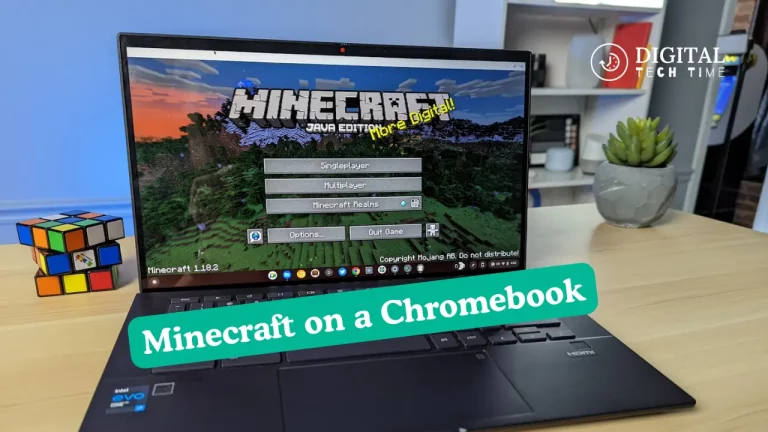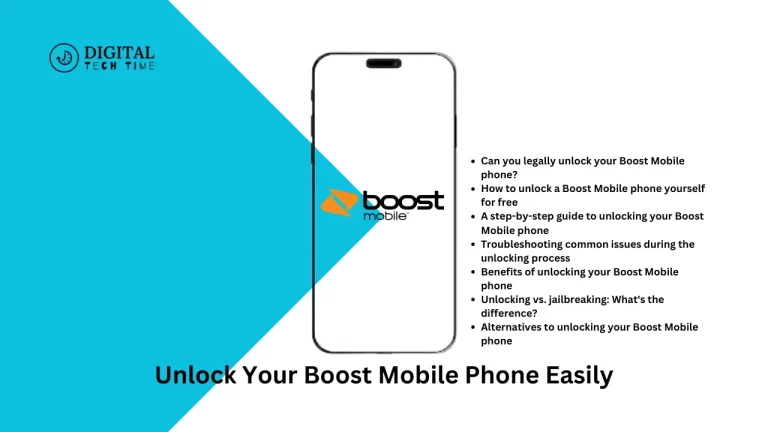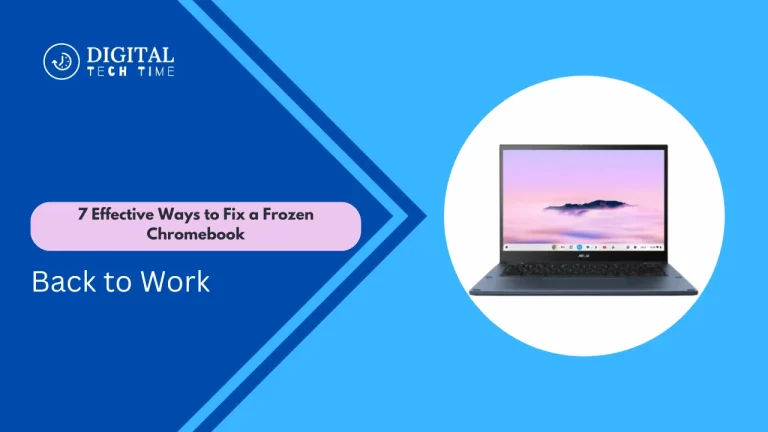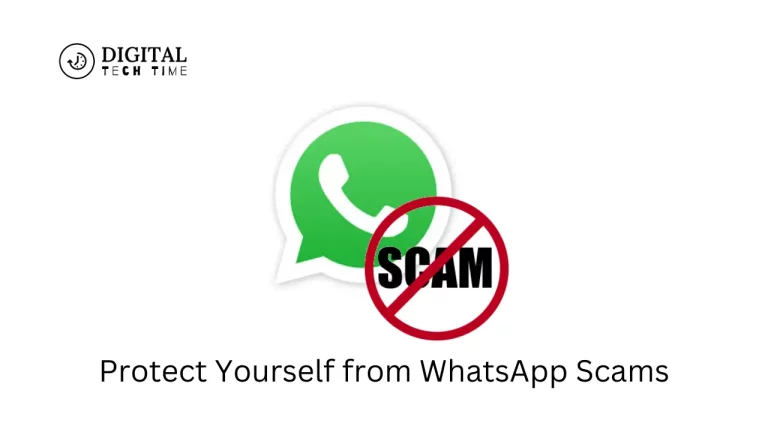How to Get Peacock TV on Fire Stick
Peacock TV and Fire Stick may sound normal if you are a cord-cutter or an avid streamer of your favorite shows and movies. Peacock TV is one of the highly rated streaming services; it gives users of NBCUniversal the capability to view anything from blockbuster hits down to original series, including sports. On the other hand, the Fire Stick is a small and mighty streaming gadget developed by Amazon for general use with TVs.
In this article, I will guide you in setting up Peacock TV on your Firestick to access your favorite content easily, be it a technologically savvy person or some novice towards streaming media. All the information within is brought forth comprehensively to tend to your efforts in every way regarded.
Table of Contents
Steps to download Peacock TV on Fire Stick
Setting up Peacock TV on your Fire Stick is easy; running it will take a couple of steps. Follow the instructions below as you get yours up and running and stream your favorite shows and movies in no time.
- Power on your Fire Stick device and go to the home screen.
- Click the search icon at the top left of the home screen. It is an icon in the shape of a magnifying glass.
- Type in “Peacock TV” using the onscreen keyboard. Among the results, click the Peacock TV app.
- Click “Get” or “Download.” The installation will begin.
- After installation, it will let you see an “Open” button. Click to open the Peacock TV app.
- Clicking on the app will ask you to log in using your current account or create a new one. Follow the in-app instructions, and you are done signing into the app.
- After this sign-in, you can enjoy the Peacock TV library with popular series, movies, and live sporting events.
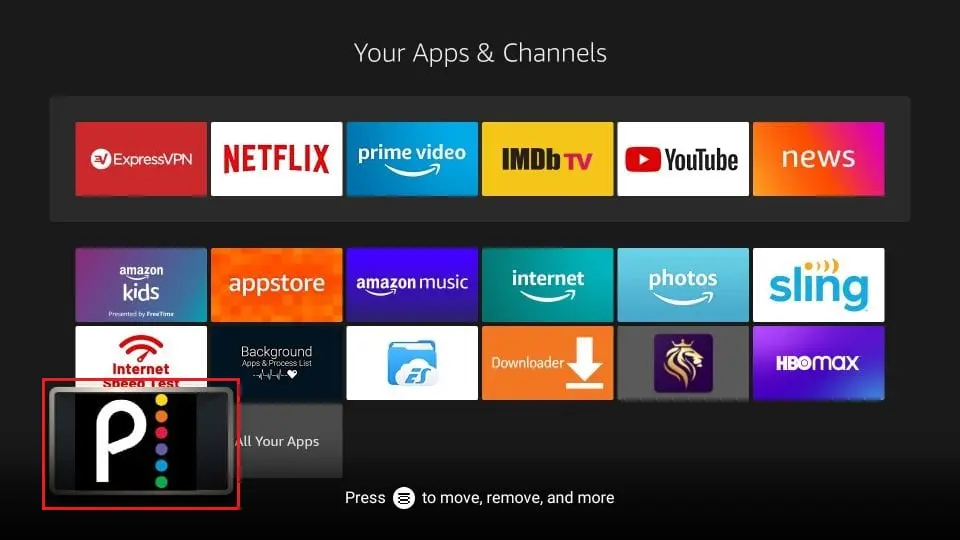
Alternative methods to install Peacock TV on Fire Stick
While the above steps are some of the easiest means of getting Peacock TV on your Fire Stick, you could consider a couple of other options just in case of a glitch or if you like doing it another way. A couple of them are:
- Installing via Amazon Appstore
- Click “Apps” from the home screen on the Fire Stick.
- Scroll down to “App Store” or “Amazon Appstore” from the drop-down menu.
- Search for the Peacock TV app using the search bar.
- Click the app and click “Download” or “Get” to start downloading.
- Allow the download to finish, then launch the newly installed app.
- How to Sideload the Peacock TV app
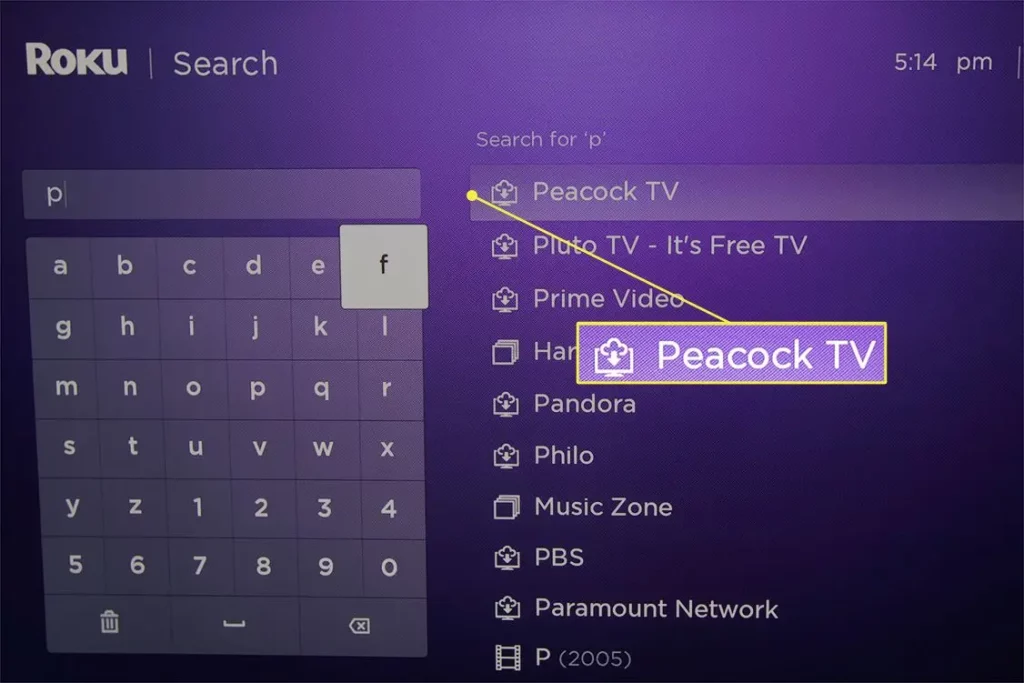
If you do not find it in the Amazon App Store or manually want to install it, you can always sideload the Peacock TV app on your Fire Stick. You download its APK file from a trusted source and install it onto your device. Just bear in mind that it may jeopardize the security of your device in one way or another, so you must be keen on using it.
Troubleshooting common issues with Peacock TV on Fire Stick
While the installation process is pretty smooth in most stages, you may develop some problems in the middle. Here is a list of some common problems and their possible solution:
- App Doesn’t show in search results:
- Make sure that your internet is at work.
- Clear application cache and data on your Firestick.
- Reboot your Firestick. Then, search for it again.
- Application Crash/Freezing:
- Force Stop the application. Then, clear the cache and data.
- I was checking for updates to the application or the Firestick operating system.
- I am uninstalling the Peacock TV application and reinstalling it.
- Problem with playback or buffering:
- Checking one’s internet speed should be higher than the minimum required for streaming.
- App cache and data cleaning.
- Router and Fire Stick restart.
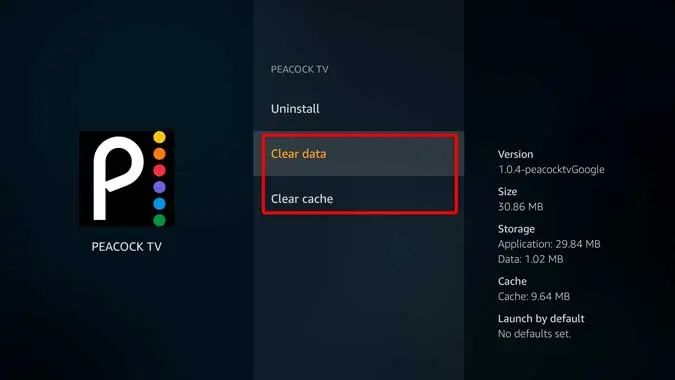
If these troubleshooting steps don’t resolve your issue, you may need further assistance from the Peacock TV or Amazon Fire Stick support teams.
Also Read: Fix Peacock Not Working on Apple TV and Other Smart TVs
Frequently Asked Questions
Q: Does Peacock TV have any way to watch live sports?
A: You can watch sports on Peacock TV for free, except for some special events. You have to pay for Peacock Premium or Peacock Premium Plus. And this premium plan will also make it ad-free.
Q: Can I get Peacock on Fire Stick?
A: Peacock TV does offer live sports, but it is limited in that it does not include select Premier League soccer, WWE events, etc. Available sports are subject to change depending on the subscription package and where you are watching.
Q: Does Peacock TV have apps for other streaming devices?
A: You can find Peacock TV on most streaming devices, including Roku, Apple TV, Chromecast, Xbox, PlayStation, and Smart TVs from major makers like Samsung, LG, and Vizio.
Q: Can I download something on Peacock TV for offline viewing?
A: Yes, Peacock TV allows downloading select content to be watched offline. It’s available with both free and premium subscriptions, though the content will change depending on the subscription tier you’re operating under.
Q: Is Peacock TV available for use on multiple devices simultaneously?
A: That would depend on your subscription tier with Peacock TV. It’s free and allows one stream at a time, while its premium, differently priced tiers allow up to three and even four streams at once.
Conclusion
Setting up Peacock TV on your Fire Stick is easy to do and can extend one’s capacity for entertainment. At any rate, Peacock TV will be a great option for streamers, as this service has a wide base of content, from popular shows and movies to live sports events.
It would help to have the Peacock TV application downloaded and installed on your Fire Stick, using some easy steps, as explained in this article, for a perfect streaming experience. The requirement can be fulfilled in manifold ways: get this from the Amazon App Store for convenience or sideload it for flexibility.
Ready to take your streaming experience to the next level? If so, head to the official Peacock TV website or download it on your Fire Stick today. Open a whole new world of entertainment to yourself, and never again have to miss your favorite shows, movies, or live sporting events. For the latest streaming and cord-cutting news and tips, subscribe to our newsletter.