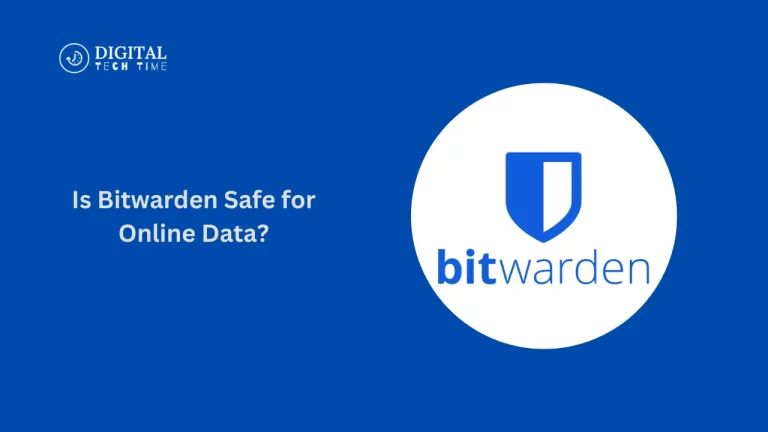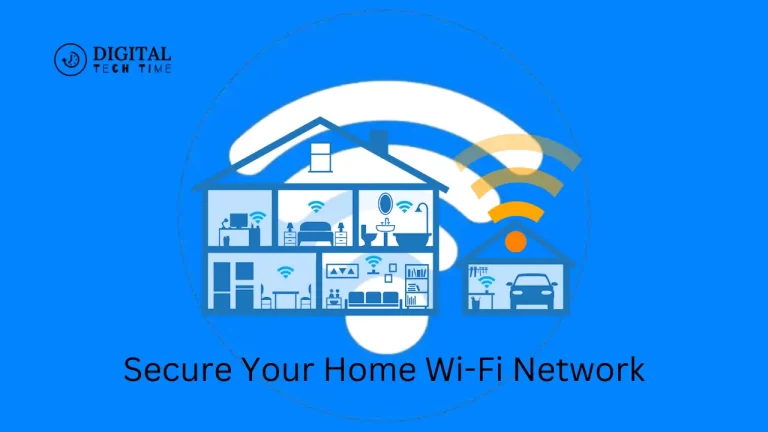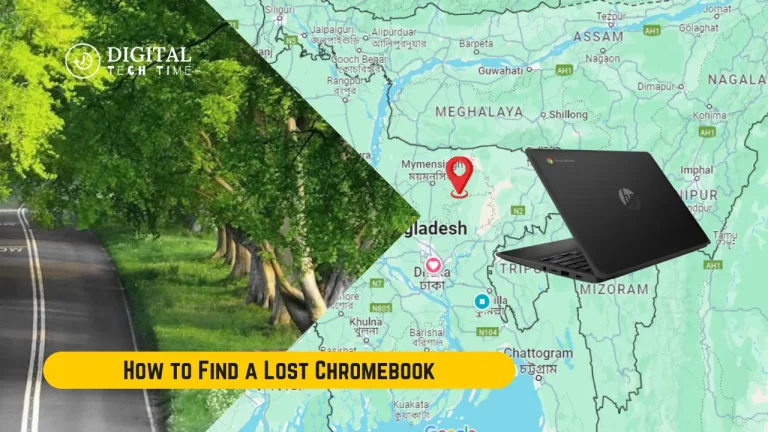A Guide to Connecting Chromecast to a Hotel TV
Chromecast is a very popular streaming gadget that enables one to cast content from their smartphone, tablet, or laptop onto their TV. It’s rather convenient and fairly inexpensive to enjoy your favorite shows, movies, and more on a bigger screen. You will be able to gain easy access with Chromecast to the huge library of content provided by different streaming platforms, such as Netflix, Hulu, and YouTube, from the comfort of your hotel room.
One major reason for using Chromecast in hotels will be the personalization of your entertainment. Instead of using channels provided through a hotel’s TV, you may enjoy your content and streaming services that make your stay more fun and personalized.
Table of Contents
Limitations of using Chromecast in a hotel
Although Chromecast is pretty versatile, there are quite a few limitations when using it at a hotel. Many hotel Wi-Fi networks may block Chromecast from connecting to the internet or your mobile device. Other hotels may ban personal streaming devices due to bandwidth use or security.
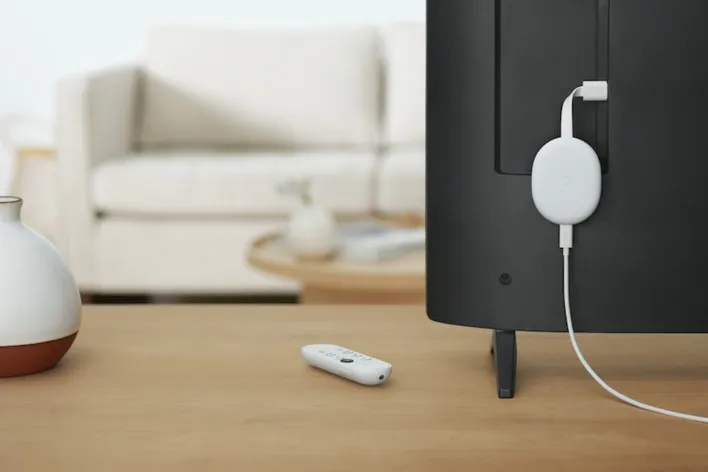
It’s important to be aware of these limitations and to research the hotel’s policies regarding the use of personal devices before attempting to connect your Chromecast.
Visit Google Chromecast Website…
Steps to Connect Chromecast to a Hotel TV
- Compatibility check of hotel Wi-Fi: Primarily, ask the hotel staff whether their Wi-Fi network is compatible with Chromecast or not, as many of the hotels have special settings on networks or have restrictions that prevent Chromecast from connecting with their Wi-Fi.
- Chromecast connection to a Hotel TV: Connect your Chromecast with the HDMI input channel of the hotel’s TV. Of course, make sure that the TV has selected the correct HDMI input channel.
- Chromecast on Hotel Wi-Fi: Open the Google Home app on your mobile device and select the Chromecast device you want to set up. Follow the in-app instructions to connect the Chromecast device to the hotel Wi-Fi network, possibly asking for the name of the network (SSID) and password.
- Cast to Hotel’s TV: With your Chromecast connected to hotel Wi-Fi, you are now ready to cast from your mobile device or laptop to the hotel’s TV. Just open the app or website you want to cast, find the Chromecast icon, and you’re ready to stream.
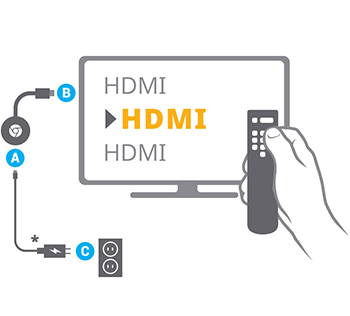
Remember, this may vary depending on the particular setup of the hotel network and the type of Chromecast you use. If something does not work, feel free to contact the front desk, or IT support at the hotel.
Alternatives to Chromecast for hotel TV streaming
Need help with Chromecast in your hotel room? Here are a few alternatives that you can look at:
- Hotel’s Smart TV or Streaming Device: These days, many hotels provide their guests with smart TVs or streaming devices like Apple TV or Roku. You should at least check that first to see if they have any built-in streaming options.
- Laptop or Tablet via HDMI Connection: Most of the hotel TVs nowadays have an HDMI input. You can connect your computer or tablet directly to the TV via a cable. That allows you to mirror your device’s screen onto the larger display or stream content directly.
- Mobile Hotspot: In those cases where the hotel Wi-Fi network is too weak or too restrictive, the good news is that you can use your smartphone as a mobile hotspot to create a personal internet connection for Chromecast or any other streaming devices you might have.
- VPN: The VPN allows bypassing any restrictions imposed by the hotel on its network and securely connecting Chromecast to the Internet.
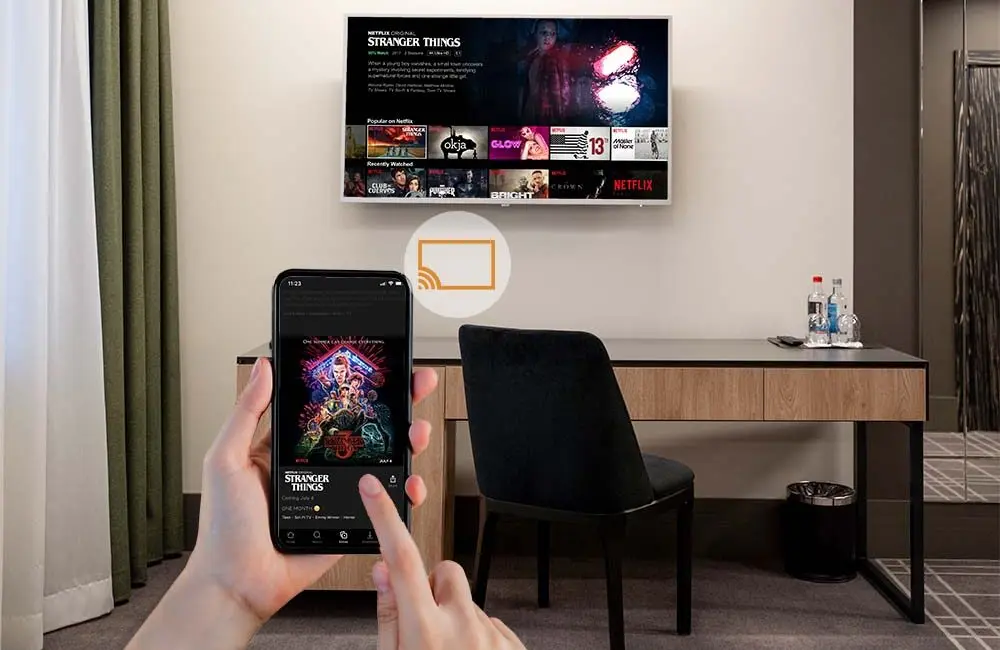
Each of these alternatives has advantages and disadvantages, so consider your needs and the hotel’s policies before deciding which option is best for your situation.
Ensuring privacy and security when using Chromecast in a hotel
But the point is, when you use Chromecast with a hotel network, there are some aspects related to privacy and security concerns. The hotel network isn’t as secure as your network at home; unauthorized parties may assess all your information or streaming.
To mitigate these risks, consider the following steps:
- Setup a VPN: As briefly covered above, a VPN is a way to encrypt your internet traffic and definitely will help protect your online activities from prying eyes.
- Avoid sensitive activities: You should not access any sensitive information or make use of financial transactions over the network during the use of the hotel’s network.
- Log out from accounts: You are supposed to log out of your streaming accounts and personal apps before finally disconnecting your Chromecast from the hotel’s TV.
- Disable automatic connections: Through the Google Home app, disable the automatic connection feature so that it may not connect to the hotel’s network automatically when you come back.
- Reset Chromecast before leaving: Before checking out from the hotel, ensure you reset Chromecast to its default settings to remove the saved network information or personal data.

By taking these precautions, you can enjoy the convenience of Chromecast in your hotel room while minimizing your privacy and security risks.
Disconnecting and resetting Chromecast in a hotel
At the time of checkout, it is time to perform a good disconnect and reset. Here you go:
1. Disconnect Chromecast from the Hotel TV: Carefully unplug the Chromecast device from the HDMI port of the hotel’s TV.
Disconnect Chromecast from Hotel Wi-Fi:
- Fire up the Google Home app.
- Select your Chromecast device.
- Select “Forget” to disconnect Chromecast from the Hotel Wi-Fi network.
2. Chromecast Factory Reset: Finally, to get rid of any saved network information or personal data, you should perform a factory reset on Chromecast by holding down the button for a couple of seconds until the LED light flashes.
3. Safely pack Chromecast: Place your Chromecast and any associated cables or adapters back in their original packaging or a protective case for safe transport.

Following these steps, you can ensure that your Chromecast is properly disconnected, reset, and ready for your next hotel stay or use at home.
Troubleshooting common issues when connecting Chromecast in a hotel
Even with the best effort, one may need help connecting Chromecast to a hotel’s TV. Here are some troubleshooting tips that can help solve these problems:
- Connectivity Issues: If Chromecast is unable to connect to the hotel’s Wi-Fi network, here’s what you do:
- You should confirm the network SSID or name and password from the hotel staff.
- Ensure the hotel’s network is not blocking personal streaming devices.
- Use Chromecast with a mobile hotspot or with a VPN to bypass network restrictions.
- Casting Issues: If you have some issues casting something from your mobile device or laptop onto the hotel TV, perform the following:
- Make sure Chromecast is connected to the correct HDMI input on the TV.
- Make sure Chromecast and the device you are trying to cast from are connected to the same Wi-Fi network.
- Restart your Chromecast, mobile device, and the hotel TV to refresh the connection.
- Poor Quality of Video or Audio: If you are facing any poor video or audio quality issues, then consider the following:
- Adjust the streaming quality in your applications to the hotel’s internet speed.
- Try connecting your Chromecast directly to a power source of the hotel TV instead of a USB port for stable power.
4. Incompatibility Issues: If Chromecast is incompatible with the Hotel TV, find other means of compatibility, such as bringing a laptop or tablet with an HDMI connection or using the hotel’s streaming services.
Again, if you cannot avoid doing it yourself, you may also call the hotel’s front desk or IT support.
Also Read: How to Turn Off the Touch Screen on Chromebook
Frequently Asked Questions
Q: Can I use Chromecast in any hotel?
A: No, using Chromecast in hotels is not always possible. One has to confirm in advance with the hotel staff if they allow personal devices meant for streaming or not. Then, the guest will proceed to try to use Chromecast.
Q: Must I bring my HDMI cable with me to use the Chromecast device?
A: You should bring your HDMI cable with you for Chromecast in order to connect it to the hotel’s TV; maybe the accessory will not be available in the hotel.
Q: Is Chromecast going to work on the Wi-Fi network in my hotel?
A: This completely depends on the hotel’s network settings and policies. Some of them block personal streaming devices, whereas others have complementary Wi-Fi that works with Chromecast. It is best that you ask the hotel employees first before connecting your Chromecast.
Q: Can I use a VPN with Chromecast while staying at a hotel?
A: This may help route around whatever goofy network restrictions the hotel is imposing and provide a safer connection to your Chromecast.
Q: What if the HDMI port is missing on the hotel’s TV?
A: You are out of luck if the hotel’s TV only has an HDMI if you bring a Chromecast that you can plug directly into a TV. Otherwise, consider options like a laptop or tablet with an HDMI connection and using the streaming services via the hotel’s TV.
Conclusion
This can be very convenient for enjoying your favorite content while travelling by connecting Chromecast to a hotel TV. Mind the limitations, follow the right steps, and take precautions with regard to your privacy and security for a seamless streaming experience in your hotel room.
If something doesn’t operate as it should, by all means, ask this hotel staff for help. With a little preparation and troubleshooting, you should be ready to get the most out of using Chromecast for your entertainment during your hotel stay.