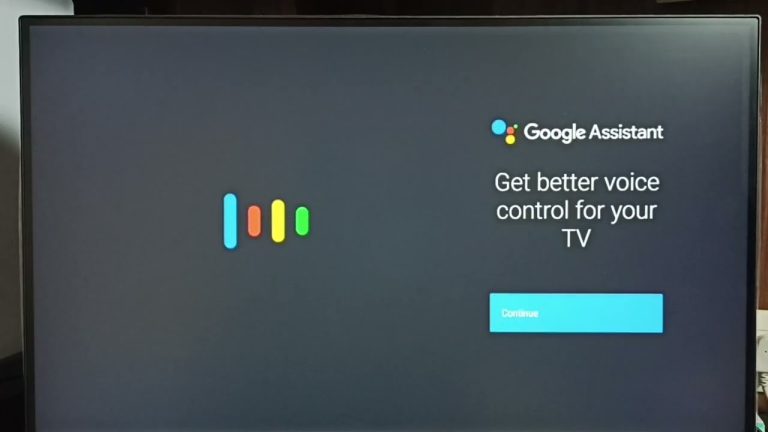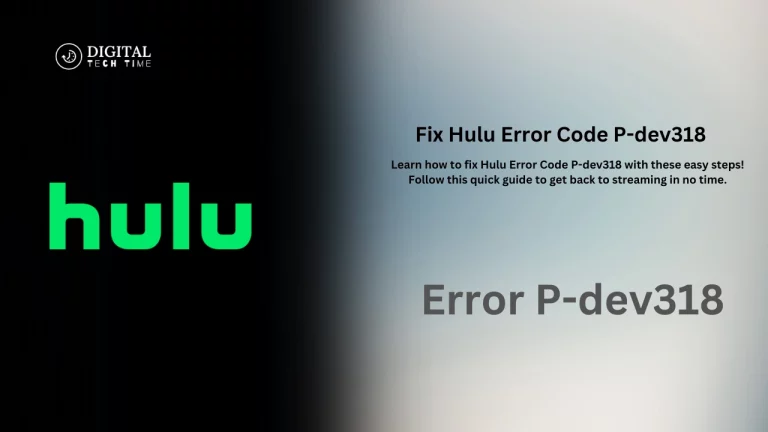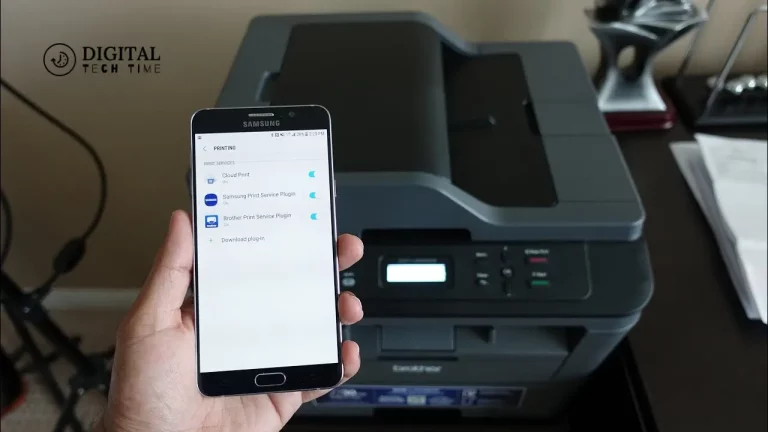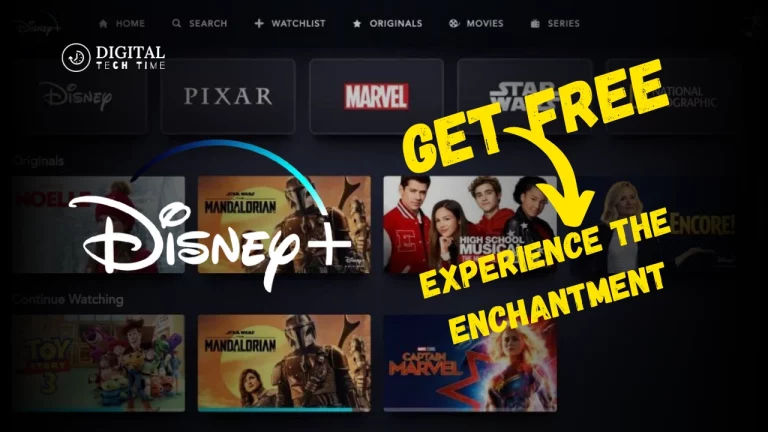How to Install Lenox App on Firestick: A Step-by-Step Guide
Welcome to the step-by-step guide to installing the Lenox App on your Firestick device. Lenox is one of the trending streaming applications that offer a wide content library, including movies, TV shows, live channels, and much more. However, a Firestick is a powerful streaming device that can turn your regular TV into a Smart TV and open up ways for you to enjoy almost all types of content offered by different online platforms.
In this article, we show you step-by-step instructions on how to install the Lenox App on Firestick so that you can ensure a really smooth and entertaining streaming experience. Be you a long-time user or a new enthusiast in the field of Firestick streaming, this guide will walk you through the steps you need to take to make the Lenox App work on your device.
Table of Contents
Preparing your Firestick for installation
A little setup is required before going deep into the installation process; that is, your Firestick should be set in such a way that it is ready for the installation of the Lenox App. Here are the things you have to consider:
- Plug your Firestick into your TV via an available HDMI port and make sure it’s powered on.
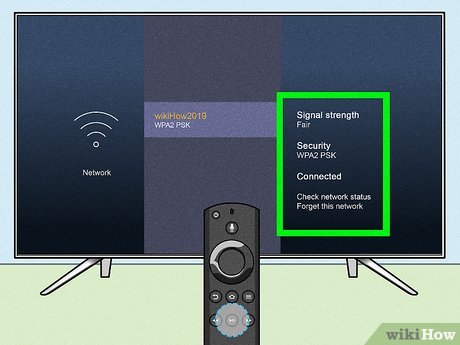
- Connect to a stable internet connection: Make sure your Firestick is connected to a reliable and high-speed internet network, as this will ensure a smooth streaming experience.

- Familiarize yourself with the Firestick interface: Take a few minutes to explore the Firestick’s user interface and familiarize yourself with the navigation and settings.

Completing these preparatory steps will prepare you for the next phase of the installation process.
Enabling installation from unknown sources
Since the Lenox App is not available in the Amazon App Store itself, you will have to enable the “Unknown Sources” setting of your Firestick to allow any installation of third-party apps. Here’s how you can do that:
- Using the Firestick home screen, access the “Settings” menu.
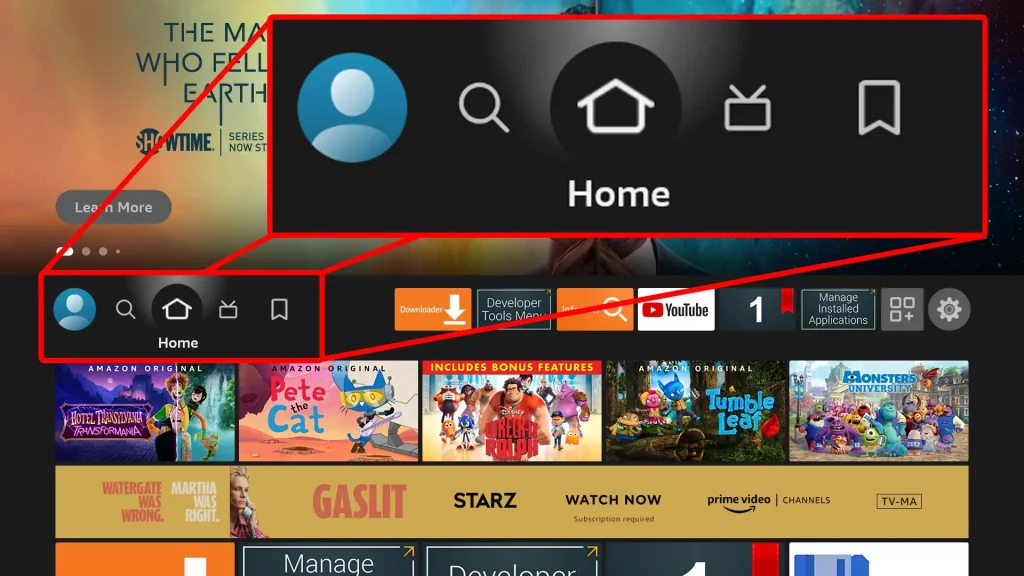
- Select “My Fire TV” or “Device” (depending on your Firestick model)
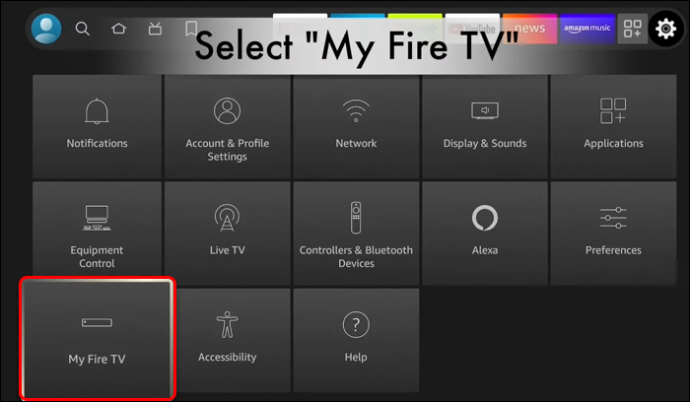
- Scroll down and select “Developer options.”
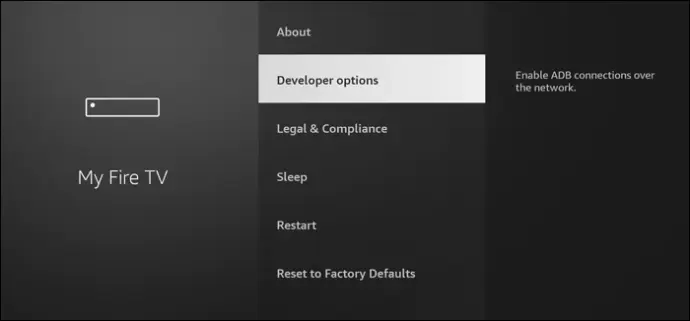
- Turn on the “Apps from Unknown Sources” setting.
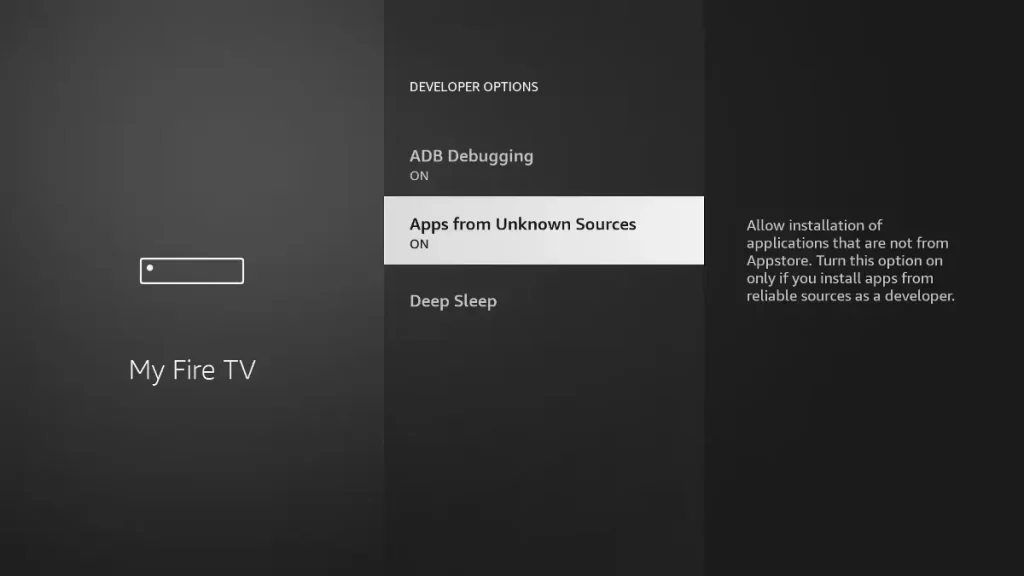
- When prompted, select “Turn On” to confirm the change.
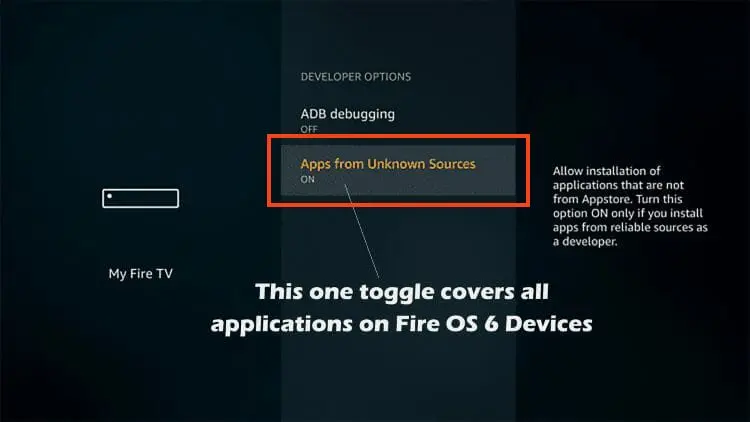
With the “Unknown Sources” setting, you’re ready to proceed with the Lenox App installation.
Downloading and installing the Downloader app
The Downloader app is crucial for installing third-party apps on your Firestick, including the Lenox App. Follow these steps to download and install the Downloader app:
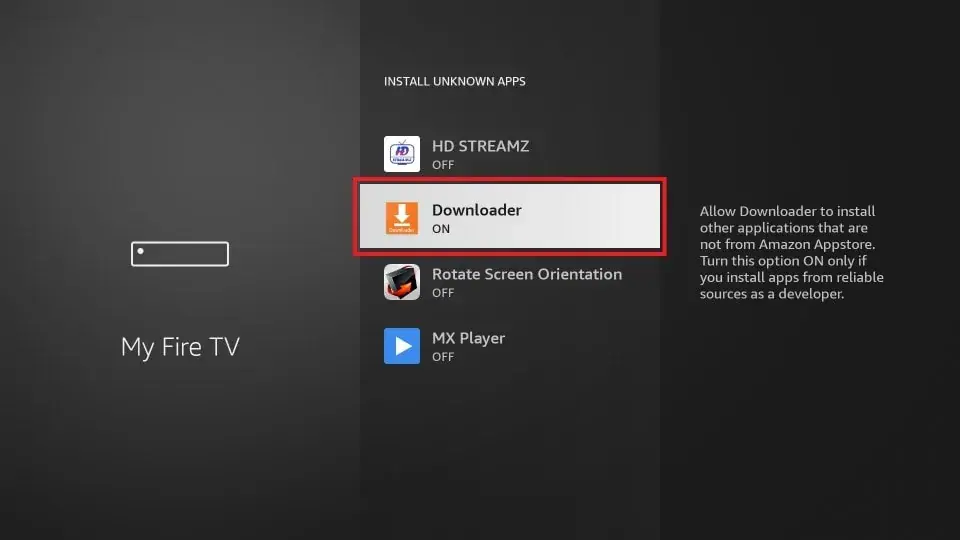
- From the home screen, click on the “Search” function of Firestick.
- Search for “Downloader” and select the app that appears in the search results.
- Click on the “Download” or “Get” button to download the Downloader application.
- Wait for the installation to finish. After the installation is complete, run the Downloader application.
Now, the Downloader app is ready on your Firestick and can be used to download and install the Lenox App.
Downloading the Lenox App APK file
Now that you have the Downloader app installed, it’s time to download the Lenox App APK file. Follow these steps:
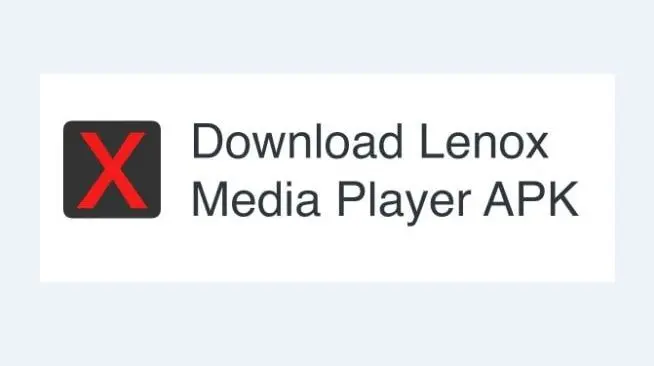
- In the Downloader app, enter the URL for the Lenox App APK file.
- The Downloader app will begin downloading the Lenox App APK file.
- Once the download is complete, the Downloader app will automatically prompt you to install the Lenox App.
Installing the Lenox App on Firestick using the Downloader app
With the Lenox App APK file downloaded, you can now proceed with the installation process:
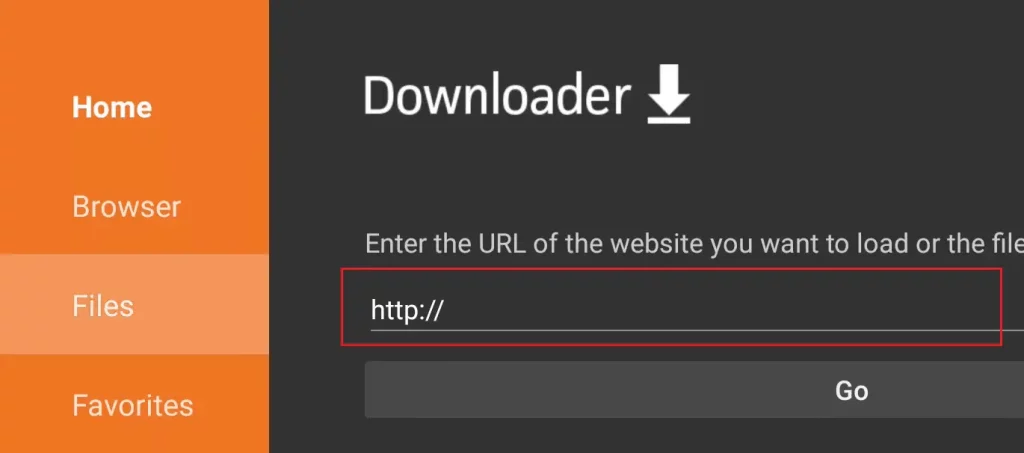
- In the Downloader app, select “Install” to initiate the installation process.
- The Lenox App will now install itself on your Firestick.
- Once the installation is complete, you will be able to press “Done” and exit the Downloader app.
Launching and setting up the Lenox App on Firestick
Now that the Lenox App is installed on your Firestick, it’s time to launch and set it up:
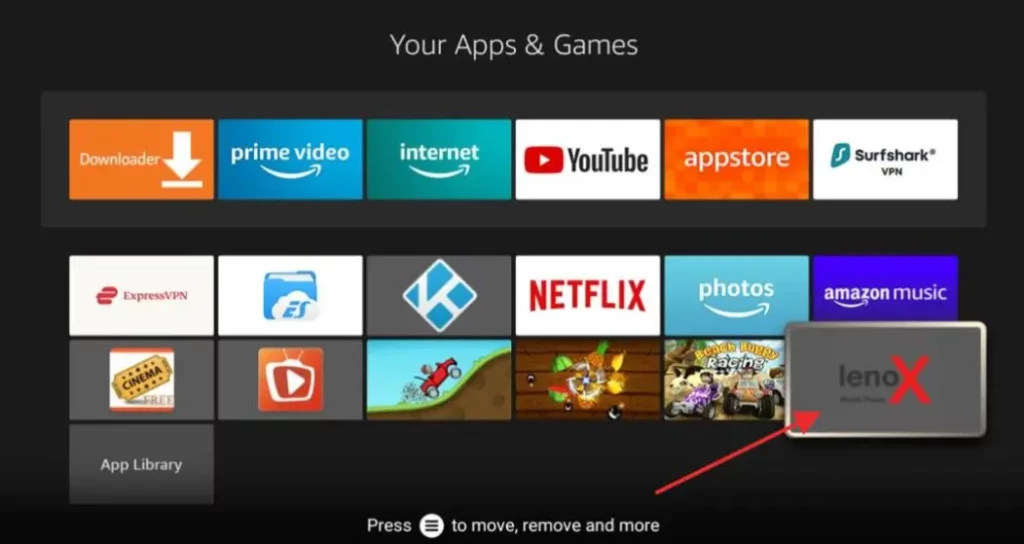
- From the Firestick home screen, scroll down and click the Lenox App icon.
- This could open this app to either sign up or log in with your Lenox Account.
- You can now proceed with what this application offers and its various capabilities by continuing with the on-screen instructions that will pop up on the screen.
Troubleshooting common installation issues
While the installation process is quite easy, there are a few common issues you may need help with with it. Try some of these troubleshooting means below.
- Enable the “Unknown Sources” setting: Ensure that the “Unknown Sources” setting is turned on in the Firestick developer options.
- Your internet connection: First and foremost, make sure Firestick is connected to any stable and fast-velocity internet network.
- Clear the Downloader app’s cache: The fixes include clearing the cache for the Downloader app from within its settings. Tap on Clear Cache.
- Re-installing the Lenox App: It is possible that the previous installation didn’t go well. Download and install the Lenox App again via the Downloader app.
If the problem continues to persist, then kindly seek further assistance from the support team at Lenox App or seek a solution in the online forums.
Frequently Asked Questions
Q: Is the Lenox App free to use?
A: The Lenox App is free, but there is some premium content that you will need to subscribe to or pay for.
Q: Can I use the Lenox App on multiple devices?
A: Yes, the Lenox App may be used on multiple devices, such as on your Firestick, smartphone, tablet, or other compatible streaming platforms.
Q: Does the Lenox App have live TV channels?
A: Yes, the Lenox App provides a vast amount of live TV channels and a huge library of movies and on-demand TV shows.
Q: Is the Lenox App legal?
A: The legality could be different depending on your place of residence and the content you are going to have access to. The recommendation here is to learn about the laws in your home region with respect to third-party streaming apps.
Q: Will the Lenox App work on any device other than a Firestick?
A: Yes, the Lenox App works on a wide range of devices, from Android phones and tablets to other famous streamers such as Roku, Apple TV, and Android TV.
Conclusion
Through this detailed guide, we have led you through the installation process for the Lenox App on an Amazon Firestick. With the following easy set of instructions, one will be able to unlock their television to almost everything surrounding movies, television series, live channels, and so many more.
Attention should be paid to the fact that the Lenox App is quite a strong streaming media player, which can make your entertainment at home much different. Its friendly interface and huge content library will introduce one to a world of fun.
Other than that, feel free to reach out to us at A-Team whenever you need further assistance or have other questions. We are always here to assist you in getting the most out of your Firestick and the Lenox App.
Related Article