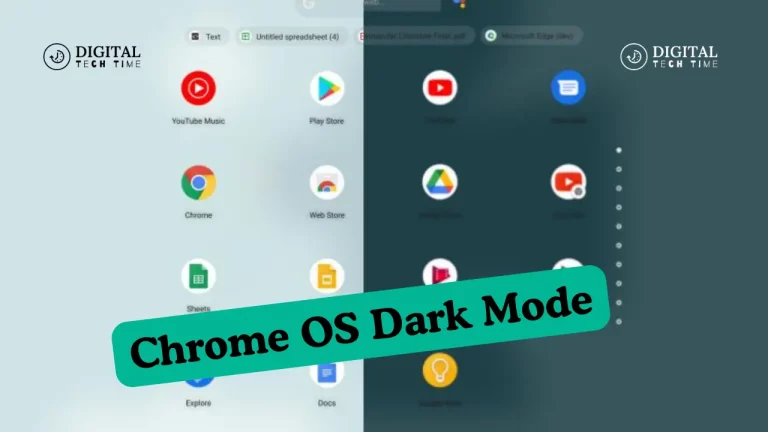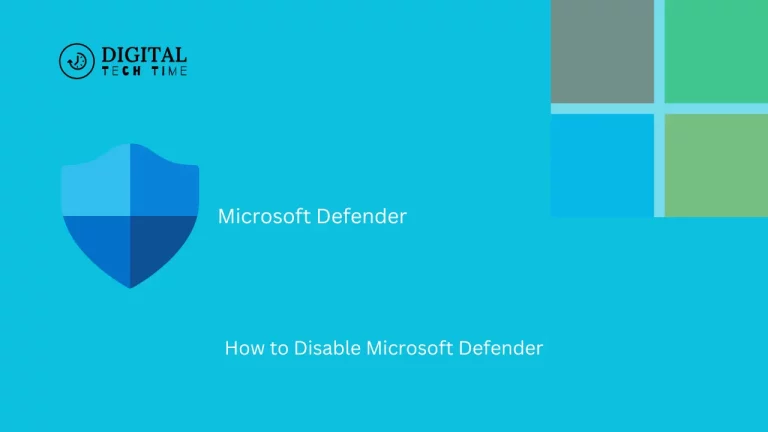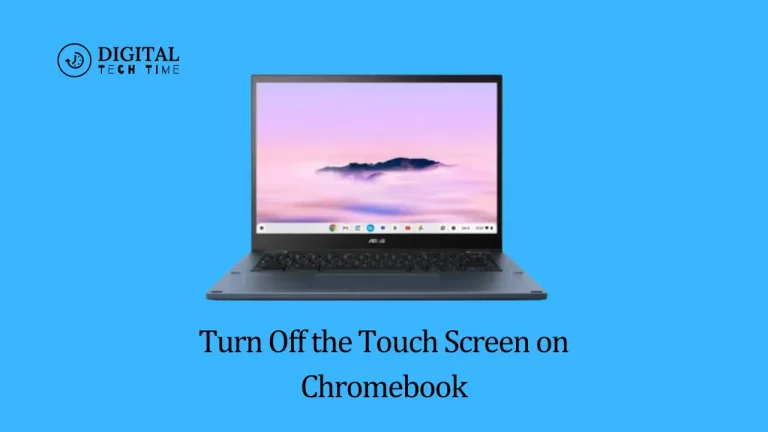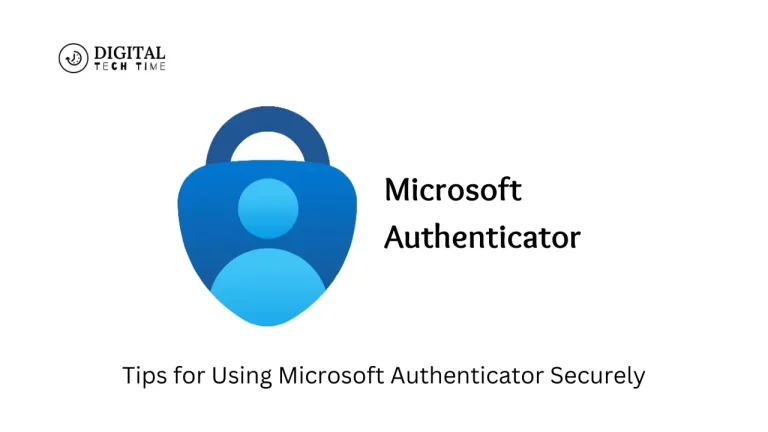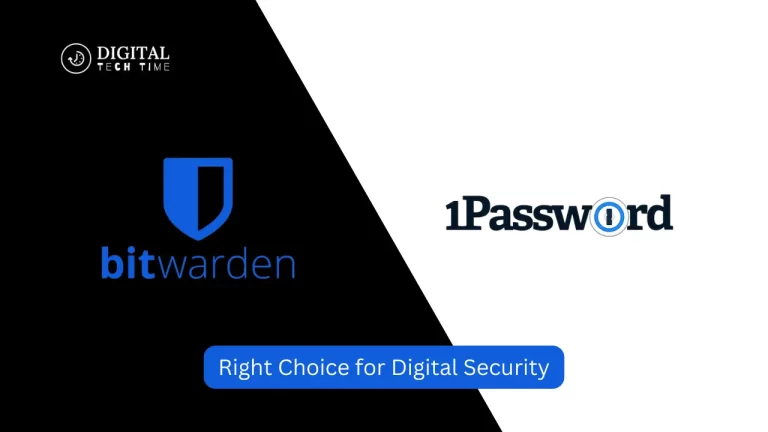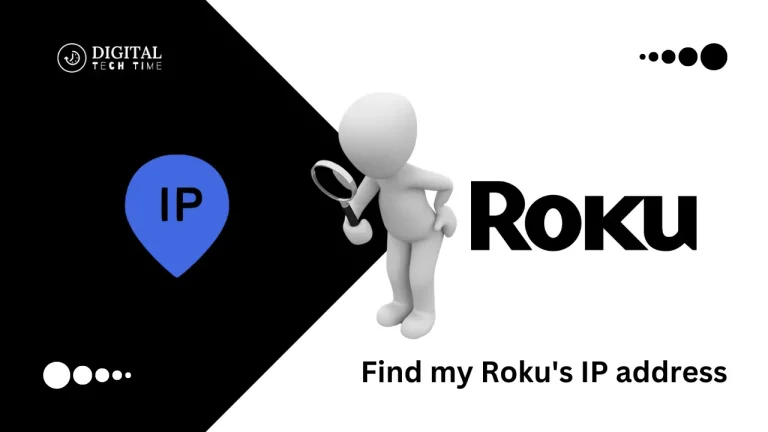How to Repair a Corrupted Hard Drive and Fix Your Storage Disk
Experiencing a corrupted hard drive is a situation that can disrupt not only your workflow but also your access to essential data. Whether you’re a seasoned tech professional or depend on your computer for daily tasks, understanding how to handle hard drive corruption is crucial. This guide will take you through the necessary steps to diagnose, repair, and recover your data from a corrupted hard drive, ensuring you’re prepared to tackle this common yet challenging issue. From identifying the causes and signs of drive corruption to effectively using repair tools and recovering lost data, you’ll learn how to restore your hard drive’s functionality and safeguard your files against future issues.
Table of Contents
Understanding a Corrupted Hard Drive and Its Causes
As an experienced human writer, I understand the frustration of a corrupted hard drive. Whether you’re a tech-savvy individual or someone who relies on their computer for everyday tasks, a corrupted hard drive can be a significant inconvenience. In this comprehensive guide, I’ll walk you through the steps to diagnose, repair, and recover your data from a corrupted storage disk.
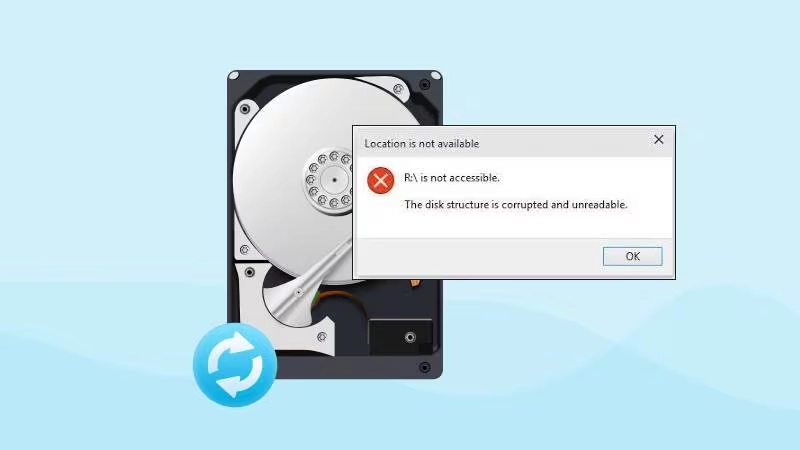
Corruption in a hard drive can occur due to a variety of reasons, including:
- Physical Damage: Dropping your computer, exposure to extreme temperatures, or other physical trauma can damage the hard drive’s internal components, leading to data corruption.
- Logical Errors: Software crashes, power outages, or improper system shutdowns can result in logical errors, where the file system or partition table becomes corrupted.
- Malware Infection: Viruses, malware, or ransomware can target the hard drive, encrypting or deleting your files, causing severe corruption.
- Aging Hardware: Over time, a hard drive’s mechanical and electronic components can deteriorate, leading to data corruption and eventual drive failure.
Understanding the underlying causes of hard drive corruption is crucial in determining the appropriate course of action for repair and recovery.
Signs of a Corrupted Hard Drive
Recognizing the signs of a corrupted hard drive is the first step in addressing the problem. Some common indicators include:
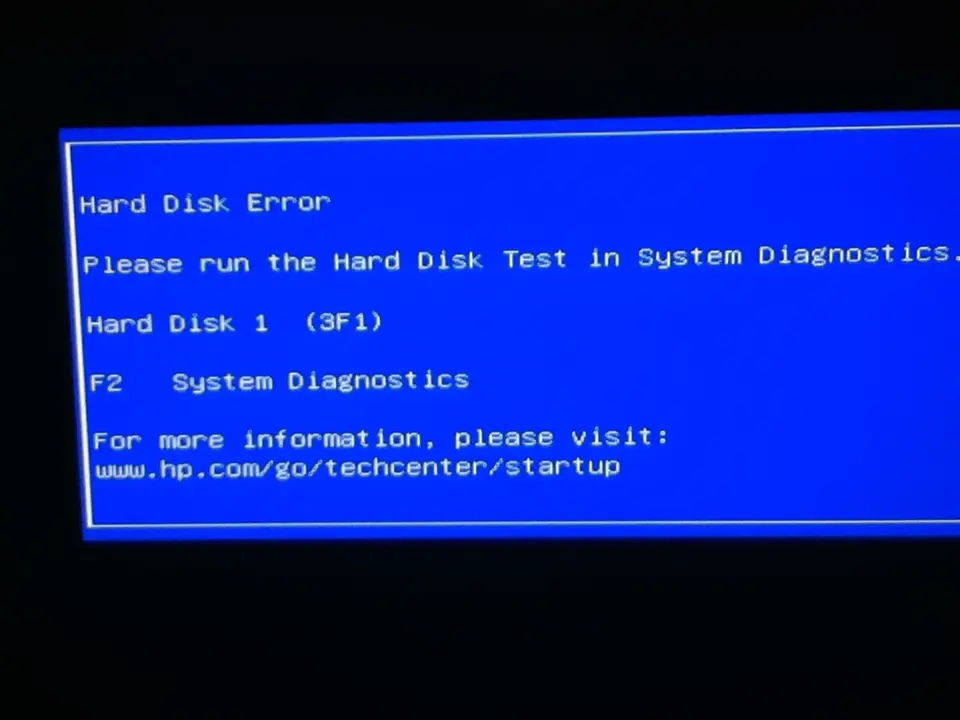
- Frequent system crashes or freezes
- Inability to access specific files or folders
- Slow or erratic file transfer speeds
- Unusual error messages include “disk read error” or “file system error.”
- Failure to boot your computer or access the operating system
If you notice any of these symptoms, it is essential to act quickly to prevent further data loss and minimize the damage to your hard drive.
Backing Up Your Data Before Attempting Any Repairs
Before attempting any repairs, it’s crucial to back up your data. A corrupted hard drive can lead to permanent data loss, so it’s essential to have a reliable backup of your important files. You can use external hard drives, cloud storage services, or other backup solutions to ensure your data is safe.
Tools and Software for Repairing a Corrupted Hard Drive
You’ll need the right tools and software to repair a corrupted hard drive. Some popular options include:
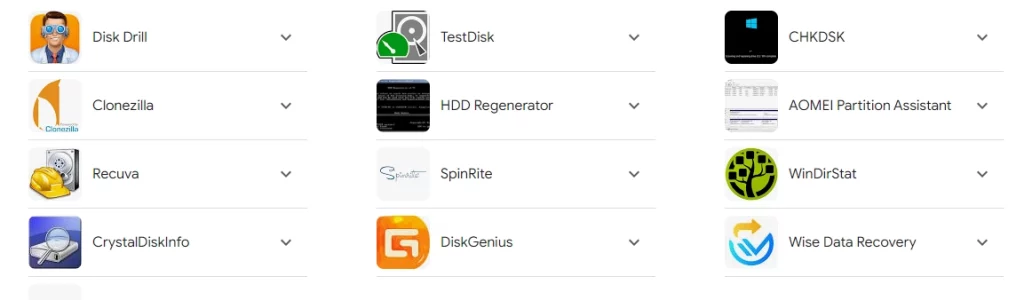
- Windows’ Built-in Tools: Windows has several built-in tools, such as the Disk Cleanup utility, Disk Defragmenter, and the chkdsk command, that can help diagnose and repair minor hard drive issues.
- Third-Party Disk Repair Software: Programs like Recuva, EaseUS Data Recovery Wizard, and Stellar Data Recovery offer more advanced features for repairing corrupted hard drives and recovering lost data.
- Live Boot Discs: Bootable media, such as a Linux live CD or USB drive, can access your hard drive and run diagnostic and repair tools without booting into your operating system.
It’s essential to research and choose the right tools based on the severity of the corruption and your level of technical expertise.
Step-by-Step Guide on Repairing a Corrupted Hard Drive
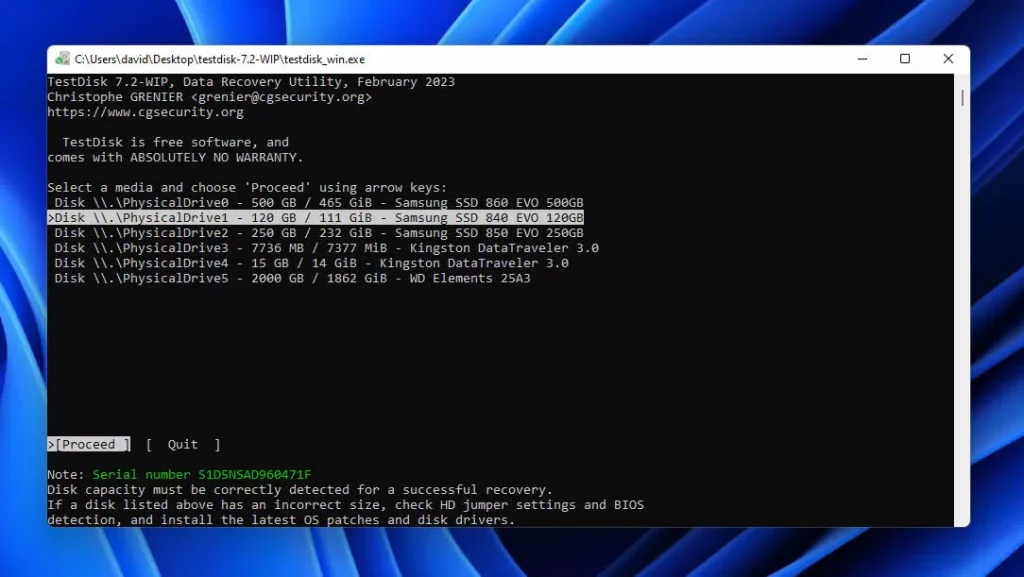
- Assess the Damage: Carefully examine your hard drive to determine the extent of the corruption. If the driver is making unusual noises or you suspect physical damage, it’s best to seek professional help to avoid further data loss.
- Boot into Safe Mode: If your computer is still booting, try starting it in Safe Mode. This will load your operating system with minimal drivers and services, which can help resolve issues with a corrupted hard drive.
- Run Disk Repair Tools: Use the built-in Windows tools or third-party disk repair software to scan and attempt to fix your hard drive’s issues. The chkdsk command, for example, can check for and attempt to repair file system errors.
- Defragment the Hard Drive: Fragmentation can contribute to hard drive corruption, so use the Disk Defragmenter tool to optimize the file system and improve overall drive performance.
- Use a Live Boot Disc: If your computer won’t boot or the built-in tools aren’t resolving the issue, boot from a live Linux CD or USB drive. This will allow you to access your hard drive and run more advanced diagnostic and repair tools.
- Attempt Data Recovery: If the above steps don’t resolve the issue, you may need to use data recovery software to salvage any accessible files from the corrupted hard drive. Be prepared that some data may be unrecoverable.
- Format and Repartition the Drive: In severe cases, you may need to format and repartition the hard drive to create a new file system. This will erase all data, so ensure you have a reliable backup before proceeding.
Remember, the specific steps may vary depending on the severity of the corruption and the tools you’re using. It’s essential to follow the instructions carefully and be patient, as the repair process can be time-consuming.
Common Issues and Troubleshooting Tips
During the repair process, you may encounter various issues. Here are some common problems and troubleshooting tips:
- Unreadable Partitions: If your hard drive’s partitions are unreadable, try using a partition recovery tool to scan and attempt to rebuild the partition table.
- Bad Sectors: Sectors on the hard drive that are physically damaged or unreadable can lead to data corruption. Use a tool like chkdsk to scan for and attempt to repair bad sectors.
- Inaccessible Files: If specific files or folders are inaccessible, try using data recovery software to scan the drive and extract any recoverable data.
- Repeated Errors: If you encounter the same error messages repeatedly, it may indicate a more severe issue, such as physical damage to the hard drive. In such cases, it’s best to seek professional help.
How to Fix a Storage Disk with Bad Sectors
Bad sectors on a hard drive can be a significant source of corruption. To address this issue, you can try the following steps:
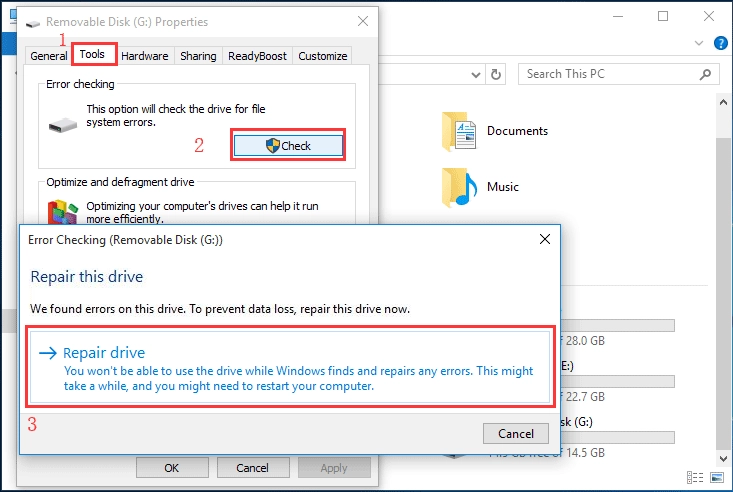
- Run chkdsk: Use the chkdsk command in Windows to scan the hard drive for bad sectors and attempt to mark them as unusable, preventing further data corruption.
- Use a Bad Sector Repair Tool: Third-party tools like SpinRite or DBAN can scan the hard drive, identify bad sectors, and attempt to recover or relocate the data on those sectors.
- Perform a Low-Level Format: As a last resort, you can perform a low-level format on the hard drive. This will erase all data and completely rewrite the disk’s surface, which can help address persistent bad sector issues.
Remember that recovering data from a hard drive with bad sectors can be challenging, and you may need to seek professional help if the issue persists.
Preventive Measures to Avoid Future Hard Drive Corruption
To prevent future hard drive corruption, consider the following preventive measures:
- Regular Backups: Implement a reliable backup strategy to ensure your data is safe, even in the event of a hard drive failure or corruption.
- Disk Maintenance: Regularly run disk repair and defragmentation tools to keep your hard drive in optimal condition.
- Avoid Physical Damage: Carefully handle your computer and hard drive and protect them from extreme temperatures, moisture, and other environmental factors that can cause physical damage.
- Install Anti-Malware Software: Use reliable antivirus and anti-malware software to protect your computer from viruses, malware, and ransomware that can corrupt your hard drive.
- Upgrade Aging Hardware: Replace older hard drives before they fail, as the risk of corruption increases with the age and wear of the drive.
Implementing these preventive measures can significantly reduce the likelihood of encountering hard drive corruption in the future.
Related Post : Top 10 Best Data Recovery Software
Seeking Professional Help for Severe Hard Drive Damage
Sometimes, the damage to your hard drive may be too severe to repair on your own. If you’ve tried the steps outlined in this guide and are still experiencing issues, it’s best to seek the help of a professional data recovery service.
Data recovery experts have access to specialized tools and techniques that can often retrieve data from heavily damaged or corrupted hard drives. While this service may come at a cost, it can be a worthwhile investment to recover irreplaceable files and ensure the integrity of your data.
Frequently Asked Questions (FAQs)
Q: Can I still use a hard drive with bad sectors?
A: Using a hard drive with bad sectors is generally not recommended, as the corrupted areas can lead to further data loss and drive failure. It’s best to address bad sectors using the methods outlined in this guide as soon as possible.
Q: How long does it take to repair a corrupted hard drive?
A: The time required to repair a corrupted hard drive can vary greatly, depending on the severity of the issue and the tools and techniques used. Simple repairs may take an hour or less, while more complex cases can take several hours or days.
Q: Can a corrupted hard drive be fixed permanently?
A: A corrupted hard drive can be repaired in most cases, but the fix may not be permanent. Underlying hardware issues or the gradual deterioration of the drive’s components can lead to recurring corruption. Regularly maintaining your hard drive and replacing it when necessary can help ensure long-term data integrity.
Q: Do I need to format my hard drive to fix corruption?
A: Formatting the hard drive is often a last resort for addressing severe corruption, as it will erase all data on the drive. Before formatting, try the other repair methods outlined in this guide, as they may be able to fix the corruption without needing a full format.
Conclusion
If you’re struggling with a corrupted hard drive, feel free to reach out to our team of data recovery experts. We have the tools and expertise to help you recover important files and get your storage disk back in working order. Contact us today to learn more about our services and how we can assist you. Conclusion: Recovering Your Data and Ensuring Data Integrity
Dealing with a corrupted hard drive can be frustrating and stressful, but with the right approach and tools, it’s often possible to recover your data and get your storage disk back in working order. By following the steps outlined in this guide, you can diagnose the issue, attempt repairs, and recover your files, all while taking preventive measures to avoid future hard drive corruption.
Remember, data integrity is crucial, and it’s essential to have a reliable backup strategy in place to safeguard your important files. If you encounter a severe case of hard drive corruption that you cannot resolve on your own, don’t hesitate to seek the help of professional data recovery experts.