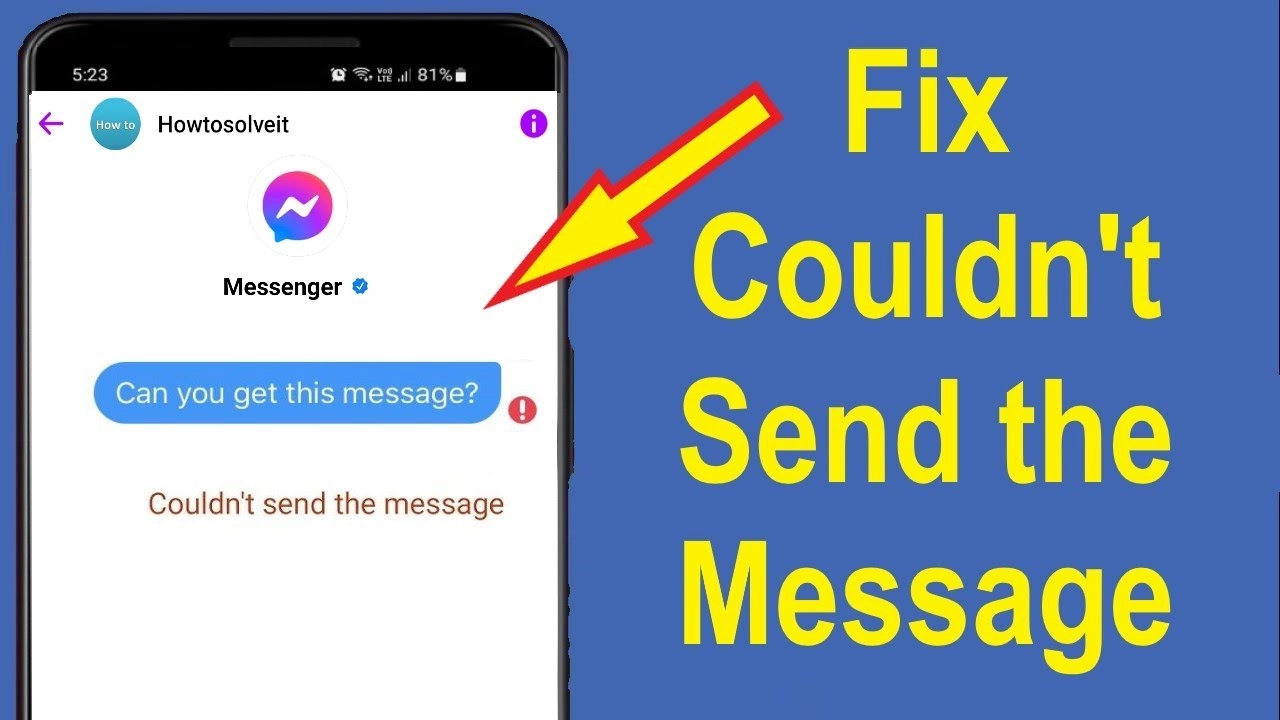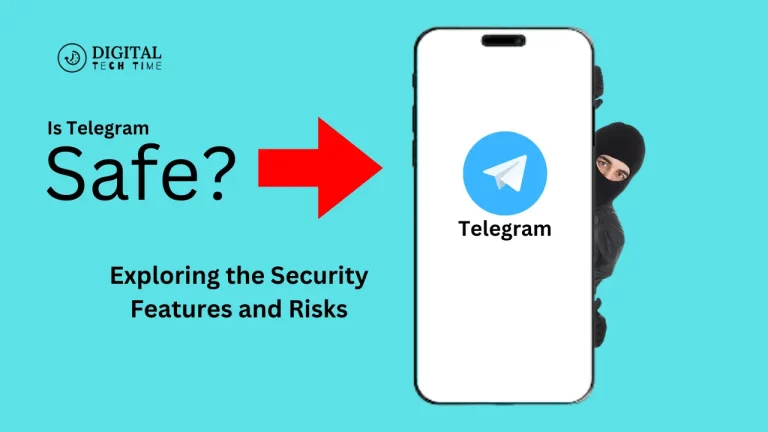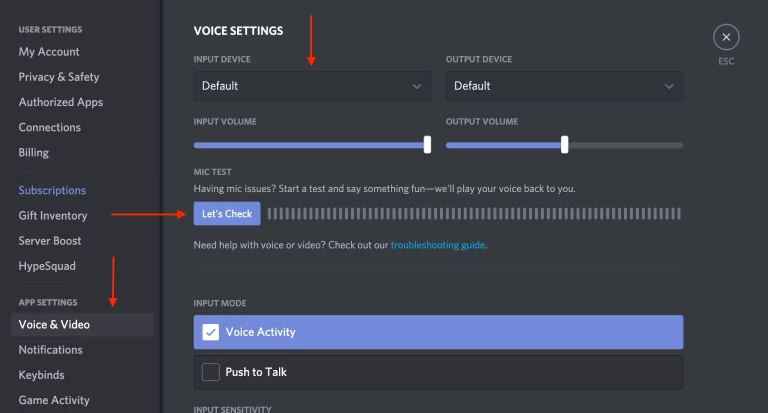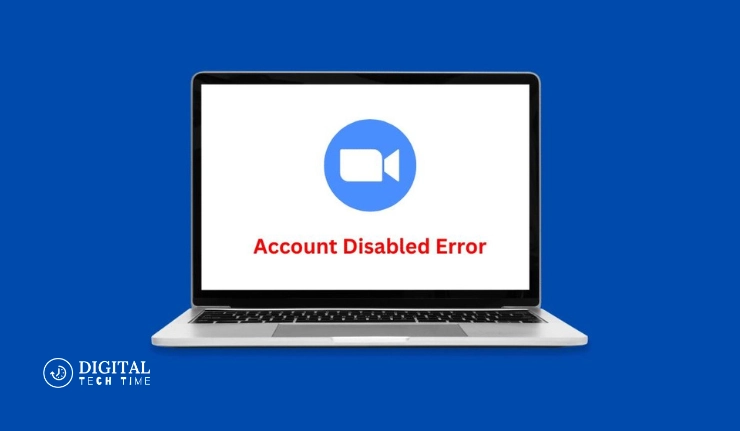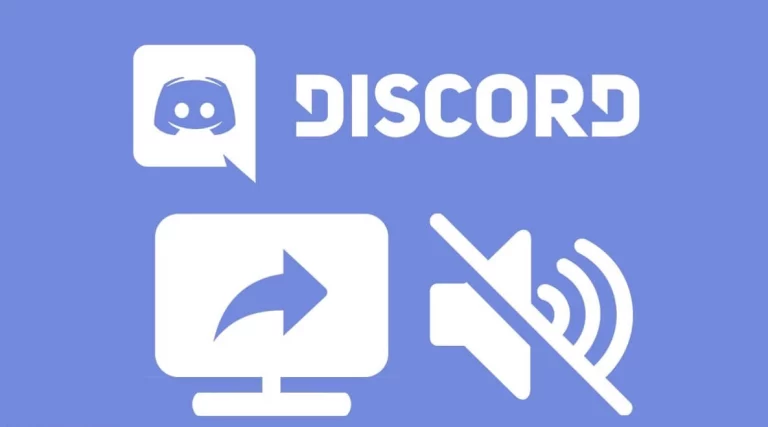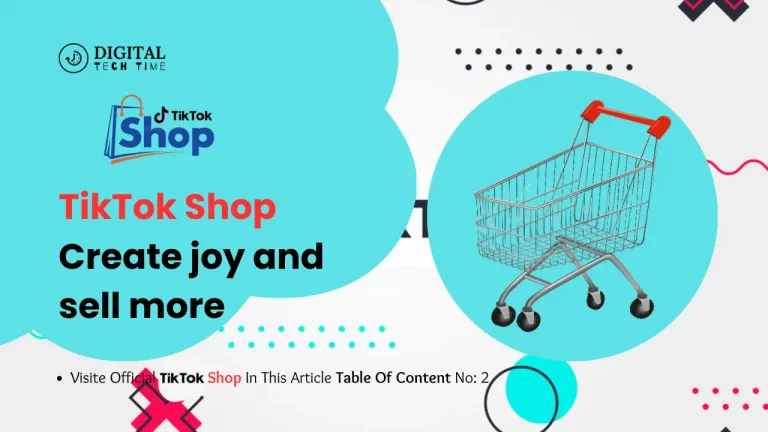Ultimate Guide to Fix Facebook Message Sent But Not Delivered Issues
Experiencing a ‘sent but not delivered’ issue on Facebook Messenger can be particularly frustrating, especially when the message is urgent. This guide provides a thorough breakdown of why messages on Facebook Messenger might not get delivered, along with proven solutions to fix these issues. Whether it’s a network problem, an app glitch, or a recipient issue, we’ve got you covered.
Table of Contents
Understanding the “Sent But Not Delivered” Issue on Messenger
Why Do Messages Get Stuck in Sent Status?
Before diving into solutions, it’s crucial to understand the common reasons behind the “Fix Facebook Message Sent But Not Delivered” issue:
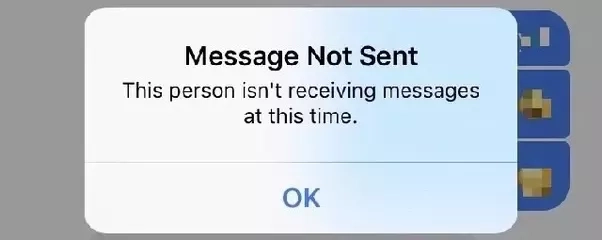
- Poor Internet Connectivity: Your message will only be delivered if your internet connection is stable.
- Recipient’s Status: The message will only be delivered when the recipient comes online.
- Privacy Settings and Spam Filters: Messages can go undelivered if flagged as spam or due to the recipient’s privacy settings.
- App Glitches: Temporary bugs in the Messenger app can hinder message delivery.
How to Fix Facebook Message Sent But Not Delivered
When your Facebook messages are stuck on “sent” but not “delivered,” it can disrupt your communication flow. Here’s a detailed step-by-step approach to troubleshoot and resolve these issues effectively:
Step-by-Step Solutions
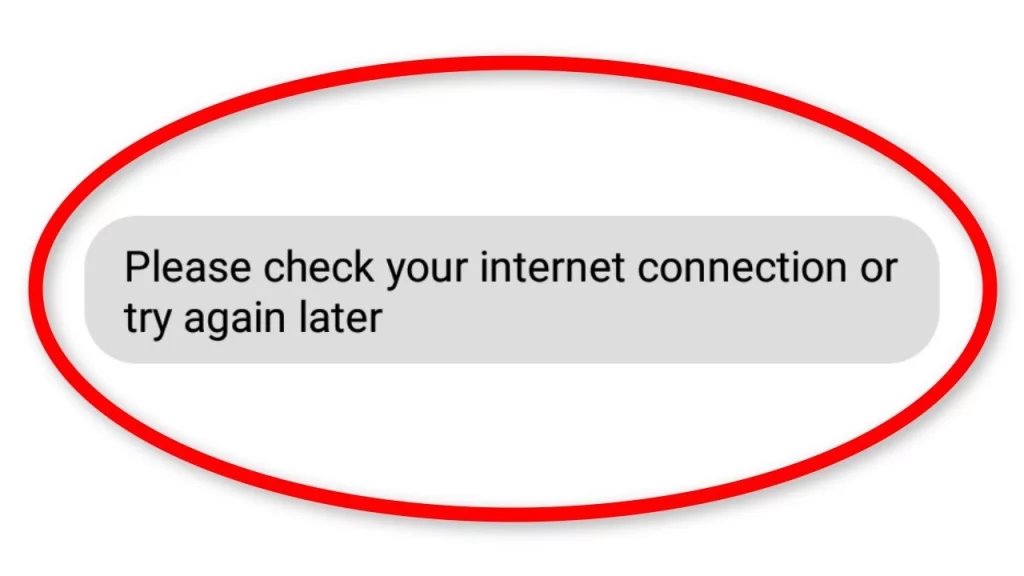
- Check Your Internet Connection
- Stable Internet Network: Begin by ensuring your device has a reliable and stable internet connection. Poor connectivity is a common cause of messages needing to be delivered.
- Switch Between Wi-Fi and Mobile Data: If you’re on Wi-Fi and experiencing issues, switch to mobile data and vice versa. This can help identify if the problem is related to your current network.
- Restart Your Messenger App
- Close and Reopen Messenger: Sometimes, simply restarting the app can clear out any minor glitches. Close the app completely from your recent applications menu and then reopen it.
- Update Messenger
- Regular Updates: Keep your Messenger app up to date. Developers continuously release updates to fix bugs and improve performance. Check your app store for any available updates and install them.
- Clear Cache and Data
- Access Device Settings: Navigate to the settings menu on your device, then go to ‘Apps’ or ‘Application Manager.’
- Find and Select Messenger: Scroll through the list of apps until you find Messenger. Tap on it to open the app’s specific settings.
- Clear Cache and Data: Tap on ‘Storage,’ and you will see options to clear data and cache. Clearing the cache does not log you out, but clearing data will remove all app data, requiring you to log in again.
- Use Messenger Lite
- Download Messenger Lite: If you’re in a region with poor internet service or using an older device, consider switching to Messenger Lite. It’s designed to use less data and resources while providing essential messaging capabilities.
- Install from App Store: Go to Google Play Store or Apple App Store, search for Messenger Lite, and install it. Log in with your Facebook credentials to start using it.
Advanced Troubleshooting
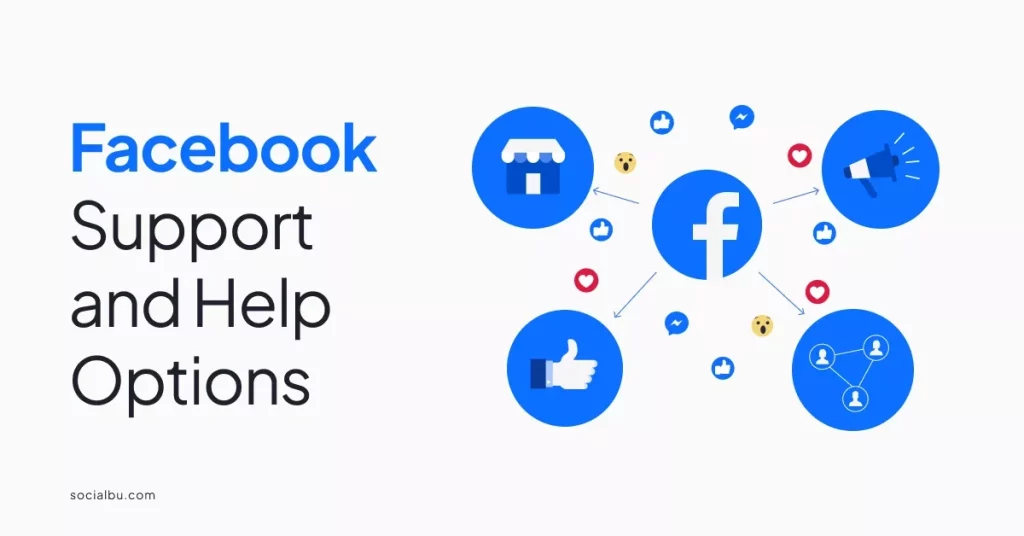
- Check for Server Issues
- Monitor Facebook’s Status: Occasionally, the issue might be with Facebook’s servers. Check platforms like Downdetector or Facebook’s Twitter support page for any updates on server outages.
- Contact the Recipient Another Way
- Verify Recipient’s Account Status: If messages are not delivered, try contacting the recipient through another platform or by a different means to confirm they haven’t blocked you or deactivated their account.
- Consult Facebook Help
- Use Facebook Help Center: If none of the above steps work, visit the Facebook Help Center for more detailed solutions or to contact support. You can report the issue directly if you suspect it’s a more complex problem with the app.
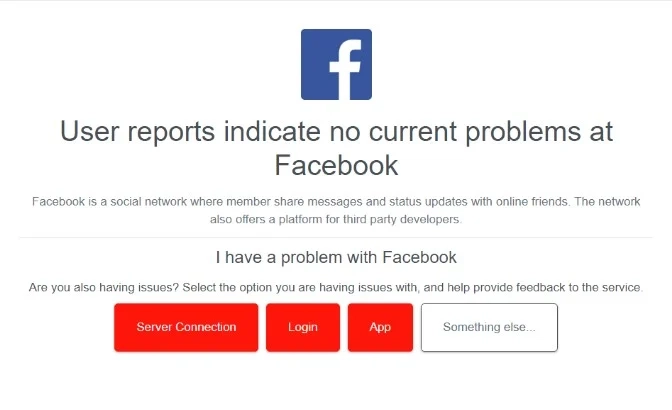
By following these steps, you can systematically address and often resolve the issue of messages being sent but not delivered on Facebook Messenger. Regular maintenance, like clearing the cache and updating the app, combined with ensuring good internet connectivity, will significantly enhance your messaging experience.
Related Post : How to Delete Phone Calls on Facebook Messenger
Frequently Asked Questions
- What does it mean when Messenger says ‘sent but not delivered’?
- It means your message has left your device but hasn’t reached the recipient’s device yet.
- Can a blocked person see messages sent before they blocked you?
- No, blocking someone will prevent them from seeing any past or future messages.
- How long do messages stay in sent status before being delivered?
- There is no set time; messages remain in sent status until they can be delivered.
- Do messages get delivered if a recipient’s phone is off?
- Messages will only be delivered once the recipient’s device is turned back on and connected to the internet.
- What should I do if messages are consistently not delivered?
- Ensure your app is updated, clear your cache, check your internet or reinstall Messenger.
Conclusion
Fixing the “Facebook Message Sent But Not Delivered” issue is typically straightforward with the right troubleshooting steps. By understanding the root causes and applying the appropriate fixes, you can minimize disruptions and ensure your messages always reach their intended recipients. Remember, consistent app maintenance and a good internet connection can prevent many common messaging issues on Facebook Messenger.