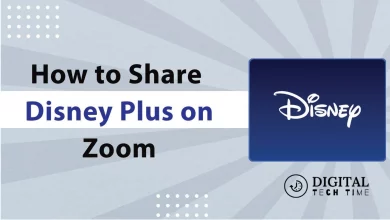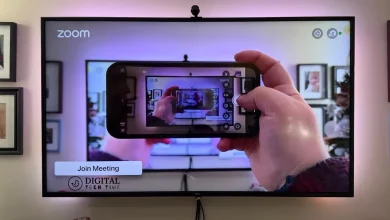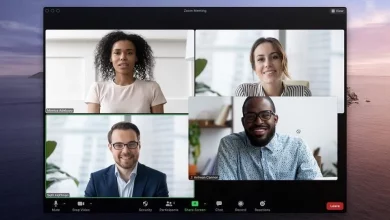How to Delete Phone Calls on Facebook Messenger Easily
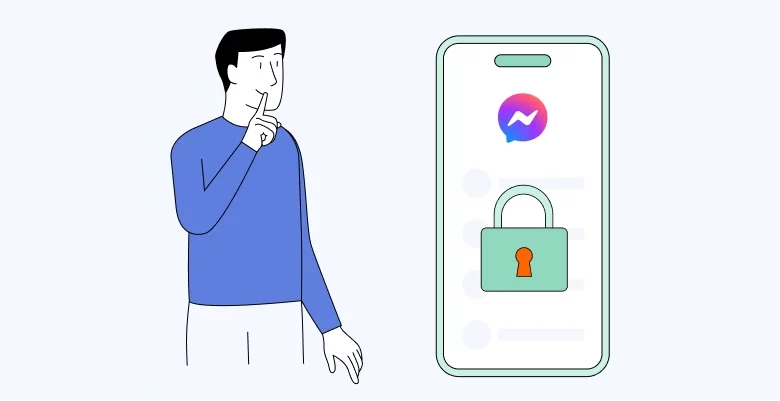
As an avid user of Facebook Messenger, I often find myself overwhelmed with the number of phone calls I receive through the app. While the convenience of making and receiving calls directly on Messenger is undeniable, it can also lead to a cluttered call log that is difficult to manage. That’s why learning how to delete phone calls on Facebook Messenger is an essential skill for any user. In this article, I will guide you through the process of deleting phone calls on Facebook Messenger, troubleshooting common issues, sharing best practices for managing calls, and exploring additional features and settings.
Table of Contents
How to Delete Phone Calls on Facebook Messenger
Facebook Messenger not only allows users to send messages but also to make voice and video calls. Like any communication tool, the app keeps a record of these interactions. Sometimes, you may find the need to delete these records for various reasons. Below, we outline the steps to delete phone calls on both mobile and desktop versions of Facebook Messenger.
Deleting phone calls on Facebook Messenger is a straightforward process. Here’s a step-by-step guide to help you through it:
On Mobile (Android/iOS)
Step-by-Step Guide to Deleting Calls on Mobile
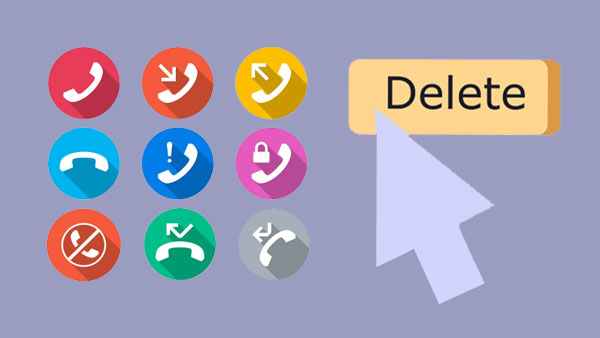
- Open the App: Start by launching the Facebook Messenger app on your smartphone.
- Access the Calls Tab: Tap the ‘Calls’ tab at the bottom of the screen to view your recent call log.
- Select the Call Log: Long press on the call entry that you wish to delete.
- Delete the Call: Tap ‘Delete’ from the options that appear to remove the call from your log.
- Confirm Deletion: You may be prompted to confirm your action. Tap ‘Delete’ again to finalize the removal.
On Desktop
Deleting Calls Using the Desktop Version
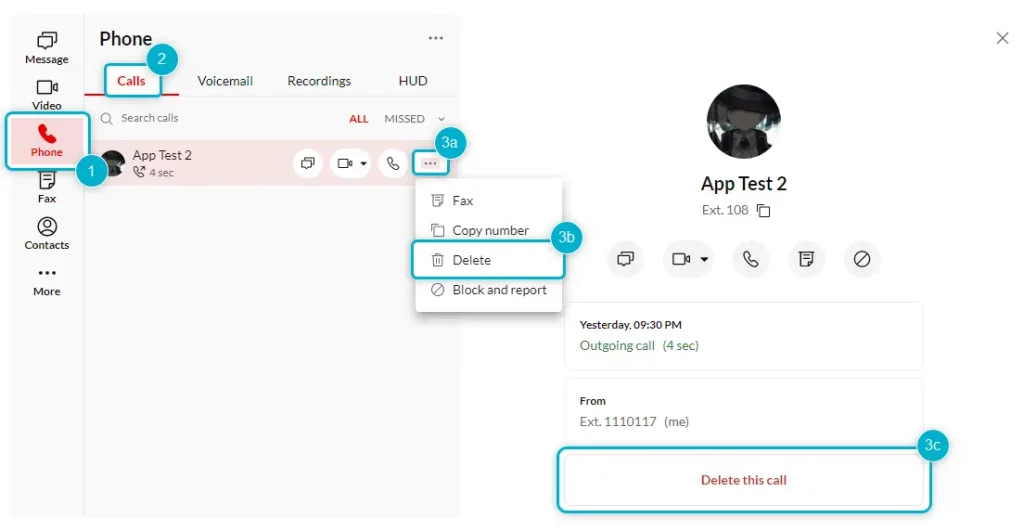
- Open Messenger: Navigate to Messenger by opening your web browser and logging into your Facebook account, then click on the Messenger icon.
- Visit Chats: Click on ‘Chats’ in the top left corner of your Messenger interface.
- Find the Conversation: Scroll to the conversation that includes the call you want to delete.
- Access Options: Click on the three dots beside the conversation.
- Delete the Call: Choose ‘Delete’ from the dropdown menu, and confirm by selecting ‘Delete chat’.
Additional Tips for Managing Calls on Messenger
- Deleting Missed Calls: To remove missed calls, follow similar steps to deleting any call log, ensuring they no longer clutter your call tab.
- Hiding Calls from Specific People: While deleting a call log does not hide future calls, adjusting privacy settings can help manage who can call you.
Why would you want to delete phone calls on Facebook Messenger?
There are several reasons why you should delete phone calls on Facebook Messenger. Firstly, deleting calls helps you declutter your call log, making it easier to find and manage essential calls. It also improves your privacy by removing any calls you don’t want others to see. Furthermore, deleting calls can free up storage space on your device, especially if you frequently make or receive calls on Messenger.
The steps to delete phone calls on Facebook Messenger
Deleting phone calls on Facebook Messenger is a straightforward process. Here’s a step-by-step guide to help you through it:
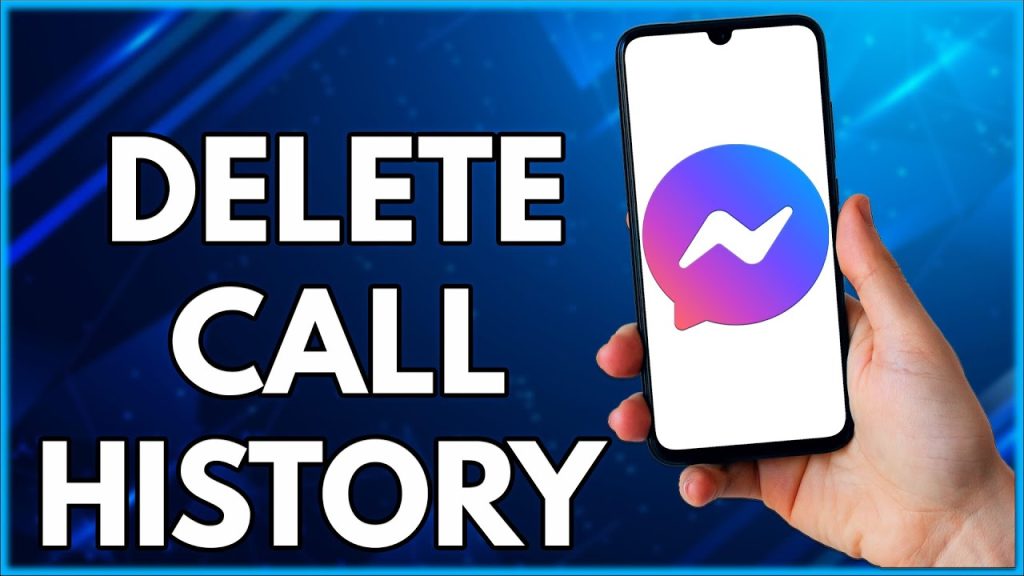
- Open the Facebook Messenger app on your mobile device.
- Tap on the “Calls” tab at the bottom of the screen.
- Scroll through the list of calls and find the one you want to delete.
- Swipe left on the call you want to delete to reveal a “Delete” button.
- Tap the “Delete” button to remove the call from your call log.
Troubleshooting common issues when deleting phone calls on Facebook Messenger
While deleting phone calls on Facebook Messenger is generally a smooth process, you may encounter some common issues. One issue is when the “Delete” button does not appear when you swipe left on a call. In such cases, try force closing the Messenger app and reopening it. If the issue persists, check for any pending updates for the app and install them. Another problem you may face is when a deleted call reappears in your call log. This can happen if you have multiple devices logged into your Messenger account. To resolve this, ensure that you delete the call on all devices or log out from the devices you no longer use.
Best practices for managing phone calls on Facebook Messenger
To effectively manage phone calls on Facebook Messenger, consider implementing the following best practices:
- Regularly review and delete unnecessary calls to keep your call log organized.
- Prioritize important calls by marking them as favorites or starring them.
- Use the search function to find specific calls based on contact or date quickly.
- Please take advantage of Messenger’s archive feature to temporarily hide calls without deleting them permanently.
- You can customize your call settings to suit your preferences, such as enabling or disabling call history synchronization with your device’s call log.
Additional features and settings related to phone calls on Facebook Messenger
Facebook Messenger offers several additional features and settings that can enhance your phone call experience. Some of these features include:
- Voice and video calls: In addition to regular phone calls, Messenger allows you to make voice and video calls with your contacts.
- Call recording: Messenger provides the option to record your phone calls for future reference or to share meaningful conversations.
- Call quality settings: You can adjust the call quality settings to optimize the audio and video performance based on your internet connection.
- Caller ID and spam protection: Messenger incorporates caller ID and spam protection to help you identify and avoid unwanted calls.
- Call notifications: Customize your call notification preferences to receive alerts for incoming calls or enable “Do Not Disturb” mode to avoid interruptions.
Comparing phone call deletion on Facebook Messenger to other messaging apps
While Facebook Messenger offers convenient options for deleting phone calls, it’s worth comparing this feature to other messaging apps. For example, WhatsApp also allows users to delete individual calls from the call log. However, some apps like Telegram do not allow users to delete specific calls. Understanding the differences between these apps can help you choose the one that best suits your needs.
How to Delete Your Entire Call History
To delete phone calls on Facebook Messenger using your mobile device, follow these instructions:
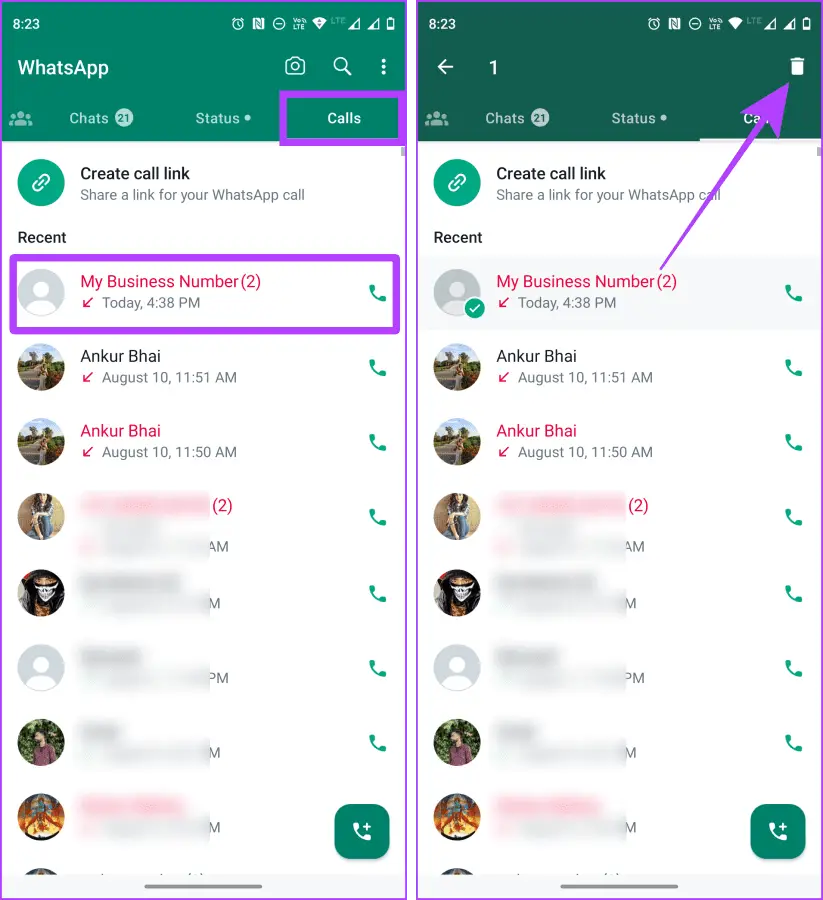
- Launch the Facebook Messenger app on your Android or iOS device.
- Tap on the “Calls” tab located at the bottom of the screen.
- Scroll through the list of calls to find the one you want to delete.
- Swipe left on the call to reveal the “Delete” button.
- Tap the “Delete” button to remove the call from your call log.
Read Also: How to Remove WhatsApp from Facebook Page
Tips for organizing and decluttering your Facebook Messenger
To keep your Facebook Messenger organized and decluttered, consider implementing the following tips:
- Regularly delete unnecessary phone calls from your call log.
- Archive conversations that you don’t need to see immediately but may want to refer back to later.
- Utilize folders or labels to categorize and group conversations based on topics or contacts.
- Take advantage of the search function to quickly find specific discussions or messages.
- Customize your notification settings to avoid being overwhelmed with constant message alerts.
Frequently Asked Questions (FAQs)
Can I recover a deleted phone call on Facebook Messenger?
No, once you delete a phone call on Facebook Messenger, it cannot be recovered. Make sure to double-check before deleting any calls.
Can I delete multiple phone calls at once on Facebook Messenger?
Currently, Facebook Messenger only allows you to delete phone calls individually. There is no option to delete numerous calls simultaneously.
Will deleting a phone call on Facebook Messenger delete it from my device’s call log?
No, deleting a phone call on Facebook Messenger only removes it from the Messenger app. It does not affect your device’s call log.
Conclusion
Mastering the art of deleting phone calls on Facebook Messenger is a valuable skill that can help you manage your call log efficiently, enhance your privacy, and declutter your messaging experience. By following the steps outlined in this article and implementing the best practices discussed, you can take control of your phone calls on Facebook Messenger. Remember to explore the additional features and settings available to customize your calling experience further. Keep your call log organized, enjoy seamless communication, and make the most out of your Messenger app.