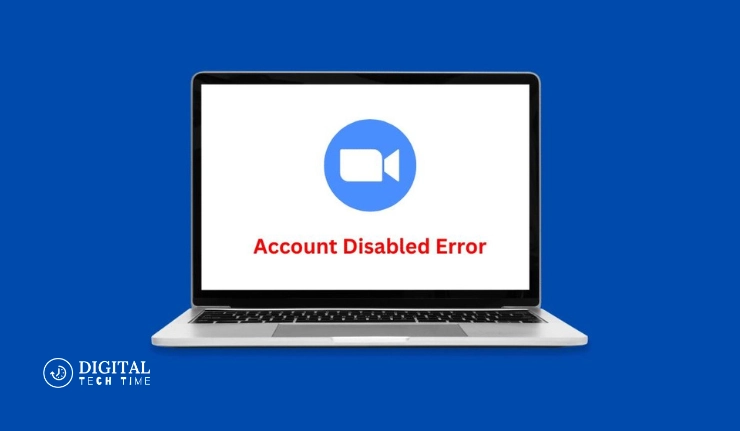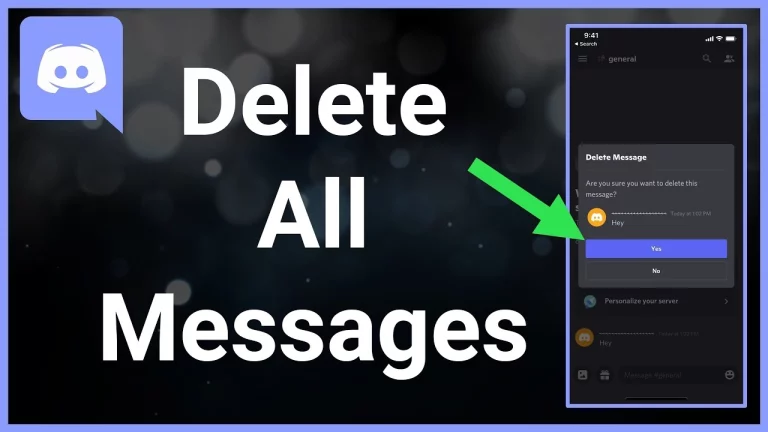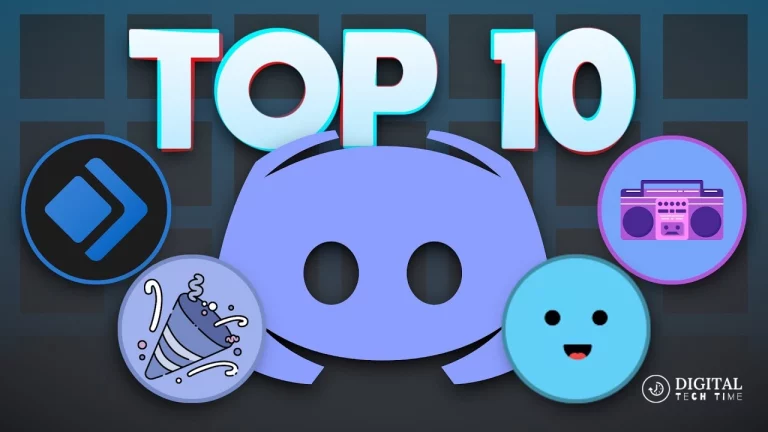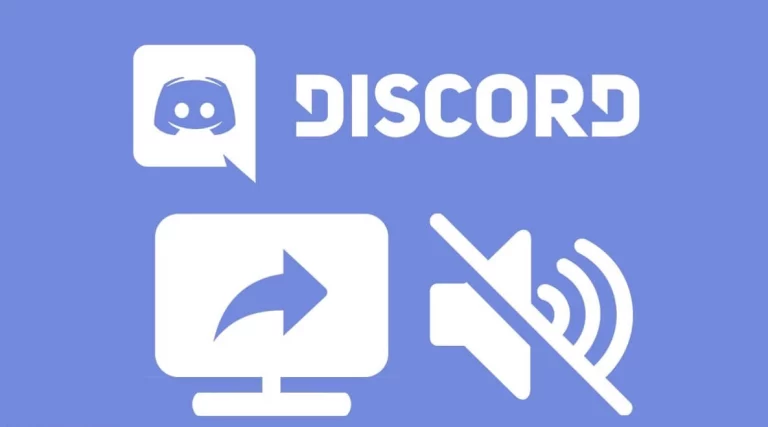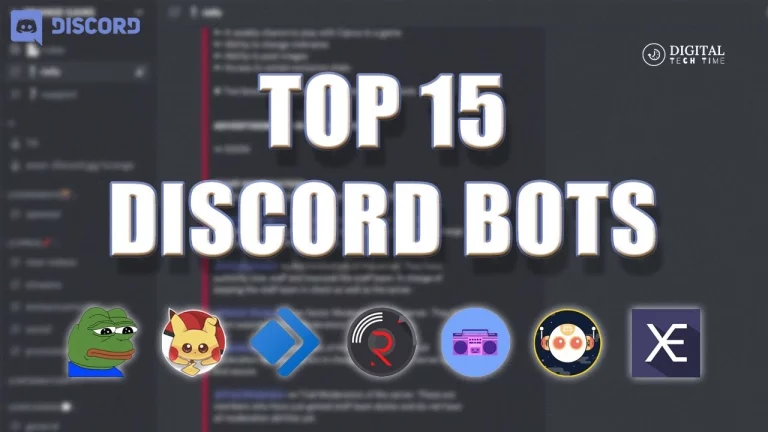Fix Zoom Account Disabled Error: A Step-by-Step Troubleshooting Guide
Zoom has become a cornerstone for communication in various sectors, from education to corporate meetings. However, encountering an zoom account disabled error can disrupt your scheduled activities. This comprehensive guide will walk you through the reasons behind your Zoom account disabling and provide step-by-step solutions to resolve this issue, ensuring you can return to your online engagements without significant delays.
Table of Contents
Solution
This guide will outline multiple methods to fix the Zoom account disabled error, from simple troubleshooting steps to more involved solutions. Whether you’re a novice or an experienced user, these solutions will help you regain access to your Zoom account.
Step-by-Step Solutions to Fix Zoom Account Disabled Error
Method 1: Request an Appeal
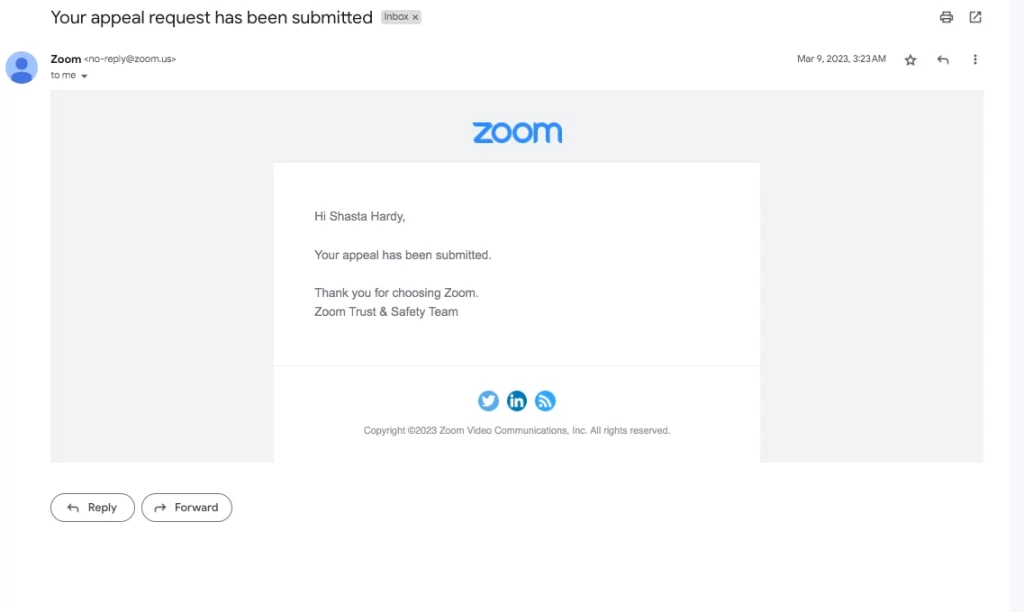
- Understand the Reason: Review Zoom’s terms of service before appealing to understand potential reasons for the disablement.
- Submit an Appeal: Contact Zoom support directly to request a review of your account disablement. Provide any necessary details to support your case.
Method 2: Check Internet and Server Status
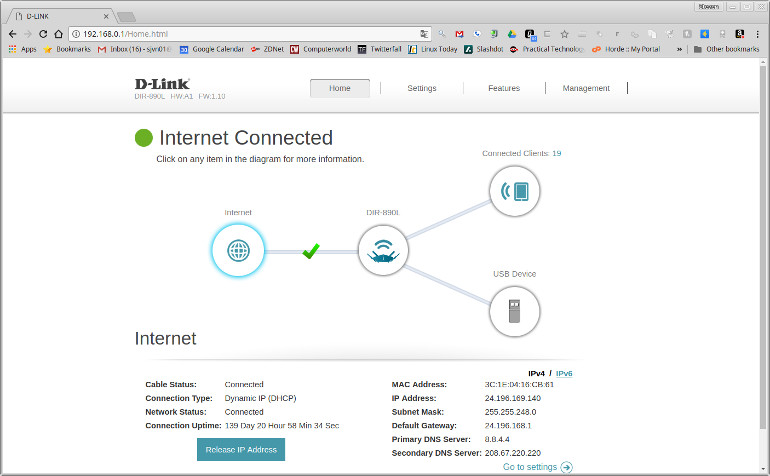
- Troubleshoot Internet Connection:
- Switch networks or run a network troubleshooter to ensure the issue isn’t related to your internet connection.
- Check Zoom Server Status:
- Visit Zoom’s Service Status page to see if any ongoing issues might affect your account’s functionality.
Method 3: Ensure Software Updates
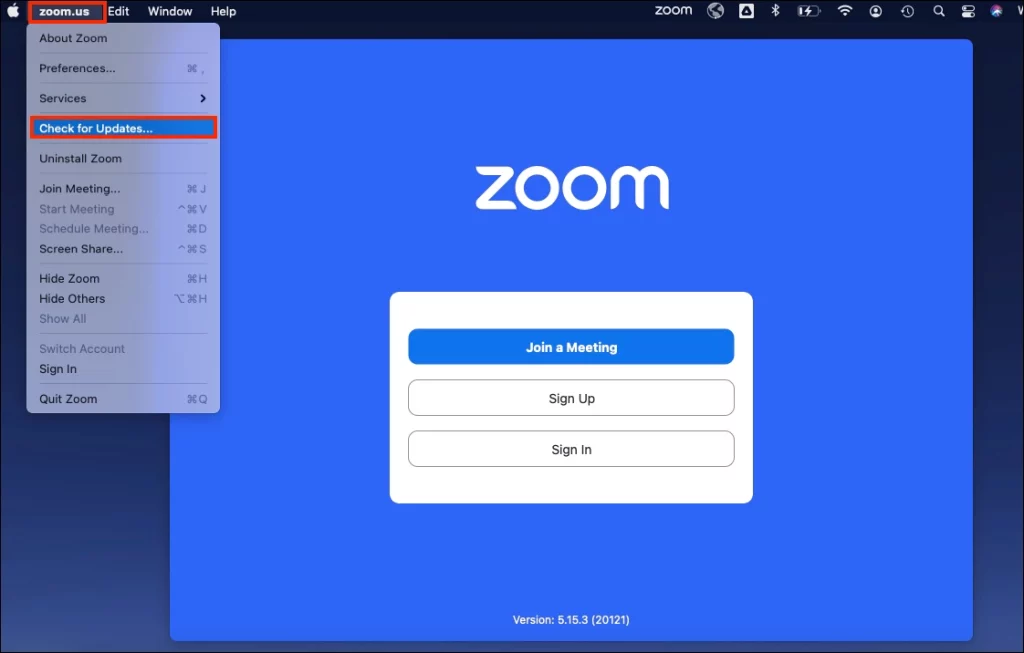
Update Zoom Application:
- Open Zoom, click on your profile picture, and select “Check for Updates.”
- Install any available updates to ensure your app has the latest security patches and features.
Method 4: Edit Your Zoom Profile
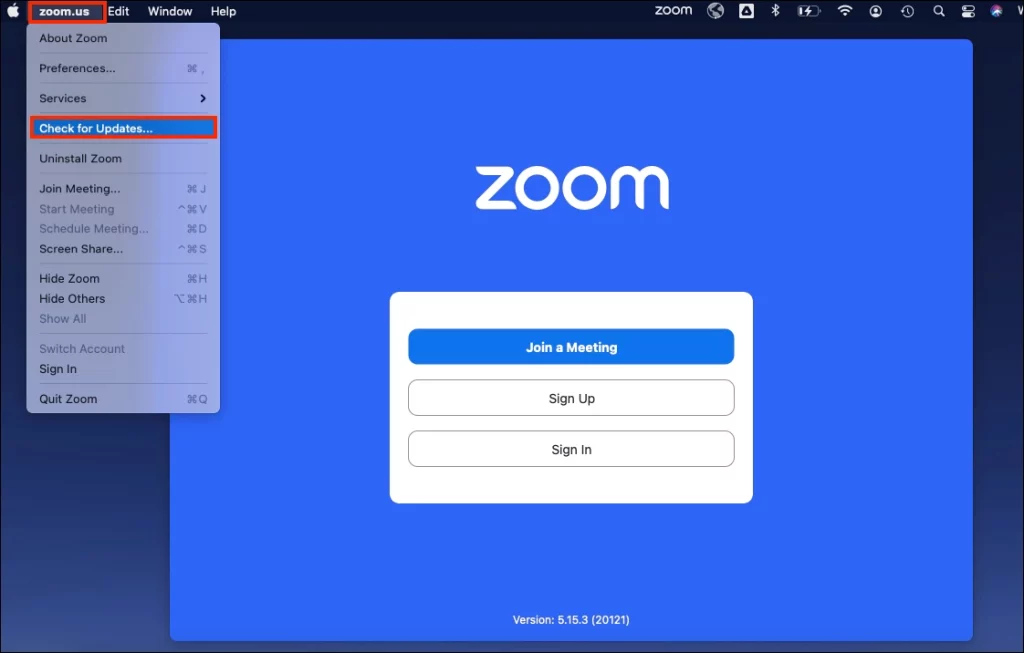
Change Sign-in Email:
- Go to the Zoom web portal and sign into your account.
- Navigate to “Profile,” click “Edit” next to your sign-in email, and update it to a new one.
- Follow the email confirmation steps to complete the change.
Method 5: Reinstall Zoom
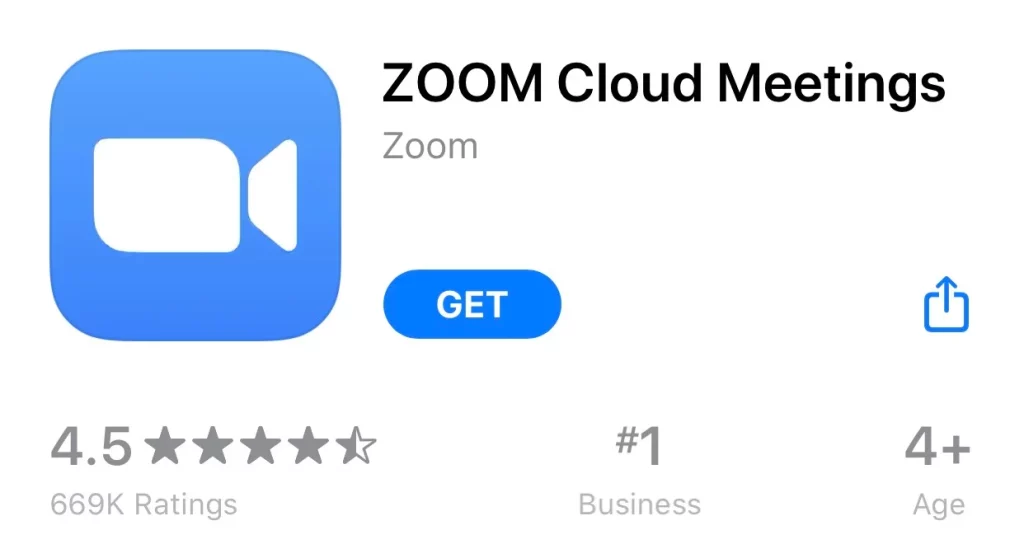
Uninstall and Reinstall:
- Uninstall Zoom from your device.
- Download the latest version from Zoom’s official Download Center and reinstall it.
Method 6: Contact Zoom Support
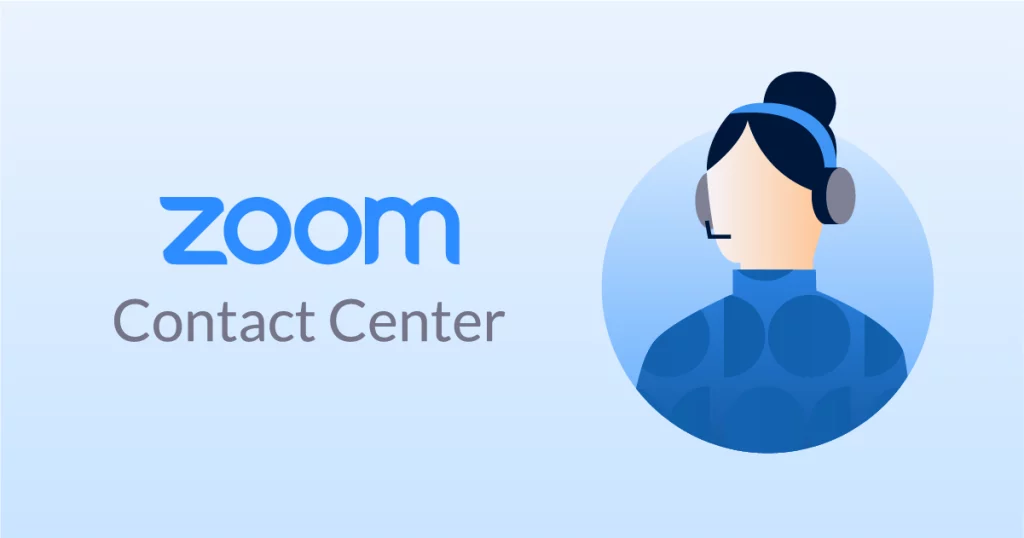
Submit a Support Request:
- If none of the above steps work, contact Zoom’s Help Center.
- Provide detailed information about your operating system, the nature of your issue, and any error messages you have received.
Related Post: How to Fix Zoom Error 3003 on PC
Why Do Zoom Accounts Get Disabled?
- Terms of Service Violations: Engaging in activities that violate Zoom’s user guidelines can lead to account suspension.
- Security Measures: If suspicious activity is detected, Zoom might deactivate your account as a preventive measure.
- Technical Errors: Occasionally, technical glitches can mistakenly deactivate accounts.
Frequently Asked Questions (FAQs)
Q1. How long does it take to resolve a Zoom account disabled error?
- The resolution time can vary, but contacting Zoom support is the quickest way to address the issue.
Q2. Can I prevent my Zoom account from being disabled?
- To minimize the risk of account disablement, adhere strictly to Zoom’s terms of service and engage in safe online practices.
Q3. Are there any tools to help manage Zoom account security better?
- Yes, Zoom offers various security settings and tools that you can adjust to enhance your account’s security.
Conclusion
Dealing with a Zoom account-disabled error can be distressing, but it’s often a solvable issue with the right approach. By following this guide, you can identify the cause of the problem and apply the appropriate solutions to regain access to your account. Remember, adhering to Zoom’s terms and being vigilant about security can prevent future occurrences. For more detailed guides and tips, continue exploring our resources or contact Zoom support for personalized assistance.