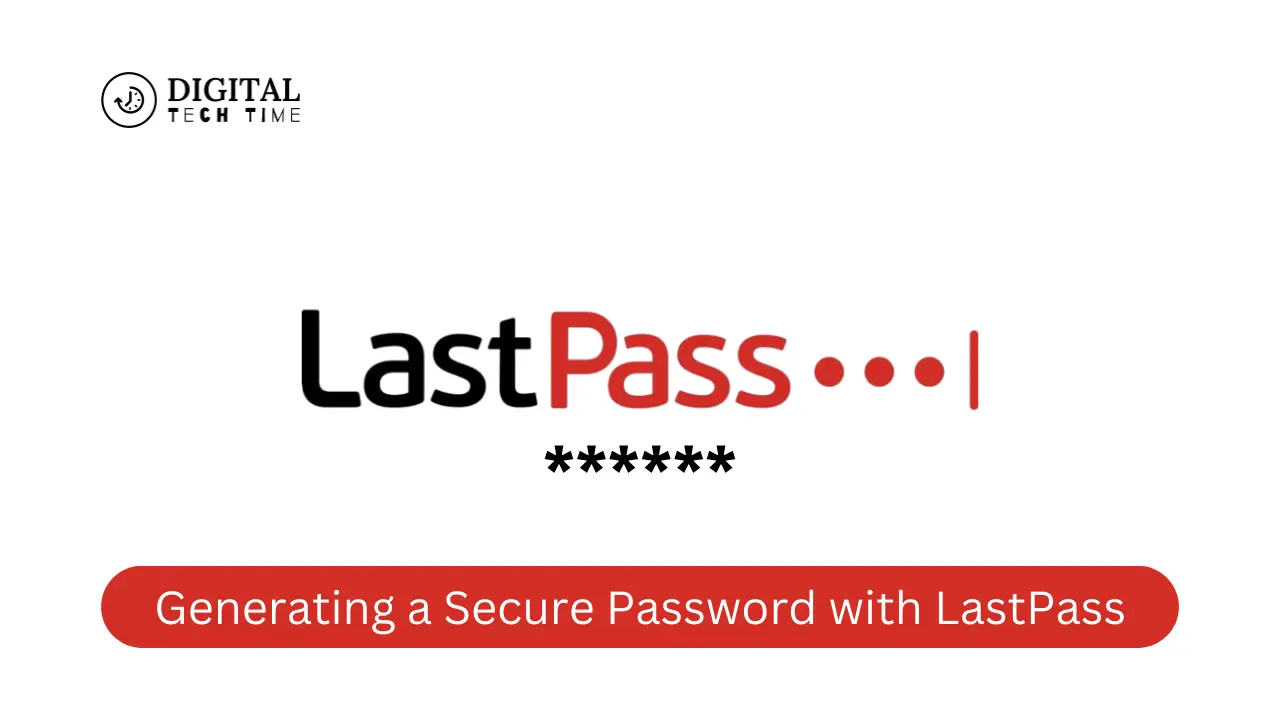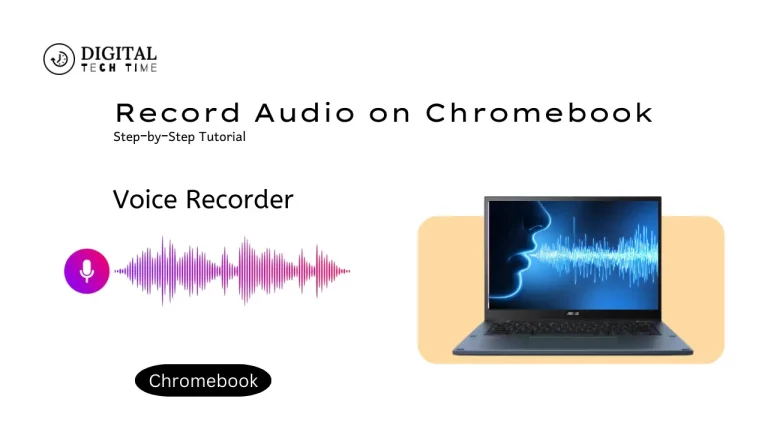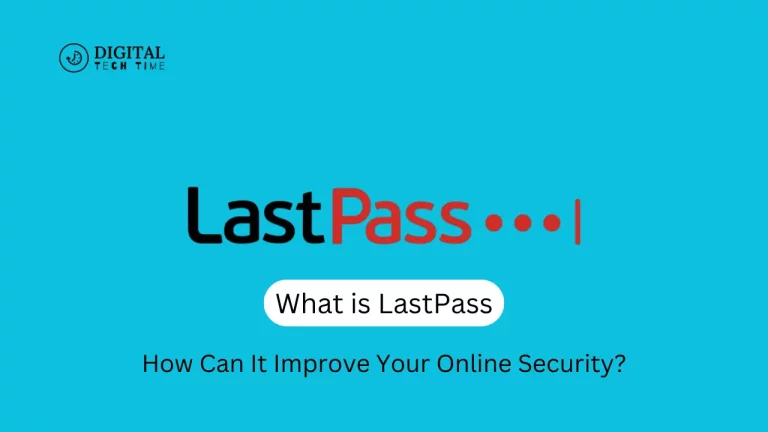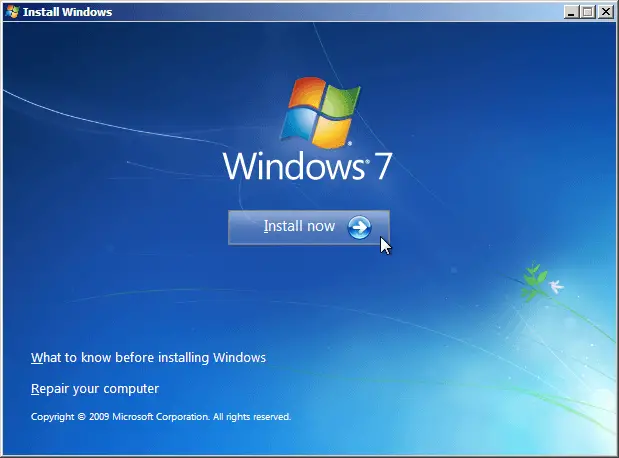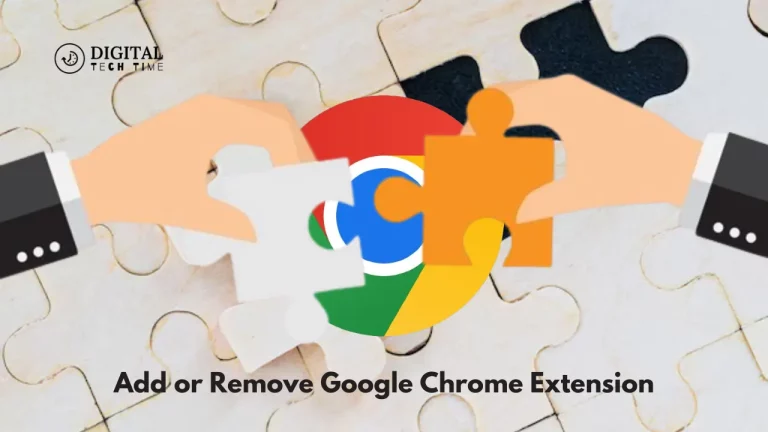A Step-by-Step Guide to Generating a Secure Password with LastPass
In this digital era, strong passwords with security are required to keep online accounts and sensitive information safe from hackers. Recently, data breaches and cybercrimes have been on the rise, and it is pertinent to be on one’s guard while safeguarding personal and professional data. Using a password manager such as LastPass can significantly fortify account security.
Table of Contents
Setting Up a LastPass Account
First and foremost, you need an account to use LastPass. This is easy; everything you need to do should not take more than a few steps. Here’s what you’ll do:
- Go ahead and visit the LastPass website. Click “Sign Up.”
- Enter your email and create a strong master password. The master password will be your key to opening the vault, so make sure it is very secure and something you can remember.
- Follow the on-screen prompts to register, then create an account in LastPass.
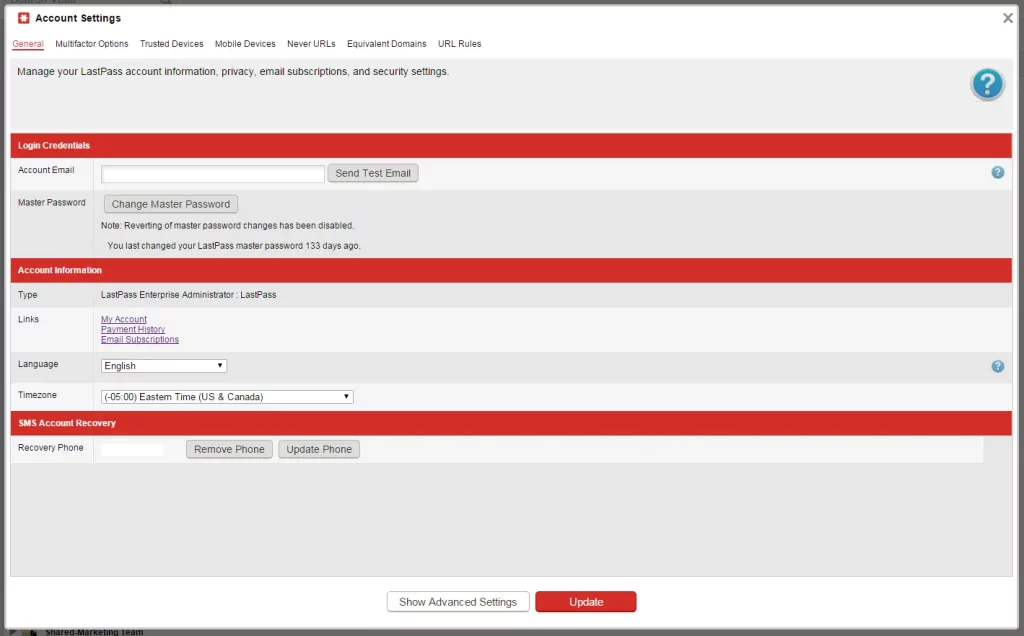
Generating a Secure Password with LastPass
Once you have set up your LastPass account, you can begin creating secure passwords for your online accounts. Here is how you do it:
- Log in to your LastPass account and go to the feature called “Password Generator.”
- You can configure the settings of the password according to your needs, including the length, type of characters, whether special or not, and even whether you need numbers in your password.
- Click the “Generate Password” option to generate a unique and secure password.
- Then, it automatically saves the new password in your vault and prepares it for use whenever you log into the account.
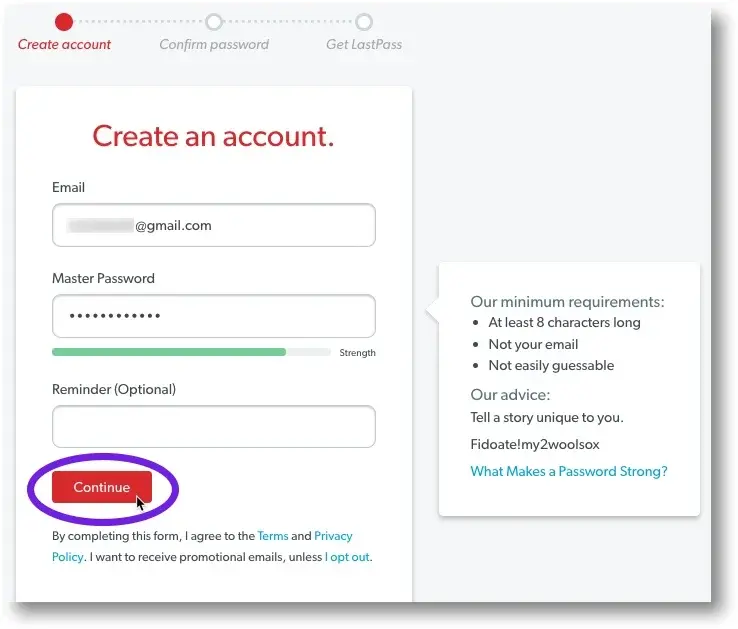
Tips for Creating Strong Passwords
Besides using LastPass for generating secure passwords, here are some additional best practices to further strengthen your credentials:
- Avoid common words, phrases, or personal information: Avoid using information that can be easily guessed, such as your name, birthday, or common words in dictionaries, since hackers can easily crack these.
- Use both uppercase and lowercase letters, numbers, and special characters in your password. The more of each, the harder it will be for an attacker to guess.
- Unique passwords for each account: One password should never be used on several accounts. That means that if somebody hacks one account, they automatically have all the rest of your online credentials.
- Change your passwords regularly: It is a good practice to periodically change passwords for the most sensitive accounts to keep unauthorized access as low as possible.
Saving and Managing Passwords with LastPass
The primary benefit derived from LastPass is that it securely stores and manages all your passwords in a centralized vault. The flow is as follows:
- Automatic Password Capture: The moment you create a new account or change the password, LastPass will automatically capture these new credentials and save them in your vault.
- Autofill of Password: With LastPass, if you access a website or application saved in a vault earlier, the password manager will autofill the login credentials, hence fast-tracking the sign-in process.
- Password Sharing: LastPass can enable you to share passwords safely with people you trust or share among team members so they can quickly grant access to shared accounts.
- Password Auditing: LastPass provides a full overview of all the passwords saved within its dashboard, allowing for easy identification of weak and reused credentials that need to be updated.
Additional Security Features in LastPass
LastPass further secures your online accounts with several advanced security features, including the following:
- Multifactor Authentication: In addition to using the master password, LastPass offers several other ways to perform multifactor authentication, including biometric authentication through fingerprint or face recognition and one-time codes sent to your mobile device.
- Emergency Access: You can also give people you trust in your network access to your LastPass Vault in an emergency.
- Dark Web Monitoring: LastPass can monitor the dark web for any potential breaches of your login credentials and warn you to take immediate remedial action if your information comes up.
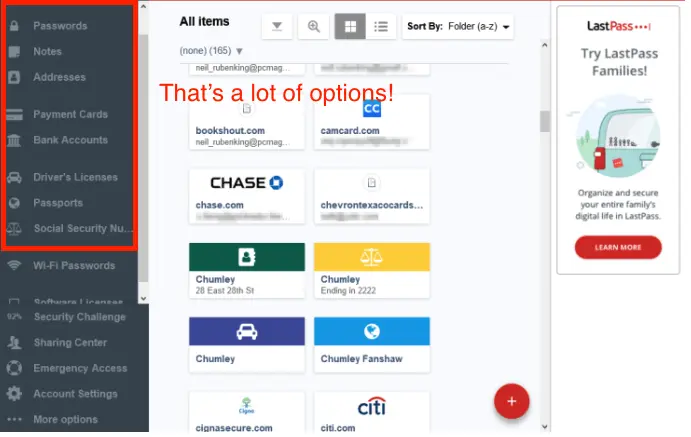
Integrating LastPass with Other Devices and Browsers
LastPass has been engineered to seamlessly integrate across multiple devices and web browsers so that your passwords are at your fingertips anywhere you go. The setup options for LastPass on multiple devices are below.
- Desktop: On your desktop, install the LastPass browser extension from your favorite desktop web browser, such as Chrome, Firefox, or Edge.
- Mobile: On your mobile device, download the LastPass app on iOS or Android from the store.
- Browsers: LastPass easily integrates with various browsers, including Chrome, Firefox, Safari, and Edge, for a seamless password management experience across all devices.
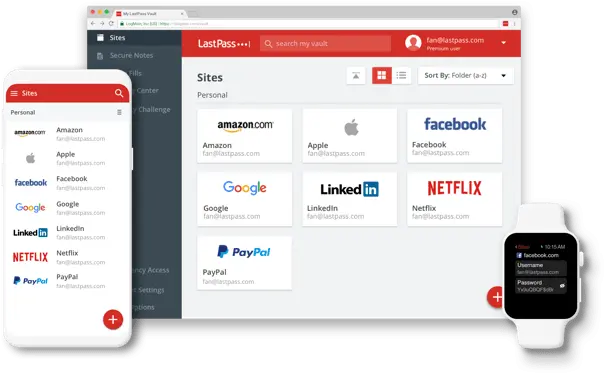
Also Read: What is LastPass and How Can It Improve Your Online Security?
Frequently Asked Questions
Q: Is LastPass free to use entirely?
A: LastPass offers both free and premium subscription plans. The free version allows basic password management, while the premium adds additional security and productivity enhancements.
Q: Can I access my LastPass vault from multiple devices?
A: Yes, LastPass lets you access your password vault from any device installed, either the LastPass app or browser extension. Your credentials are securely synced across all your devices.
Q: How does LastPass avoid potential data breaches?
A: LastPass has implemented advanced encryption methods to protect your passwords and other personal credentials. Your data is encrypted on your device before it syncs across the LastPass cloud, so your credentials are safe should the company’s servers be breached.
Conclusion
In this digital arena, the cybersecurity threat may lay a hack on your online account. If the passwords are not strong, you need something reliable; it’s time to know about LastPass. With the step-by-step process of this article, you can create and arrange tough passwords without stressing your memory from falling into the wrong hands.
Sign up for a LastPass account today, and start generating secure passwords for any essential accounts you want. Follow this link to the LastPass website and get started.