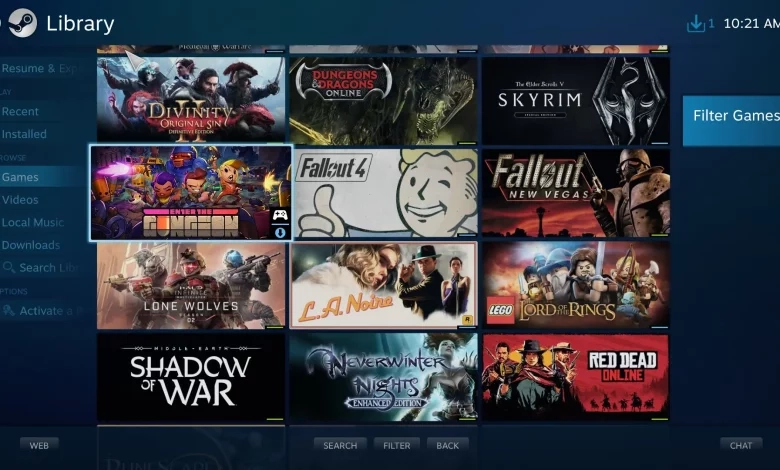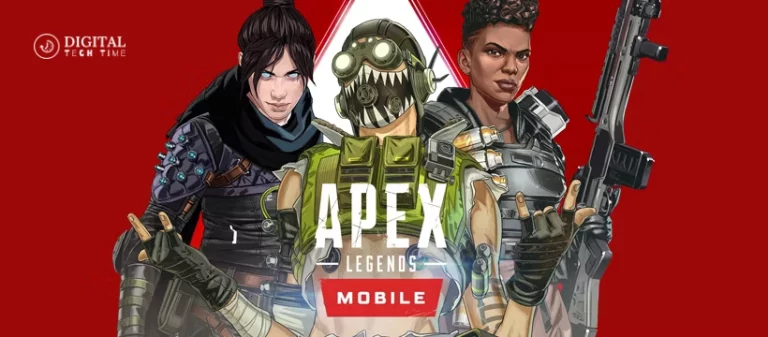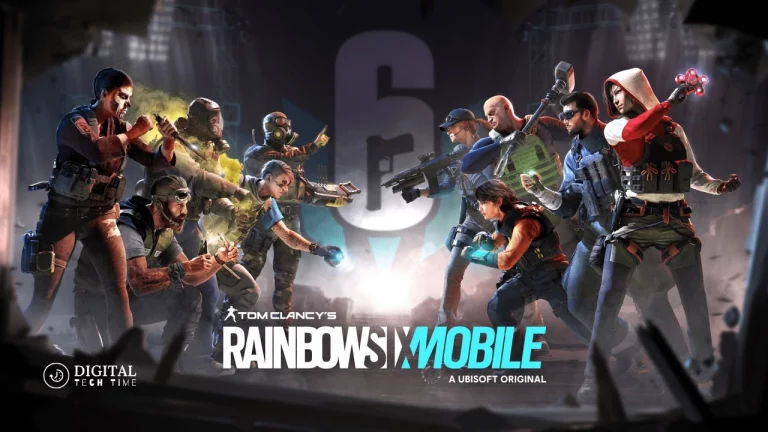How To Play Your Epic Games Library On Steam Deck
The Steam Deck is a revolutionary handheld gaming device that has taken the world by storm. Developed by Valve, the same company behind the popular digital distribution platform Steam, the Steam Deck offers a unique and immersive gaming experience. With its powerful hardware, intuitive controls, and seamless integration with the Steam ecosystem, the Steam Deck has quickly become a must-have for gamers who crave the freedom to play their favorite titles on the go.
Table of Contents
Why play your Epic Games Library on the Steam Deck?
The Steam Deck offers a unique and immersive gaming experience that transcends the boundaries of traditional gaming platforms. Playing your Epic Games library on the Steam Deck can unlock a new level of portability and convenience, allowing you to enjoy your favourite titles on the go, whether you’re commuting, travelling, or simply relaxing in your favourite spot.

The Steam Deck’s powerful hardware, intuitive controls, and seamless integration with the Steam ecosystem make it an ideal platform for gaming on the move. By leveraging Steam Deck’s capabilities, you can enjoy a smooth and responsive gaming experience, even with the most demanding Epic Games titles.
Compatibility Issues and How to Overcome Them
One of the primary concerns when playing your Epic Games library on the Steam Deck is compatibility. Not all Epic Games titles may be natively supported or optimized for the Steam Deck’s hardware and software. However, several strategies can be employed to overcome these compatibility issues and ensure a seamless gaming experience.
- Proton Compatibility: The Steam Deck utilizes Valve’s Proton. This compatibility layer allows Windows games to run on the Steam Deck’s Linux-based operating system. Proton has been continuously updated and improved, with many Epic Games titles now receiving official Proton support, ensuring a high level of compatibility.
- Manual Configuration: For Epic Games titles that may not be fully compatible with Proton, you can explore manual configuration options, such as tweaking launch parameters or using third-party tools like Lutris to optimize the game’s performance on the Steam Deck.
- Cloud Gaming Solutions: If you encounter persistent compatibility issues with certain Epic Games titles, you can explore cloud gaming solutions like Boosteroid or Nvidia GeForce Now. These solutions allow you to stream and play your Epic Games library directly from the cloud, bypassing any local hardware limitations.
By understanding and addressing these compatibility challenges, you can unlock the full potential of your Epic Games library on the Steam Deck, ensuring a seamless and enjoyable gaming experience.
Steps to play your Epic Games Library on the Steam Deck
To play your Epic Games library on the Steam Deck, follow these step-by-step instructions:
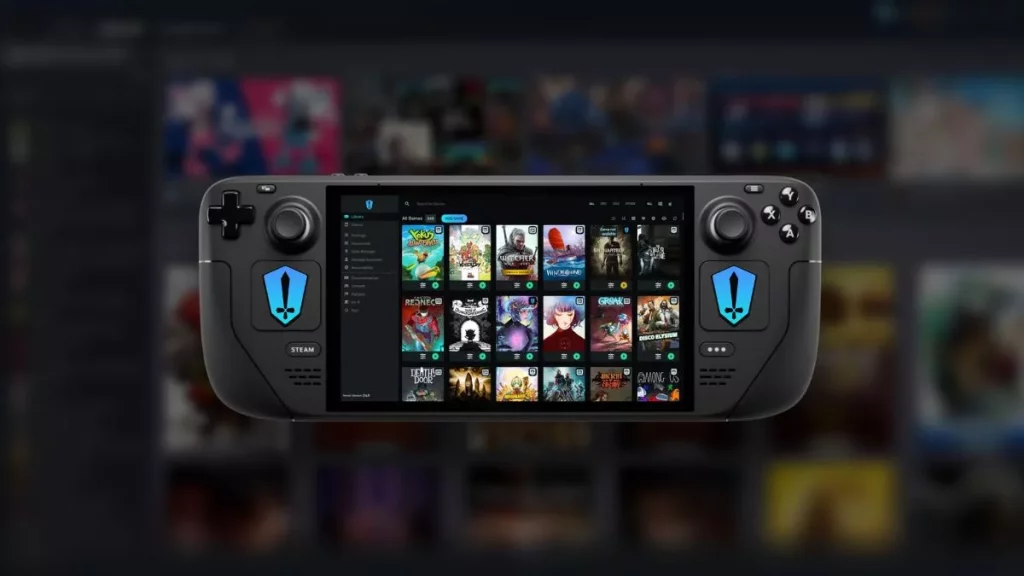
- Install Epic Games Store on the Steam Deck: Begin by installing the Epic Games Store on your Steam Deck. You can do this by navigating to the “Store” section on the Steam Deck and searching for the Epic Games Store app. Install the app, and you’re ready to proceed.
- Link your Epic Games Account: Once the Epic Games Store is installed, log in to your Epic Games account. This will allow you to access your entire game library and download the titles you want to play on the Steam Deck.
- Configure Proton Settings: Depending on the specific Epic Games titles you want to play, you may need to configure the Proton settings to ensure optimal compatibility. You can do this by navigating to the “Settings” menu on the Steam Deck, selecting the “Compatibility” tab, and choosing the appropriate Proton version for your games.
- Add Epic Games Titles to Steam: To seamlessly integrate your Epic Games library with the Steam Deck, you can add your Epic Games titles to your Steam library. To do this, navigate to the “Add a Game” option in the Steam client and select “Add a Non-Steam Game.”
- Launch and Enjoy: Once your Epic Games titles are added to Steam, you can launch them directly from the Steam Deck’s interface, enjoying the same immersive gaming experience as with any other Steam title.
By following these steps, you can unlock the full potential of your Epic Games library on the Steam Deck, allowing you to play your favourite titles on the go easily.
Troubleshooting Common Issues
While the process of playing your Epic Games library on the Steam Deck is generally straightforward, you may encounter some common issues along the way. Here are a few troubleshooting tips to help you overcome these challenges:
- Compatibility Errors: If you encounter compatibility errors when launching an Epic Games title, try updating the Proton version or exploring manual configuration options to optimize the game’s performance.
- Connectivity Issues: Ensure that your Steam Deck is connected to a stable internet connection, as some Epic Games titles may require an active internet connection to function correctly.
- Performance Optimization: If you experience performance issues like stuttering or frame drops, try adjusting the in-game settings or exploring Steam Deck’s performance optimization tools to find the right balance between visual quality and performance.
- Input Mapping: Ensure that your input mapping is properly configured. The Steam Deck’s unique control layout may require some adjustments to ensure a seamless gaming experience with your Epic Games titles.
Addressing these common issues can ensure a smooth and enjoyable gaming experience while playing your Epic Games library on the Steam Deck.
Tips for Optimizing your Gaming Experience on the Steam Deck
To further enhance your gaming experience on the Steam Deck, consider implementing the following tips:
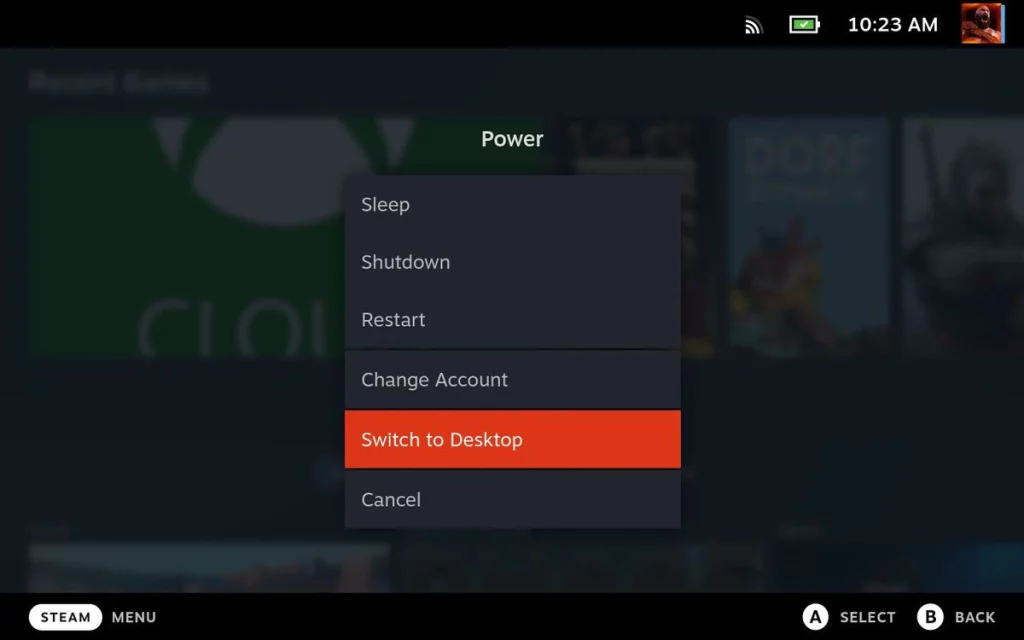
- Utilize the Steam Deck’s Unique Features: The Steam Deck’s touchscreen, gyroscope, and customizable control layouts allow you to tailor your gaming experience to your preferences.
- Optimize Battery Life: Adjust the Steam Deck’s power settings and graphics options to balance performance and battery life, ensuring you can game for extended periods without interruption.
- Explore Cloud Gaming Solutions: If you encounter persistent compatibility issues with specific Epic Games titles, consider leveraging cloud gaming services like Boosteroid or Nvidia GeForce Now to stream and play your games directly from the cloud.
- Stay Up-to-Date: Keep your Steam Deck and Epic Games Store software up-to-date to ensure you’re taking advantage of the latest compatibility improvements and bug fixes.
- Customize Your Experience: Explore the Steam Deck’s extensive customization options, such as custom controller layouts, performance profiles, and game-specific settings, to tailor your gaming experience to your preferences.
Implementing these tips can unlock the full potential of your Epic Games library on the Steam Deck, ensuring an immersive and enjoyable gaming experience wherever you go.
Related Post : How to Redeem Steam Gift Card Online
Alternatives to Playing your Epic Games Library on the Steam Deck
While the Steam Deck offers a compelling and convenient way to play your Epic Games library on the go, other options are available. Here are a few alternatives you may want to consider:
- Gaming Laptops: High-performance gaming laptops can provide similar portability and power, allowing you to enjoy your Epic Games titles on the move.
- Cloud Gaming Services: Platforms like Boosteroid and Nvidia GeForce Now offer cloud gaming solutions that enable you to stream and play your Epic Games library without the need for local hardware limitations.
- Dual-Boot Configurations: For more advanced users, you can explore dual-booting your Steam Deck with a Windows operating system, which may provide better compatibility and performance for specific Epic Games titles.
- Dedicated Gaming Consoles: If you prefer a more traditional gaming experience, you can explore options like the PlayStation 5, Xbox Series X/S, or Nintendo Switch, which offer better performance and a more curated gaming library.
While these alternatives may have advantages and drawbacks, the Steam Deck remains a highly compelling and versatile option for playing your Epic Games library on the go.
Frequently Asked Questions about playing Epic Games on the Steam Deck.
Q: Can I install the Epic Games Store directly on the Steam Deck?
A: Yes, you can directly install the Epic Games Store on the Steam Deck by navigating to the “Store” section and searching for the Epic Games Store app.
Q: Do I need to create a separate Epic Games account to play my games on the Steam Deck?
A: No, you can use your existing Epic Games account to access your library on the Steam Deck.
Q: Will all my Epic Games titles be compatible with the Steam Deck?
A: Not necessarily. While Valve has significantly improved Proton compatibility, some Epic Games titles may still face compatibility issues. However, you can explore manual configuration options or cloud gaming solutions to overcome these challenges.
Q: Can I use the Steam Deck’s unique features, such as the touchscreen and gyroscope, with my Epic Games titles?
A: Yes, you can take advantage of the Steam Deck’s unique features, such as the touchscreen and gyroscope, to enhance your gaming experience with compatible Epic Games titles.
Q: How do I ensure the best performance for my Epic Games titles on the Steam Deck?
A: Experiment with different Proton versions, in-game settings, and the Steam Deck’s performance optimization tools to find the right balance between visual quality and performance for your specific Epic Games titles.
Conclusion
The Steam Deck has genuinely revolutionized the way we think about portable gaming. By empowering users to play their entire Steam library, including their Epic Games collection, on the go, the Steam Deck has unlocked a new level of gaming freedom and convenience.
Whether you’re a dedicated Epic Games enthusiast or a versatile gamer looking to explore the full breadth of your gaming library, the Steam Deck offers a compelling solution. By following the steps outlined in this guide, you can seamlessly integrate your Epic Games titles into your Steam Deck experience, unlocking the full potential of your gaming collection and enjoying an immersive, on-the-go gaming experience like never before.