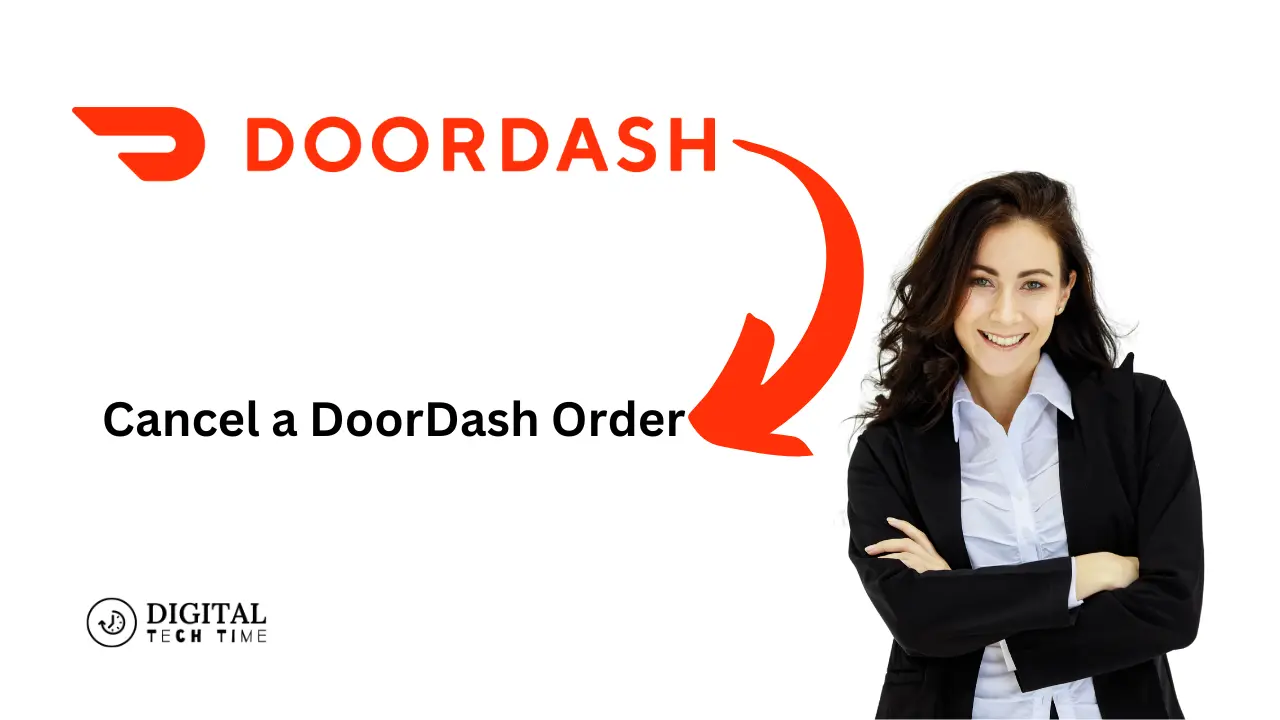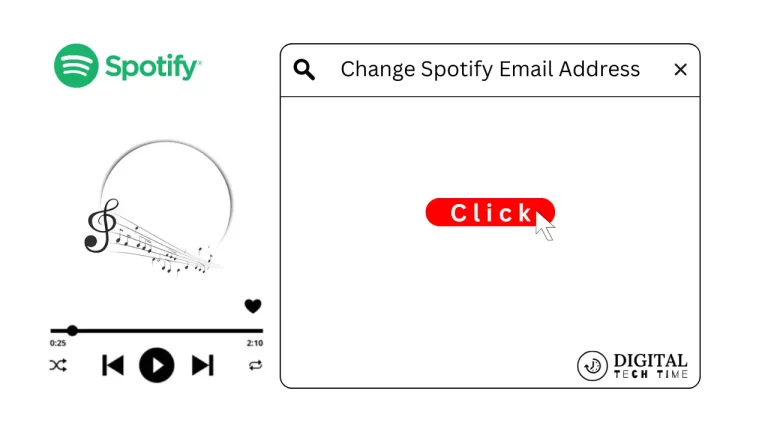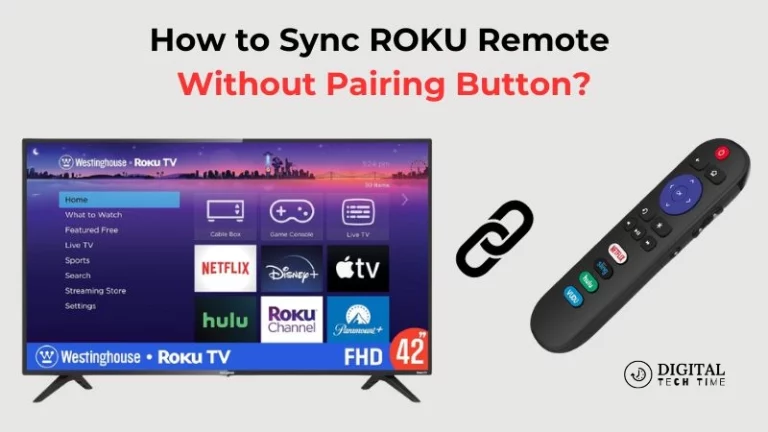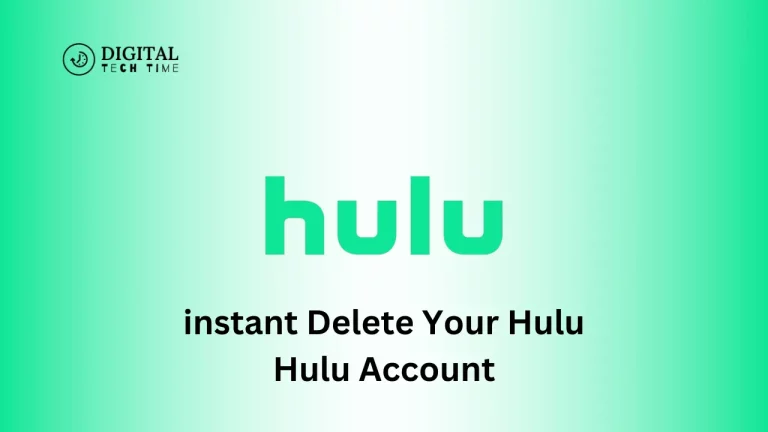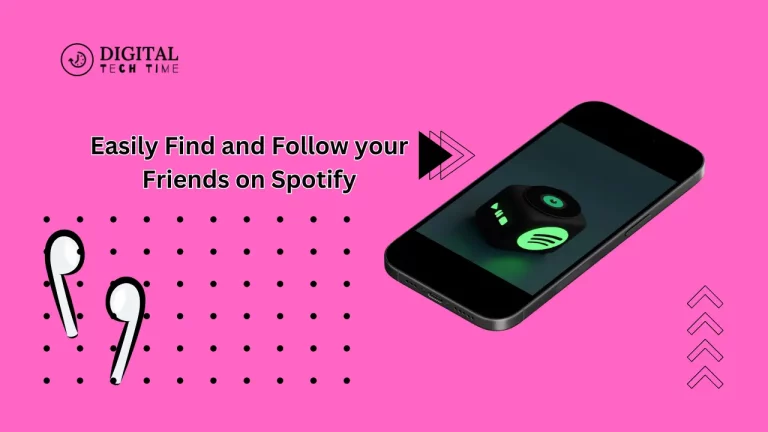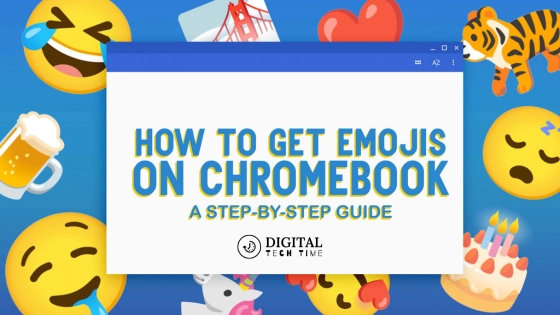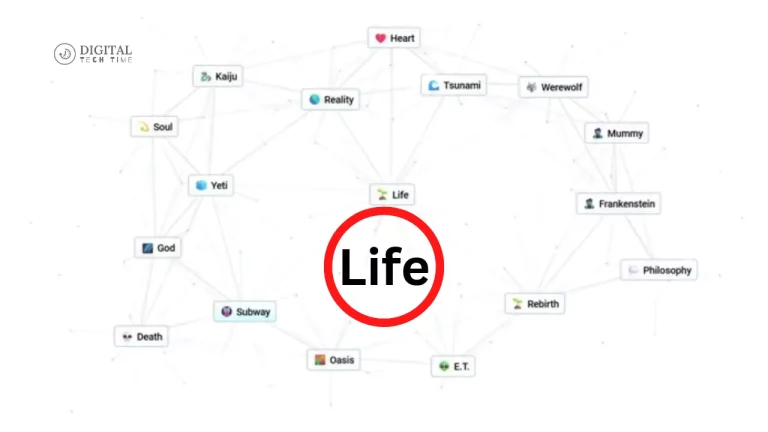How to Cancel a DoorDash Order: A Step-by-Step Guide
In today’s fast-paced world, convenience is vital, and apps like DoorDash have made it easier to deliver your favourite meals to your doorstep. However, plans can change, and you might need to cancel your order. Whether using a smartphone, tablet, or desktop, knowing how to cancel a DoorDash order quickly and efficiently can save you time and money. This comprehensive guide will walk you through cancelling a DoorDash order, explain refund policies, and answer some frequently asked questions.
Table of Contents
How to Cancel a DoorDash Order on Mobile
Step-by-Step Guide for Android and iOS Users
If you’re using the DoorDash app on your smartphone, here’s how to cancel your order:
- Open the DoorDash app: Launch the app on your Android or iOS device and log in to your account.
- Go to the Orders tab. Tap on “Orders” in the app toolbar.
- Select your order: Choose the order you want to cancel.
- Tap Help: In the screen’s upper-right corner, tap the “Help” button.
- Select Cancel Order: From the Help menu, choose “Cancel Order.”
- Follow the prompts: DoorDash will guide you through the cancellation process and inform you of any eligibility for refunds.
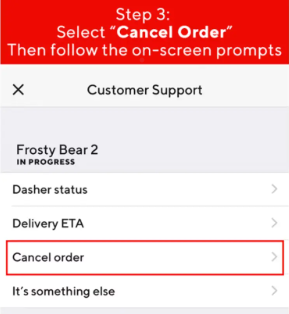
Important Notes for Mobile Users
- Timing is critical: The sooner you cancel your order, the higher the chance of getting a full refund.
- Refund policy: If a Dasher hasn’t been assigned and the restaurant hasn’t confirmed the order, you’ll receive a full refund. If either the restaurant confirms or a Dasher is assigned, you may only receive a partial or no refund.
How to Cancel a DoorDash Order on a Desktop
Step-by-Step Guide for PC and Laptop Users
Cancelling a DoorDash order on a desktop or laptop is just as easy:
- Visit the DoorDash website: Open your preferred browser and go to the DoorDash website.
- Sign in to your account: Log in using your email and password.
- Navigate to the Orders section: Click on the three-line icon in the upper-left corner of the homepage and select “Orders.”
- Select your order: Choose the live order you want to cancel.
- Click Help: On the right side of the page, click the “Help” button.
- Cancel your order: Select “Cancel Order” and follow the on-screen instructions.
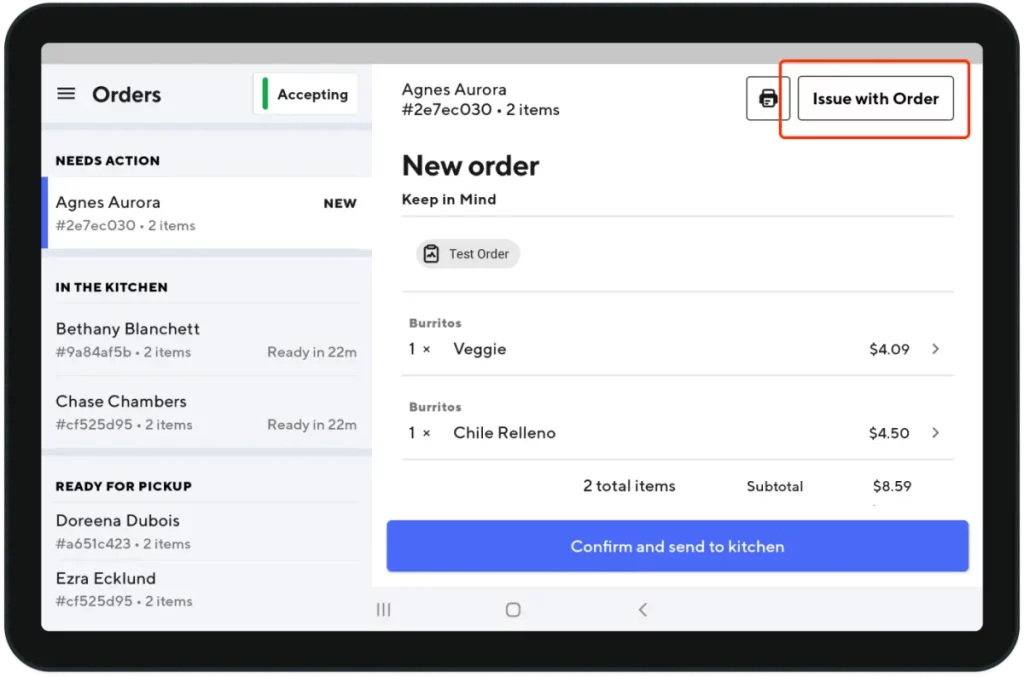
Essential Considerations for Desktop Users
- Refund eligibility: As with mobile cancellations, your refund amount will depend on the order’s status. Cancelling early increases your chances of a full refund.
- Contact support: If you encounter any issues during the cancellation process, contact DoorDash support for further assistance.
Cancelling as a DoorDash Dasher
Steps for Dashers to Cancel an Order
If you’re a DoorDash Dasher and need to cancel an order you’ve accepted, follow these steps:
For Android Users:
- Open the Dasher app.
- Tap the question mark (?) icon in the top right corner.
- Select “Unassign this Delivery” under the “Picking Up” section.
- Choose a reason for cancelling the delivery.
For iOS Users:
- Open the Dasher app.
- Tap the Help button in the top right corner.
- Select “Can’t do this order?” and choose a reason.
- Submit your request and confirm the unassignment.
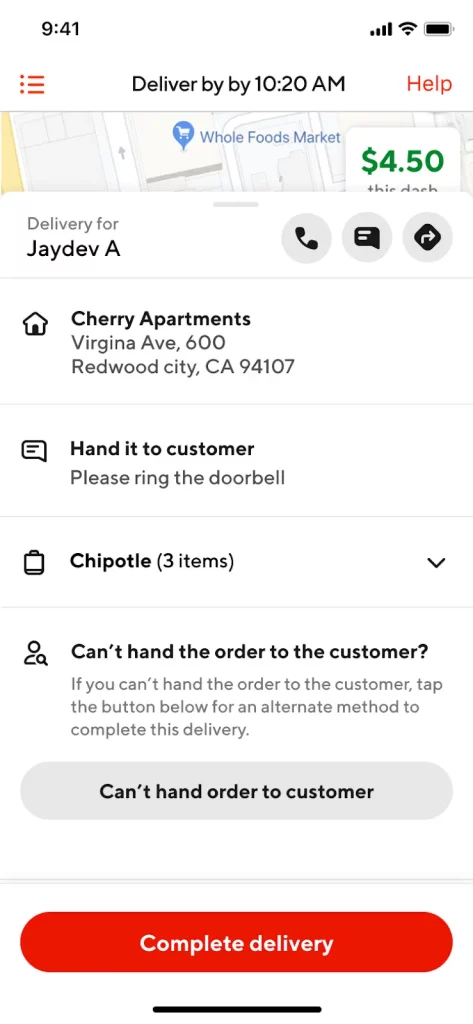
Note: Canceling an order will lower your completion rate, and you won’t be paid for the order.
Also Read: How to Mastering Article Writing with AI Prompts: Full Guide
Frequently Asked Question
Q: Can I cancel a DoorDash order after it has been confirmed?
A: Yes, you can cancel, but your refund eligibility depends on the status of your order. You may not receive a refund if the restaurant has confirmed and a Dasher is assigned a refund.
Q: How long does it take to receive a refund after cancelling a DoorDash order?
A: Refunds usually take 5-7 business days to appear in your account, depending on your payment method.
Q: What should I do if I don’t receive a refund after cancelling my DoorDash order?
A: If you haven’t received your refund after the stated time, contact DoorDash customer support with your order details.
Q: Will cancelling my DoorDash order affect my DashPass membership?
A: No, cancelling an order doesn’t impact your DashPass membership. However, if you want to cancel your DashPass, do so at least 24 hours before your next billing date to avoid charges.
Q: Can I cancel a DoorDash order after the restaurant has started preparing my food?
A: You can still cancel the order, but you may not be eligible for a refund if the restaurant has started preparing your food.
Conclusion
Knowing how to cancel a DoorDash order is a handy skill that can save you time and money in unexpected situations. Whether using the app on your smartphone or the DoorDash website on your desktop, the cancellation process is straightforward. Remember, the timing of your cancellation plays a crucial role in determining your refund eligibility. If you ever run into issues, don’t hesitate to contact DoorDash support for assistance. By following the steps outlined in this guide, you can ensure a smooth and hassle-free cancellation process.
With the proper knowledge, you can confidently navigate DoorDash’s cancellation process and handle any unexpected changes to your meal plans.