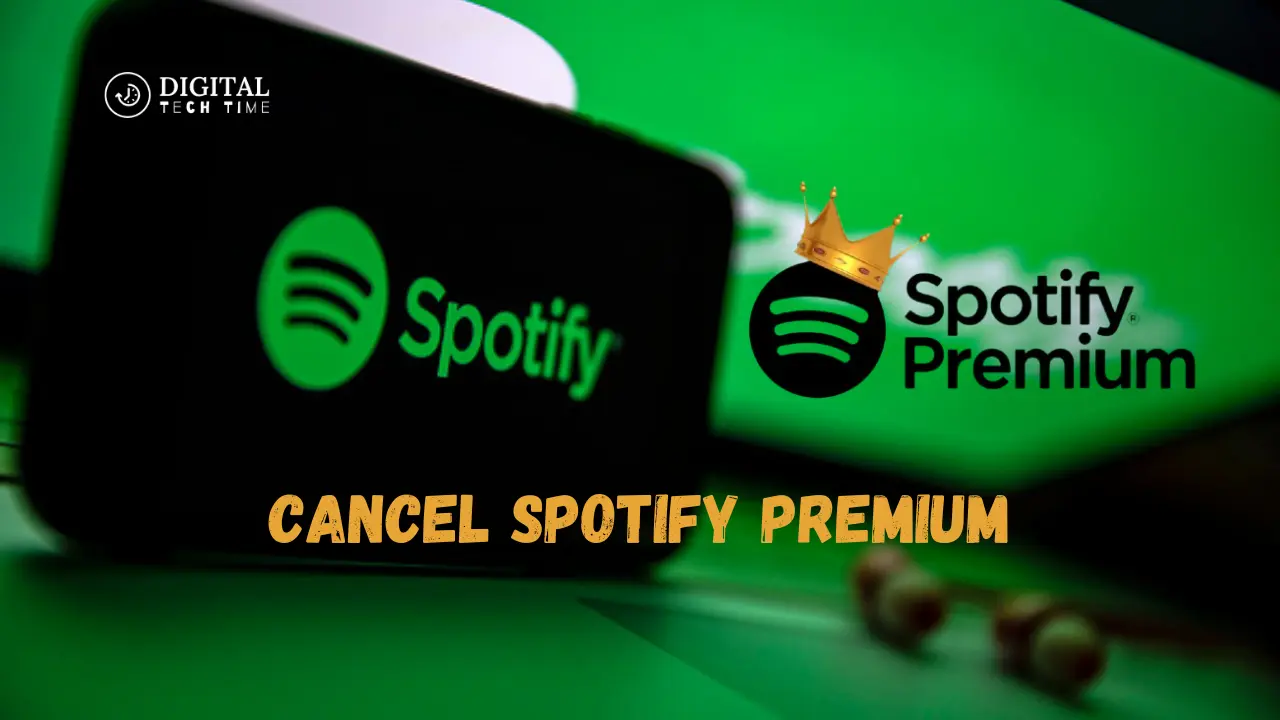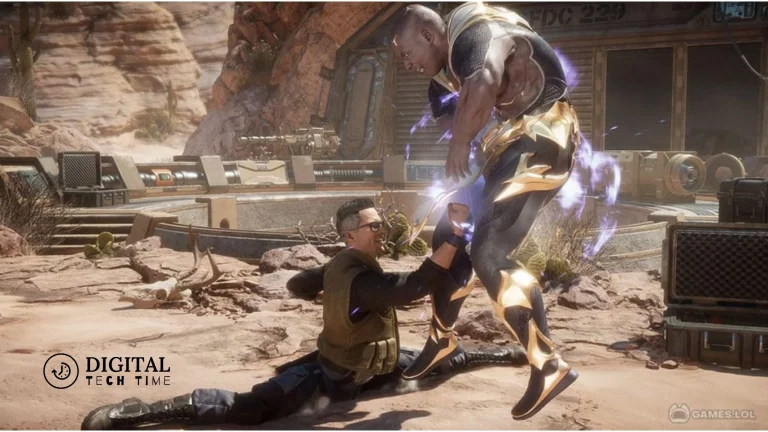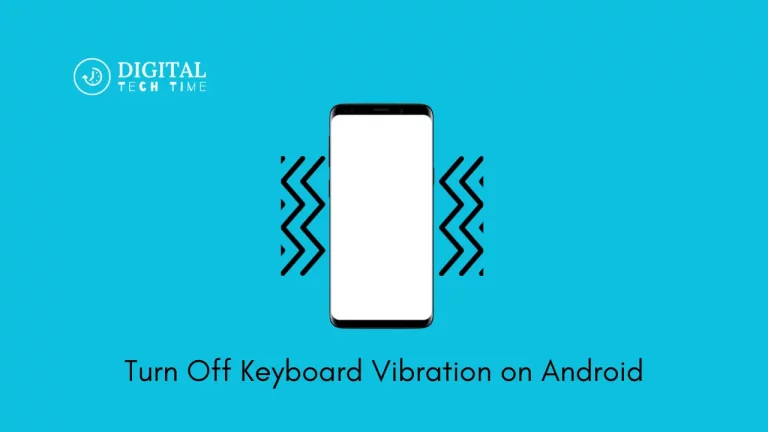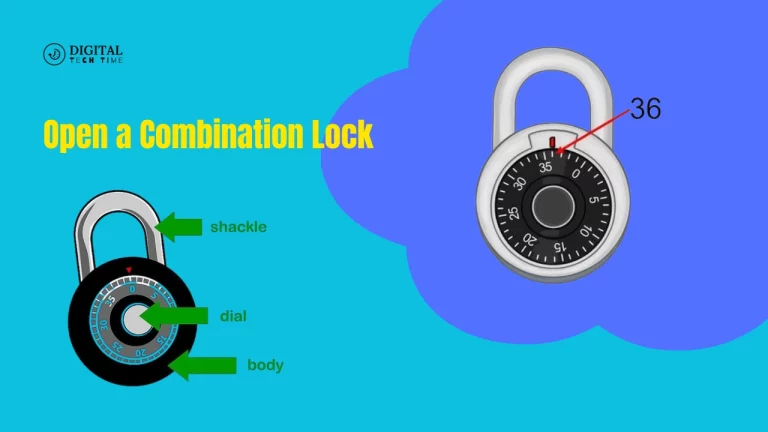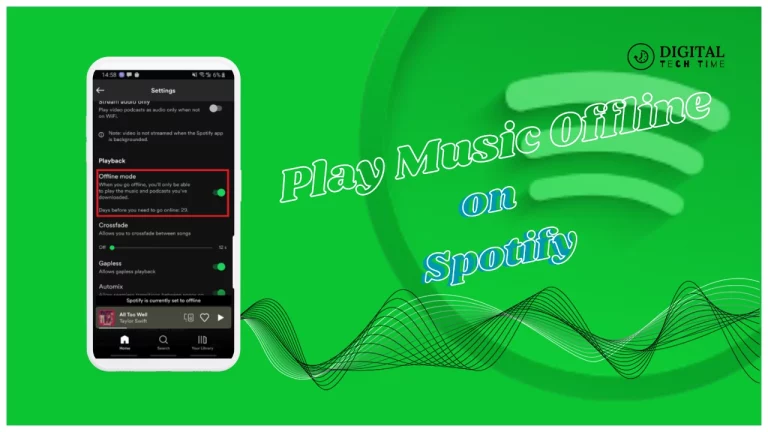How to Cancel Spotify Premium and End Your Subscription Hassle-Free
I know how great Spotify is, being a paying subscriber myself. Still, there will come a point when canceling their Spotify Premium account, which is necessary for some reasons, such as not having enough budget for general expenses, changing one’s listening habits, or trying to experiment with other music streamers. In this detailed article, I will take you through step-by-step procedures to Cancel Spotify Premium subscription easily and give you different options you might want to subscribe to.
Table of Contents
Understanding the Cancellation Process
In general, it is easy to unsubscribe from Spotify Premium; however, you should know the numerous ways to accomplish this. Based on how you signed up for Spotify, you can cancel your subscription from within the Spotify mobile app, the web player, or by contacting customer support.
Note that the process of canceling is a bit different depending on what type of payment method you used and via which device you subscribed. It might also depend on when you do it to keep the remaining subscription time or get a refund.
Cancel Spotify Premium on the Mobile App
- Open the Spotify app on your mobile device: Locate the Spotify app on your Android or iOS device and open it.
- To access your account settings, Tap the gear icon at the top right corner to open the account settings menu.
- Find the “Subscription” section: Scroll down to the “Subscription” section containing information about the Spotify Premium plan you subscribe to.
- Tap on “Cancel Subscription”: Follow the on-screen instructions after tapping “Cancel Subscription.”
- Confirm cancellation: Review the information provided and confirm that you want to cancel your subscription to Spotify Premium.
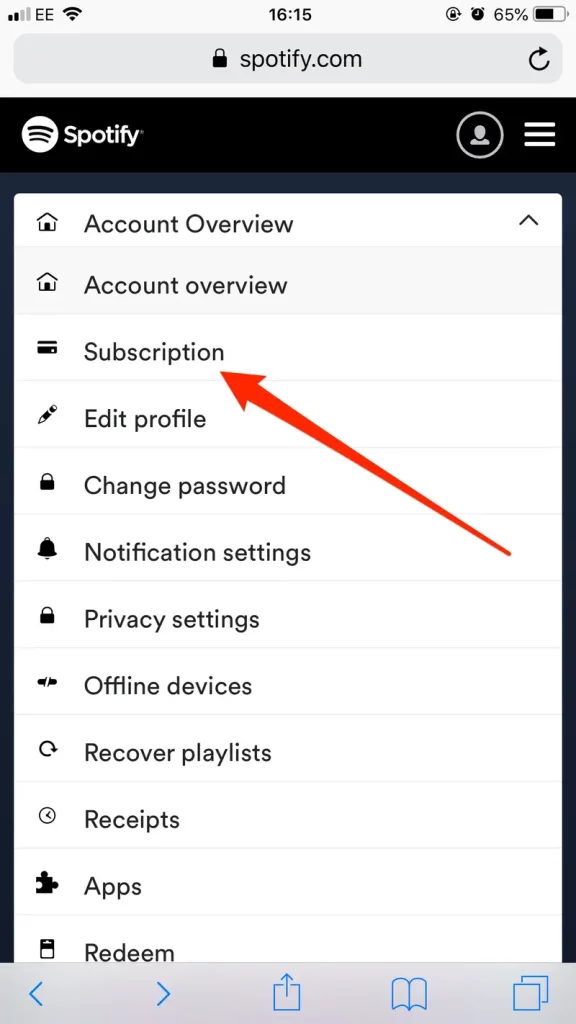
Cancelling Spotify Premium on the Web Player
- Go to the Spotify website: Open up your web browser and head over to the Spotify website.
- Log into your account: Tap the “Log In” button towards the top right of the page if you are not already signed in, then sign into your Spotify account.
- To access your account settings, Tap your profile picture at the top-right corner of the screen and select “Account” from the dropdown menu.
- Find the “Subscription” section: The “Subscription” section is located at the bottom of the “Account” page.
- Cancel subscription: Click the “Cancel Subscription” button and follow any on-screen instructions.
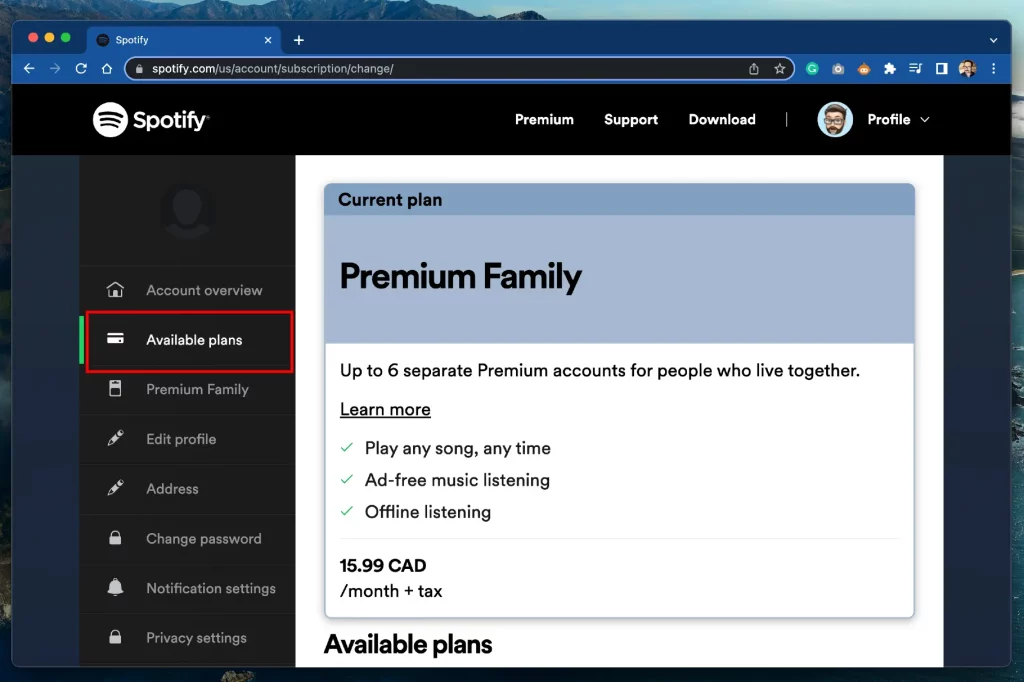
Cancelling Spotify Premium through Customer Support
- Contact Spotify customer support: You can also contact Spotify if you prefer to speak to one of its customer service representatives.
- Provide your account information: Have your Spotify account details ready, including your email address and details about your subscription type.
- Make the request: Ask the representative to cancel your Spotify Premium subscription, and they will guide you through the process.
- Cancellation Confirmation: Ascertain the confirmation of cancellation from the customer service representative by email or chat transcript.
Alternatives to Cancelling Spotify Premium
If you are not ready to let go of Spotify Premium, then here are the alternatives:
- Downgrade to Spotify’s free subscription: You could save some bucks by downgrading to Spotify’s free plan. You will still get access to an extensive music library, only this time, with some limitations.
- See Spotify’s family plan: Spotify does have a family plan that allows a total of 6 members to share under one premium subscription at a significantly lower rate. If multiple family members or friends use Spotify, this could be more economical.
- Student discount: If you are a student, Spotify also offers a considerable discount on the monthly subscription in their student plan.
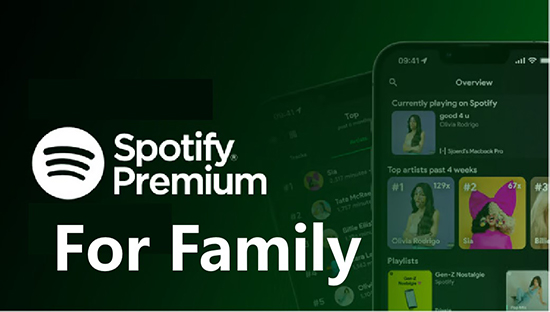
Common Issues and Troubleshooting Tips
- Billing Issues: If you have a problem with Spotify Premium billing, such as being charged when you shouldn’t or trying to stop a subscription, you can contact Spotify’s customer support.
- Cancelling, depending on the device: The steps for cancellation will again be slightly different depending on your initial Spotify Premium sign-up method. Make sure to follow steps specific to your device or method of payment.
- Subscription remaining time: If one cancels his Spotify premium subscription before the cycle date, he will be able to enjoy the premium features for the remainder of the time. So, take all this into consideration and plan accordingly.
Also Read: How to Open Garage Door Manually: A Step-by-Step Guide
Frequently Asked Questions
Q: How do I cancel a Spotify premium subscription at any time?
A: Yes, of course. You may cancel your Spotify Premium subscription at any time. Depending on the timing of the cancellation, the cancellation may be immediate or not. This may affect how much subscription time you have left and the amount of refund you are entitled to.
Q: Will I get a refund if I cancel my Spotify Premium subscription?
A: Refunds vary depending on when you cancel and your billing cycle. Spotify may have different refund policies, so contact Spotify’s support team directly for the most current information.
Q: Can I reactivate Spotify Premium anytime?
A: Yes, you can reactivate your Spotify Premium subscription at any time. You may have to go through the sign-up process again, and the prices may have changed since your last subscription.
Conclusion
Canceling Spotify Premium is not a problem. Learn in this tutorial how to cancel Spotify Premium, step by step, using the mobile application and web player or with customer support. Remember that unless one is ready to give up Spotify Premium finally, there are always options: downgrading to the free plan or getting a family or student discount. If you are prepared to cancel your Spotify Premium subscription, proceed with this guide and learn how to do it without inconvenience. Please remember that you can always reenable this subscription should you change your mind, so do not be afraid to look at more options.