How to Fix the Hulu Fast Forward Glitch: Step-by-Step Guide
Navigating the Playback Hurdle: Your Comprehensive Guide to Resolving the Hulu Fast Forward Glitch
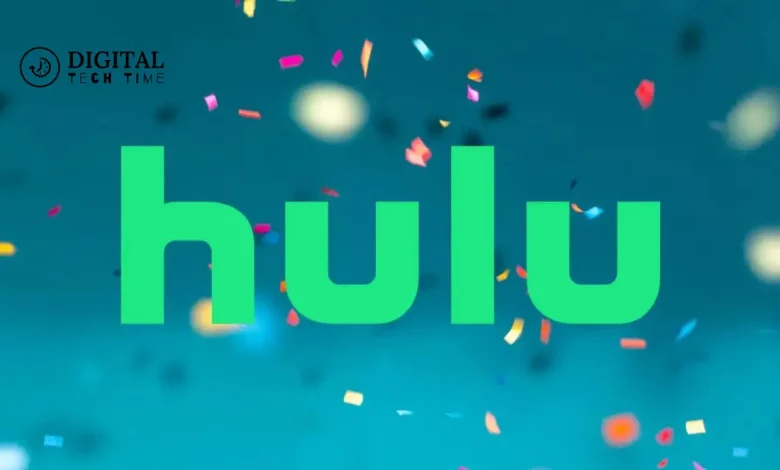
Have you ever been binge-watching your favourite show on Hulu, only to be frustrated by the dreaded fast-forward glitch? This annoying issue can disrupt your viewing experience, causing you to miss crucial moments or skip entire scenes. As an experienced Hulu user, I’ve dealt with this problem more times than I can count, and I’m here to share my knowledge on how to fix it.
In this comprehensive guide, I’ll explain the common causes of the Hulu fast-forward glitch, provide a step-by-step solution to resolve the issue and offer troubleshooting tips to prevent it from happening again. By the end of this article, you’ll be equipped with the necessary knowledge to enjoy uninterrupted streaming on Hulu.
Table of Contents
Understanding the Causes of the Hulu Fast Forward Glitch
The Hulu fast-forward glitch can be caused by a variety of factors, including:
- Network Connectivity Issues: A weak or unstable internet connection can cause the fast-forward feature to malfunction, leading to a glitch.
- Device Compatibility Problems: Certain devices, such as older smart TVs or outdated streaming devices, may not be compatible with the latest Hulu software, resulting in a fast-forward glitch.
- Cache and Data Corruption: Over time, the cache and data stored on your device can become corrupted, leading to various playback issues, including the fast-forward glitch.
- Software Bugs or Glitches: The Hulu app or the device’s operating system may occasionally experience software bugs or glitches that can trigger the fast-forward problem.
Identifying the root cause of the issue is crucial in finding the right solution to fix the Hulu fast-forward glitch.
Step-by-Step Guide to Fixing the Hulu Fast Forward Glitch
Follow these steps to resolve the Hulu fast-forward glitch:

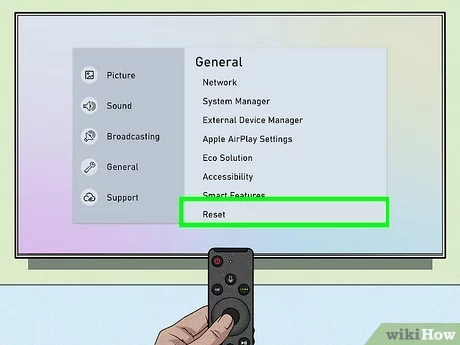
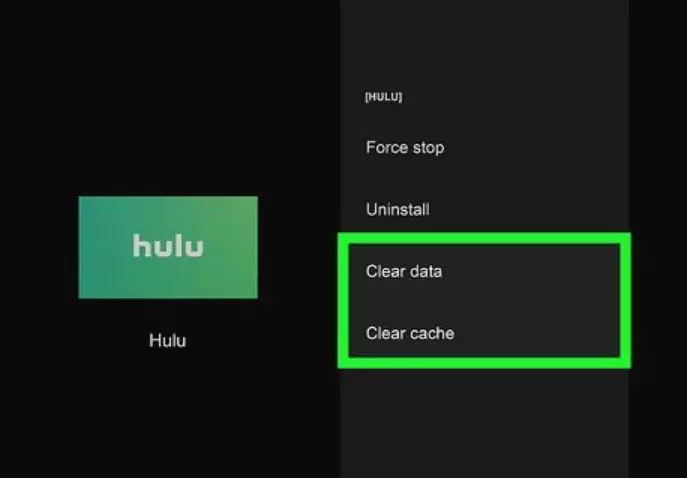
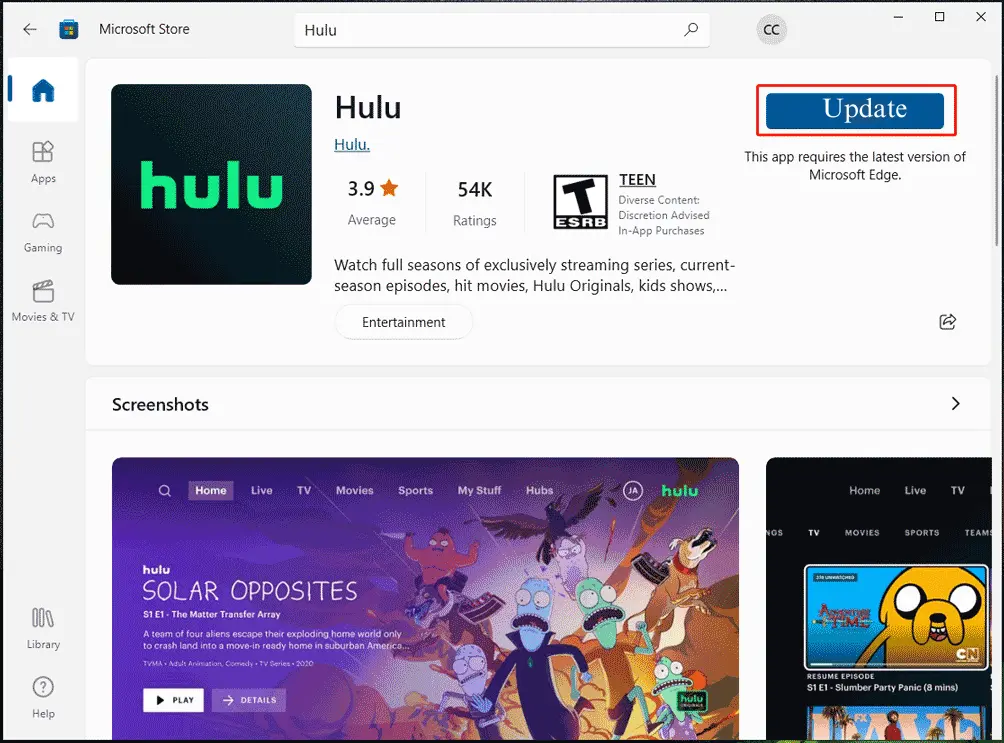
- Check Your Internet Connection: Ensure you have a stable and reliable internet connection. You can test your connection speed using an online speed test tool or by checking your device’s network settings.
- If your internet connection is slow or unstable, try troubleshooting the issue by resetting your router, moving your device closer to the router, or contacting your internet service provider for assistance.
- Restart Your Device: Power off your device, wait a few seconds, and then turn it back on. This simple step can often resolve various software-related issues, including the Hulu fast-forward glitch.
- If you’re using a smart TV or a streaming device, unplug it from the power source, wait for 30 seconds, and then plug it back in.
- Clear the Hulu App Cache and Data: Clearing the cache and data of the Hulu app can help resolve issues caused by corrupted or outdated information.
- If you have a smartphone or tablet, go to your device’s settings, find the Hulu app, and select the “Clear Cache” and “Clear Data” options.
- On a smart TV or streaming device, navigate to the Hulu app settings and look for the “Clear Cache” or “Clear Data” options.
- Update the Hulu App and Your Device’s Operating System: Ensure that the app and your device’s operating system are up-to-date. Outdated software can sometimes lead to compatibility issues and fast-forward glitches.
- Check for Hulu app updates on your device’s app store or website.
- Check for updates to your device’s operating system and install them if available.
- Uninstall and Reinstall the Hulu App: If the previous steps haven’t resolved the issue, try uninstalling and then reinstalling the Hulu app on your device.
- Go to your smartphone or tablet’s app settings, find the Hulu app, and select “Uninstall.” Then, download and install the Hulu app again from your device’s app store.
- On a smart TV or streaming device, navigate to the Hulu app, select the “Uninstall” or “Delete” option, and then reinstall the app from your device’s app store or the Hulu website.
- Reset Your Device to Factory Settings: If all else fails, you may need to reset your device to its factory settings. This will erase all your device’s data and settings, including the Hulu app and cached information.
- Go to your device’s settings on a smartphone or tablet, find the “Reset” or “Factory Reset” option, and follow the on-screen instructions.
- On a smart TV or streaming device, navigate to the settings menu, find the “Factory Reset” or “Reset to Factory Settings” option, and follow the prompts.
Remember to back up any critical data before resetting your device to factory settings, as this will erase all your personal information and settings.
Troubleshooting Tips for Resolving the Hulu Fast Forward Glitch
Here are some additional troubleshooting tips that may help you resolve the Hulu fast-forward glitch:

- Check for Hulu Server Issues: If the fast-forward glitch affects multiple Hulu users, it could be an issue on Hulu’s end. You can check the Hulu status page or social media channels to see if there are any reported outages or service disruptions.
- Try a Different Hulu Playback Device: If the fast-forward glitch is specific to a particular device, try accessing Hulu on a different device, such as a smartphone, tablet, or another smart TV. This can help you determine if the issue is with the Hulu app or your device.
- Disable Hardware Acceleration: Some devices may experience a fast-forward glitch due to issues with hardware acceleration. Try turning off this feature in your device’s settings and see if it resolves the problem.
- Check for Conflicting Apps or Services: Ensure that no other apps or services are running on your device that could interfere with the Hulu app’s functionality. Close any unnecessary apps or background processes and try using Hulu again.
- Use a Wired Ethernet Connection: If you’re using a wireless connection, connect your device to your router using an Ethernet cable. This can provide a more stable and reliable internet connection, which may help resolve the fast-forward glitch.
Common Mistakes to Avoid When Trying to Fix the Hulu Fast Forward Glitch
When attempting to fix the Hulu fast-forward glitch, it’s essential to avoid the following common mistakes:
- Repeatedly Restarting the Device or App: While restarting your device or the Hulu app can be a helpful troubleshooting step, repeatedly doing so without addressing the root cause of the issue won’t solve the problem in the long run.
- Ignoring Network Connectivity Issues: If your internet connection is unstable or slow, it’s crucial to address this problem before attempting to fix the Hulu fast-forward glitch. Trying to resolve the issue without a reliable internet connection is likely futile.
- Skipping Software Updates: Keeping your Hulu app and device’s operating system up-to-date is essential for resolving compatibility issues and addressing known software bugs or glitches.
- Failing to Clear Cache and Data: Neglecting to clear the Hulu app’s cache and data can lead to the accumulation of corrupted information, which can contribute to the fast-forward glitch.
- Rushing Through the Troubleshooting Process: Trying to fix the issue quickly and thoroughly following the recommended steps may result in complete or practical solutions.
Avoiding these common mistakes will increase your chances of successfully resolving the Hulu fast-forward glitch.
Alternative Solutions for the Hulu Fast Forward Glitch
If the steps outlined in this guide don’t resolve the Hulu fast-forward glitch, there are a few alternative solutions you can try:
- Use a Different Streaming Service: If the Hulu fast-forward glitch persists, consider switching to a different streaming service, such as Netflix, Amazon Prime Video, or Disney+, to see if the issue is specific to Hulu.
- Access Hulu Through a Web Browser: Instead of using the Hulu app, try accessing Hulu through a web browser on your computer or mobile device. This can bypass any app-specific issues and provide a workaround for the fast-forward glitch.
- Contact Hulu Support: If you’ve exhausted all the troubleshooting steps and are still experiencing the fast-forward glitch, contact Hulu’s customer support team. They can provide additional guidance or identify any known issues with the Hulu service.
Contacting Hulu Support for Assistance with the Fast Forward Glitch
Suppose you’ve tried all the steps outlined in this guide and are still experiencing the Hulu fast-forward glitch. In that case, it’s time to contact Hulu’s customer support team for assistance. Here’s how you can contact them:
- Visit the Hulu Help Center: Go to the Hulu Help Center (https://help.hulu.com/) and browse the troubleshooting articles and FAQs. If you can’t find a solution, click on the “Contact Us” button to submit a support ticket.
- Call Hulu Customer Support: You can reach Hulu’s customer support team by calling the number listed on the Hulu Help Center website. Be prepared to provide details about the issue you’re experiencing and any troubleshooting steps you’ve already taken.
- Reach Out on Social Media: Hulu has an active presence on various social media platforms, such as Twitter and Facebook. Try contacting them on these channels to see if they can provide assistance or guidance.
When contacting Hulu support, be sure to have the following information ready:
- Your Hulu account details (email address and password)
- The device you’re using to access Hulu
- A detailed description of the fast-forward glitch you’re experiencing
- Any error messages or codes you’ve encountered
- The steps you’ve already taken to try and resolve the issue
By providing this information, the Hulu support team will be better equipped to understand your specific situation and offer tailored solutions to help fix the fast-forward glitch.
Preventing Future Occurrences of the Hulu Fast Forward Glitch
To prevent future occurrences of the Hulu fast-forward glitch, consider the following preventive measures:
- Keep Your Devices and Apps Up-to-Date: Regularly update your Hulu app and the operating system on your streaming devices. This will ensure that you have the latest software versions, which often include bug fixes and performance improvements.
- Maintain a Stable Internet Connection: Ensure you have a reliable, high-speed internet connection, as poor network quality can contribute to the Hulu fast-forward glitch.
- Clear the Hulu App Cache Regularly: Make it a habit to clear the Hulu app’s cache and data on your devices every few months to prevent the accumulation of corrupted information.
- Avoid Running Multiple Streaming Apps Simultaneously: Close any other streaming apps or services running on your device while using Hulu, as this can sometimes cause conflicts and lead to a fast-forward glitch.
- Consider Using a Wired Ethernet Connection: Connect your streaming device directly to your router using an Ethernet cable for a more stable and reliable internet connection.
By following these preventive measures, you can significantly reduce the chances of encountering the Hulu fast-forward glitch in the future, ensuring a seamless and uninterrupted streaming experience.
Frequently Asked Question
Q: What does Hulu stand for?
A: The name Hulu comes from two Mandarin Chinese phrases, húlu (葫芦/葫蘆), “calabash; bottle gourd”, and hùlù (互录/互錄), “interactive recording”. Jason Kilar, who served as CEO of Hulu, said the name comes from a Chinese proverb: Hulu is Mandarin for gourd.
Q: Why is Hulu only in the US?
A: Due to copyright laws and licensing restrictions, Hulu is only readily available in the US and Japan. Fortunately, there’s no reason why Hulu content can’t be enjoyed from anywhere in the world with the help of a VPN.
Q: Is Hulu having issues right now?
A: Hulu is an online video distribution service for movies and TV dramas. Users will have unlimited access via Internet connection on smart TVs, smartphones, tablets and computers.
Q: Why is Hulu famous?
A: While we may have gotten our start as the go-to destination for next-day TV catch-up sessions, Hulu has grown into a streaming platform chock full of binge-worthy and award-winning original content.
Conclusion
The Hulu fast-forward glitch can be frustrating, but with the right troubleshooting steps and preventive measures, you can resolve the problem and enjoy seamless streaming on Hulu. By following the guidance provided in this comprehensive guide, you’ll be well on your way to fixing the fast-forward glitch and reclaiming your uninterrupted viewing experience.
If you still need help with the Hulu fast-forward glitch after trying the steps outlined in this guide, please contact Hulu’s customer support team for further assistance. They’ll be able to provide personalized troubleshooting and guidance to help you get back to watching your favourite shows without any interruptions.
Related Article





