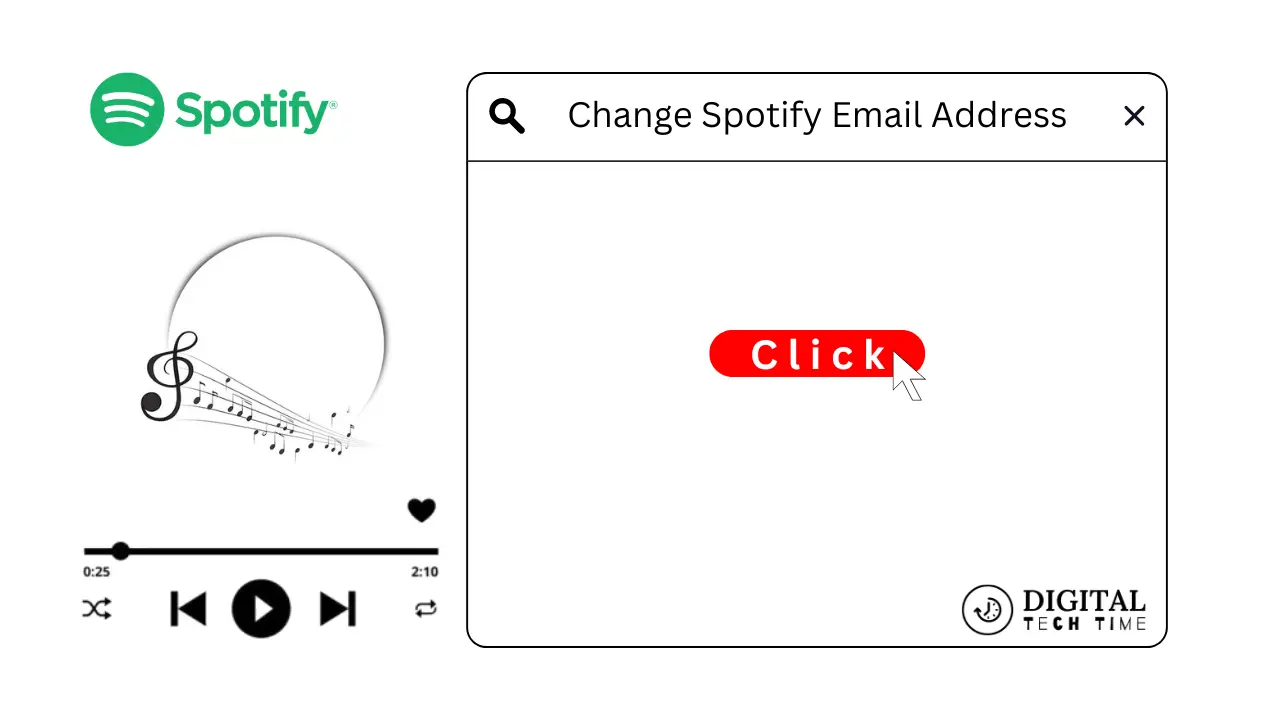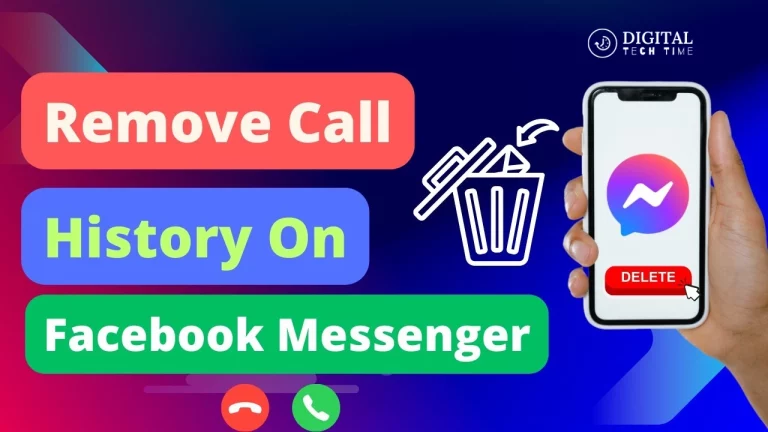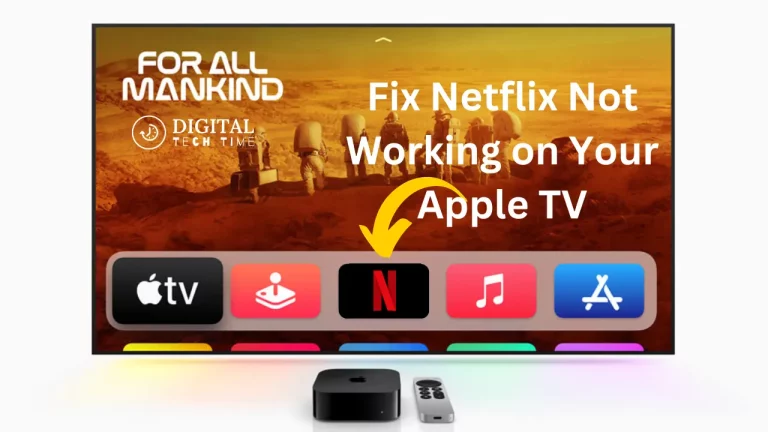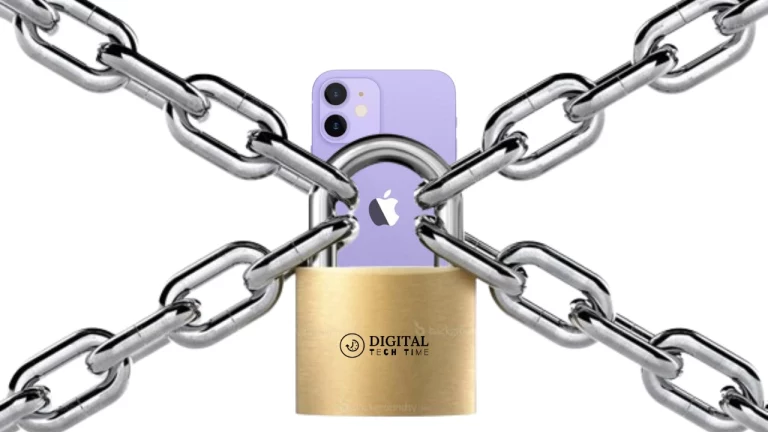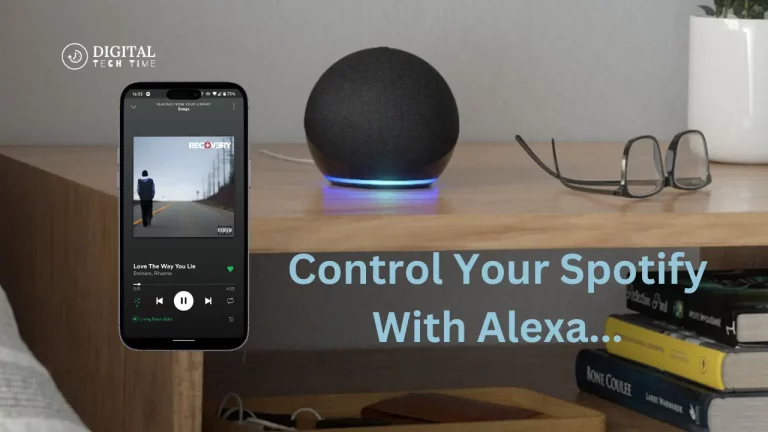How to Change Spotify Email Address: A Step-by-Step Guide
Having used Spotify for a number of years, I have often found myself changing my email address. Be it because of a new job or a shift in your personal preference for an email; it is quite always normal to update your Spotify email for the upkeep of security for your online accounts. In this article, I will guide you through a step-by-step process on how to change Spotify email address, resolve some of the common problems, and share tips for updating your account information after the process.
Table of Contents
Steps to Change Spotify Email Address
The process of changing your Spotify email address is actually pretty easy and takes only a few minutes. Here’s how you can change it:
- Login to Your Spotify Account: First, log into your Spotify account either via the web or through the mobile application.
- Click on the “Account” or “Settings” option, usually at the top right of your screen or in one of the sidebar menus, to access your account settings.
- Find “Change Email”: Scroll down to “Change Email” or “Update Email.” This is typically on the page entitled “Personal Info” or “Account Details.”.
- Change Email: You have to enter a new email address in the “Change Email” section with which you want your Spotify account to be registered.
- Confirm the Change: At this step, Spotify will send you an email in which you confirm that changes should be made to a new email. Just open your inbox and follow the instructions to confirm the change of email.
- Update your payment information: This step is crucial in case one’s new email address is linked to one’s Spotify Premium subscription to avoid disruption of the service.
- Sign Out and then Sign Back in. After confirmation, finally, sign out from your Spotify account and then log back into it with the new email address.
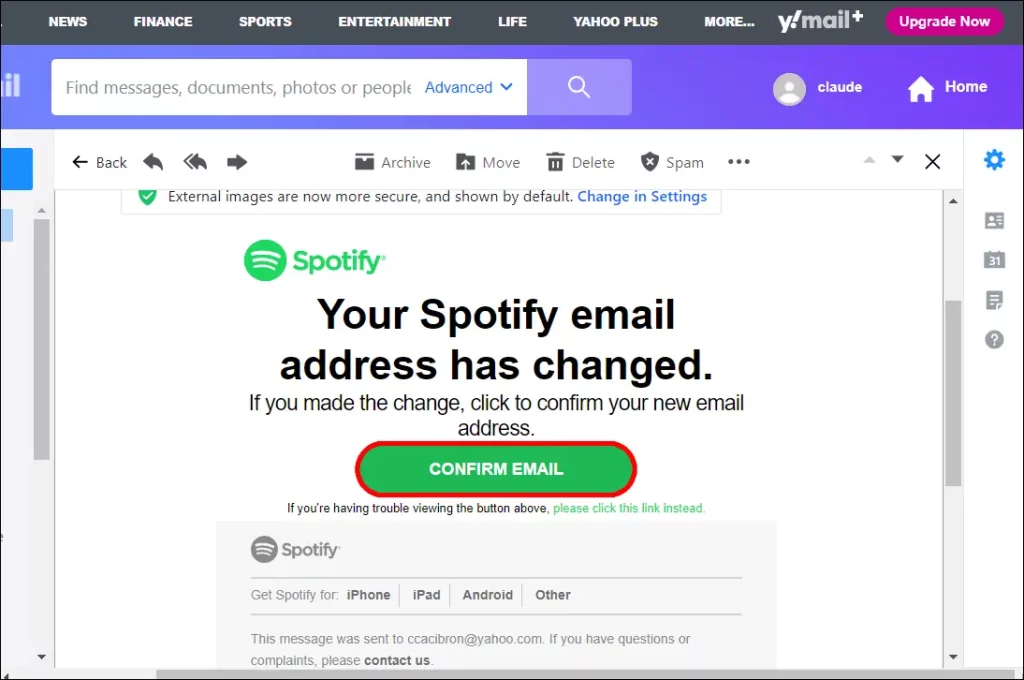
These steps will guide you through updating your Spotify email address to make sure that the information within your account is up to date.
Troubleshooting Common Issues When Changing Your Spotify Email Address
Changing the email associated with your Spotify account is normally quite smooth, but there are a couple of common issues you may encounter. The following are some troubleshooting suggestions:
- Email Verification Not Received: If you are not getting Spotify’s verification email, first check your junk or spam folders. You can also request a new verification email in the “Change Email” section of your account settings.
- Unable to Change Email Address: If you can’t change your email address, first check that this new email address still needs to be registered to another Spotify account. Each email address shall be used for only one Spotify account.
- Subscription Issues: Should you have a subscription to Spotify Premium, keep in mind you need to update your payment details with the new email address so that your service isn’t interrupted.
- Account Locked: Sometimes, due to repeated failures to change the email address, your Spotify account might get locked. In such a scenario, you can contact Spotify customer support.
So by knowing these problems and taking part in troubleshooting steps, you will be able to handle issues fast as soon as they arise while changing the email.
Updating Your Spotify Account Information After Changing Your Email Address
Next, when you have changed your Spotify email address, remember to update any other account information that could be linked to your old email address. You can do so by doing the following:
- Update Connected Devices: If you have Spotify installed on a number of devices- smartphones and tablets log in and log in again on each device with the new email address.
- Confirm Subscription Details: With Spotify Premium, ensure payment details and billing addresses reflect the new email address.
- Update Saved Playlists and Preferences: Also, ensure any playlists created, albums saved, or preference settings you made can still be accessed and are connected to the updated account on Spotify.
- Notify Friends and Followers: If your Spotify account is connected to any of your social media accounts, let your friends and followers know that the email address has changed for confusion purposes.
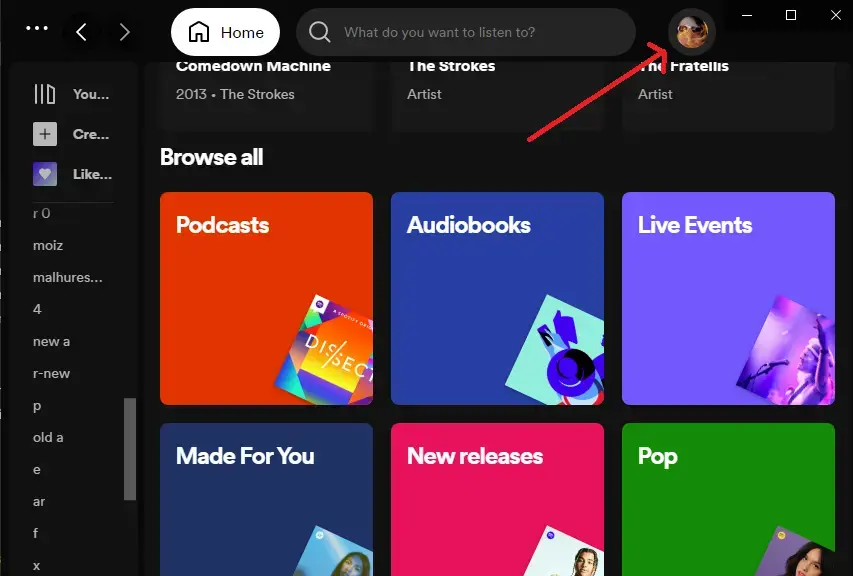
These extra steps will make your move smooth with this new Spotify email address and maintain consistency in the experience of all your devices involving Spotify-related activities.
Read More About: How to Open a Combination Lock
Frequently Asked Questions
Q: How many times can I replace my Spotify email address?
A: Yes, you can change your Spotify email address as many times as needed. However, keep in mind that each email address can only be associated with one Spotify account at a time.
Q: When I change my email address, does it affect my subscription to Spotify?
A: It is not supposed to, unless you change your email address for an update with regards to your payment information.
Q: Do I have to update my Spotify password after changing my email address?
A: There is no need to update your Spotify password after changing your email address. Of course, it’s always good practice to change the password of applications like Spotify now and then for extra security.
Q: Can I use the same email address for multiple Spotify accounts?
A: No, each email can only be associated with one Spotify account at one time. If you do try to use the same email for another account, Spotify won’t allow it to be changed.
Q: When does the change of email address take effect?
A: The change of email address is effective right away once you confirm the verification email. However, this will actually take some time, a few minutes, to completely take effect across your Spotify-connected devices and services.
Conclusion
Changing the Spotify email address will take little time, just a few minutes. In fact, you’ll be able to change your main email just by following the steps below and keeping your Spotify account safe and up-to-date. Also, only let an issue go by with troubleshooting and updating your account information so that you won’t have any break in the user experience. By this, you will manage to handle your Spotify email address with ease, and update information anytime in your account.