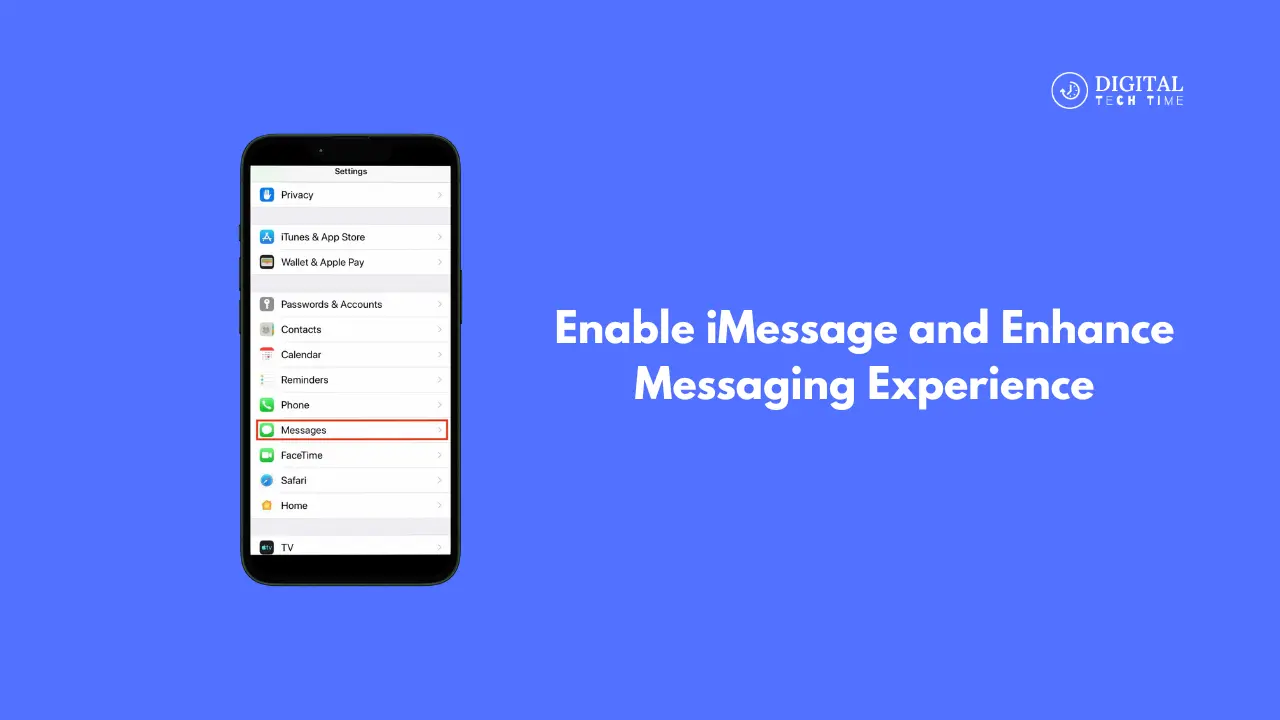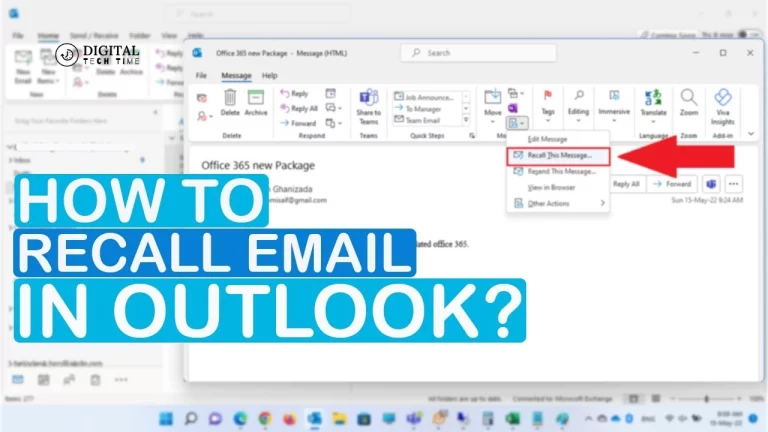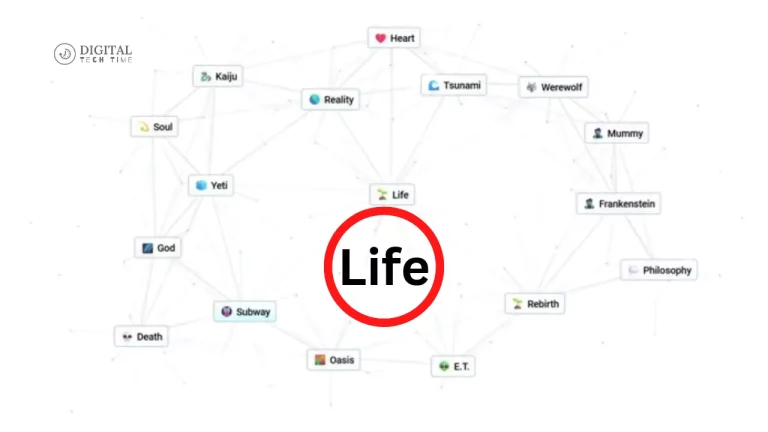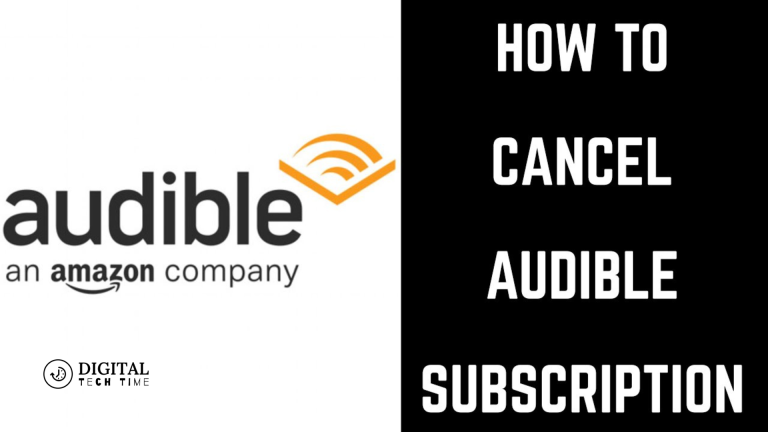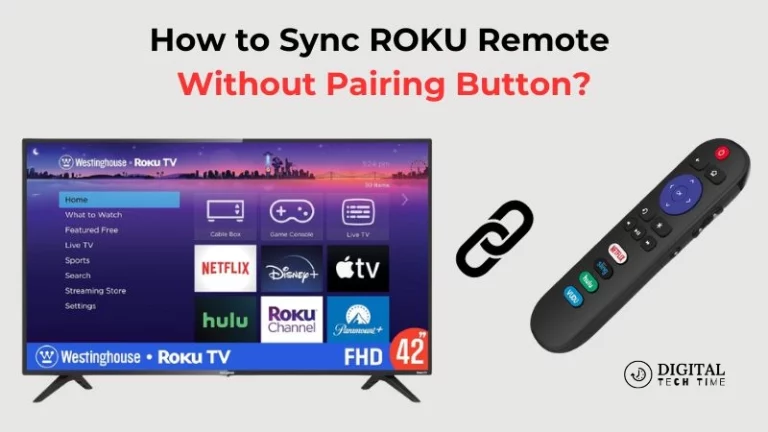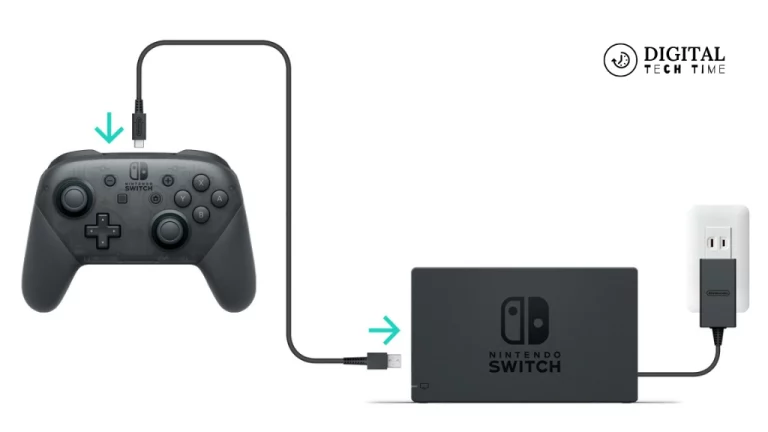How to Enable iMessage and Enhance Messaging Experience
In our digitally connected world, seamless communication has become integral to our daily lives. Apple’s iMessage, a proprietary messaging service, has revolutionized how we interact with our loved ones, colleagues, and friends. This powerful platform offers a rich messaging experience with features that elevate our conversations to new heights. In this comprehensive guide, I will walk you through Enable iMessage across various Apple devices and explore the myriad of features that make this service exceptional.
Table of Contents
Benefits of using iMessage
Before we delve into the intricacies of enabling iMessage, let’s explore the remarkable advantages this service offers:
- Secure and Private Messaging: iMessage employs end-to-end encryption, ensuring your conversations remain confidential and protected from prying eyes.
- Cross-Device Compatibility: With iMessage, you can seamlessly continue your conversations across multiple Apple devices, including your iPhone, iPad, and Mac, without missing a beat.
- Rich Media Sharing: Beyond text, iMessage allows you to easily share high-quality photos, videos, documents, and even your location, enhancing the depth and context of your interactions.
- Read Receipts and Typing Indicators: Never wonder if your message has been received or if the recipient is typing a response. iMessage provides real-time insights into the status of your conversations.
- Group Messaging: Engage in lively group chats with family, friends, or colleagues, making it easier to coordinate events, share updates, and stay connected.
Enable iMessage on iPhone
Unlocking the full potential of iMessage on your iPhone is a straightforward process. Follow these steps:
- Open the Settings app on your iPhone.
- Tap on Messages.
- Toggle the switch next to iMessage to turn it on.
- Enter your Apple ID and password when prompted.
- Wait for the activation process to complete.
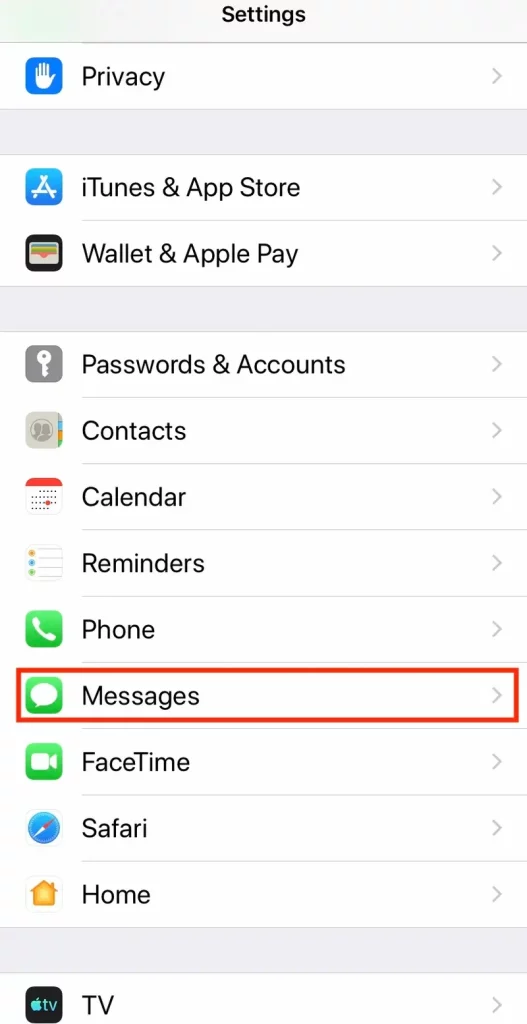
Once iMessage is enabled, you’ll notice a distinct blue color for messages sent to other Apple users, indicating that they are being transmitted securely through the iMessage network.
Enabling iMessage on iPad
Extending the iMessage experience to your iPad is equally simple. Here’s how you can enable it:
- Launch the Settings app on your iPad.
- Navigate to Messages.
- Tap the toggle switch next to iMessage to turn it on.
- Enter your Apple ID and password if prompted.
- Wait for the activation process to complete.
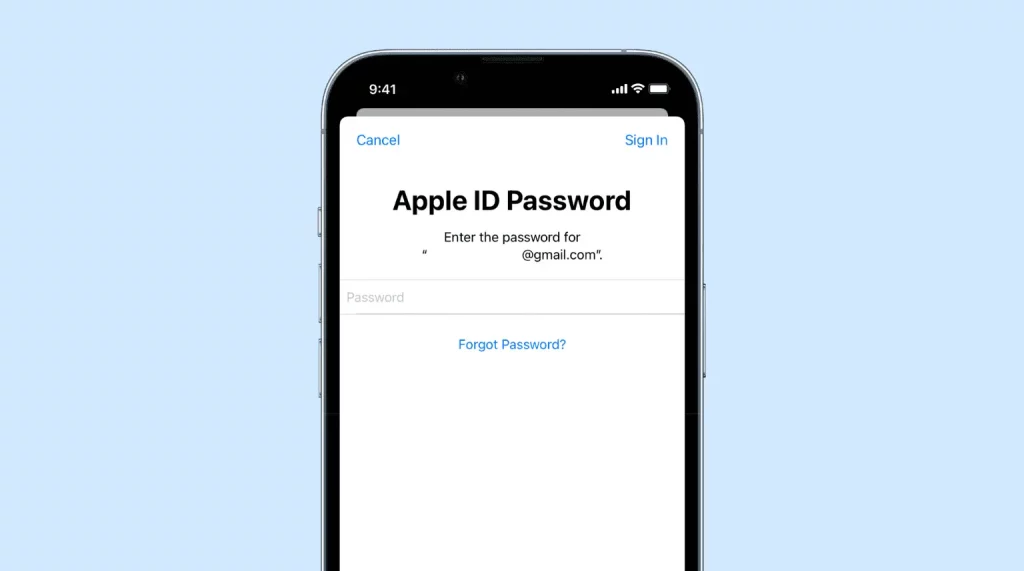
With iMessage enabled on your iPad, you can seamlessly continue conversations initiated on your iPhone or start new ones directly from your tablet.
Enabling iMessage on Mac
To unlock the full potential of iMessage across all your Apple devices, you’ll want to enable it on your Mac as well. Follow these steps:
- Open the Messages app on your Mac.
- From the Messages menu, select Preferences.
- Click on the Accounts tab.
- Check the box next to Enable Messages in iCloud.
- Enter your Apple ID and password when prompted.
- Wait for the activation process to complete.
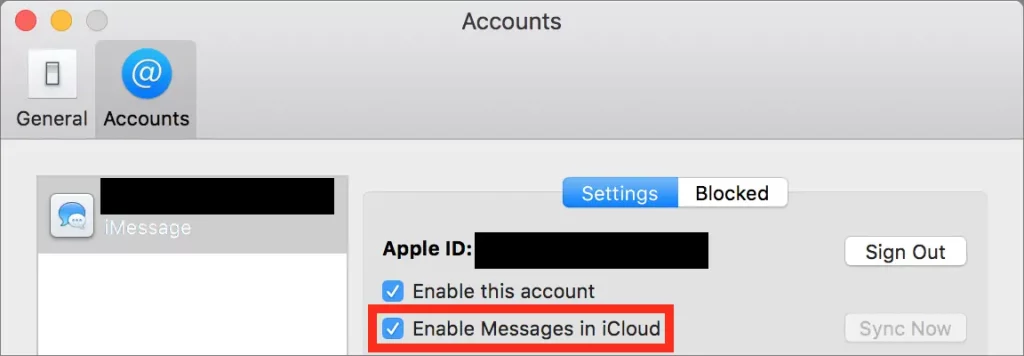
With iMessage enabled across your devices, you can now enjoy a seamless messaging experience, effortlessly transitioning between your iPhone, iPad, and Mac without missing a beat.
Troubleshooting common iMessage issues
While iMessage is designed to be user-friendly, you may encounter occasional hiccups. Here are some common issues and their solutions:
- Stuck on “Waiting for Activation”: If iMessage remains stuck on the “Waiting for Activation” screen, try the following:
- Ensure that your device is connected to a stable internet connection.
- Sign out of your Apple ID and sign back in.
- Restart your device.
- Messages Not Sending or Receiving: If you’re experiencing issues with sending or receiving messages, try these steps:
- Check your internet connection.
- Ensure that iMessage is enabled on all your devices.
- Toggle iMessage off and back on.
- Reset your device’s network settings.
- Messages Appearing as Green Instead of Blue: If your messages appear green instead of blue, they are sent as traditional SMS/MMS texts rather than through the iMessage network. Ensure that iMessage is enabled on both your and the recipient’s devices.
If you continue to experience issues after trying these troubleshooting steps, please contact Apple Support for further assistance.
Enhancing your messaging experience with iMessage features
iMessage is packed with a wealth of features that can elevate your messaging experience. Here are some notable ones:
- Memoji and Animoji: Personalize your conversations by creating and sharing personalized Memoji or Animoji avatars that mimic your facial expressions and movements.
- Tapbacks: Quickly respond to messages with expressive tapbacks, such as a heart, thumbs up, or a laugh, without typing a complete response.
- Digital Touch: Express yourself creatively by sending handwritten messages, sketches, or even taps and kisses with Digital Touch.
- Stickers and Apps: Enhance your messages with a wide range of stickers, GIFs, and even third-party app integrations, adding a touch of fun and personality to your conversations.
- Screen Effects: Dynamic screen effects, such as balloons, confetti, or fireworks, can bring your messages to life and celebrate special occasions or add a touch of whimsy to your conversations.
- Message Effects: Emphasize your messages with subtle effects like Slam, Loud, or Gentle, allowing you to convey your tone and emotion more effectively.
- iCloud Message Sync: With iCloud Message Sync, your conversations are seamlessly synced across all your devices, ensuring you never miss a beat, regardless of which device you’re using.
Follow our step-by-step guide to fully embrace the power of iMessage and unlock its full potential. Enhance your messaging experience with features that elevate your conversations and connect you like never before.
Also Read: How to Set Up a VPN for Secure Online Connections
Frequently Asked Questions
Q: Can I use iMessage on non-Apple devices?
A: No, iMessage is a proprietary messaging service exclusive to Apple devices running iOS, iPadOS, or macOS.
Q: Do I need an internet connection to use iMessage?
A: Yes, an internet connection (Wi-Fi or cellular data) is required to send and receive iMessages. However, if you lose internet connectivity, your messages will be delivered as regular SMS/MMS texts once the connection is restored.
Q: Can I use iMessage with non-Apple contacts?
A: You can send messages to non-Apple contacts, but they will be delivered as regular SMS/MMS texts rather than iMessage.
Q: Is there a character limit for iMessages?
A: No, iMessage has no character limit, allowing you to send messages of any length.
Q: Can I use iMessage on multiple devices simultaneously?
A: Yes, iMessage supports seamless conversation continuity across various Apple devices as long as they are signed in with the same Apple ID.
Conclusion
iMessage is a powerful messaging platform that offers a rich and secure communication experience. Following the steps outlined in this guide, you can enable iMessage across your Apple devices and unlock a world of features that elevate your conversations. From secure end-to-end encryption to seamless cross-device compatibility, iMessage is a game-changer in modern messaging.
Embrace the convenience of effortless communication with your loved ones, colleagues, and friends. Explore the wealth of features at your fingertips, from expressive Memoji and Animoji avatars to dynamic screen effects and third-party app integrations. With iMessage, your messaging experience is genuinely elevated to new heights.
So, what are you waiting for? Enable iMessage today and experience the future of messaging, where connectivity, creativity, and convenience converge seamlessly.