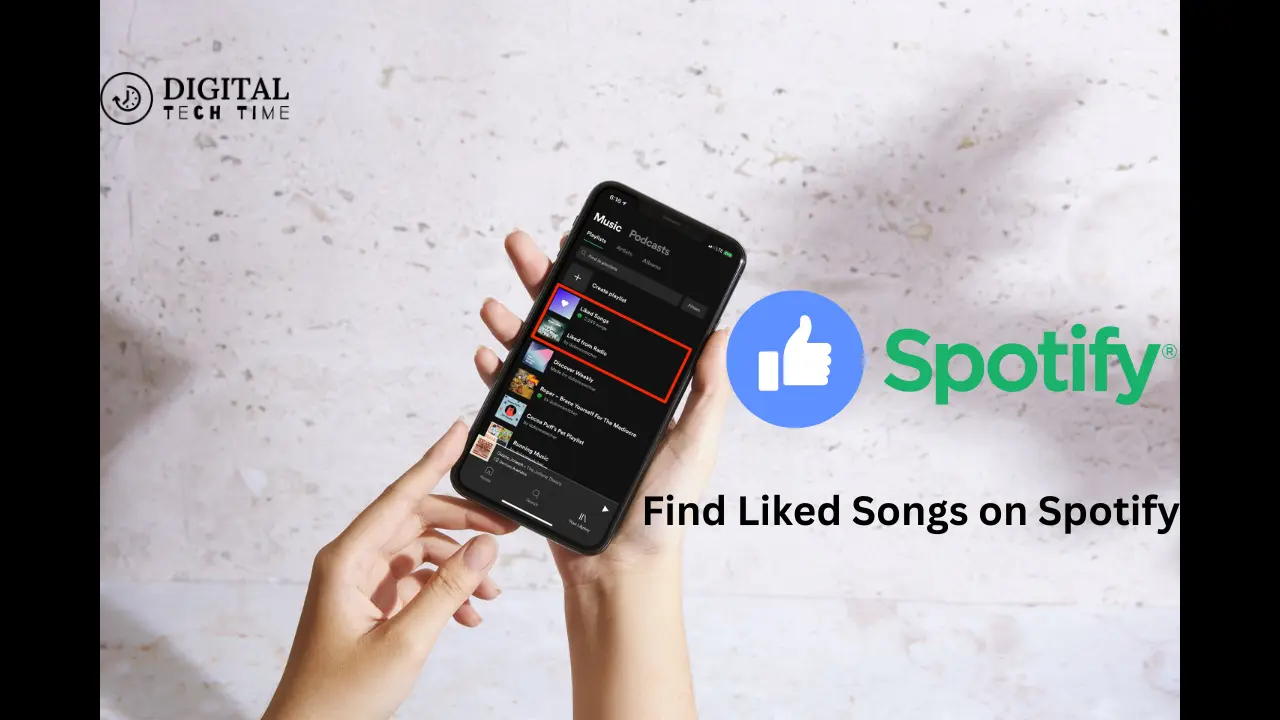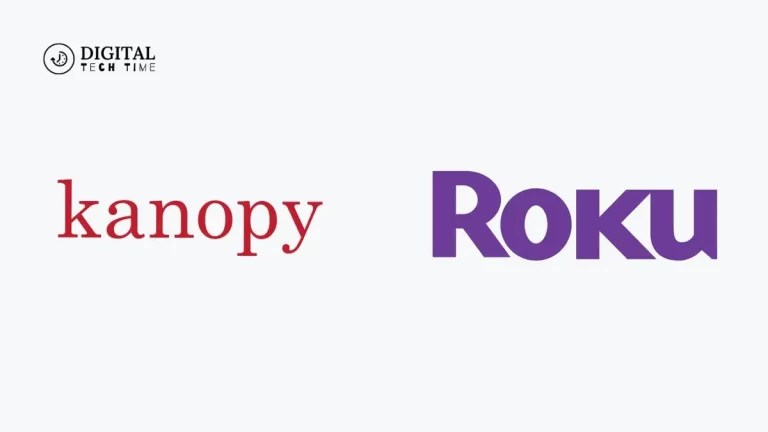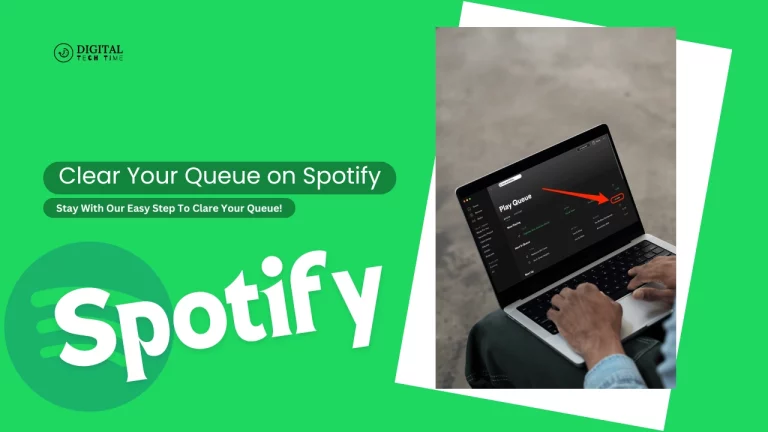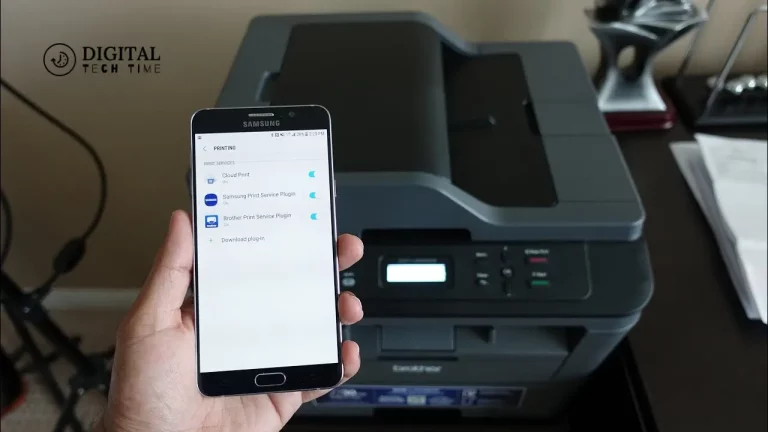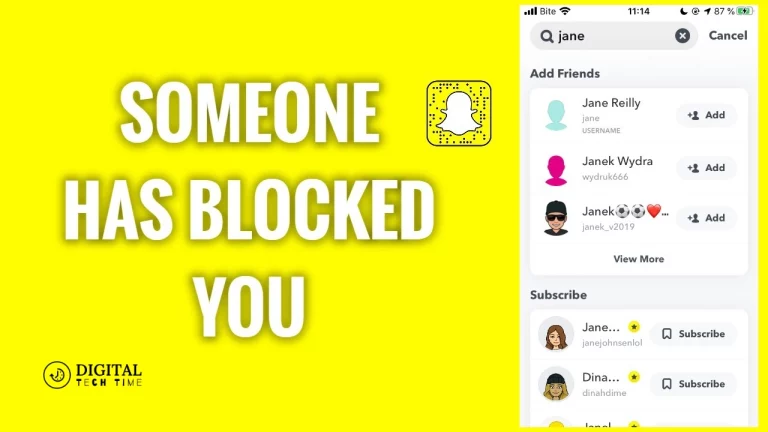Find Your Favorite Tunes: How to Find Liked Songs on Spotify
It enables me to save songs that I like on Spotify and go back to them, which is usually what ends up happening: wanting to go back to songs I liked on Spotify but can’t find them. Along with the enormous amount of music hosted on the platform, it gets rather challenging to sort through endless playlists and search results. However, Spotify has gone out of its way to make the process of going back to those liked songs so seamless that all our favourite tunes lie within just a few clicks.
In this article, I’ll be walking you through how to Find Liked Songs on Spotify, using both the mobile application and web player. Further into the article, we will look at other ways through which you can discover new music on the platform, and let’s answer some of the frequently asked questions. So, let’s dive in and unlock the world of your favourite melodies!
Table of Contents
Find Liked Songs on Spotify Mobile App
Accessing your favourite songs on Spotify is easy using the Spotify mobile app. To do so, follow these steps:
- Open your Spotify application on your mobile phone.
- At the bottom right corner of the screen is the “Your Library” icon; tap on it.
- In the “Playlists” section, there should be a playlist named “Liked Songs.”
This playlist comprises all the songs you have liked across Spotify. You can easily shuffle, play, or add more songs to this playlist.
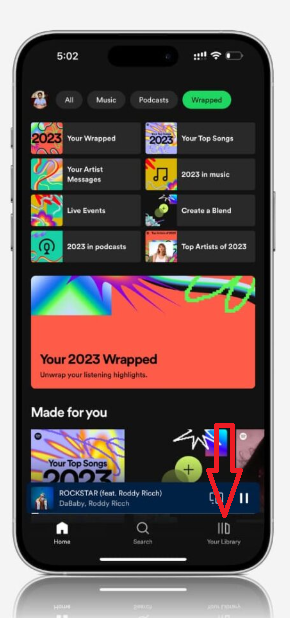
If you can’t “Find Liked Songs on Spotify” playlist, here’s what you can do:
- First, refresh the “Your Library” screen by swiping it down.
- Log out of the app and then log in again.
- Reinstall Spotify on your device.
Find Liked Songs on the Spotify web Player
To Find Liked Songs on Spotify Web Player on your computer, the process is slightly different but equally easy:
- Open the Spotify web player in your favourite browser.
- Click the icon “Your Library” on the left sidebar.
- In the “Playlists” section, you will find the “Liked Songs” playlist.
Just like the mobile app, this playlist includes all the songs you have liked across Spotify. You can also play, shuffle, or add more songs to the playlist.
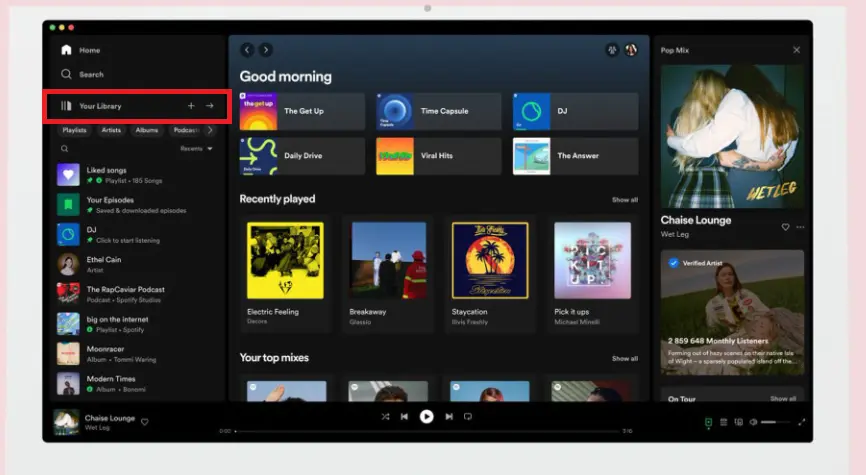
If you don’t see the “Liked Songs” playlist when using the web player, please do the following:
- Refresh the web page.
- Log out and log back in.
- It clears your browser cache and cookies.
Other ways to discover new music on Spotify
While “Liked Songs” lets you revisit your favourite tunes, Spotify has a plethora of features that will make you discover more music. Here are some options:
- Personalized playlists: Spotify generates playlists tailored for every person based on their history and taste. Among them are “Discover Weekly”, “Release Radar”, and “Daily Mixes”.
- Spotify Radio: If you want to create a radio station off of any particular artist, song, or playlist, Spotify continues to make similar artists pop up in a queue.
- Browse: Browse curated playlists, albums, and podcasts in various genres and moods through the “Browse” section.
- Search: Search for specific artists, songs, albums, or playlists via the search.
- Follow Friends: The option to connect with your friends on Spotify to see what they are listening to introduces great new music suggestions.
Read More About: How to Use Spotify on Chromebook and Enjoy Seamless Tunes
Frequently Asked Questions
Q: Will my liked songs show up on other devices?
A: Yes, your liked songs will be in sync with all devices that you are logged into with the same Spotify account.
Q: How can I, unlike a song from the Liked Songs playlist?
A: You need to right-click or on mobile, tap and hold on the track you want to unlike, and then click “Remove from Liked Songs.”
Q: Can I make a playlist using the songs I’ve liked?
A: Of course! Click the three dots next to the playlist title on the “Liked Songs” playlist and select “Create Playlist.” This will then create a new playlist with all your liked songs.
Q: How do I share my “Liked Songs” playlist with friends?
A: Go to the Liked Songs playlist and click on the three dots next to the title of your playlist. From there, select Share. By clicking it, you can use the link and share this playlist or by any other means visible on your computer screen.
Conclusion
Spotify, whether through the mobile application or the web player, makes it easy to find those songs that are liked. In this article, one can go through the steps easily to find their favourite tunes. Also, Spotify offers a great deal of features for discovering new music in order to keep your listening fresh and interesting.