How to Open Thumbdata File on Android: The Ultimate Guide
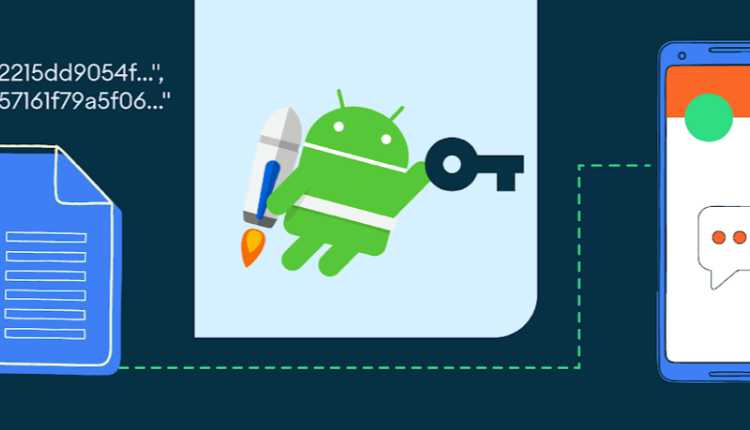
As an experienced Android user, I understand the importance of managing various file types on our devices. One such file type that often puzzles users is the “thumbdata” file. In this comprehensive guide, I’ll walk you through the ins and outs of working with thumbdata files on your Android device.
Thumbdata files are a type of system file that Android uses to store thumbnail images for various media files, such as photos, videos, and even documents. These thumbnails provide a quick preview of the content without having to open the full file. While they may not seem crucial to everyday use, understanding how to handle thumb data files can be beneficial in various scenarios.
Table of Contents
Understanding the purpose of thumb data file
Thumbdata files serve a crucial purpose in the Android ecosystem. They help streamline the user experience by providing quick visual cues for the content stored on your device. When you browse through your photos, videos, or other media, the thumbnails generated by the thumb data files allow you to quickly identify and locate the files you’re looking for.
These files are automatically generated and managed by the Android system. They are typically stored in dedicated folders on your device. However, you may need to access or manipulate these files in certain instances, such as when troubleshooting issues or transferring data between devices.
How to locate thumb data files on an Android device
To access the thumbdata files on your Android device, you’ll need to navigate to the appropriate folders. The exact location may vary depending on your device and Android version. Still, generally, you can find them in the following directories:
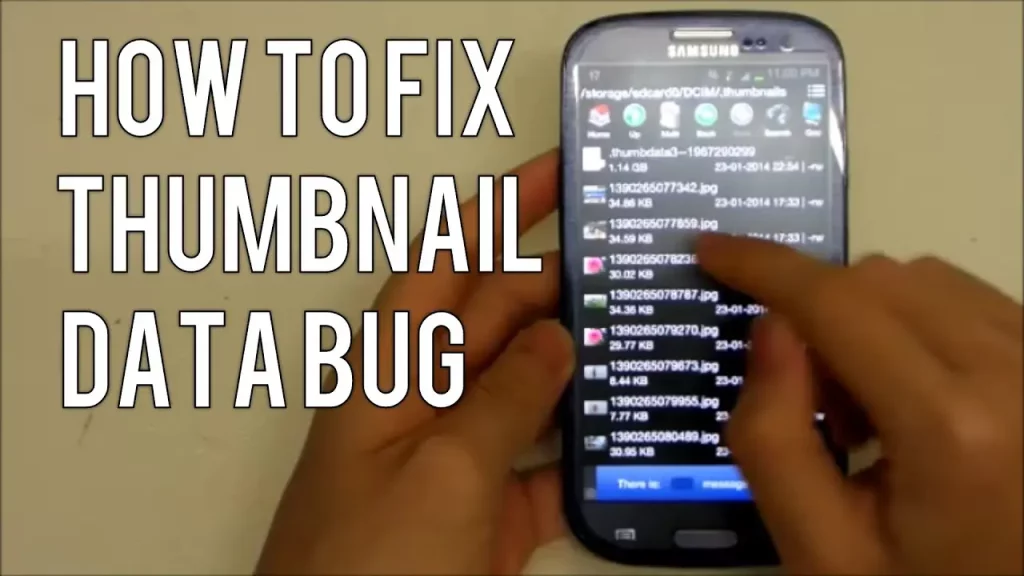
- Internal storage: /data/data/com. Android.providers.media/cache/thumbnails/
- External storage (SD card): /storage/emulated/0/.thumbnails/
Remember that these folders may be hidden by default, so you may need to enable the display of hidden files in your File Explorer app.
Methods to open thumb data files on Android
Now that you know where to find the thumb data files, let’s explore the different methods for opening and working with them on your Android device.
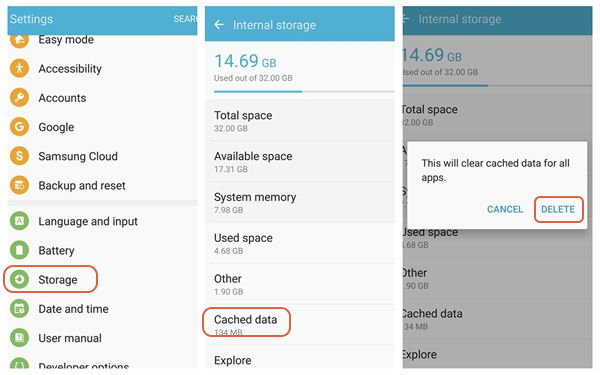
Using file explorer apps to open thumb data file
One of the easiest ways to access and open thumb data files is to use a file explorer app. These apps, such as ES File Explorer, Solid Explorer, or Google Files, allow you to navigate through your device’s file system and view the contents of the thumb data files.
To open a thumb data file using a file explorer app:
- Install a File Explorer app on your Android device.
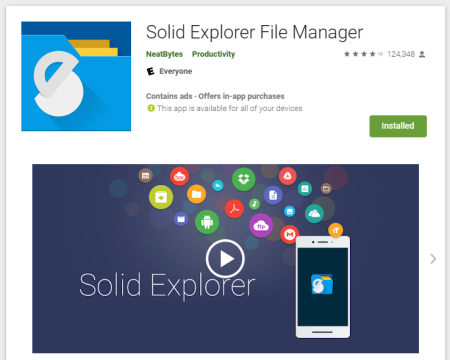
- Navigate to the folder where the thumbdata files are stored (as mentioned in the previous section).
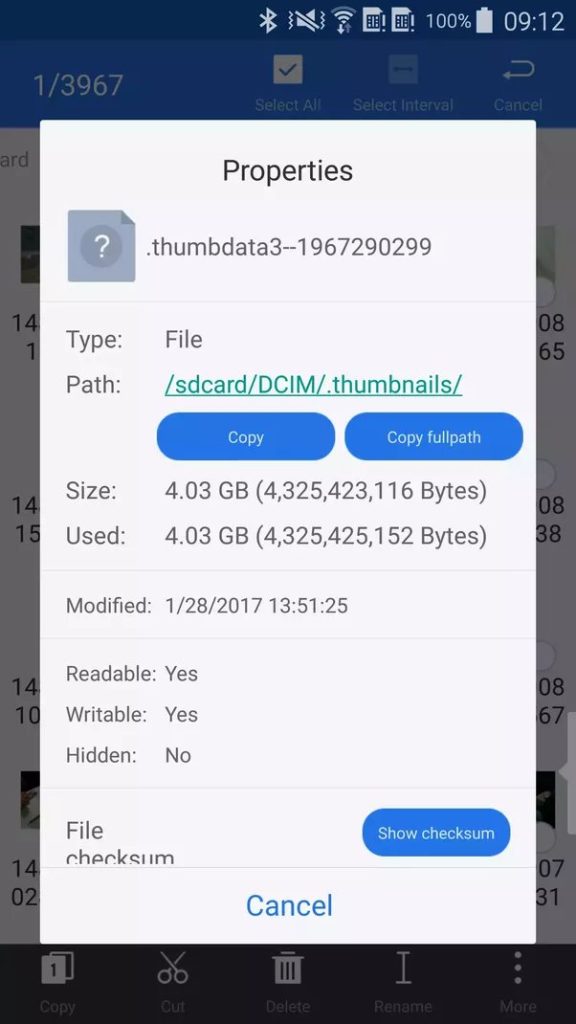
- Locate the thumbdata file you want to open.
- Please tap on the file to view its contents, which is typically a thumbnail image.
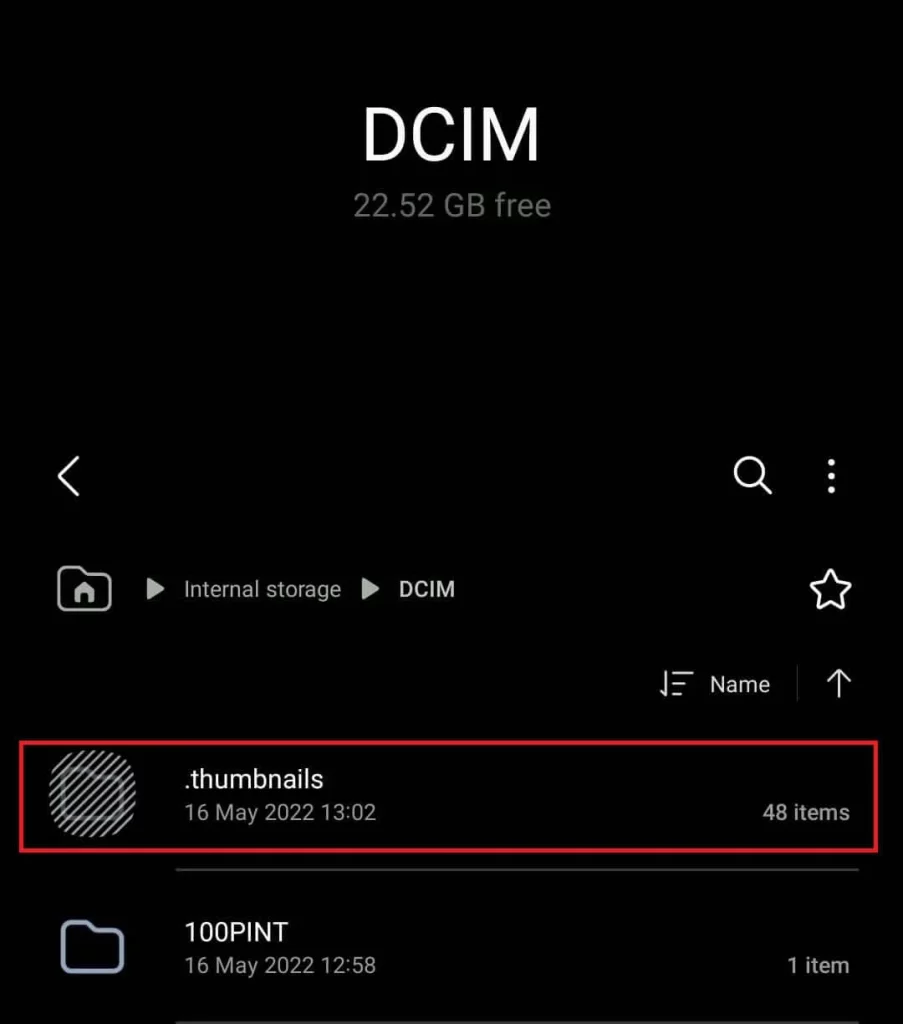
Renaming and changing the file extension of the thumb data file
In some cases, you may want to rename or change the file extension of a thumbdata file. This can be useful if you need to transfer the file to another device or if you want to open it with a specific application.
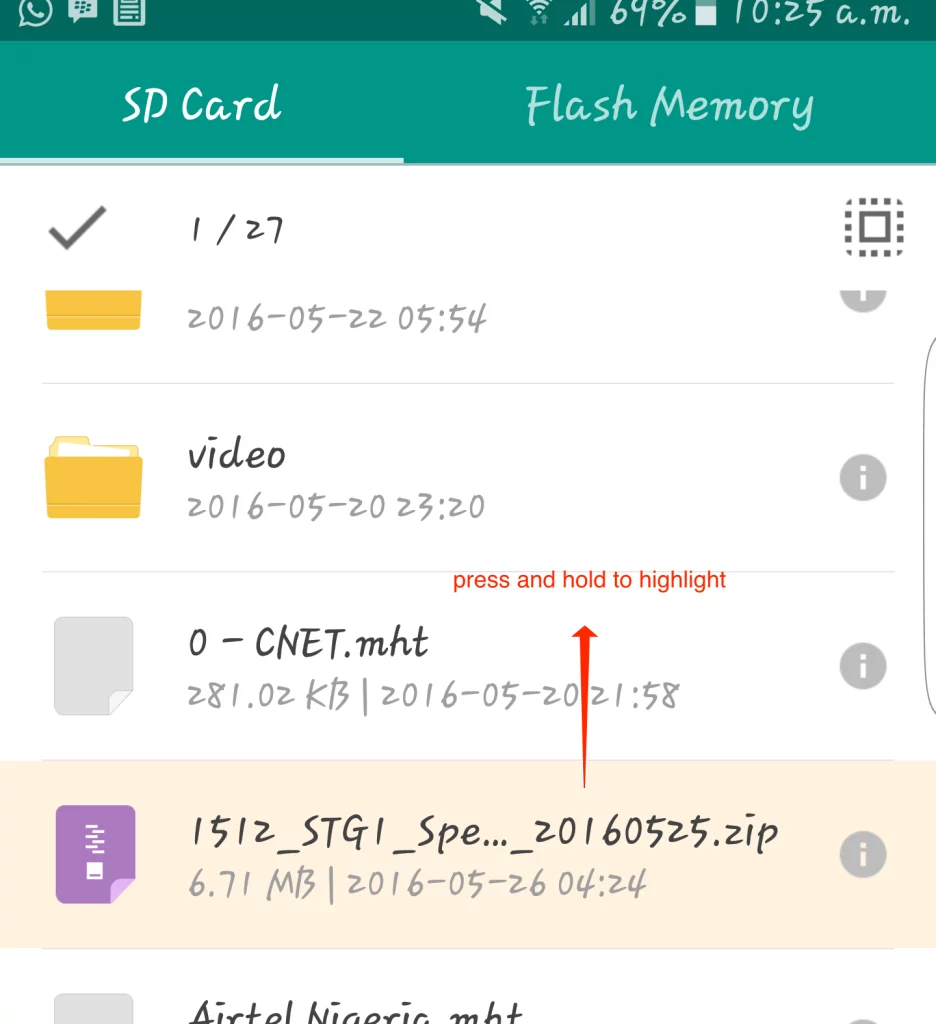
To rename or change the file extension of a thumb data file:
- Open a file explorer app and navigate to the thumbdata file.
- Long-press on the file to select it.
- Tap on the “Rename” option.
- Change the file name and the file extension (e.g., from “.thumbdata” to “.jpg”).
- Tap “OK” to save the changes.
Remember that changing the file extension may not always work, as the Android system may still recognize the file as a thumbdata file.
Using third-party applications to open thumb data file
Suppose you cannot open the thumbdata file using a file explorer app. In that case, you can use a third-party application designed to handle this file type. A few apps on the Google Play Store can help you view and manage thumbdata files, such as Thumbnail Viewer and Thumbdata Viewer.
To use a third-party app to open a thumb data file:
- Install a thumbdata file viewer app on your Android device.
- Launch the app and navigate to the location of the thumbdata file.
- Please tap on the file to view its contents, which is typically a thumbnail image.
These apps may provide additional features, such as exporting the thumbnail images or converting the thumbdata files to a more widely recognized format.
Troubleshooting common issues when opening thumb data file
While working with thumbdata files is generally straightforward, you may encounter a few common issues. Here are some troubleshooting tips:
- File not recognized: If your file explorer app or third-party app cannot recognize the thumbdata file, try renaming the extension mentioned in the previous section.
- Corrupted or missing thumb data files: If you’re experiencing issues with missing or corrupted thumb data files, you can clear the media cache on your device. This can be done by going to your device’s “Settings” > “Storage” > “Cached data” and tapping “OK” to clear the cache.
- Unable to locate thumbdata files: If you cannot find the thumbdata files in the expected locations, check if your device has any hidden or protected folders that may be concealing the files.
Best practices for managing thumb data files on Android
To ensure the smooth management of thumb data files on your Android device, consider the following best practices:
- Regularly clean the media cache: Periodically clearing the media cache can help free up storage space and prevent issues with corrupted or missing thumb data files.
- Backup important thumbdata files: If you have specific thumbdata files that contain valuable thumbnail images, consider backing them up to a cloud storage service or external storage device.
- Avoid unnecessary manipulation: Unless you have a specific reason to access or modify thumbdata files, it’s generally best to leave them alone and let the Android system handle them automatically.
Frequently Asked Question
Q: What are thumbdata files on Android?
A: Thumbdata files are a system file used by Android to store thumbnail images for various media files, such as photos, videos, and documents.
Q: Why are thumbdata files important?
A: Thumbdata files provide quick visual cues for the content stored on your Android device, making browsing and locating your files more accessible.
Q: How can I access and open thumbdata files on my Android device?
A: You can access and open thumbdata files using a file explorer app by renaming or changing the file extension or using a third-party application designed to view thumbdata files.
Q: What should I do if I encounter issues when opening thumbdata files?
A: If you encounter issues, try troubleshooting steps such as clearing the media cache, checking for hidden or protected folders, or using a different file explorer or third-party app.
Q: Is it safe to modify or delete thumbdata files?
A: It’s generally best to avoid unnecessary manipulation of thumb data files, as they are part of the Android system and can be necessary for the proper functioning of your device. If you do need to access or modify them, proceed with caution.
Conclusion
In this comprehensive guide, we’ve explored the ins and outs of working with thumb data files on your Android device. From understanding their purpose to locating and opening them using various methods, you now have the knowledge to manage these system files effectively.
Remember, while thumb data files may seem like a minor aspect of your Android experience, understanding how to handle them can be beneficial in various scenarios, such as troubleshooting issues or transferring data between devices.
If you found this guide helpful, share it with your fellow Android users to help them master the art of opening thumb data files on their devices. Don’t forget to subscribe to our newsletter for more tips and tricks to optimize your Android experience.
Related Article: Changing Skype Notification Sound on Android: Step-by-Step





