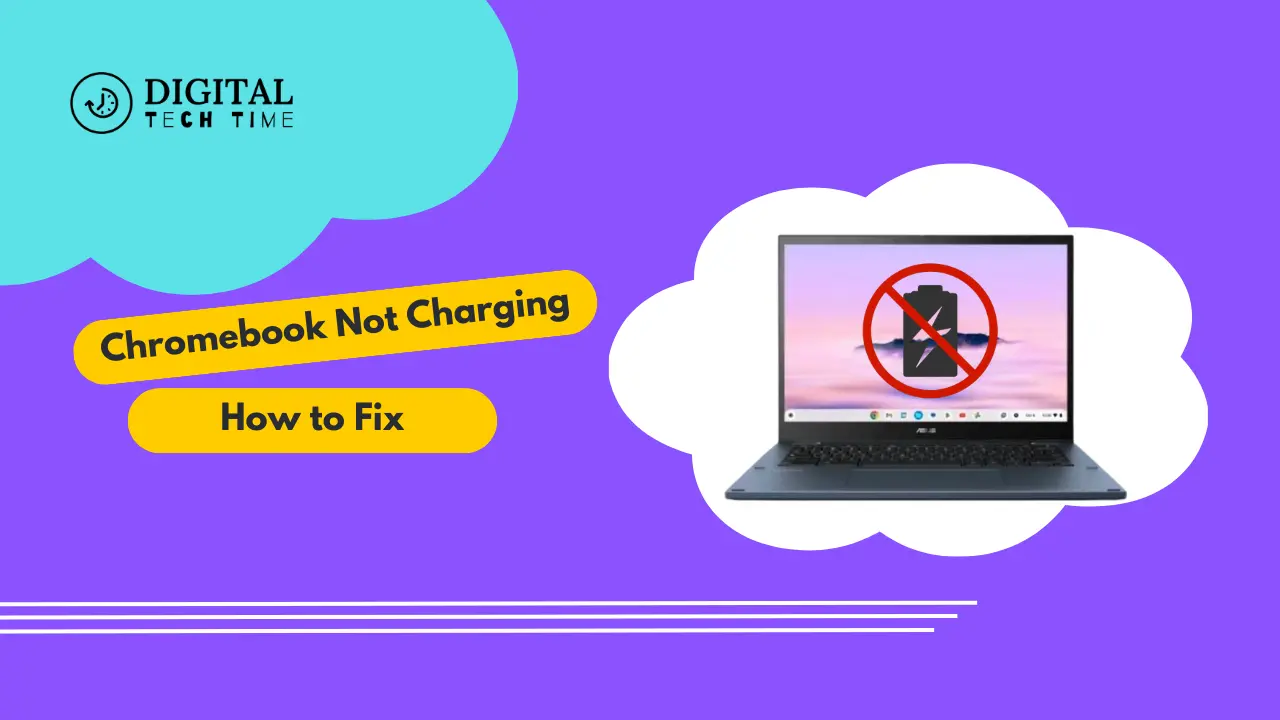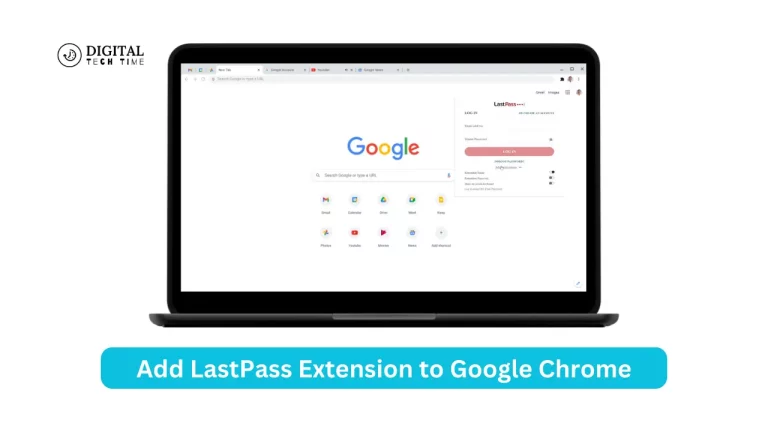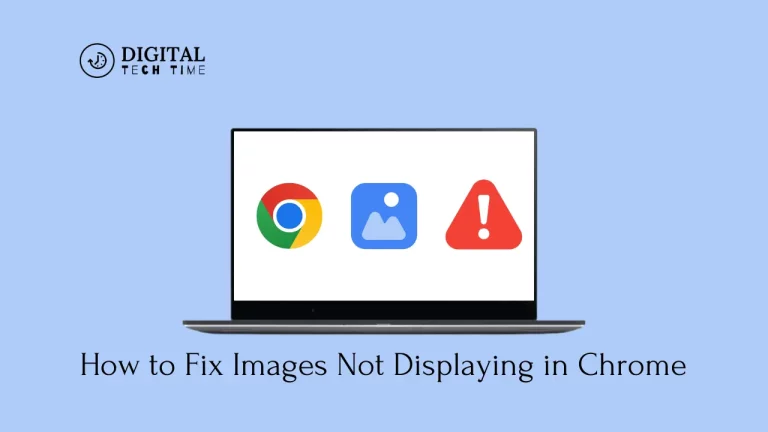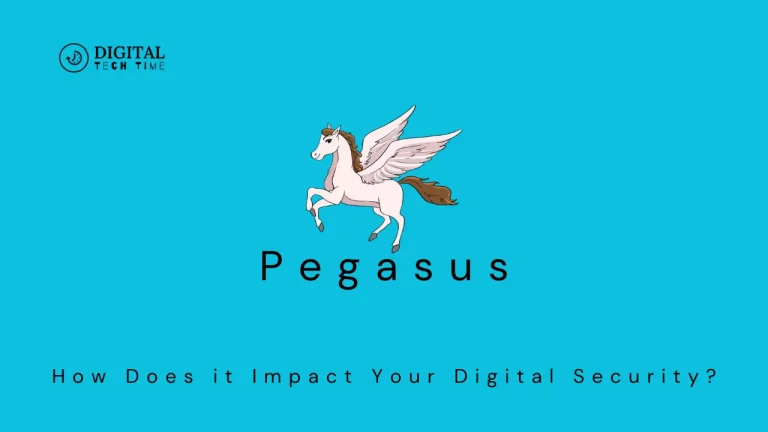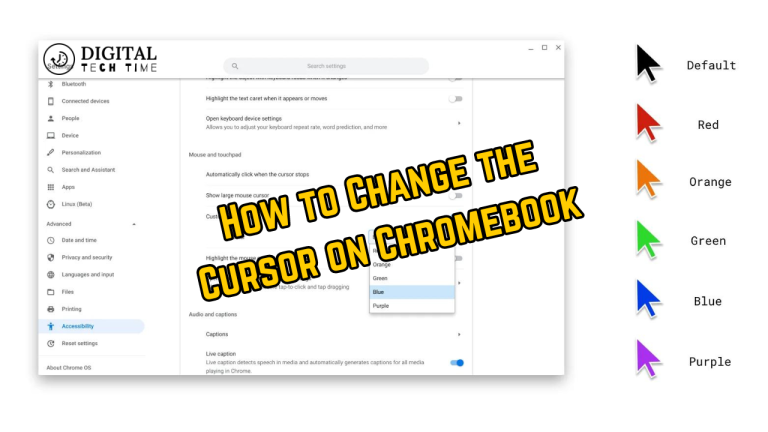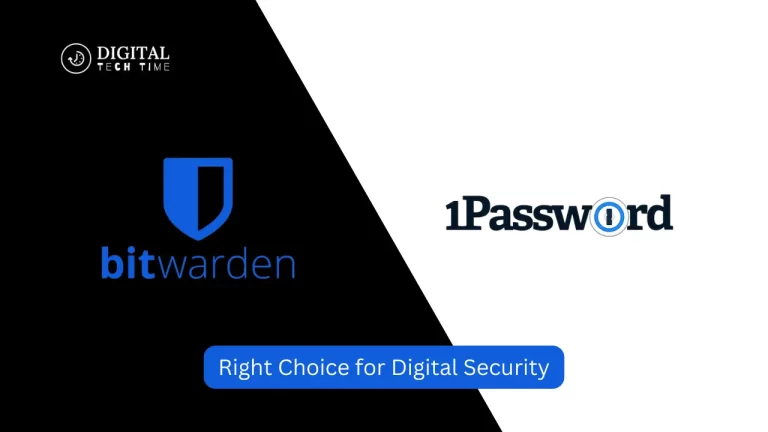Troubleshooting Guide: How to Fix Chromebook Not Charging Issue
As a Chromebook user, few things are more frustrating than discovering your device isn’t charging when you need it most. A non-charging Chromebook can disrupt your workflow and productivity, whether you’re a student, professional, or casual user. In this comprehensive guide, I’ll walk you through the common reasons why your Chromebook Not Charging and provide step-by-step troubleshooting solutions to get you back up and running.
Table of Contents
Common reasons why a Chromebook may not be charging
Before we dive into the troubleshooting steps, let’s explore some of the most common reasons why a Chromebook might not be charging:
- Faulty power adapter or cable: Over time, power adapters and cables can become damaged or worn out, preventing them from delivering a proper charge to your Chromebook.
- Software or firmware issues: Occasionally, software or firmware glitches can interfere with the charging process, causing your Chromebook to fail to recognize the power source.
- Battery health: Like any rechargeable battery, the battery in your Chromebook has a limited lifespan. As it ages, its capacity to hold a charge diminishes, which can lead to charging issues.
- Hardware problems: In some cases, the charging issue may be due to a hardware malfunction, such as a faulty charging port or internal components.
Troubleshooting steps for a Chromebook not charging issue
Now that we’ve identified the potential causes let’s investigate the troubleshooting steps to resolve your Chromebook Not Charging issue.
Checking the power source and cable
The first step in troubleshooting a Chromebook Not Charging issue is to check the power source and cable.
- Ensure that the power outlet you’re using is working correctly. Try plugging in another device to verify that the outlet is providing power.
- Inspect the power adapter and cable for any visible signs of damage, such as frayed or exposed wires, cracks, or bent pins.
- If you have a spare power adapter and cable, try using them with your Chromebook. This will help you determine whether the original power accessories are the issue.

Resetting the Chromebook
Sometimes, a simple reset can resolve software or firmware-related charging issues. Here’s how to reset your Chromebook:
- Please turn off your Chromebook by holding the power button until it shuts down completely.
- Disconnect the power adapter and remove the battery (if applicable).
- Press and hold the power button for at least 10 seconds to discharge any remaining power.
- Reconnect the battery (if applicable) and the power adapter.
- Turn on your Chromebook and see if it starts charging.
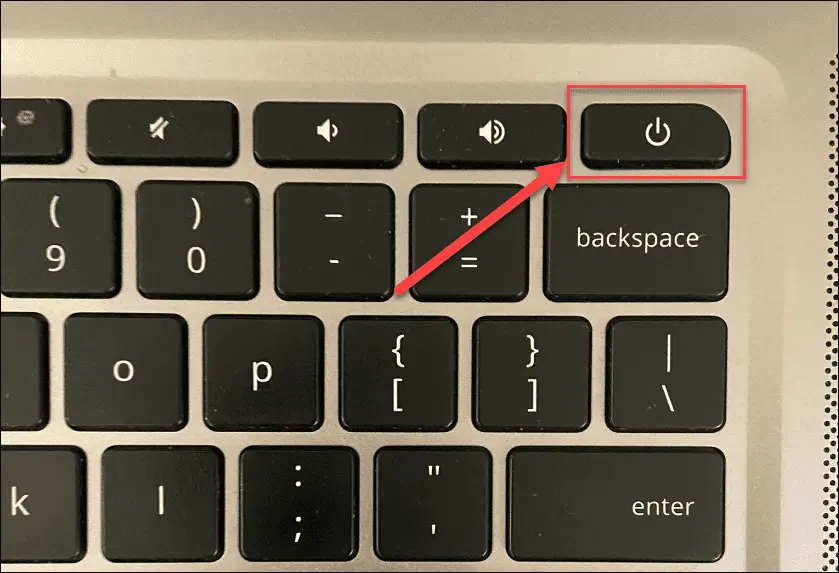
Updating the Chrome OS
Keeping your Chromebook’s operating system up to date is crucial for ensuring optimal performance and addressing any known software issues. Here’s how to update your Chrome OS:
- Click on the system tray in the bottom-right corner of your screen.
- Select the “Settings” option.
- Scroll down and click on “About Chrome OS.”
- Click “Check for updates” and follow the prompts to install any available updates.
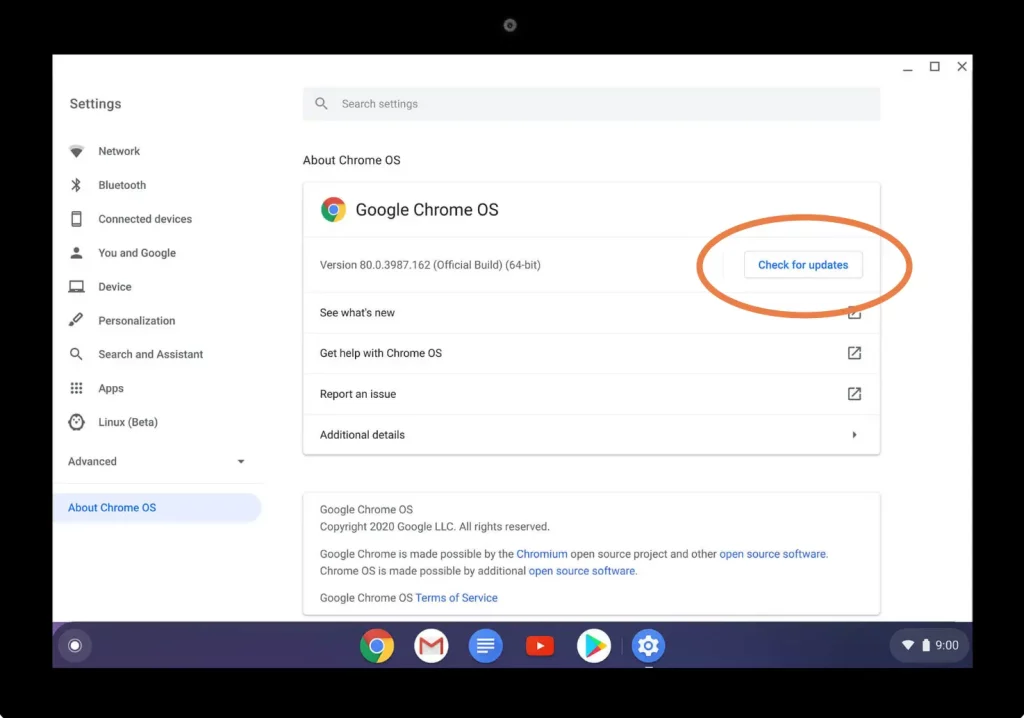
Checking the battery health
If your Chromebook’s battery is nearing the end of its lifespan, it may struggle to hold a charge or charge at all. Here’s how to check your battery’s health:
- Click on the system tray and select “Settings.”
- Scroll down and click on “Battery.”
- Look for the “Battery Health” section to estimate your battery’s capacity.
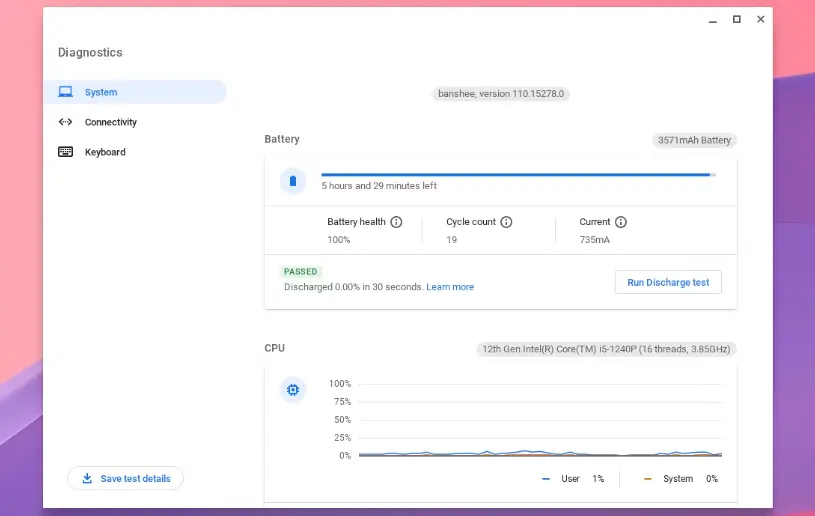
If your battery health is below 50%, consider replacing the battery or seeking professional assistance.
Contacting customer support for further assistance
Suppose none of the above troubleshooting steps resolve your Chromebook Not Charging issue. In that case, it’s time to contact customer support for further assistance. Here are a few options:
- Google Support: As the manufacturer of the Chrome OS, Google offers comprehensive support resources for Chromebook users. You can visit their support website or contact them directly for assistance.
- Manufacturer Support: If you purchased your Chromebook from a specific manufacturer (e.g., Acer, HP, Dell), you can contact their customer support team for help with hardware-related issues.
- Authorized Service Center: Many manufacturers have authorized service centers that can diagnose and repair hardware issues with your Chromebook.
Suppose you’re experiencing persistent charging issues with your Chromebook and need further assistance. In that case, we recommend contacting the official customer support channels provided by Google or your Chromebook manufacturer. Their knowledgeable support teams can help diagnose the issue and provide tailored solutions to get your device back in working order.
Also Read: How to Maximize Your Fortnite Rewards: Tips and Tricks 2024
Frequently Asked Questions
Here are some frequently asked questions related to Chromebook charging issues:
Q: Can I use a third-party power adapter with my Chromebook?
A: While using a third-party power adapter with your Chromebook is possible, it’s generally not recommended. Third-party adapters may not meet the required specifications and could damage your device or pose safety risks. It’s best to use the power adapter provided by the manufacturer or an officially approved replacement.
Q: How long should I expect my Chromebook’s battery to last?
A: The lifespan of a Chromebook’s battery can vary depending on usage patterns. Still, most batteries are designed to retain at least 80% of their original capacity after 1-2 years of use. With proper care and maintenance, some batteries may last even longer.
Q: Can I replace the battery in my Chromebook myself?
A: Some Chromebook models allow for user-replaceable batteries, while others have sealed units that require professional assistance. Consult your device’s documentation or contact the manufacturer to determine if you can safely replace the battery.
Q: What should I do if my Chromebook won’t turn on at all?
A: Suppose your Chromebook doesn’t turn on, even when connected to a power source. In that case, a more significant hardware issue may be at play. In this case, it’s best to seek professional assistance from an authorized service center or the manufacturer’s customer support.
Conclusion
Addressing a Chromebook not charging issue can be a frustrating experience. Still, with the right troubleshooting steps and patience, you can often resolve the problem and return to work or play. Remember, prevention is key – regularly check your power accessories for damage, keep your Chrome OS up to date, and monitor your battery’s health to avoid potential charging issues.
By following these guidelines and the troubleshooting steps outlined in this guide, you’ll be well-equipped to tackle any Chromebook charging issues that may arise.