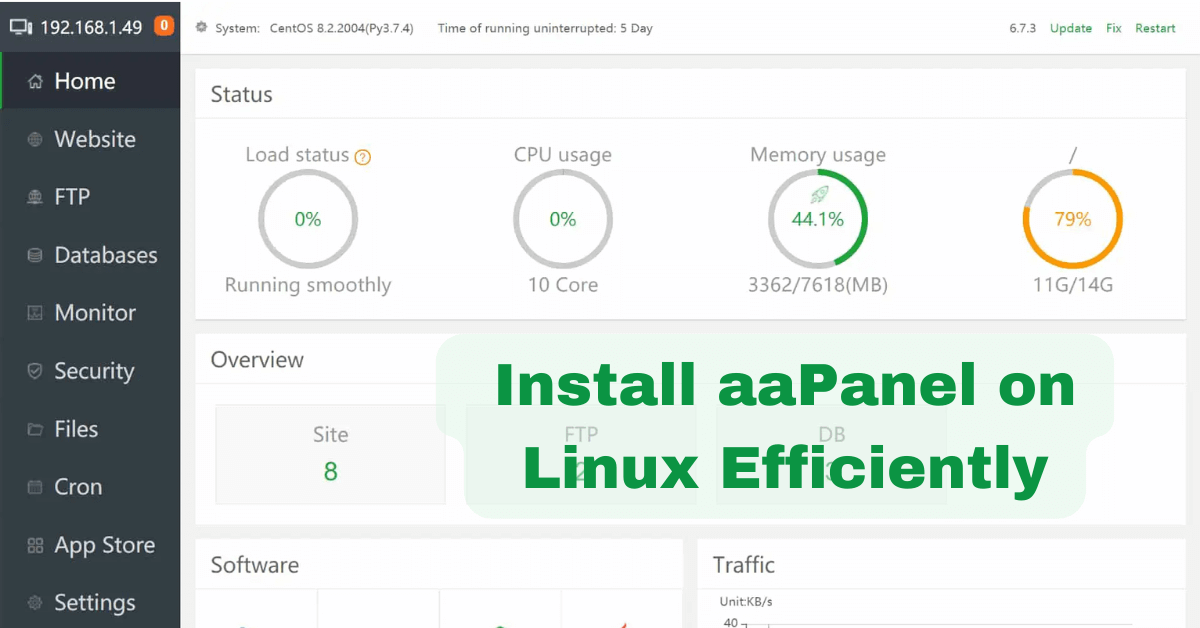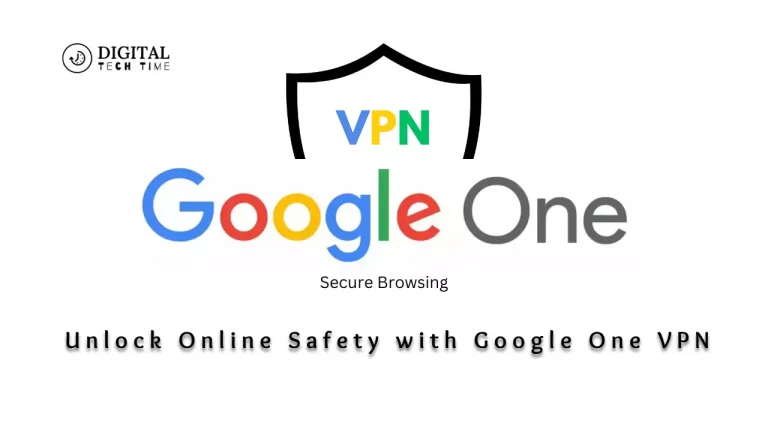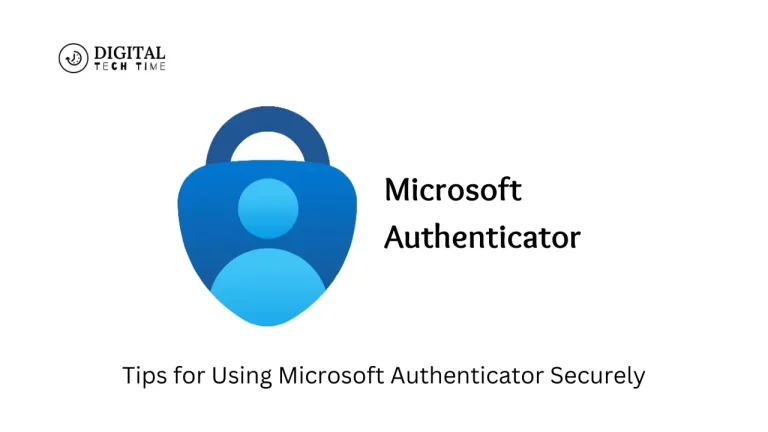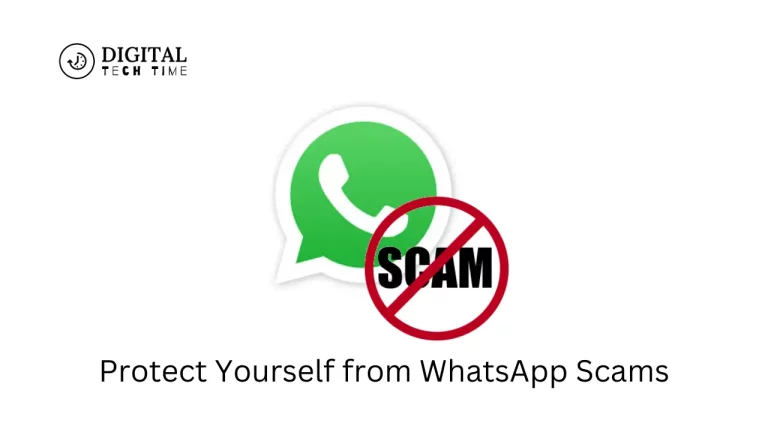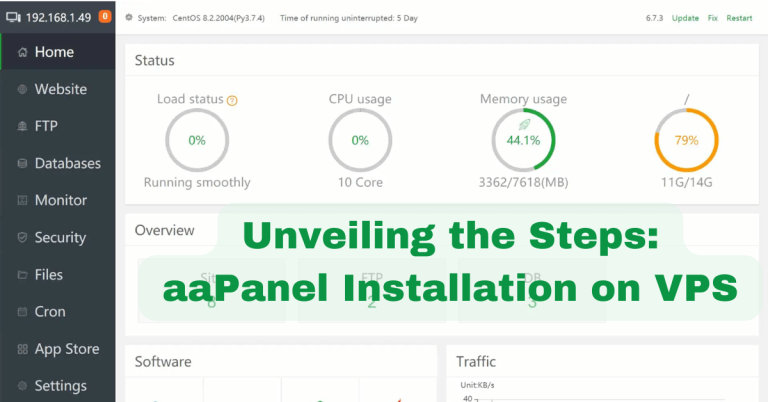Master the Steps: Install aaPanel on Linux Efficiently
Are you tired of manually configuring your server settings every time you set up a new website or application? Look no further, because aaPanel is here to save the day!
In this guide, we will explore how to install aaPanel on Linux, the user-friendly control panel that simplifies server management and boosts your productivity. Whether you are a seasoned developer or a beginner, aaPanel offers a seamless experience by automating tedious tasks and providing an intuitive interface for server administration. Gone are the days of spending countless hours configuring your Linux server manually. With aaPanel, you can effortlessly install and manage various services, such as Apache, Nginx, MySQL, and PHP, with just a few clicks.
This powerful control panel streamlines the process of setting up websites and applications, allowing you to focus on what truly matters – developing your projects and delivering exceptional results. Join us as we dive into the world of aaPanel installation on Linux and take your server management to the next level. Get ready to unleash your productivity and say goodbye to manual configurations!
How to Install aaPanel on Linux:
- Ensure that you have a Linux server.
- Login to your server via SSH.
- Run the following command to download the installation script:
wget -O install.sh http://www.aapanel.com/script/install_6.0_en.sh - Make the installation script executable:
chmod +x install.sh - Run the installation script:
./install.sh - Follow the on-screen instructions to complete the installation.
Welcome to this informative article on how to install aaPanel on Linux. aaPanel is a powerful control panel that allows you to easily manage your web server and hosting environment. In this step-by-step guide, we will walk you through the installation process and provide you with all the necessary information to get started with aaPanel.
Step 1: Prerequisites
Before we begin, it is important to ensure that your Linux system meets the necessary prerequisites for installing aaPanel. Firstly, make sure that you have a clean installation of either CentOS 7 or Ubuntu 18.04. Additionally, you will need to have root access or be logged in as a user with sudo privileges. Lastly, ensure that your system has a stable internet connection.
Once you have confirmed that your system meets these requirements, you can proceed to the next step.
Step 2: Download aaPanel
In order to install aaPanel, you will first need to download the installation script. The script can be obtained from the official aaPanel website. Open your preferred web browser and navigate to the aaPanel download page. Once there, locate the download link for your specific Linux distribution (CentOS 7 or Ubuntu 18.04) and click on it to start the download.
Once the download is complete, you should have a file with a .sh extension. This is the installation script that we will use in the next step.
Step 3: Run the Installation Script
Now that you have the installation script, it is time to run it and start the installation process. Open a terminal or SSH session on your Linux system and navigate to the directory where you saved the script. Once there, use the following command to make the script executable:
chmod +x script.shReplace “script.sh” with the actual name of the installation script file.
Once the script is executable, run it using the following command:
./script.shThis will start the aaPanel installation process. Follow the prompts and provide the necessary information when prompted. The script will automatically download and install all the required packages and dependencies.
Step 4: Access aaPanel
After the installation is complete, you can access aaPanel by opening your web browser and entering the IP address or domain name of your server followed by the port number 8888. For example, if your server’s IP address is 192.168.0.100, you would enter “http://192.168.0.100:8888” in your browser’s address bar.
You will be greeted with the aaPanel login page. Enter the default username and password (which can be found in the installation script output or documentation) and click on the login button. You will then be taken to the aaPanel dashboard, where you can start managing your server and hosting environment.
Step 5: Additional Configuration
Once you have logged in to aaPanel, it is recommended to perform some additional configuration to ensure optimal performance and security. This includes setting up a firewall, configuring SSL certificates, and fine-tuning server settings. Consult the aaPanel documentation for detailed instructions on how to perform these configurations.
It is also a good practice to regularly update aaPanel and its components to benefit from the latest features and security patches. aaPanel provides a built-in update mechanism that makes this process straightforward.
Step 6: Support and Resources
If you encounter any issues during the installation or have any questions or concerns, aaPanel offers comprehensive documentation and a community forum where you can seek help. Additionally, you can refer to the official aaPanel website for more information, tutorials, and news about the panel.
Remember to regularly check for updates and new releases to stay up-to-date with the latest features and improvements.
Installing aaPanel on Linux is a straightforward process that can greatly simplify the management of your web server and hosting environment. By following the steps outlined in this guide, you should now have aaPanel up and running on your Linux system. Enjoy the convenience and power that aaPanel offers for managing your web hosting infrastructure!
Frequently Asked Questions
Here are some commonly asked questions about installing aaPanel on Linux.
Q: What is aaPanel?
aaPanel is a web-based control panel that allows you to easily manage your web server and hosting environment. It provides a user-friendly interface with various features and tools to simplify server management tasks.
aaPanel supports multiple operating systems, including Linux, and is suitable for both personal and business use.
Q: How do I install aaPanel on Linux?
To install aaPanel on Linux, you can follow these steps:
1. Connect to your Linux server via SSH.
2. Download the installation script using the following command:
wget -O install.sh http://www.aapanel.com/script/install-ubuntu_6.0_en.sh && sudo bash install.sh
3. Follow the prompts during the installation process to configure aaPanel.
4. Once the installation is complete, you can access aaPanel by opening your web browser and entering the server IP address followed by the port number (default is 8888).
Q: Can I install aaPanel on any Linux distribution?
Yes, aaPanel can be installed on various Linux distributions, including Ubuntu, CentOS, Debian, and more. The installation process may vary slightly depending on the distribution, but the overall steps remain similar.
It’s recommended to check the aaPanel documentation or official website for specific instructions based on your Linux distribution.
Q: What are the system requirements for aaPanel?
The system requirements for aaPanel are as follows:
– Linux operating system (supported distributions)
– Minimum 1GB of RAM
– Minimum 10GB of available disk space
– A supported web server (such as Nginx or Apache)
– Internet connection for downloading and updates
It’s important to ensure that your server meets these requirements before proceeding with the installation.
Q: Can I manage multiple servers with aaPanel?
Yes, aaPanel allows you to manage multiple servers from a single control panel. You can add additional servers to aaPanel and easily switch between them for management tasks.
This feature is particularly useful for individuals or businesses that have multiple servers and want a centralized interface for server management.
In summary, aaPanel on Linux is a transformative tool for web hosting management. It offers an intuitive interface, one-click app installations, enhanced security, and performance optimization. Suitable for both experts and novices, aaPanel streamlines website tasks, backed by continuous updates and dedicated support. Embrace aaPanel’s efficiency and elevate your web hosting game on Linux.