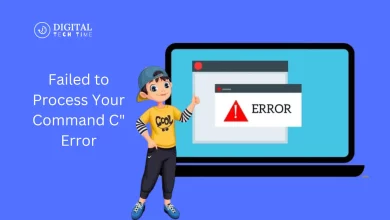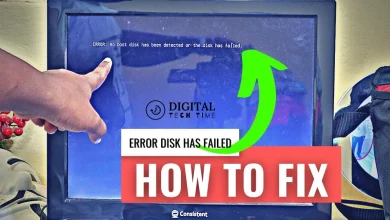Install aapanel: A Beginner’s Guide to Setting Up Your Website
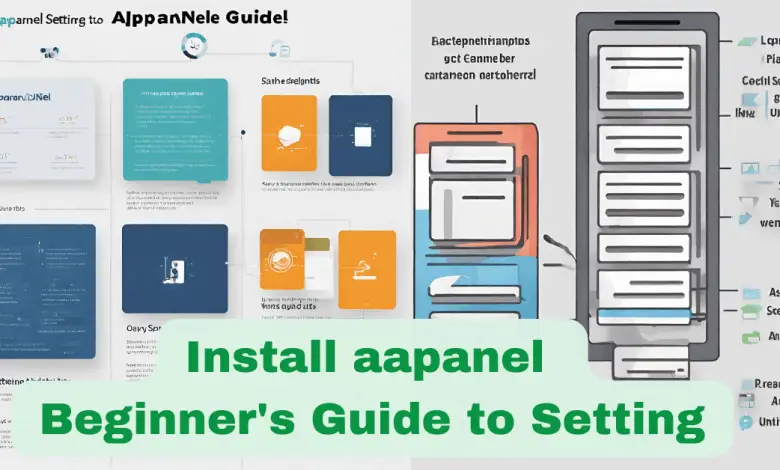
After Install aapanel, you need to know everything. is a simple but powerful control panel for Linux servers. It is designed to simplify the process of managing user accounts, websites, PHP versions, email accounts, and more. aaPanel is an open-source project that is available for free download and use.
One of the key features of aaPanel is its one-click installation of LNMP/LAMP/OpenLiteSpeed developing environment and software. This makes it easy for users to quickly set up their web servers and start developing their websites.
aaPanel also offers a user-friendly interface that is easy to navigate, even for beginners. It provides a dashboard that displays all the important information about the server, including CPU usage, memory usage, disk space usage, and more.
In addition, aaPanel offers a number of advanced features, such as support for multiple PHP versions, automatic backups, SSL certificate management, and more. These features make it a great choice for web developers and server administrators who want a powerful and easy-to-use control panel.
Overall, aaPanel is a great tool for anyone who wants to manage their Linux server with ease. Its user-friendly interface, one-click installation, and advanced features make it a top choice for web developers and server administrators alike.
Preparation Before Installation
Before Install aapanel, it is recommended to perform some preparation steps to ensure a smooth installation process. This section outlines the necessary preparation steps to take before Install aapanel.
System Requirements
The first step to take before Install aapanel is to ensure that your server meets the system requirements. aaPanel has minimum requirements that must be met for it to function correctly. These requirements include:
- Operating System: CentOS 7/8, Ubuntu 18.04/20.04, or Debian 9/10
- RAM: Minimum 512MB (1GB or more recommended)
- Disk Space: Minimum 10GB (20GB or more recommended)
It is essential to ensure that your server meets these requirements before proceeding with the installation.
Backup Important Data
Before Install aapanel, it is essential to back up any important data on your server. This includes website files, databases, and any other critical data. This step is necessary to prevent any loss of data during the installation process.
There are many ways to back up data, including using backup software, manually copying files to an external drive, or using cloud storage solutions. It is recommended to choose a backup method that suits your needs and preferences.
Taking the time to prepare your server before Install aapanel can save you time and prevent any potential issues during the installation process. By ensuring that your server meets the system requirements and backing up important data, you can install aaPanel with confidence.
Downloading Aapanel
To download and install aaPanel, the user needs to visit the official website of aaPanel. The website offers a free download of the aaPanel installation script. The user can choose to download the installation script for different operating systems like Centos, Ubuntu, and Deepin.
The installation script can be downloaded by running the command on the command line. Once the script is downloaded, the user can run it to install aaPanel.
"wget -O install.sh http://www.aapanel.com/script/install_6.0_en.sh && bash install.sh"
The aaPanel installation script is designed to simplify the installation process and reduce the time required to install the panel. The script automatically installs all the necessary software and dependencies required for aaPanel to run smoothly.
The aaPanel installation script is available in different languages, including English, Chinese, and Russian. The user can choose the language of their choice while downloading the script.
Overall, downloading aaPanel is a straightforward process that can be completed in a few minutes. The user needs to follow the instructions provided on the official website to download and install the aaPanel installation script.
Installation Process
Initiating Installation
To install aaPanel, the user needs to ensure that their system meets the necessary requirements, including the operating system and hardware specifications. The operating system should be CentOS 7.x or 8.x, Ubuntu 18.04 LTS or 20.04 LTS, or Debian 9 or 10. The hardware should have a minimum of 1GB RAM, with 2GB or more recommended.
Once the system meets these requirements, the user can initiate the installation process by logging into their VPS as a root user. They can do this using an SSH client such as PuTTY (Windows) or Terminal (macOS/Linux). The user should replace “your_server_ip” with their actual VPS IP address and use the following command:
ssh root@your_server_ip
Setting Up Aapanel
After logging in, the user can download and run the aaPanel installer script. The script can be downloaded using the following command:
wget -O install.sh http://www.aapanel.com/script/install_6.0_en.sh && bash install.sh
If the user is using Ubuntu or Deepin, they should use the following command:
wget -O install.sh http://www.aapanel.com/script/install-ubuntu_6.0_en.sh && sudo bash install.sh
The script will prompt the user for information such as the root password, domain name, and email address. Once the installation is complete, the user can access the aaPanel dashboard using their domain name and port 8888. For example, if their domain name is example.com, they can access the dashboard by visiting https://example.com:8888.
Finalizing Installation
After accessing the dashboard, the user can set up their server by configuring various settings such as PHP versions, server resources, and security. The aaPanel app store provides additional features and applications that can be installed and managed through the dashboard.
Overall, the installation process for aaPanel is straightforward and can be completed in a few simple steps. By following the instructions provided by the installer script and configuring the necessary settings, the user can set up a fully functional web server in no time.
Post-Installation Setup
Once aaPanel is installed, there are a few post-installation steps that need to be taken care of. This section will cover how to configure aaPanel and add websites and databases.
Configuring Aapanel
After Install aapanel, the first thing to do is to configure it. This can be done by logging in to the aaPanel dashboard and navigating to the “Settings” section. Here, you can configure various settings, such as the default PHP version, FTP settings, and SSL settings.
One important setting to configure is the firewall. aaPanel comes with a built-in firewall that can be configured to block incoming traffic from specific IP addresses or ports. To configure the firewall, navigate to the “Firewall” section in the aaPanel dashboard and add the necessary rules.
Another important setting to configure is the backup settings. aaPanel comes with a built-in backup system that can be configured to automatically backup your websites and databases. To configure the backup settings, navigate to the “Backup” section in the aaPanel dashboard and set up the necessary backup schedules.
Adding Websites and Databases
Once aaPanel is configured, the next step is to add websites and databases. This can be done by navigating to the “Website” section in the aaPanel dashboard and clicking the “Add Website” button. Here, you can add the necessary website information, such as the domain name, document root, and SSL settings.
After adding a website, you can also add a database by navigating to the “Database” section in the aaPanel dashboard and clicking the “Add Database” button. Here, you can add the necessary database information, such as the database name, username, and password.
Overall, configuring aaPanel and adding websites and databases is a straightforward process that can be done easily through the aaPanel dashboard. By following these steps, you can ensure that your websites and databases are set up correctly and are ready to go.
Troubleshooting Common Issues
Despite its user-friendly interface, aaPanel may encounter some issues during installation or usage. Here are some of the most common issues and their solutions:
1. aaPanel not installing
If aaPanel fails to install, it could be due to various reasons. The first thing to check is whether the server meets the minimum requirements for aaPanel. If the server meets the requirements, ensure that all dependencies are installed correctly. Another common issue is firewall blocking the installation. Ensure that the firewall is not blocking aaPanel installation.
2. aaPanel not starting
If aaPanel fails to start, it could be due to various reasons. The first thing to check is whether aaPanel is installed correctly. If aaPanel is installed correctly, ensure that all dependencies are installed correctly. Another common issue is the port used by aaPanel is blocked. Ensure that the port used by aaPanel is not blocked.
3. aaPanel not accessible
If aaPanel is not accessible, it could be due to various reasons. The first thing to check is whether aaPanel is running. If aaPanel is running, ensure that the firewall is not blocking aaPanel. Another common issue is the port used by aaPanel is blocked. Ensure that the port used by aaPanel is not blocked.
4. aaPanel showing a blank page
If aaPanel is showing a blank page, it could be due to various reasons. The first thing to check is whether aaPanel is installed correctly. If aaPanel is installed correctly, ensure that all dependencies are installed correctly. Another common issue is the PHP version used by aaPanel is not compatible. Ensure that the PHP version used by aaPanel is compatible.
5. aaPanel showing error messages
If aaPanel is showing error messages, it could be due to various reasons. The first thing to check is whether aaPanel is installed correctly. If aaPanel is installed correctly, ensure that all dependencies are installed correctly. Another common issue is the PHP version used by aaPanel is not compatible. Ensure that the PHP version used by aaPanel is compatible.
6. aaPanel SSL certificate issues
If aaPanel is having SSL certificate issues, it could be due to various reasons. The first thing to check is whether the SSL certificate is installed correctly. If the SSL certificate is installed correctly, ensure that the domain name is correct. Another common issue is the SSL certificate is expired. Ensure that the SSL certificate is not expired.
These are some of the most common issues that users may encounter when using aaPanel. By following the solutions provided, users can easily troubleshoot and resolve these issues.
Uninstalling Aapanel
If you are looking to uninstall Aapanel, there are a few steps you can follow to remove it from your system.
Step 1: Stop the Aapanel Service
Before you can uninstall Aapanel, you need to stop the service. To do this, use the following command:
service bt stop
Step 2: Remove Aapanel from the System
To remove Aapanel from your system, use the following command:
chkconfig --del bt && rm -f /etc/init.d/bt && rm -rf /www/server/panel
This will remove all Aapanel files and directories from your system.
Step 3: Verify the Removal
After the removal process is complete, you can verify that Aapanel has been removed from your system by checking for any remaining files or directories. Use the following command to verify that Aapanel has been completely removed:
ls /www/server/panel
If there are no files or directories listed, then Aapanel has been successfully removed from your system.
It is important to note that uninstalling Aapanel will remove all data and configurations associated with the control panel. If you plan to reinstall Aapanel in the future, it is recommended that you backup any important data before proceeding with the uninstallation process.
Frequently Asked Questions
What are the requirements for Install aapanel?
To install aaPanel, you need a VPS with a fresh install of a supported operating system such as CentOS 7, Debian 9+, or Ubuntu 16.04+. Root access to your VPS is also required. Additionally, a basic understanding of the command line interface is recommended.
How do I install aaPanel on Linux?
The installation process for aaPanel on Linux is straightforward. You can follow the step-by-step guide here.
How do I install aaPanel on a VPS?
To install aaPanel on a VPS, you can follow the installation guide here. The guide covers the installation and configuration of aaPanel on Ubuntu.
Is there an alternative to aaPanel?
Yes, there are several alternatives to aaPanel. Some of the popular alternatives include cPanel, Plesk, and VestaCP.
How long does it take to install aaPanel?
The installation time for aaPanel depends on various factors such as the speed of your VPS and the complexity of your configuration. However, the installation process usually takes around 10-15 minutes.
How do I restart aaPanel?
To restart aaPanel, you can use the following command:
systemctl restart bt
This command will restart the aaPanel service on your VPS.