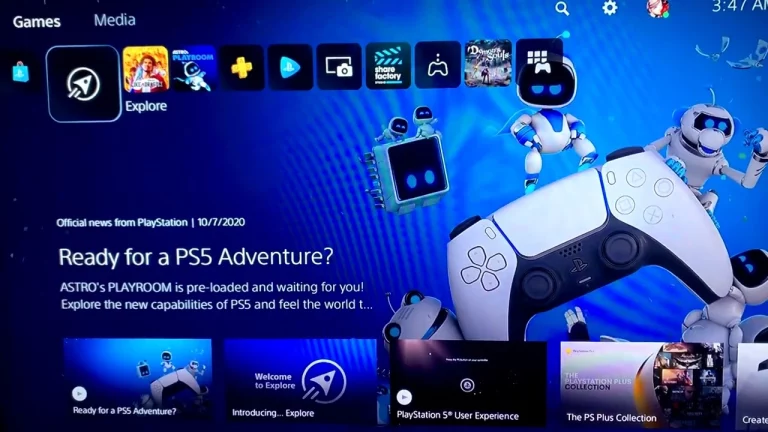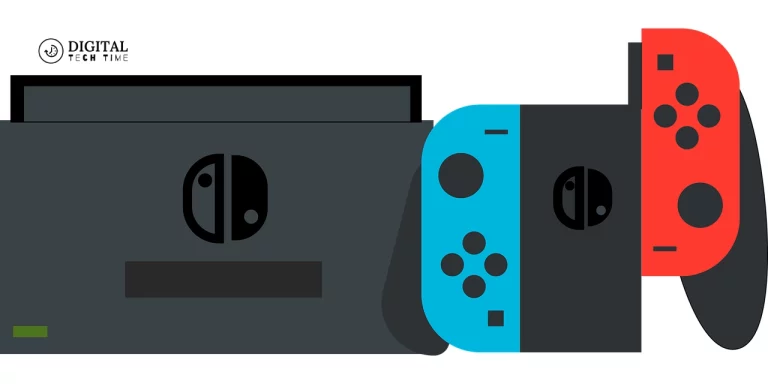Troubleshooting the Most Common Nintendo Switch Problems
The Nintendo Switch has taken the gaming world by storm since its launch in 2017. This innovative hybrid console offers the flexibility of playing games on the go or connecting it to a TV for a more immersive experience. However, like any technological device, the Nintendo Switch can encounter various issues that may disrupt your gaming experience. In this comprehensive guide, I’ll walk you through the most common Nintendo Switch problems and provide effective troubleshooting techniques to get you back in the game.
Table of Contents
How to Troubleshoot Common Nintendo Switch Problems
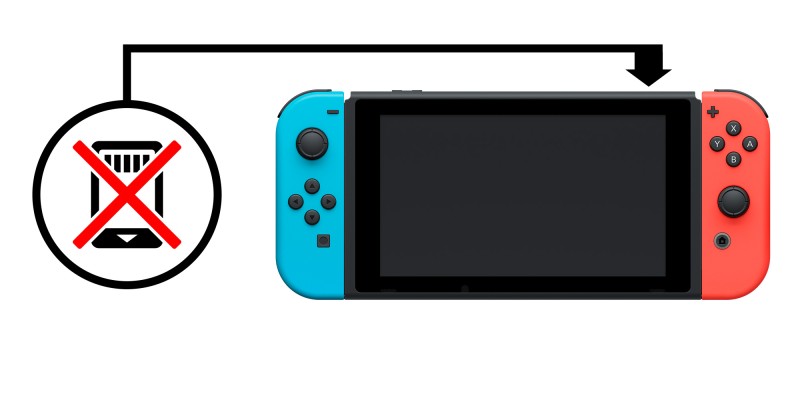
Troubleshooting can seem daunting, but it can be a straightforward process with the right approach. Here are some general tips to keep in mind when tackling Nintendo Switch problems:
- Gather Information: Before attempting any troubleshooting steps, gather as much information as possible about the issue you’re experiencing. Note any error messages, system behaviour, or specific circumstances that may have led to the problem.
- Check for Updates: Ensure your Nintendo Switch runs the latest software and game updates. Software updates often include bug fixes and performance improvements that can resolve various issues.
- Restart the Console: Sometimes, a simple restart can work wonders. Hold the Power button for a few seconds to turn off the console, then turn it back on. This can clear temporary glitches and reset the system.
- Check Connections: Inspect all cables and connections to ensure they are securely plugged in and not damaged. Loose or faulty connections can cause various issues, such as charging problems or display issues.
- Clean the Console: Over time, dust and debris can accumulate inside the console, leading to overheating or other problems. Gently clean the vents and ports with a soft-bristled brush or compressed air.
- Contact Nintendo Support: If you’ve exhausted all troubleshooting options and the issue persists, don’t hesitate to contact Nintendo’s customer support. They can provide additional guidance or assist with repair or replacement options if necessary.
Let’s dive into specific Nintendo Switch problems and their corresponding troubleshooting steps.
Joy-Con Drift – Causes and Solutions

Joy-Con drift is a common issue where the analogue sticks on the Joy-Con controllers register movement even when they are not being touched. This can lead to unintended character or camera movements, making gameplay frustrating and challenging.
Causes of Joy-Con Drift
- Dust or Debris: Small particles can accumulate under the analogue stick, causing it to register false inputs.
- Wear and Tear: The analogue sticks can become worn down over time, leading to drift issues.
- Manufacturing Defects: In some cases, Joy-Con drift may be caused by manufacturing defects or design flaws.
Solutions for Joy-Con Drift
- Clean the Analog Sticks: Use compressed air or a soft-bristled brush to gently remove any dust or debris from the analogue sticks and surrounding area.
- Recalibrate the Joy-Cons: Navigate to the System Settings > Controllers and Sensors > Calibrate Control Sticks to recalibrate the analogue sticks.
- Update the System Software: Ensure your Nintendo Switch is running the latest system software, as updates may include fixes for Joy-Con drift issues.
- Replace the Analog Ststick: If the drift persists, you may need to replace the analogue stick. This can be done by sending the Joy-Con to Nintendo for repair, purchasing a replacement analogue stick, and following a guide for disassembly and replacement.
- Use a Third-Party Controller: Consider using a third-party controller that doesn’t exhibit drift issues as a temporary solution.
Overheating – Prevention and Fixes

Overheating is a common issue with gaming consoles, and the Nintendo Switch is no exception. Excessive heat can lead to performance issues, system crashes, or even permanent damage to the console.
Causes of Overheating
- Blocked Vents: Dust or debris accumulating in the vents can restrict airflow and cause the console to overheat.
- Intensive Gaming Sessions: Prolonged gameplay can generate significant heat, especially with graphically demanding games.
- Environmental Factors: Playing in a hot or poorly ventilated environment can exacerbate overheating issues.
Prevention and Fixes for Overheating
- Keep the Vents Clear: Regularly clean the vents and air intake areas of the console using compressed air or a soft-bristled brush to remove dust and debris.
- Provide Proper Ventilation: Ensure the console has adequate airflow by placing it on a flat, hard surface and avoiding enclosed spaces or areas with poor air circulation.
- Take Breaks: During extended gaming sessions, take periodic breaks to allow the console to cool down.
- Use a Cooling Stand or Fan: Consider investing in a cooling stand or external fan explicitly designed for the Nintendo Switch to help dissipate heat more effectively.
- Update the System Software: Nintendo may release updates that optimize the console’s cooling system or address overheating issues.
- Check for Overheating Warnings: If the console displays an overheating warning, immediately stop playing and let it cool down completely before resuming.
Connectivity Issues – Troubleshooting Steps

Connectivity issues can disrupt your online gaming experience, prevent you from accessing the Nintendo eShop, or cause problems with wireless controllers. Here are some troubleshooting steps to resolve connectivity problems.
- Restart the Router and Console: Sometimes, a simple restart of both the router and the Nintendo Switch can resolve connectivity issues by refreshing the network connection.
- Check for Interference: Certain household devices, such as microwaves, cordless phones, or wireless speakers, can interfere with the Wi-Fi signal. Try moving the console closer to the router or relocating potential sources of interference.
- Update the Router Firmware: Check if any firmware updates are available for your router, as these updates may include fixes for connectivity issues or improved compatibility with the Nintendo Switch.
- Change the Wi-Fi Channel: If you’re experiencing interference from nearby networks, try changing the Wi-Fi channel on your router to a less crowded one.
- Use an Ethernet Connection: If possible, connect the Nintendo Switch directly to the router using an Ethernet cable for a more stable and reliable connection.
- Check for System Updates: Nintendo may release system updates that address connectivity issues or improve Wi-Fi performance.
- Reset the Network Settings: If all else fails, try resetting the network settings on the Nintendo Switch by navigating to System Settings > Internet > Internet Settings > Reset Settings.
Battery Life – Tips for Optimizing Battery Usage

While the Nintendo Switch offers decent battery life, several factors, such as game demands, display brightness, and wireless connectivity, can impact its longevity. Here are some tips to optimize battery usage:
- Adjust Brightness: Reduce the screen brightness by navigating to System Settings > Screen Brightness to extend battery life.
- Enable Airplane Mode: When not using online features, enable Airplane Mode to conserve battery by turning off wireless connectivity.
- Close Unused Games and Apps: Running multiple games or apps in the background can drain the battery faster. Close any unused applications to free up system resources.
- Use Power-Saving Mode: Enable the Power-Saving Mode in System Settings to limit performance and extend battery life.
- Charge Properly: Avoid playing while charging, as this can generate excessive heat and potentially damage the battery over time. Instead, charge the console when it’s not in use.
- Replace the Battery: If the battery life has significantly deteriorated, you may need to replace the battery, which can be done by sending the console to Nintendo for repair or following a guide for battery replacement.
Game Crashes and Freezing – Troubleshooting Methods

Game crashes and freezing can be frustrating, especially when you’re in the middle of an intense gaming session. Here are some troubleshooting methods to address these issues:
- Close and Reopen the Game: If a game crashes or freezes, try closing it entirely and reopening it. This can help clear any temporary glitches or resolve memory issues.
- Check for Game Updates: Ensure you have the latest game updates installed, often including bug fixes and stability improvements.
- Restart the Console: A simple restart of the Nintendo Switch can sometimes resolve crashes or freezing issues by refreshing the system’s memory and resources.
- Clear the Game Cache: Navigate to System Settings > Data Management > Manage Software and delete the cache data for the problematic game. This can help resolve issues caused by corrupted cache files.
- Check for Corrupted Game Data: If the game continues to crash or freeze, there may be an issue with the game data itself. Try deleting and reinstalling the game to see if that resolves the problem.
- Update the System Software: Nintendo may release system updates that address game crashing or freezing issues, so make sure your console runs the latest software version.
- Contact Nintendo Support: If none of the above steps work, reach out to Nintendo’s customer support for further assistance, as they may be able to provide additional troubleshooting steps or facilitate a game replacement if necessary.
Charging Issues – Troubleshooting and Fixes
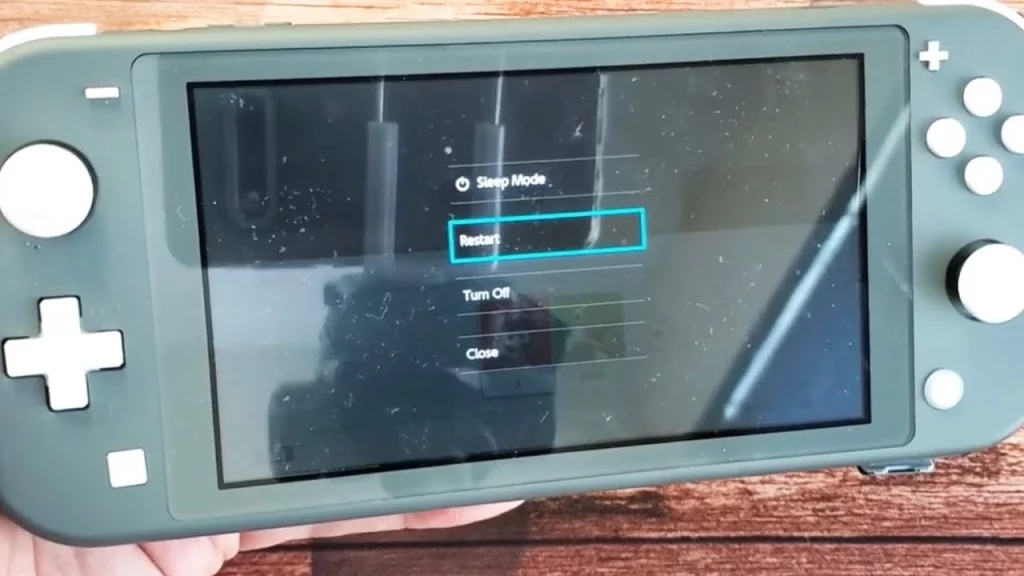
Charging issues can be frustrating, especially when you’re in the middle of a gaming session or trying to prepare for a long trip. Here are some troubleshooting steps and fixes for charging problems:
- Check the Charging Cable and Adapter: Inspect the charging cable and adapter for any signs of damage, such as frayed wires or bent pins. Replace them if necessary.
- Clean the Charging Port: Use a soft-bristled brush or compressed air to gently remove any debris or dust from the charging port on the Nintendo Switch.
- Try a Different Power Source: Using a third-party charger or power bank, charge the console directly from a wall outlet using the official Nintendo Switch AC adapter.
- Check for Software Updates: Install any available system updates, as they may include fixes for charging issues or optimizations for battery management.
- Reset the Console: A factory reset can sometimes resolve persistent charging issues by clearing software-related glitches or corrupted data. However, this will erase all user data, so back up your game saves beforehand.
- Replace the Battery: If the battery is no longer holding a charge or charging properly, you may need to replace the battery. This can be done by sending the console to Nintendo for repair or following a guide for battery replacement.
- Contact Nintendo Support: If none of the above steps resolve the charging issue, contact Nintendo’s customer support for further assistance or to explore repair or replacement options.
Screen Scratches and Damage – Prevention and Solutions

The Nintendo Switch’s screen is susceptible to scratches and damage, which can impact the overall gaming experience. Here are some tips for prevention and solutions:
Prevention
- Use a Screen Protector: Invest in a high-quality tempered glass screen protector to shield the screen from scratches and minor impacts.
- Store the Console Properly: When not in use, store the Nintendo Switch in a protective case or a clean, dry environment to prevent scratches or damage from other objects.
- Handle with Care: Avoid placing the console face-down on rough surfaces or stacking heavy objects on top of it.
Solutions
- Replace the Screen: If the screen is severely scratched or cracked, you may need to replace the entire screen assembly. This can be done by sending the console to Nintendo for repair or following a guide for screen replacement.
- Use a Screen Repair Kit: You can use a screen repair kit specifically designed for the Nintendo Switch for minor scratches or scuffs. These kits typically include polishing compounds and tools to buff out scratches.
- Adjust Display Settings: If the scratches or damage are minor, try adjusting the display settings, such as brightness or contrast, to minimize their visibility during gameplay.
- Dock Mode: If the screen damage is severe, consider primarily using the Nintendo Switch in docked mode, connecting it to an external display for a better viewing experience.
Remember, prevention is critical when it comes to screen scratches and damage. Proper handling, storage, and protective accessories can go a long way in maintaining the pristine condition of your Nintendo Switch’s screen.
Software Update Problems – Troubleshooting Steps
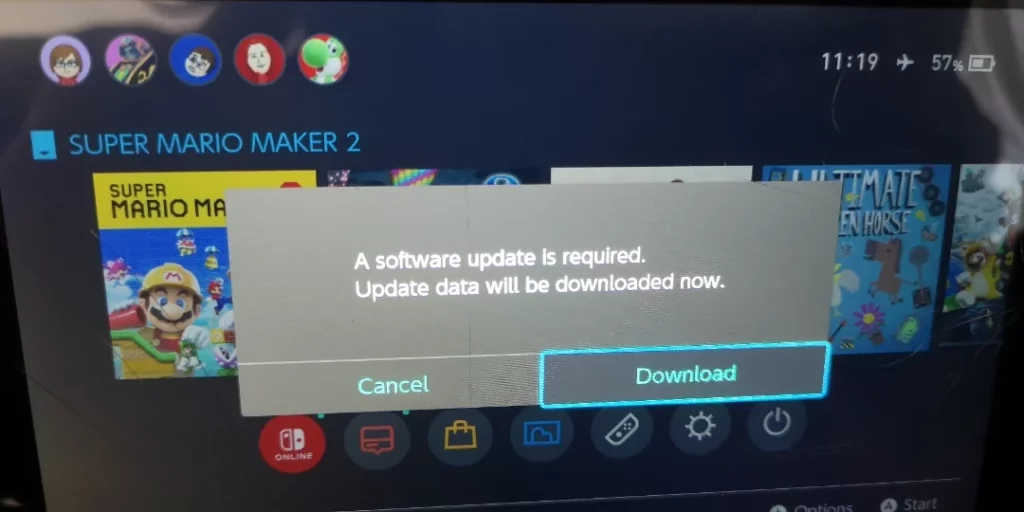
Software updates are crucial for ensuring the smooth operation of your Nintendo Switch and introducing new features or bug fixes. However, the update process can sometimes encounter issues, leading to failed installations or other problems. Here are some troubleshooting steps to address software update problems:
- Check Your Internet Connection: A stable and reliable internet connection is essential for downloading and installing software updates. Ensure that your Wi-Fi or wired connection is working correctly.
- Clear System Cache: Navigate to System Settings > Data Management > Manage Software and clear the Nintendo Switch system software cache. This can help resolve issues caused by corrupted cache files.
- Restart the Console: A simple restart of the Nintendo Switch can sometimes resolve software update issues by refreshing the system’s memory and resources.
- Check for Sufficient Storage Space: Software updates may require a certain amount of free storage space on your console. If you’re running low on storage, try deleting unnecessary data or transferring game data to a microSD card.
- Try a Wired Connection: If you’re experiencing issues with a wireless connection, try connecting the Nintendo Switch directly to your router using an Ethernet cable for a more stable and reliable download.
- Perform a System Update from Safe Mode: If the standard update process fails, you can try performing a system update from safe mode. To enter safe mode, hold down the Power button for several seconds until the console turns off, then turn it back on while simultaneously holding the Volume Down and Volume Up buttons.
- Contact Nintendo Support: If none of the above steps resolves the software update issue, contact Nintendo’s customer support for further assistance or explore potential repair or replacement options.
Audio Issues – Troubleshooting and Fixes
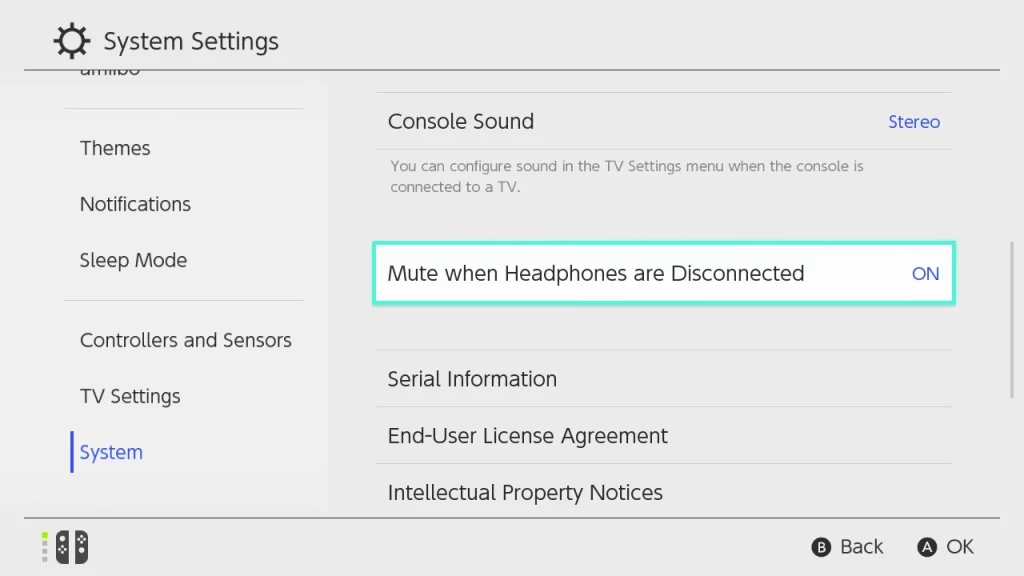
Audio issues can significantly impact your gaming experience, whether distorted sound, crackling noises, or no audio. Here are some troubleshooting steps and fixes to address audio problems:
- Check Volume Settings: Ensure that the volume settings on the Nintendo Switch and any connected audio devices (headphones, speakers, etc.) are set to an appropriate level.
- Clean the Audio Jack: Use a soft-bristled brush or compressed air to gently remove any debris or dust from the audio jack on the Nintendo Switch.
- Update the System Software: Install any available system updates, as they may include fixes for audio issues or optimizations for sound performance.
- Check Audio Device Compatibility: Ensure that any connected audio devices (headphones, speakers, etc.) are compatible with the Nintendo Switch and properly connected.
- Reset the Console: A factory reset can sometimes resolve persistent audio issues by clearing any software-related glitches or corrupted data. However, this will erase all user data, so back up your game saves beforehand.
- Check for Hardware Issues: If the audio issue persists, there may be a hardware problem with the console’s audio components. In this case, you may need to contact Nintendo support for potential repair or replacement options.
- Try Different Audio Output Options: Experiment with different audio output options, such as using the console’s built-in speakers, connecting to a TV or external speakers, or using headphones to isolate the audio issue.
Ejecting Game Cartridges – Common Mistakes and Solutions

The Nintendo Switch’s game cartridge slot is designed to hold and read game cartridges securely. However, users sometimes encounter issues when trying to eject or insert cartridges. Here are some common mistakes and solutions:
Common Mistakes
- Forcing Cartridges: Attempting to insert or remove a game cartridge forcibly can damage the console or the cartridge itself.
- Improper Insertion: Not inserting the cartridge correctly or at the proper angle can prevent it from being read or cause it to become stuck.
- Dust or Debris: Accumulating dust or debris in the cartridge slot can interfere with the proper insertion and ejection.
Solutions
- Gentle Insertion and Removal: To insert a game cartridge, hold it at a slight angle and gently push it into the slot until it clicks into place. Press the eject button to remove it and gently pull the cartridge out when it protrudes.
- Clean the Cartridge Slot: Use a soft-bristled brush or compressed air to remove any dust or debris from the cartridge slot gently. Avoid using sharp or abrasive objects that could damage the internal components.
- Check for Physical Damage: Inspect the game cartridge for any physical damage, such as bent or broken pins, which could prevent proper insertion or cause the console to fail to read the cartridge.
- Update the System Software: Install any available system updates, as they may include fixes or optimizations for cartridge reading and ejection issues.
- Reset the Console: If the issue persists, try factory resetting the Nintendo Switch. This can resolve software-related glitches or corrupted data that may be causing the problem.
- Contact Nintendo Support: If none of the above solutions works, contact Nintendo’s customer support for further assistance or explore potential repair or replacement options.
Remember, proper handling and care of your Nintendo Switch and game cartridges can help prevent many common issues and ensure a smooth gaming experience.
System Errors – Troubleshooting Steps
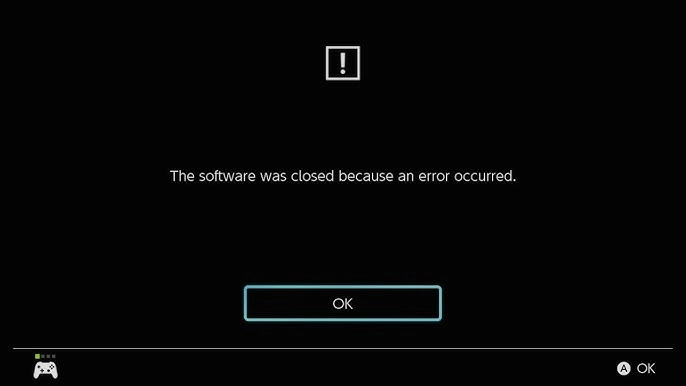
System errors can be frustrating and disruptive, preventing you from accessing certain features or rendering your Nintendo Switch unusable. Here are some troubleshooting steps to address system errors:
- Note the Error Code: When a system error occurs, note the specific error code or message displayed. This information can be helpful when troubleshooting or seeking assistance from Nintendo support.
- Restart the Console: A simple restart of the Nintendo Switch can sometimes resolve system errors by refreshing the system’s memory and resources.
- Check for System Updates: Install any available system updates, as they may include fixes for known system errors or stability improvements.
- Clear System Cache: Navigate to System Settings > Data Management > Manage Software and clear the Nintendo Switch system software cache. This can help resolve issues caused by corrupted cache files.
- Check for Corrupted Data: If the system error persists, there may be an issue with corrupted game data or system files. Try deleting and reinstalling the problematic game or performing a factory reset (after backing up your game saves).
- Perform a System Update from Safe Mode: If the standard update process fails, you can try performing a system update from safe mode. To enter safe mode, hold down the Power button for several seconds until the console turns off, then turn it back on while simultaneously holding the Volume Down and Volume Up buttons.
- Contact Nintendo Support: If none of the above steps resolves the system error, contact Nintendo’s customer support for further assistance or explore potential repair or replacement options.
It’s essential to address system errors promptly, as they can sometimes indicate more serious underlying issues with your Nintendo Switch. These troubleshooting steps can resolve the error and restore your console to working correctly.
Related Post: How to Enhance Your Nintendo Switch Using a VPN
Frequently Asked Questions
Here are some frequently asked questions related to troubleshooting Nintendo Switch problems:
Q: Can I fix the Joy-Con drift or send my controllers to Nintendo for repair?
A: Try cleaning the analogue sticks and recalibrating the Joy-Cons yourself. However, if the issue persists, you may need to replace the analogue sticks or send the Joy-Cons to Nintendo for repair or replacement.
Q: How often should I clean my Nintendo Switch to prevent overheating or other issues?
A: It’s recommended to clean the vents and air intake areas of your Nintendo Switch every few months or whenever you notice dust accumulation. Regular cleaning can help prevent overheating and ensure proper airflow.
Q: Can I use third-party chargers or power banks to charge my Nintendo Switch?
A: While third-party chargers and power banks may work, using the official Nintendo Switch AC adapter is generally recommended to ensure proper charging and avoid potential issues.
Q: Is using a screen protector on my Nintendo Switch safe?
A: Yes, a high-quality tempered glass screen protector is recommended to protect the Nintendo Switch’s screen from scratches and minor impacts.
Q: How do I know if my Nintendo Switch needs a battery replacement?
A: If you notice significant battery life degradation, where the console doesn’t hold a charge as long as it used to, or if it doesn’t charge properly, it may be time to replace the battery.
Q: Can I perform a factory reset on my Nintendo Switch without losing my game data?
A: Unfortunately, a factory reset will erase all user data, including game saves and settings. It’s essential to back up your game saves before performing a factory reset.
Conclusion
The Nintendo Switch is an incredible gaming console that offers a unique and versatile experience. However, like any technology, it can encounter various problems that may disrupt your gaming sessions. Following the troubleshooting techniques and solutions outlined in this guide, you’ll be better equipped to address common issues and keep your Nintendo Switch running smoothly.
Go To Official Website: Nintendo Switch