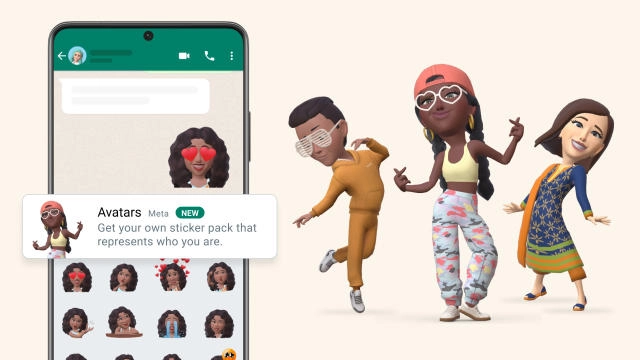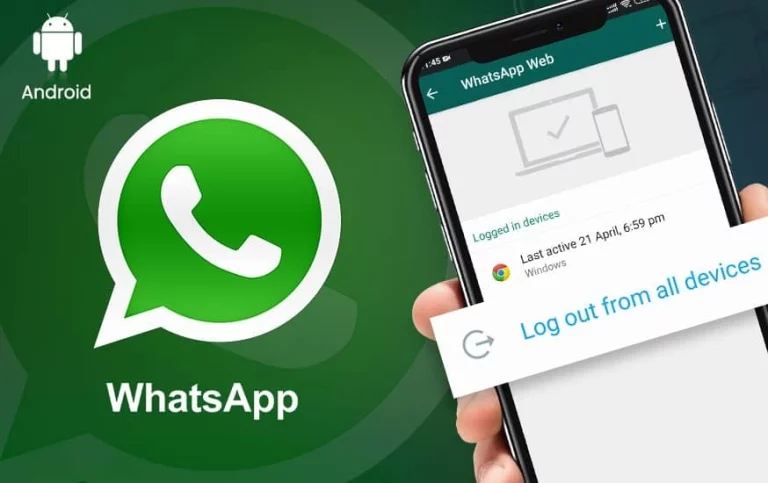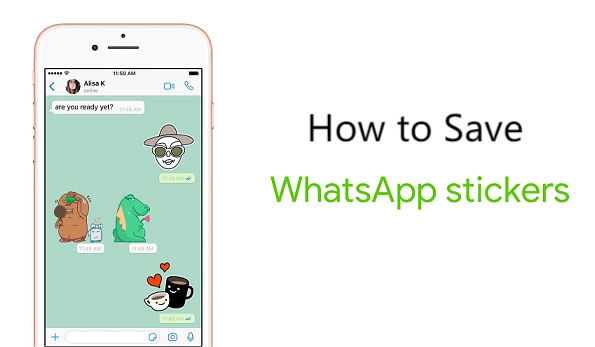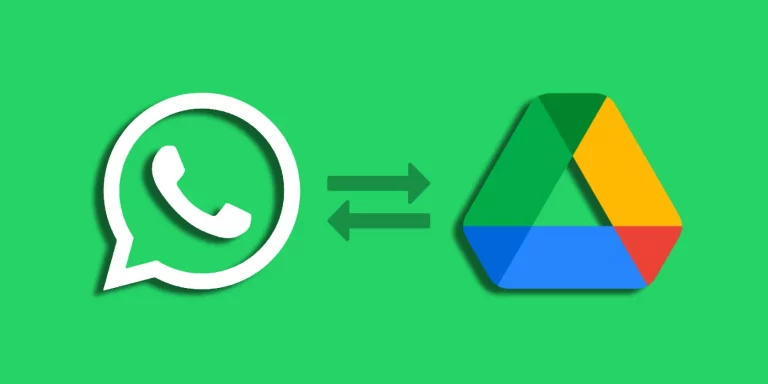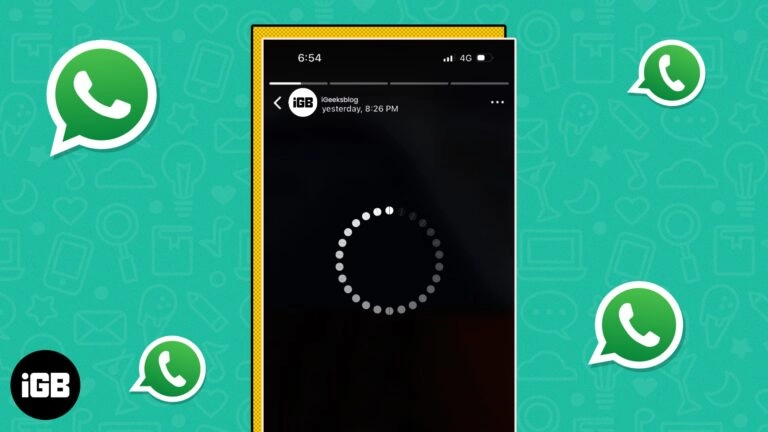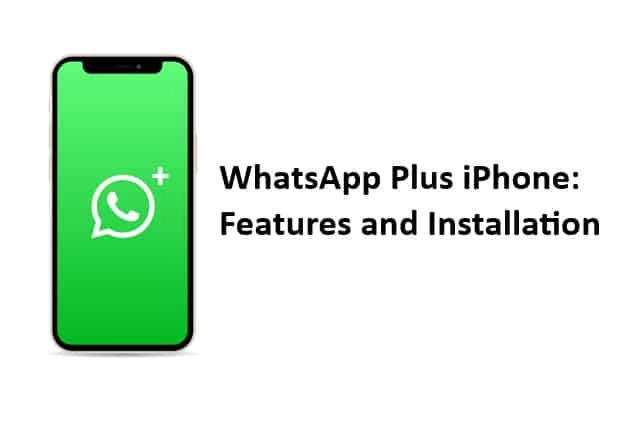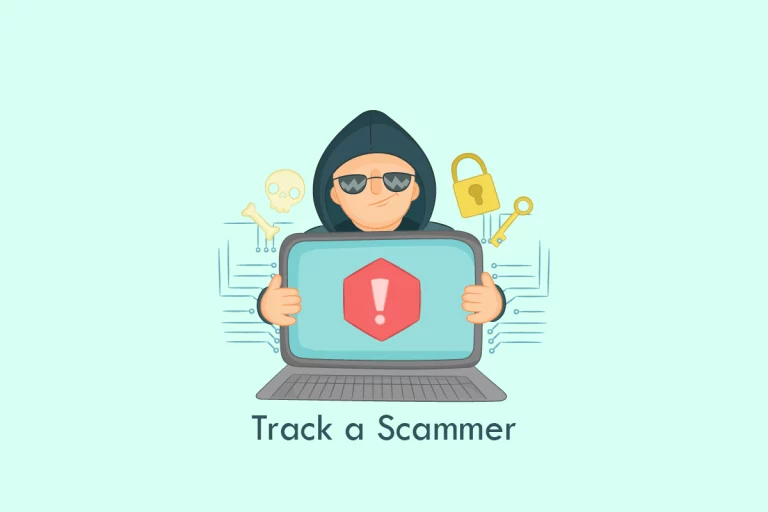A Step-by-Step Guide on How to Use Bitmoji on WhatsApp
In today’s digital age, where communication is more visual than ever, the ability to express ourselves through personalized avatars has become increasingly important. Bitmoji, a popular app that allows you to create a unique cartoon version of yourself, has found its way into WhatsApp, transforming how we interact with our friends and loved ones. In this comprehensive guide, I’ll walk you through using Bitmoji on WhatsApp to unlock a world of creative expression and enhance your messaging experience.
Table of Contents
What is Bitmoji, and why should you use it?
Bitmoji is a fun and engaging app that enables you to create a personalized avatar that resembles your appearance and personality. These avatars can produce a wide range of stickers, emojis, and GIFs, which can be shared across various messaging platforms, including WhatsApp. Using Bitmoji, you can add a unique and personalized touch to your conversations, making them more engaging, expressive, and fun.
Installing the Bitmoji App and Creating your Avatar
To get started with Bitmoji on WhatsApp, you’ll first need to download the Bitmoji app on your smartphone. The app is available for iOS and Android devices, and the installation process is straightforward. Once the app is installed, you can create your Bitmoji avatar by following the on-screen instructions. The app will guide you through a series of steps, allowing you to customize your avatar’s appearance, including hair, facial features, and clothing.
Linking Bitmoji to WhatsApp
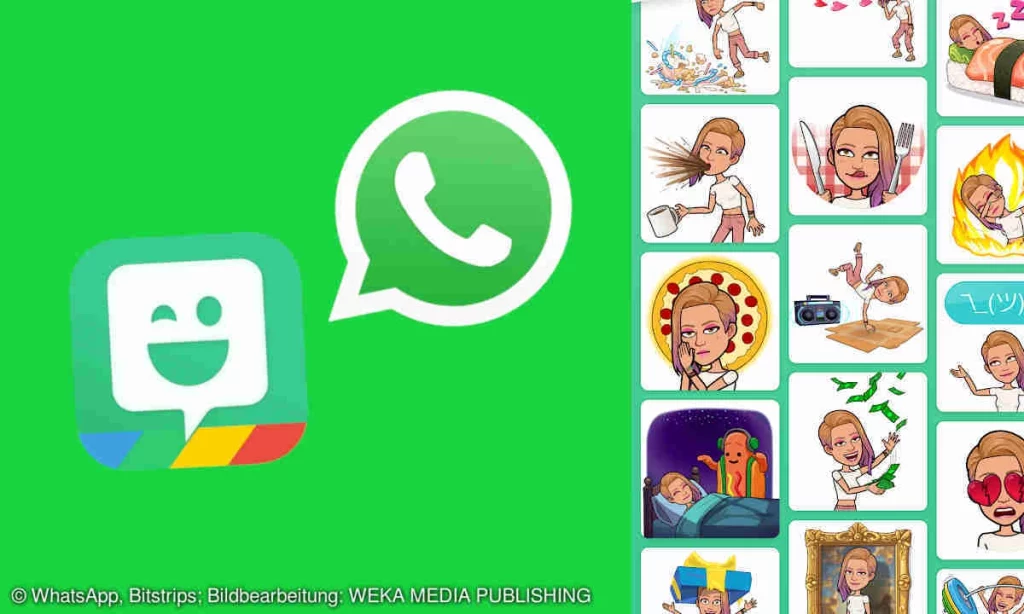
After creating your Bitmoji avatar, the next step is to link it to your WhatsApp account. This process is simple and can be done directly within the Bitmoji app. Look for the “Connect” option, which will prompt you to grant Bitmoji access to your WhatsApp account. Once the connection is established, your Bitmoji avatar will be available in your WhatsApp conversations.
Adding Bitmoji stickers to your WhatsApp chats
With Bitmoji now linked to your WhatsApp account, you can use personalized stickers in your conversations. To access the Bitmoji sticker library, open a WhatsApp chat and look for the sticker icon. Tap on it, and you should see the Bitmoji sticker option. From there, you can browse through the available stickers and select the one that best fits the context of your conversation.
Customizing your Bitmoji Stickers
One of the great things about Bitmoji is the ability to customize your stickers to suit your mood, personality, or situation. The Bitmoji app offers a wide range of sticker templates and expressions. It poses that you can use to create unique and personalized stickers. You can also access the “Bitmoji Marketplace,” where you can discover and download additional sticker packs to further enhance your collection.
Sharing Bitmoji Stickers in Group Chats
Bitmoji can be particularly useful in group chats, where you can share your personalized stickers with multiple people. When sending a Bitmoji sticker in a group chat, your avatar will be visible to all participants, adding a touch of individuality and fun to the conversation. This can foster a more engaging and interactive group dynamic, as everyone can express themselves through their unique Bitmoji avatars.
Tips and Tricks for Using Bitmoji on WhatsApp
To get the most out of Bitmoji on WhatsApp, here are a few tips and tricks:
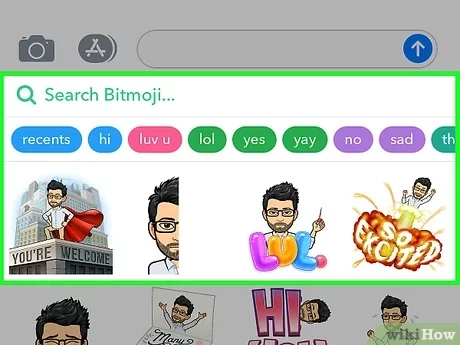
- Create Personalized Bitmoji Stories:
- Use the Bitmoji app to create personalized Bitmoji Stories that can be shared directly on WhatsApp. This can add a unique and fun element to your chats.
- Use Bitmoji Keyboard for Quick Access:
- Enable the Bitmoji keyboard on your device to quickly access your Bitmoji stickers while typing on WhatsApp. This can save time and make using Bitmoji more convenient.
- Bitmoji Shortcuts:
- Set up keyboard shortcuts for frequently used Bitmoji stickers to access and send them quickly during conversations on WhatsApp.
- Bitmoji in Status Updates:
- Use Bitmoji to create expressive status updates on WhatsApp. You can update your status with a Bitmoji that reflects your current mood or activity.
- Bitmoji for Special Occasions:
- Utilize Bitmoji to celebrate special occasions such as birthdays, holidays, or anniversaries by sending themed Bitmoji stickers to your contacts on WhatsApp.
- Bitmoji with Emojis:
- Combine Bitmoji stickers with emojis to create expressive and engaging messages on WhatsApp. This can add a playful and dynamic element to your chats.
- Bitmoji Games and Challenges:
- Explore Bitmoji games and challenges within the app and involve your WhatsApp contacts in these interactive activities for added fun and engagement.
- Bitmoji Direct Replies:
- Respond to messages with Bitmoji stickers that directly relate to the conversation. This can add humor and personality to your interactions on WhatsApp.
Remember to use Bitmoji respectfully and consider your contacts’ preferences when incorporating Bitmoji into your conversations.
Troubleshooting Common Issues With Bitmoji on WhatsApp
While using Bitmoji on WhatsApp is generally a smooth and enjoyable experience, you may occasionally encounter a few issues. Here are some common problems and their solutions:
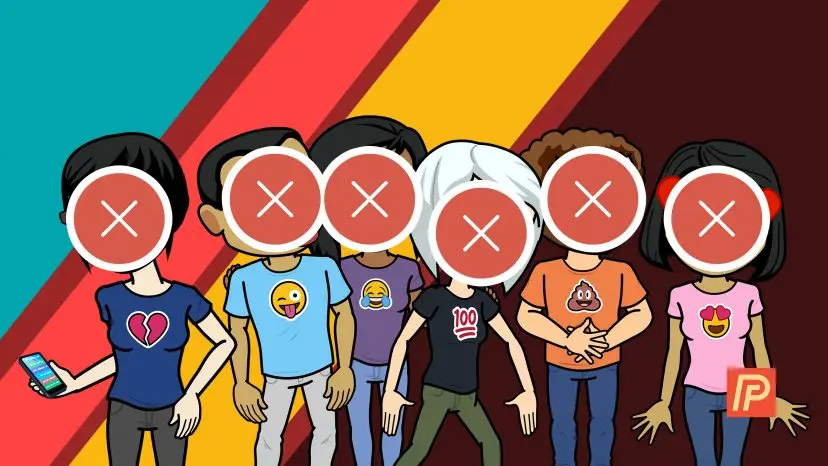
- Bitmoji Not Showing Up in WhatsApp: If your Bitmoji avatar does not appear in your WhatsApp conversations, ensure you correctly linked your Bitmoji account to WhatsApp. You can also reinstall the Bitmoji app or check for any app updates.
- Bitmoji Stickers Not Working: If you cannot send Bitmoji stickers in WhatsApp, ensure that you have installed the latest version of both the Bitmoji and WhatsApp apps. You can also clear the cache and data for both apps.
- Bitmoji Stickers Not Displaying Correctly: If the Bitmoji stickers appear distorted or pixelated, try adjusting the image quality settings in the Bitmoji app or check your device’s display settings.
- Bitmoji Not Syncing Across Devices: If your Bitmoji avatar and sticker collection are not syncing, ensure you are logged in to the same Bitmoji account on all your devices.
Related Post: Learn How to Automatically Translate WhatsApp Messages
Frequently Asked Questions (FAQs)
Can I use Bitmoji on WhatsApp Web?
Yes, you can use Bitmoji on WhatsApp Web as well. The process is similar to using Bitmoji on the mobile app.
Do I need to have the Bitmoji app installed to use it on WhatsApp?
Yes, it would help if you had the Bitmoji app installed on your device and linked to your WhatsApp account so you can use Bitmoji stickers in your WhatsApp conversations.
Can I share Bitmoji stickers with friends who don’t have the Bitmoji app?
Yes, you can share Bitmoji stickers with your friends, even if they don’t have the Bitmoji app installed. However, they can only view the stickers, not create or customize their own.
Can I use Bitmoji in WhatsApp group chats?
You can use Bitmoji stickers in WhatsApp group chats, and your friends can see your personalized avatar and stickers.
Conclusion
Bitmoji on WhatsApp offers a unique and engaging way to express yourself and connect with your loved ones. By creating a personalized avatar and using customized stickers, you can add a touch of personality to your conversations, making them more fun, relatable, and memorable. Whether you’re sharing a funny moment, expressing your emotions, or simply wanting to add a personal touch to your messages, Bitmoji on WhatsApp is a powerful tool that can help unlock your creative side and enhance your overall messaging experience.
Ready to take your WhatsApp conversations to the next level? Download the Bitmoji app and start creating your personalized avatar today! Unlock a world of creative expression and enjoy a more engaging and fun messaging experience with your friends and family.